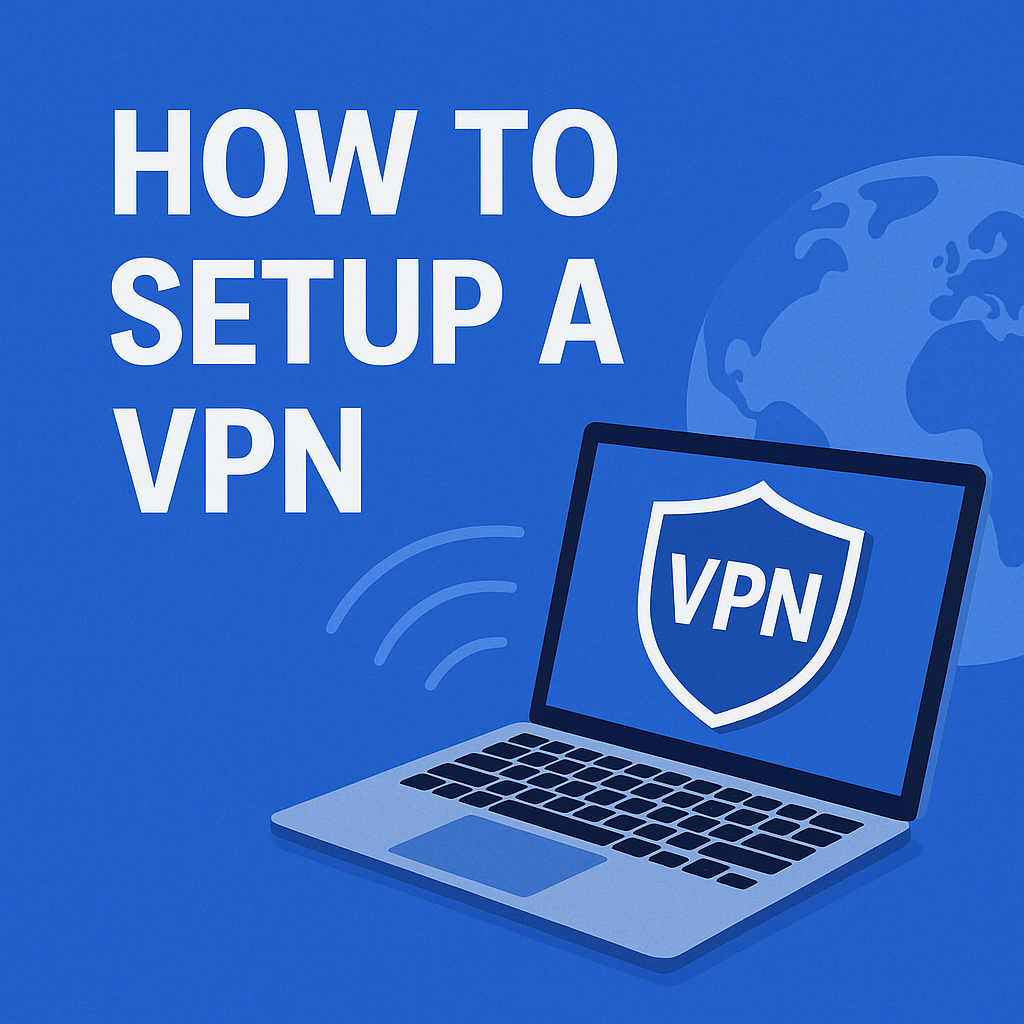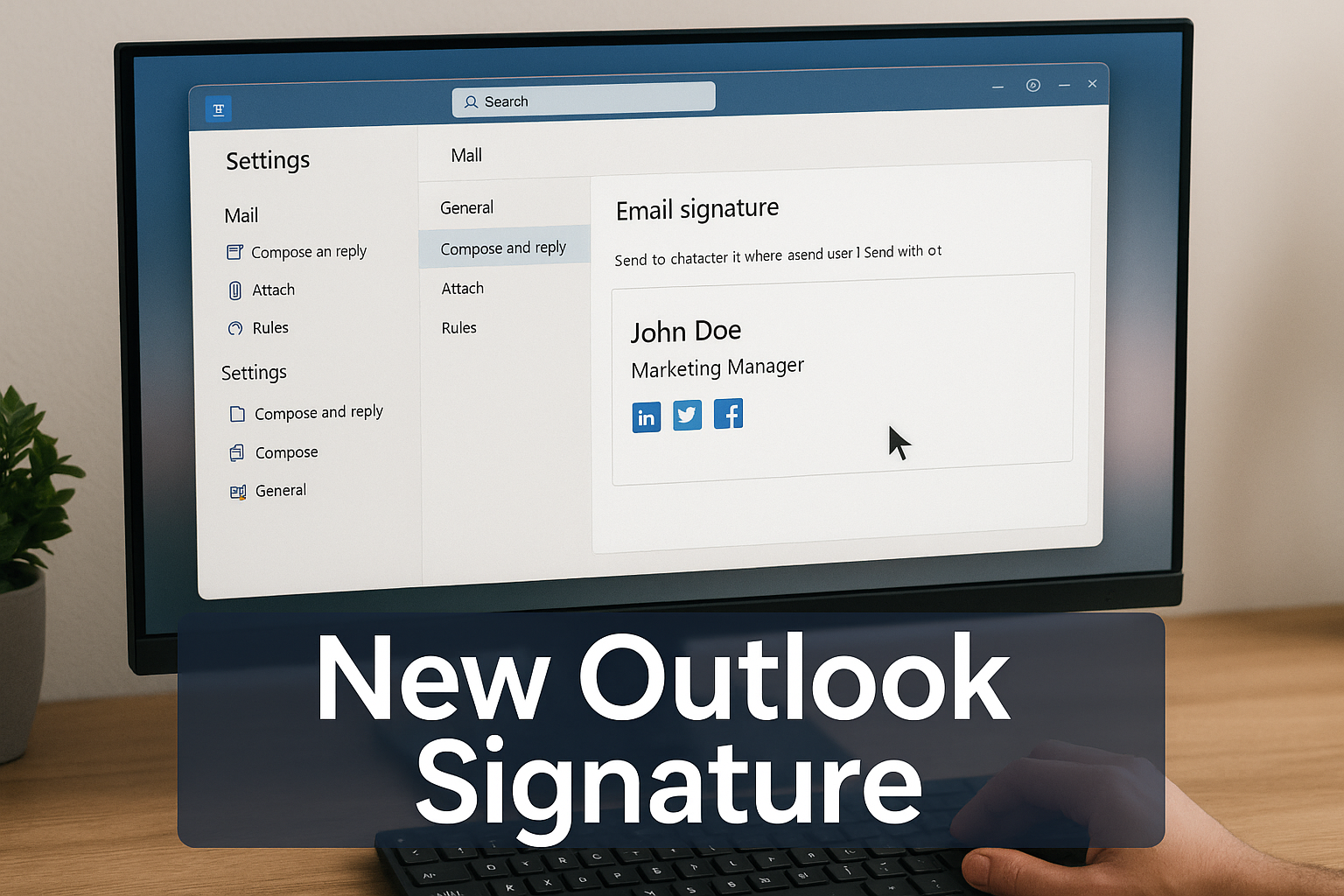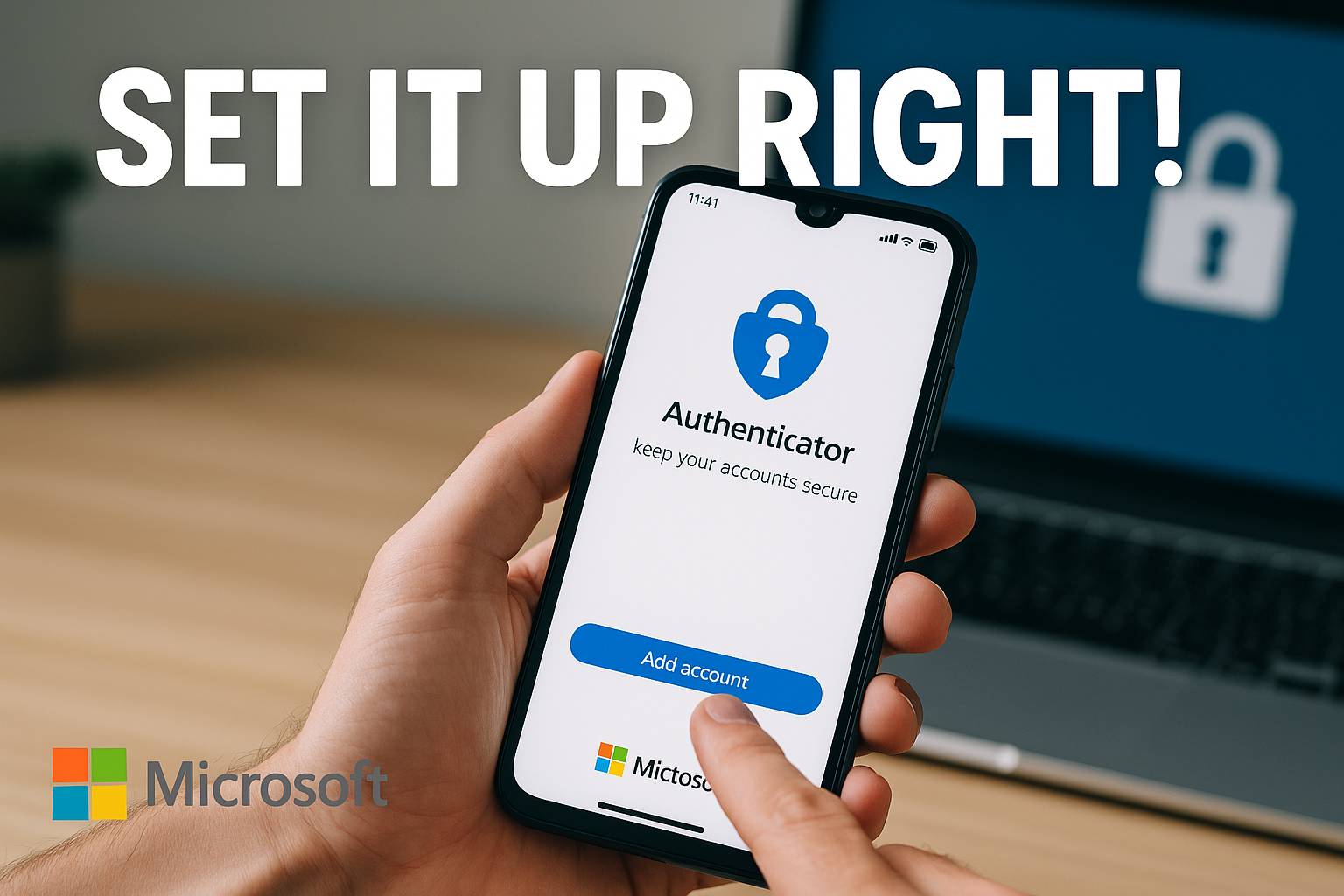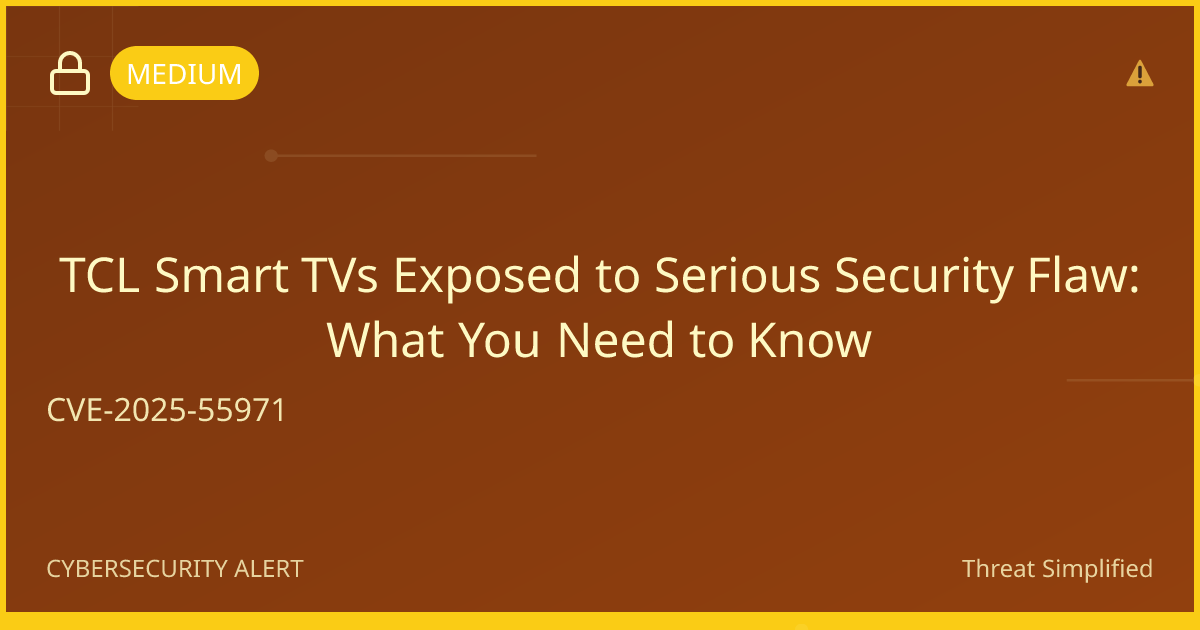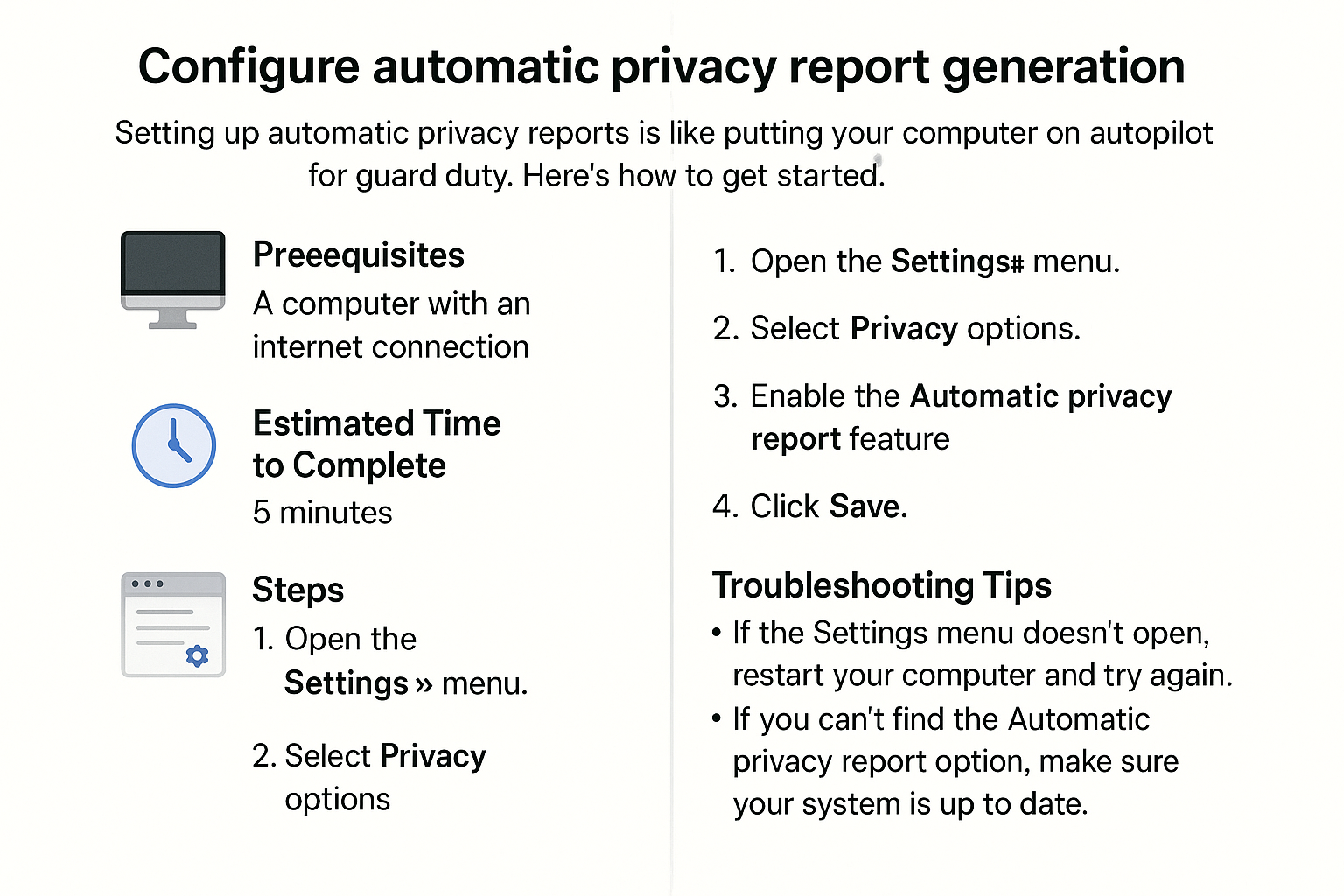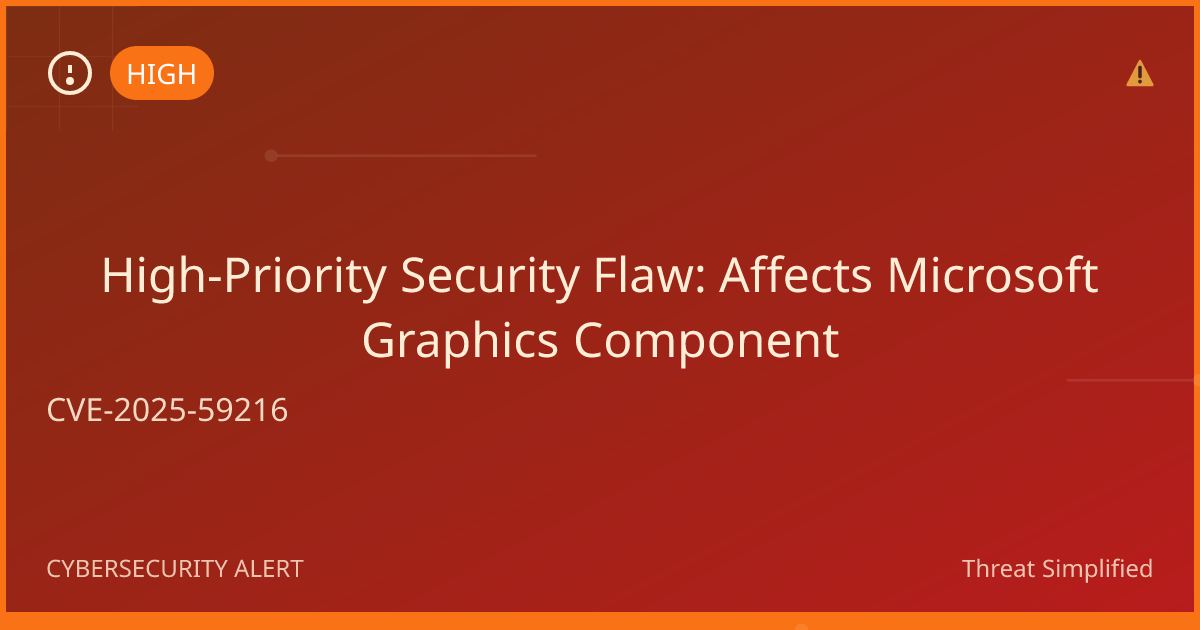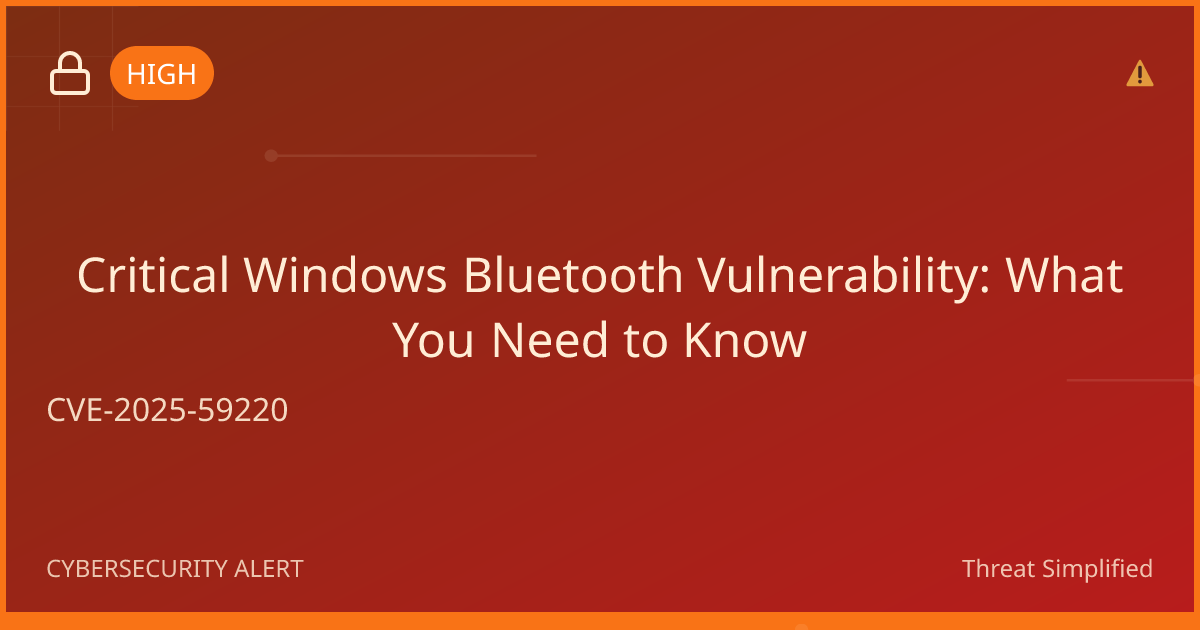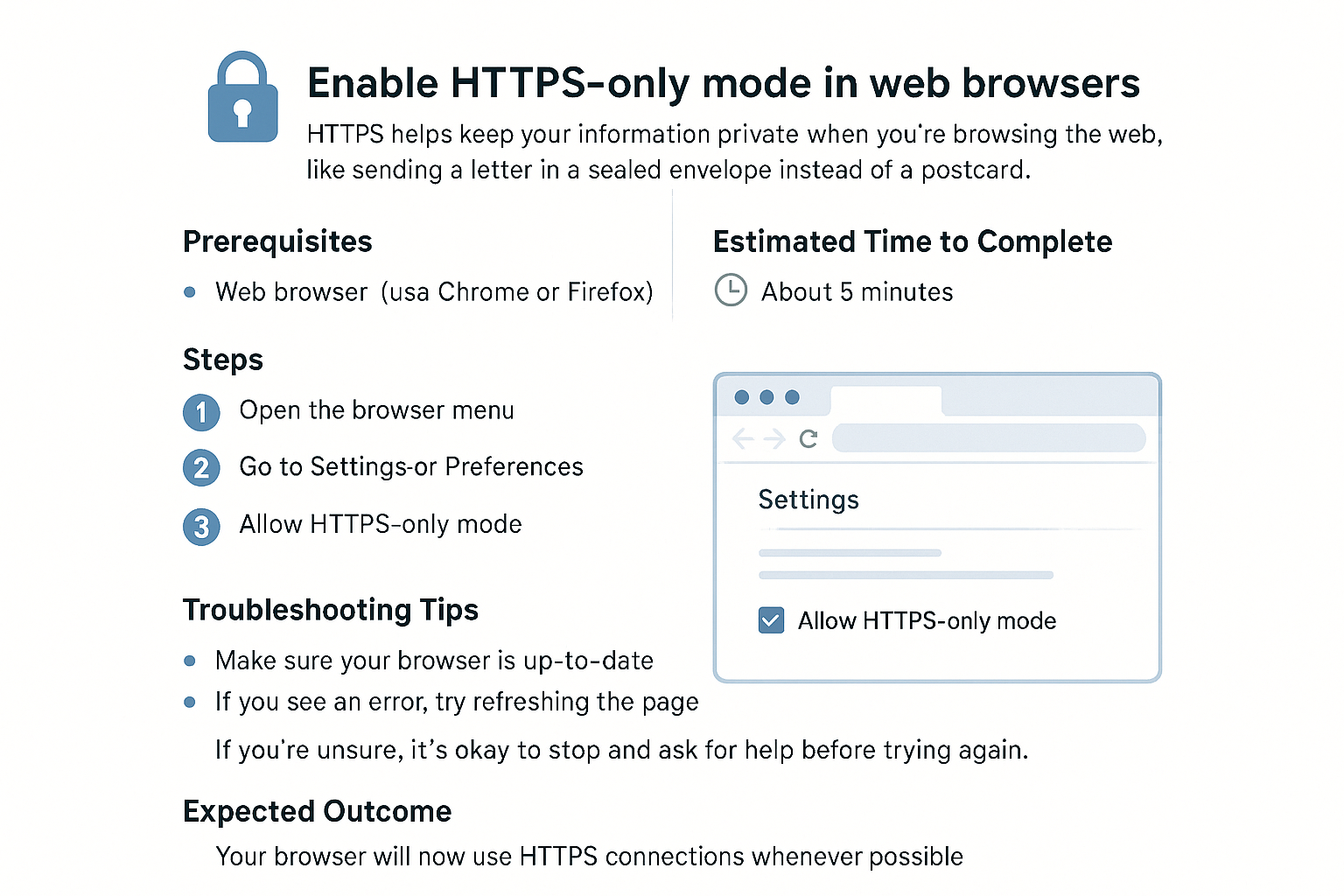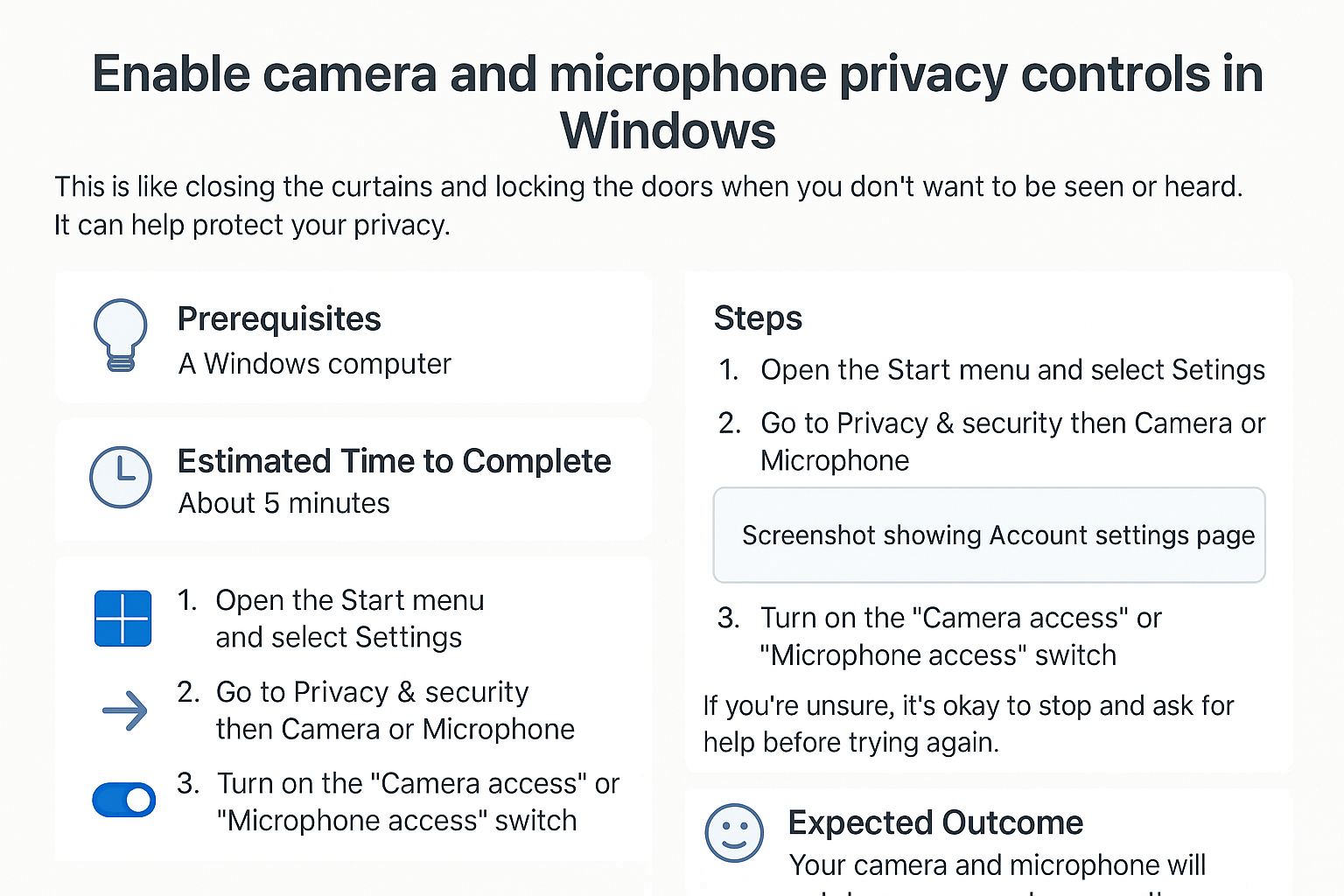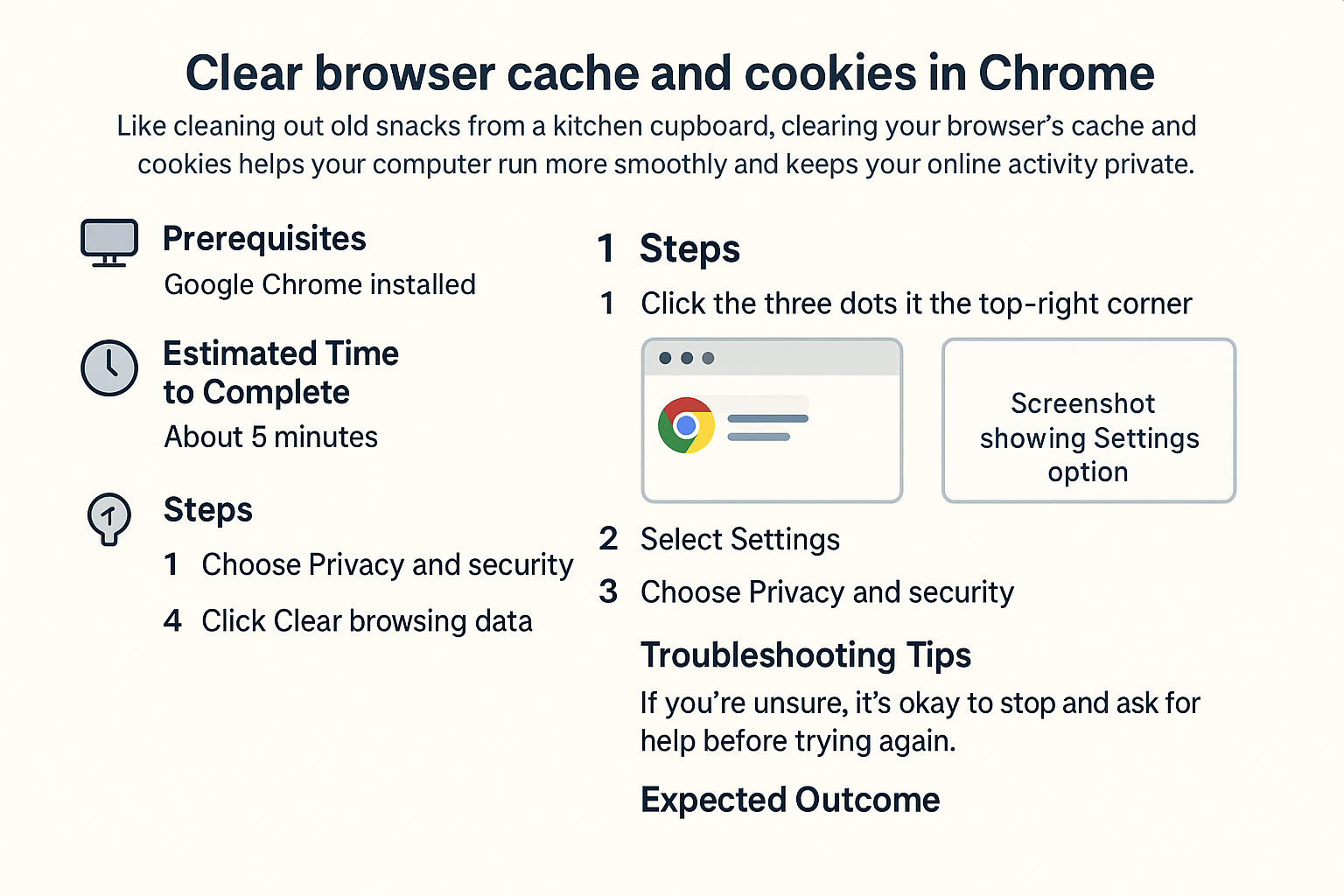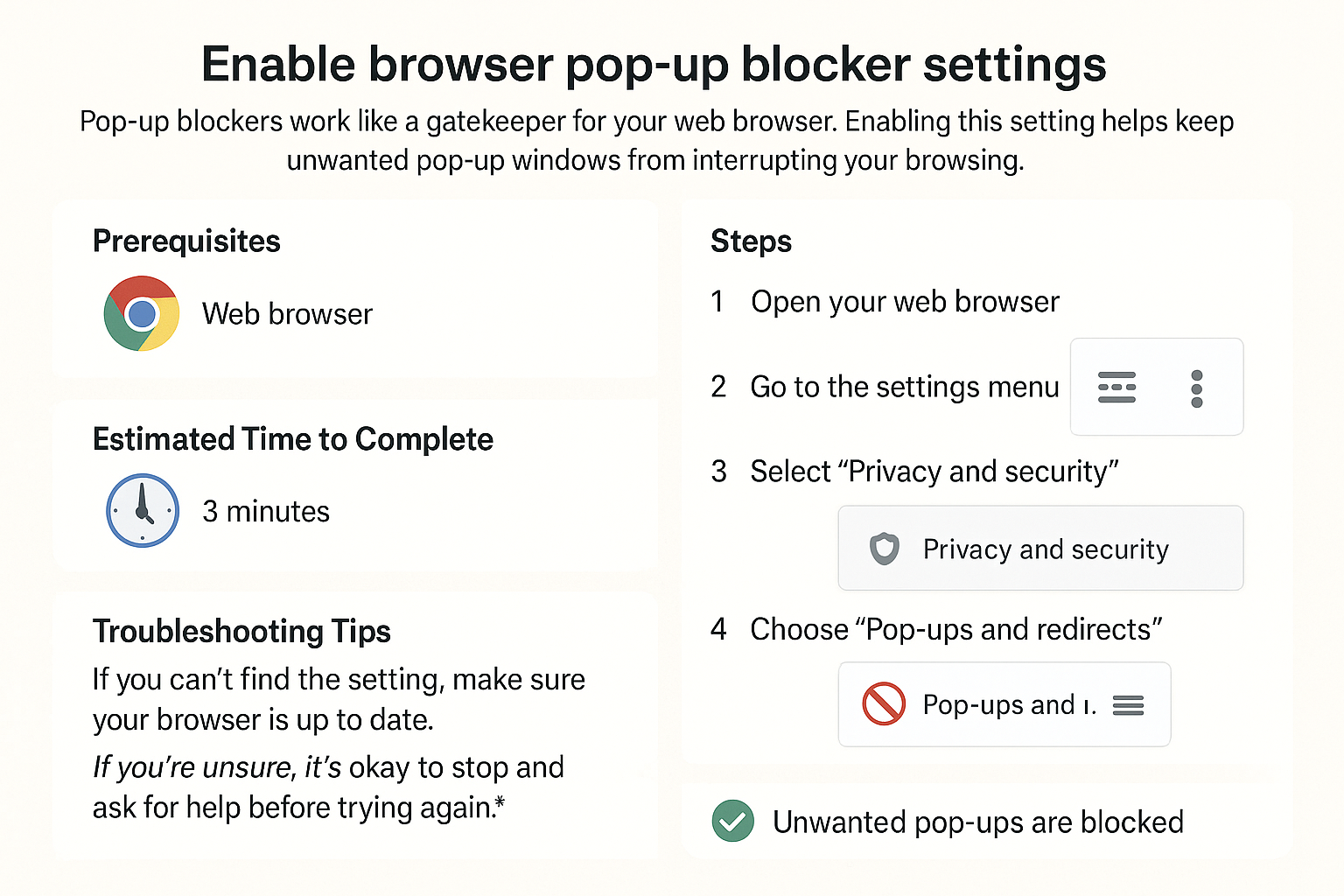How to Setup a VPN
Welcome to this guide on setting up a Virtual Private Network (VPN)! Think of a VPN as a secure tunnel for your online activities, much like how you'd want to ensure your mail is protected when it travels from your mailbox to the post office. A VPN keeps your data safe from prying eyes, whether you're using public Wi-Fi or browsing from home.
Prerequisites
Before we begin, make sure you have the following:
- A device (computer, smartphone, or tablet) with internet access.
- An active VPN subscription from a reliable provider.
- Basic familiarity with using apps or software.
Estimated Time to Complete
- About 15-30 minutes, depending on your device.
Steps
-
Choose a VPN service provider
Visit the website of the VPN service you've subscribed to and download their app or software. -
Install the VPN app
Open the downloaded file and follow the installation instructions. Click 'Next' until the installation is complete. -
Launch the VPN app
Find the VPN app on your device and double-click or tap to open it. -
Log in to the app
Enter your account details (username and password). If you haven’t set up an account yet, you may need to create one on the provider's website.Tip: Use at least 12 characters with a mix of letters, numbers, and symbols. Avoid names or birthdays.
-
Select a server location
Choose a server from the list. For better performance, select a server that is geographically closer to you. -
Connect to the VPN
Click the 'Connect' button. Wait a moment until the app indicates you are connected. -
Verify the connection
You can check if your VPN is working by searching for “What is my IP address” in a web browser. Your IP should show as the location of the VPN server you connected to.
Troubleshooting Tips
- Issue: Unable to connect to the VPN
- Make sure you have a stable internet connection.
- Restart the VPN app and try again.
- Issue: Slow internet speed
- Try connecting to a different server location.
- Issue: Can't find the VPN app
- Check your device’s applications or downloads folder to locate the app.
If you’re unsure, it’s okay to stop and ask for help before trying again.
Expected Outcome
You should successfully be connected to a VPN, meaning your internet traffic is now encrypted and your online activities are anonymized. Enjoy secure browsing!