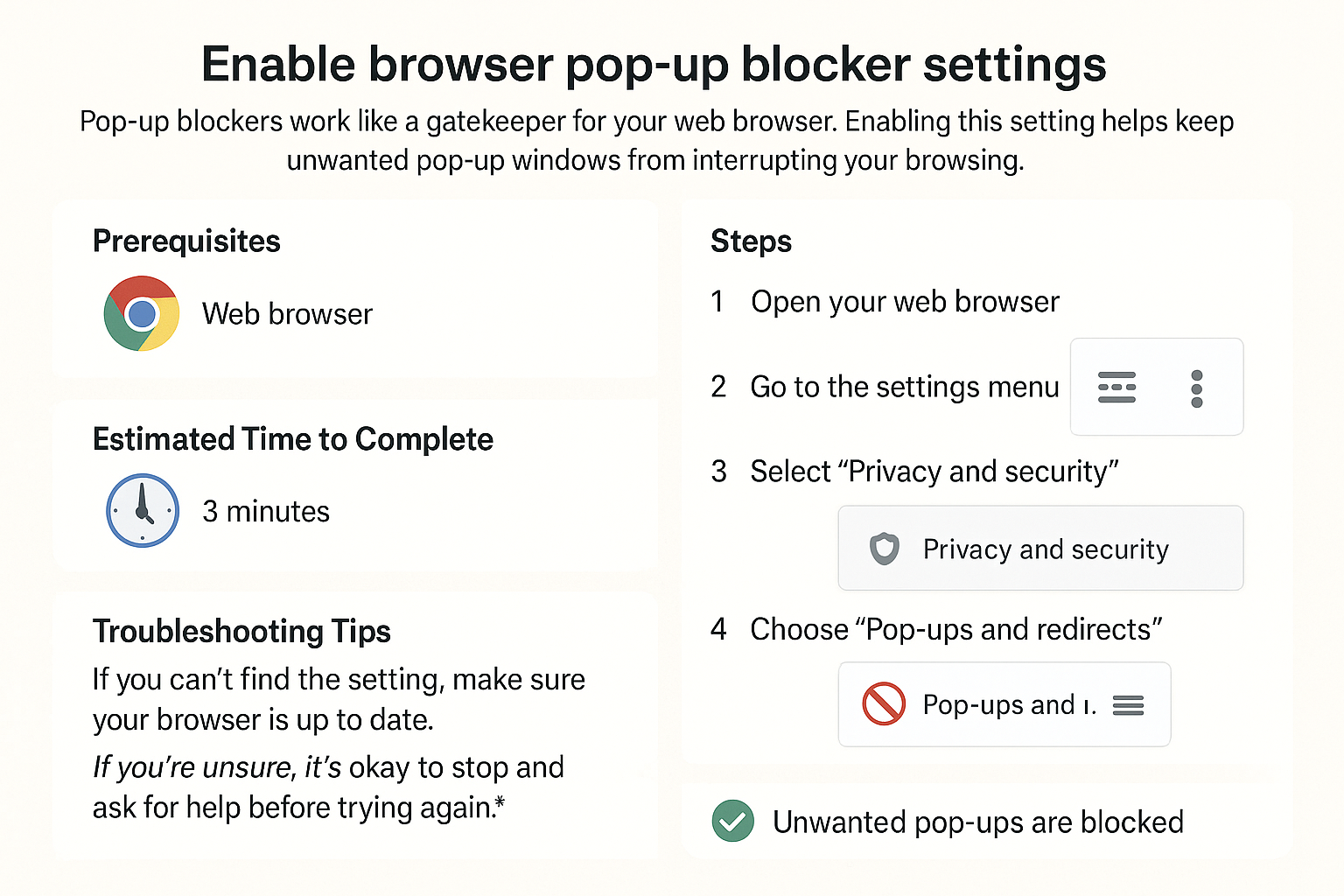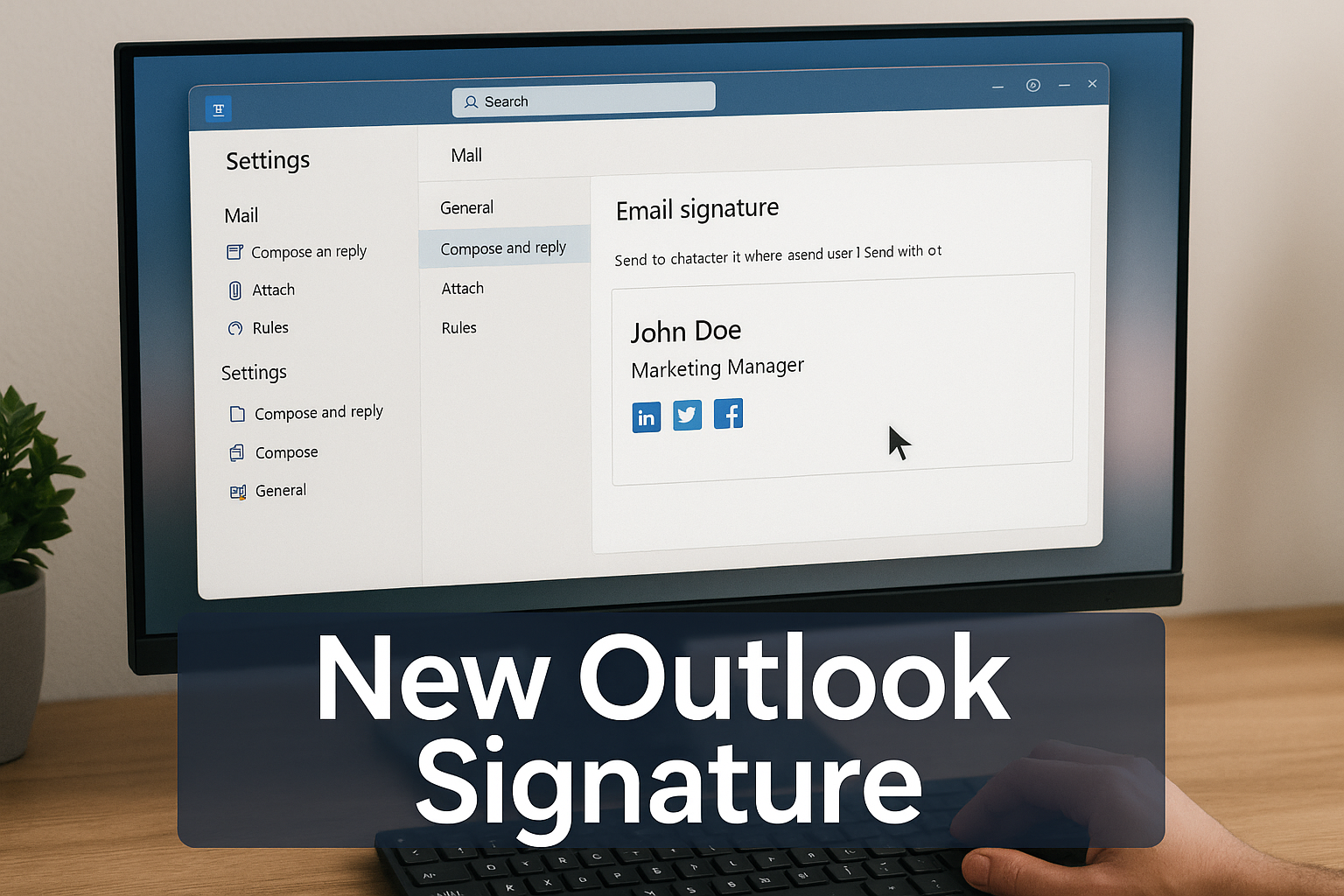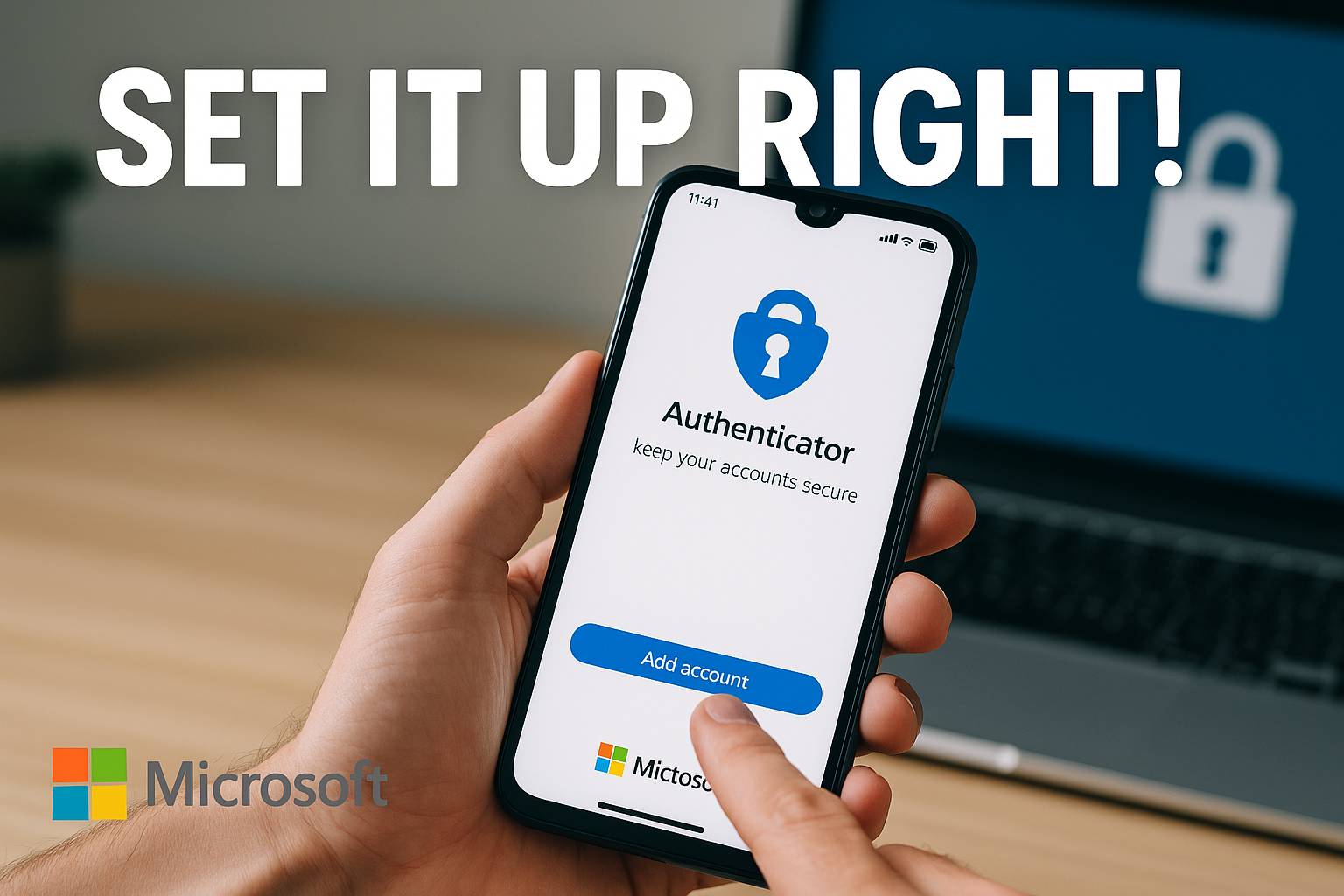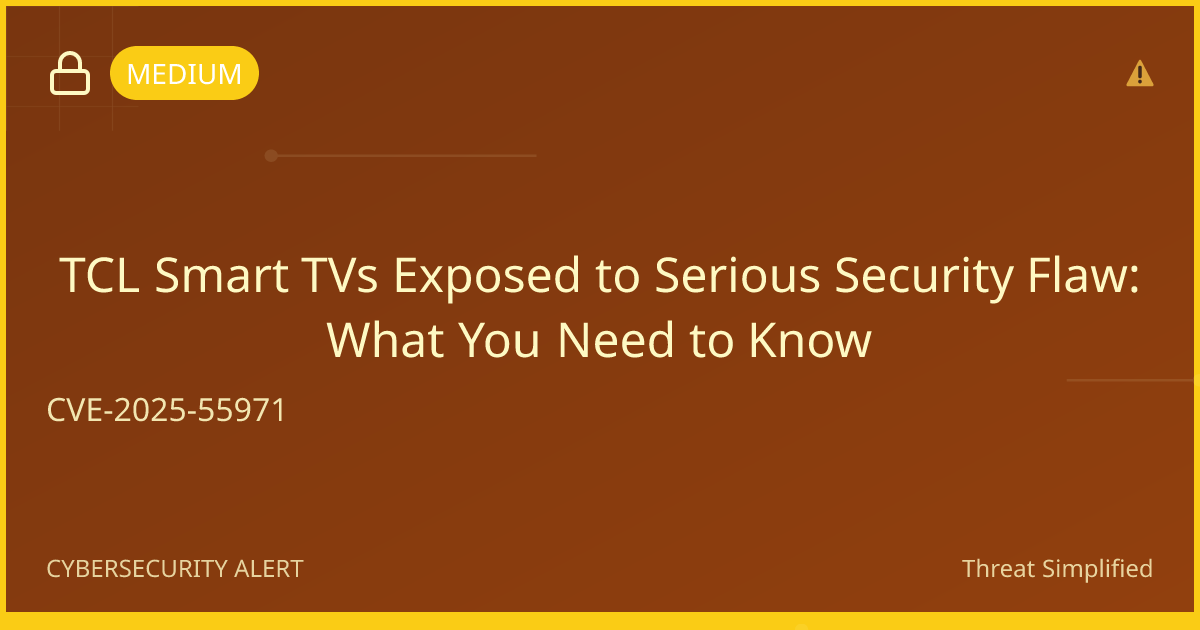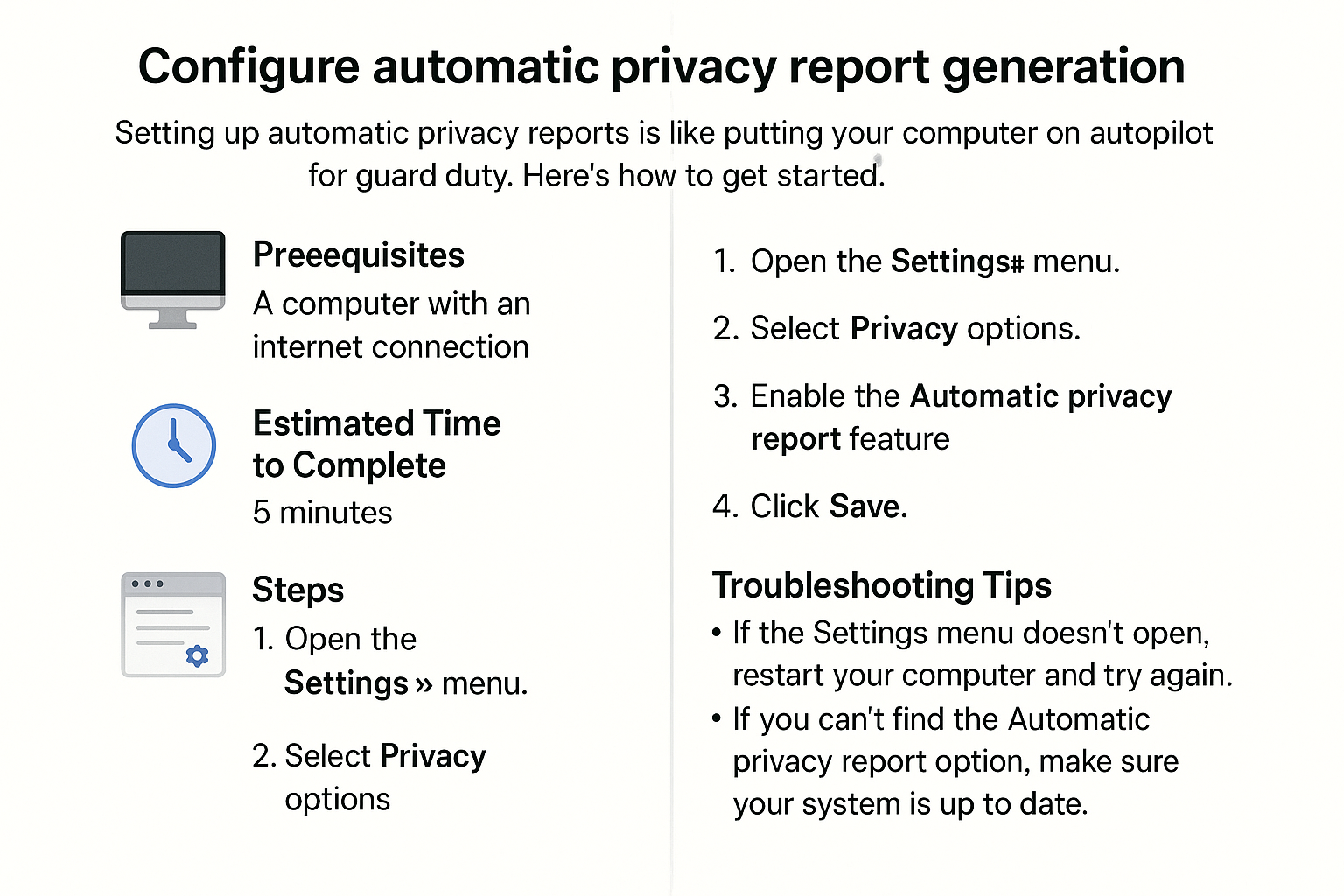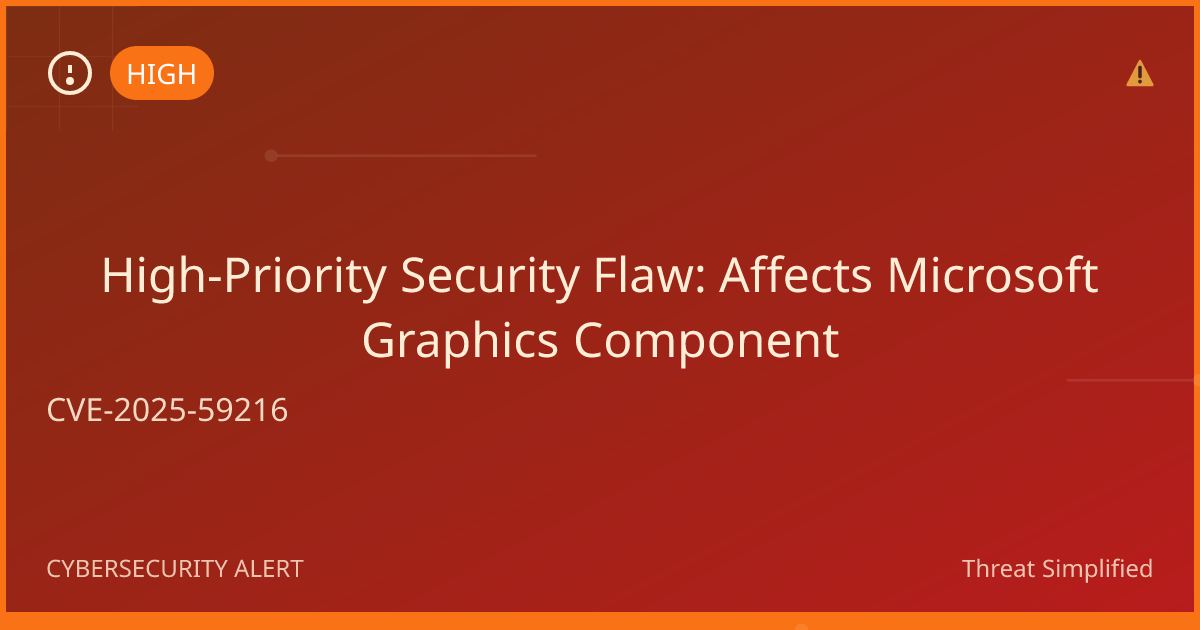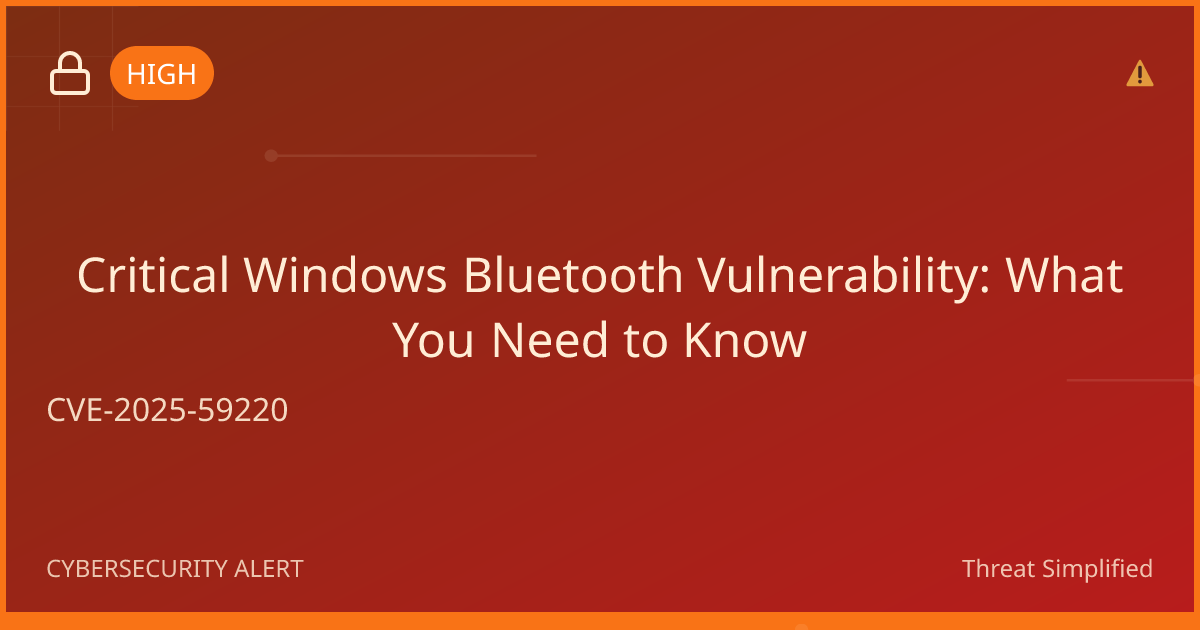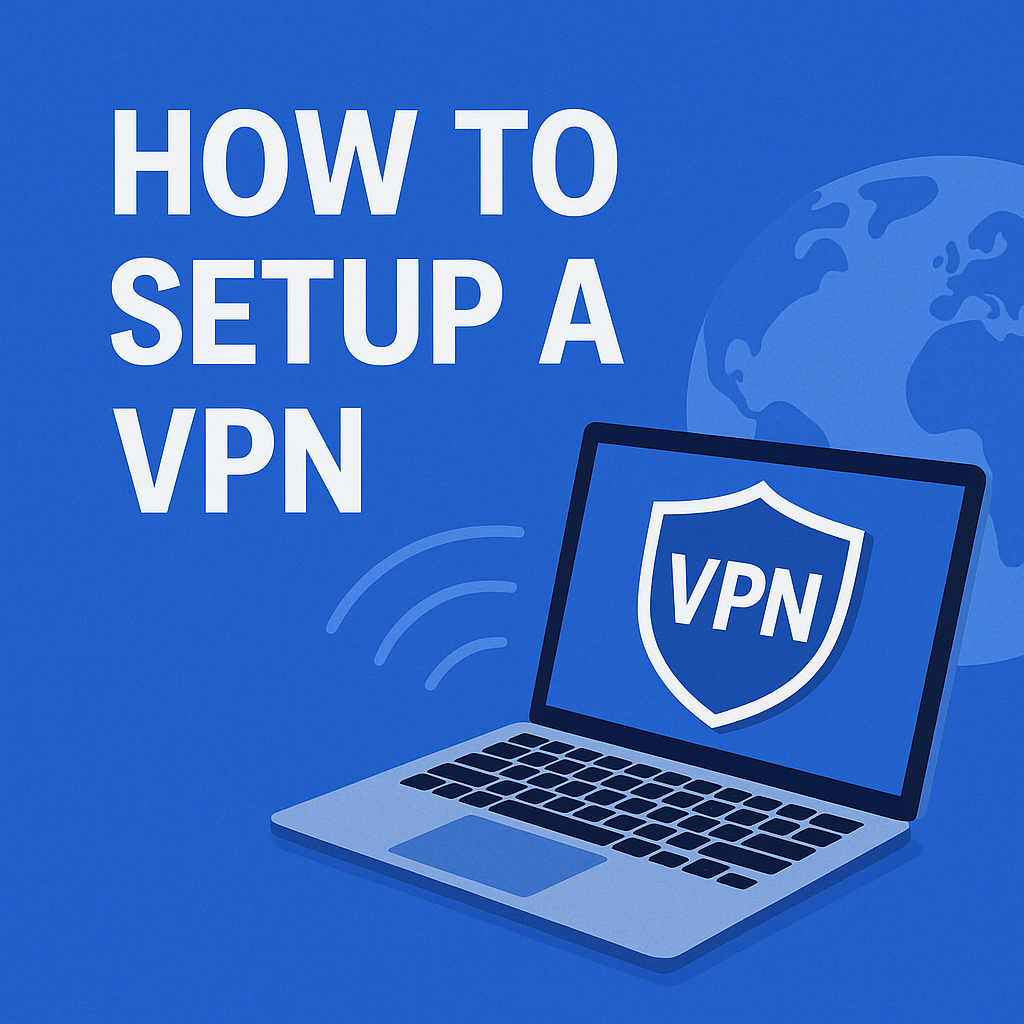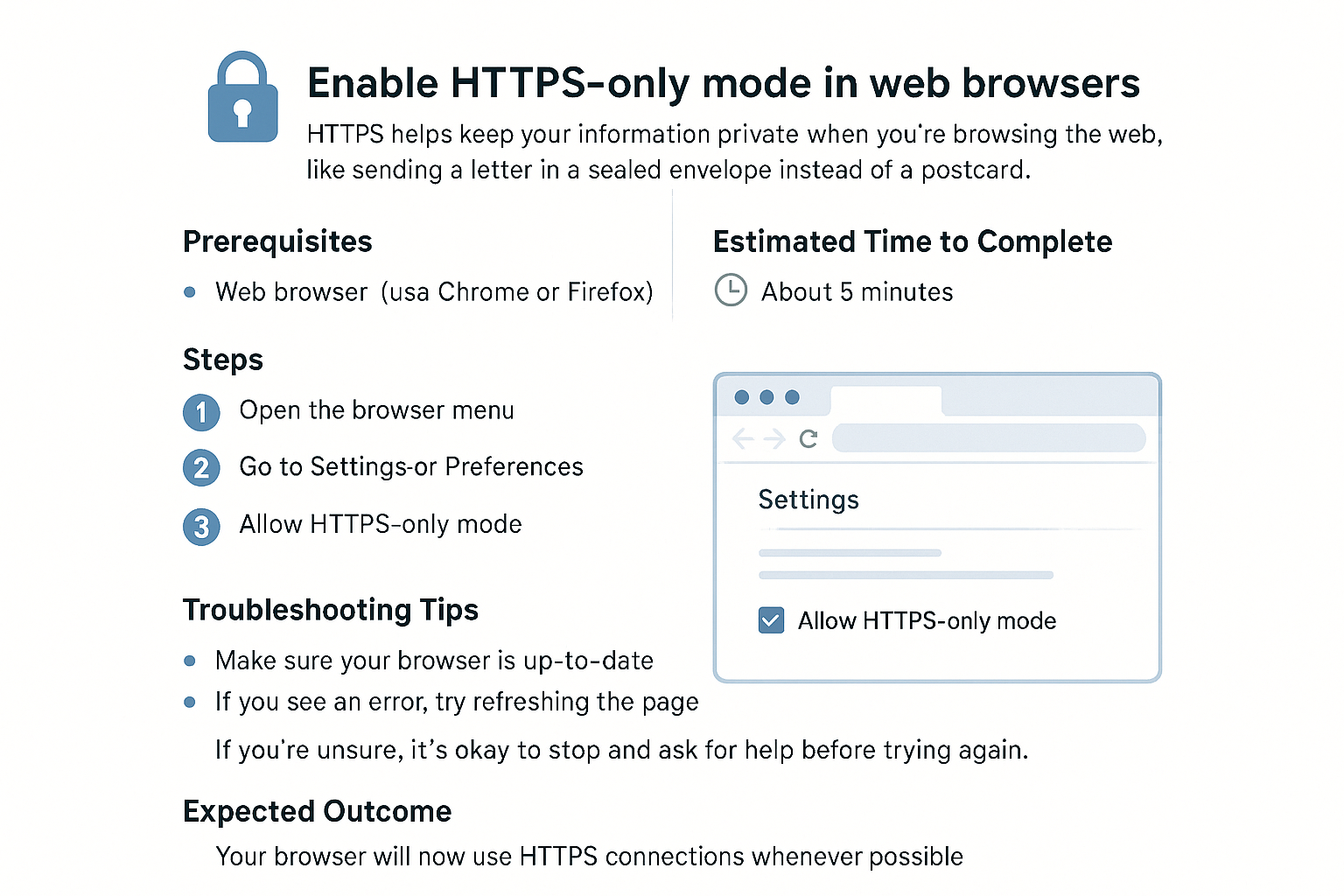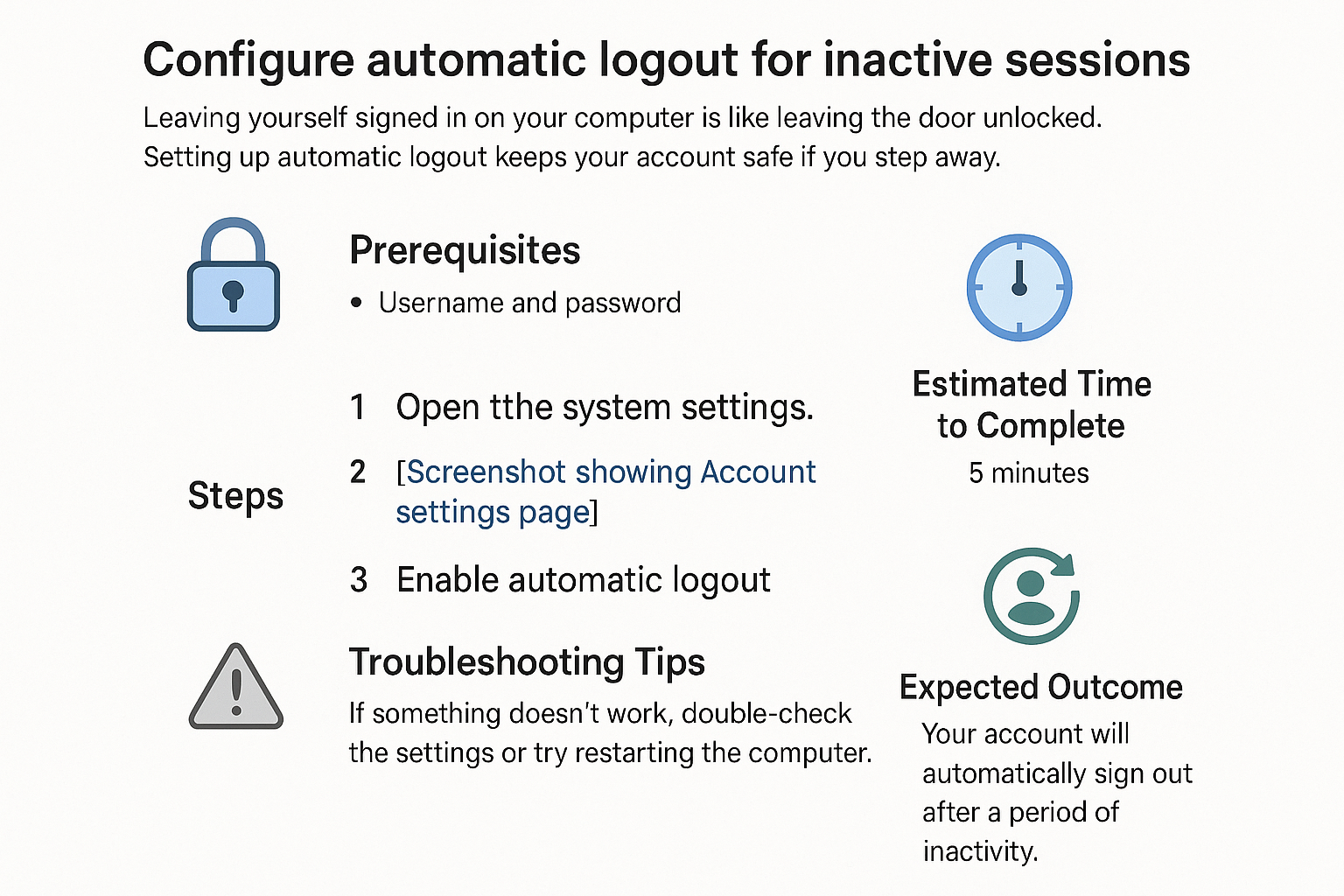Enable Browser Pop-up Blocker Settings
Just like you wouldn’t want someone interrupting your day with unwanted offers, blocking pop-ups in your web browser helps keep your online experience smooth and distraction-free. By enabling a pop-up blocker, you're taking an important step to protect yourself from unwanted ads that can clutter your screen and sometimes even lead to harmful sites.
Prerequisites
- You should have a computer or device with internet access.
- Make sure you know which web browser you are using (e.g., Chrome, Firefox, Safari, Edge).
Estimated Time to Complete
- About 5-10 minutes.
Steps
For Google Chrome:
-
Open your Chrome browser.
-
Click on the three vertical dots (More) in the top right corner.
-
Select Settings from the dropdown menu.
-
Scroll down and click on Privacy and security in the left sidebar.
-
Click on Site Settings.
-
Under Content, find and click on Pop-ups and redirects.
-
Toggle the switch to Blocked.
For Mozilla Firefox:
-
Open your Firefox browser.
-
Click on the three horizontal lines (Menu) in the top right corner.
-
Select Options (or Preferences on macOS).
-
Click on Privacy & Security in the left panel.
-
Scroll down to the Permissions section.
-
Check the box next to Block pop-up windows.
For Microsoft Edge:
-
Open your Edge browser.
-
Click on the three horizontal dots (More) in the top right corner.
-
Select Settings from the dropdown.
-
On the left sidebar, click on Cookies and site permissions.
-
Scroll down and click on Pop-ups and redirects.
-
Set the switch to Block.
For Safari:
-
Open your Safari browser.
-
Click on Safari in the top left corner of your screen.
-
Select Preferences from the dropdown menu.
-
Click on the Websites tab.
-
On the left side, select Pop-up Windows.
-
In the dropdown next to When visiting other websites, select Block and Notify or Block.
Troubleshooting Tips
- If you still see pop-ups after following these steps, make sure your browser is updated to the latest version.
- Some websites may still show pop-ups even if you have the blocker enabled; you can review and manage exceptions in your browser settings.
- If you have any extensions or add-ons, check to see if they might be causing the issue.
If you’re unsure, it’s okay to stop and ask for help before trying again.
Expected Outcome
After following this guide, your pop-up blocker will be enabled, helping to reduce distractions from unwanted ads and improving your browsing experience. Enjoy a cleaner, more focused web experience!
Password Tip: Use at least 12 characters with a mix of letters, numbers, and symbols. Avoid names or birthdays.