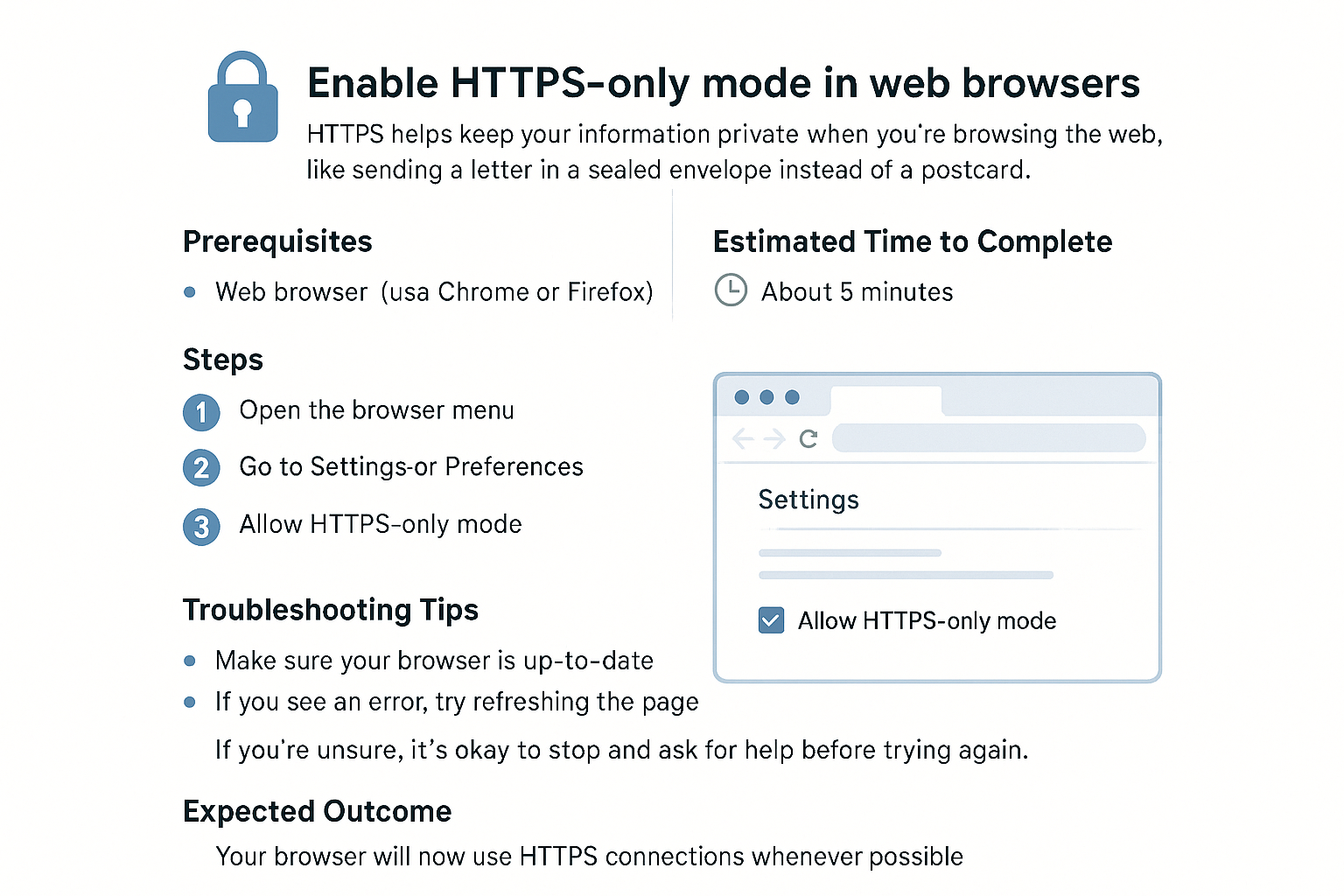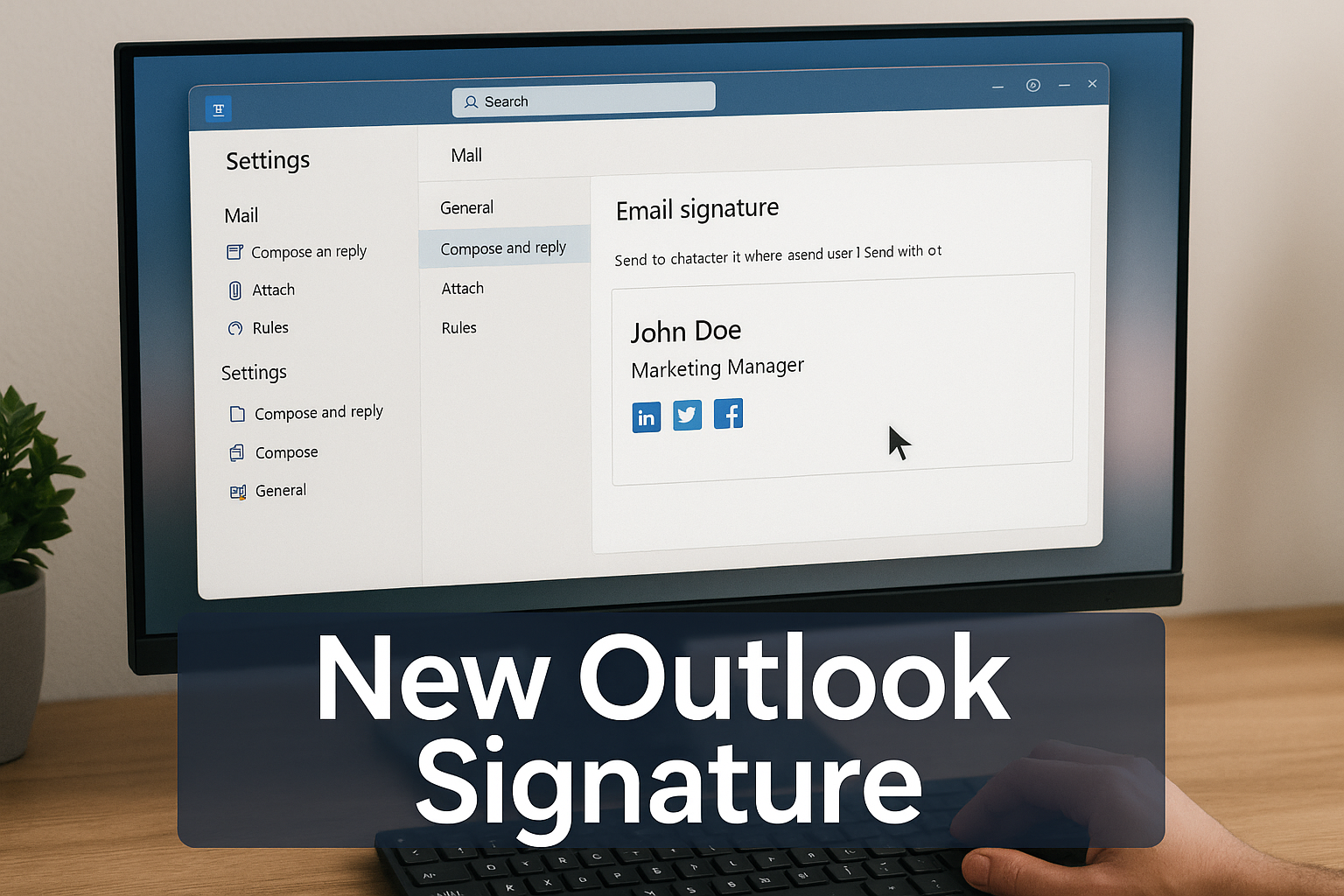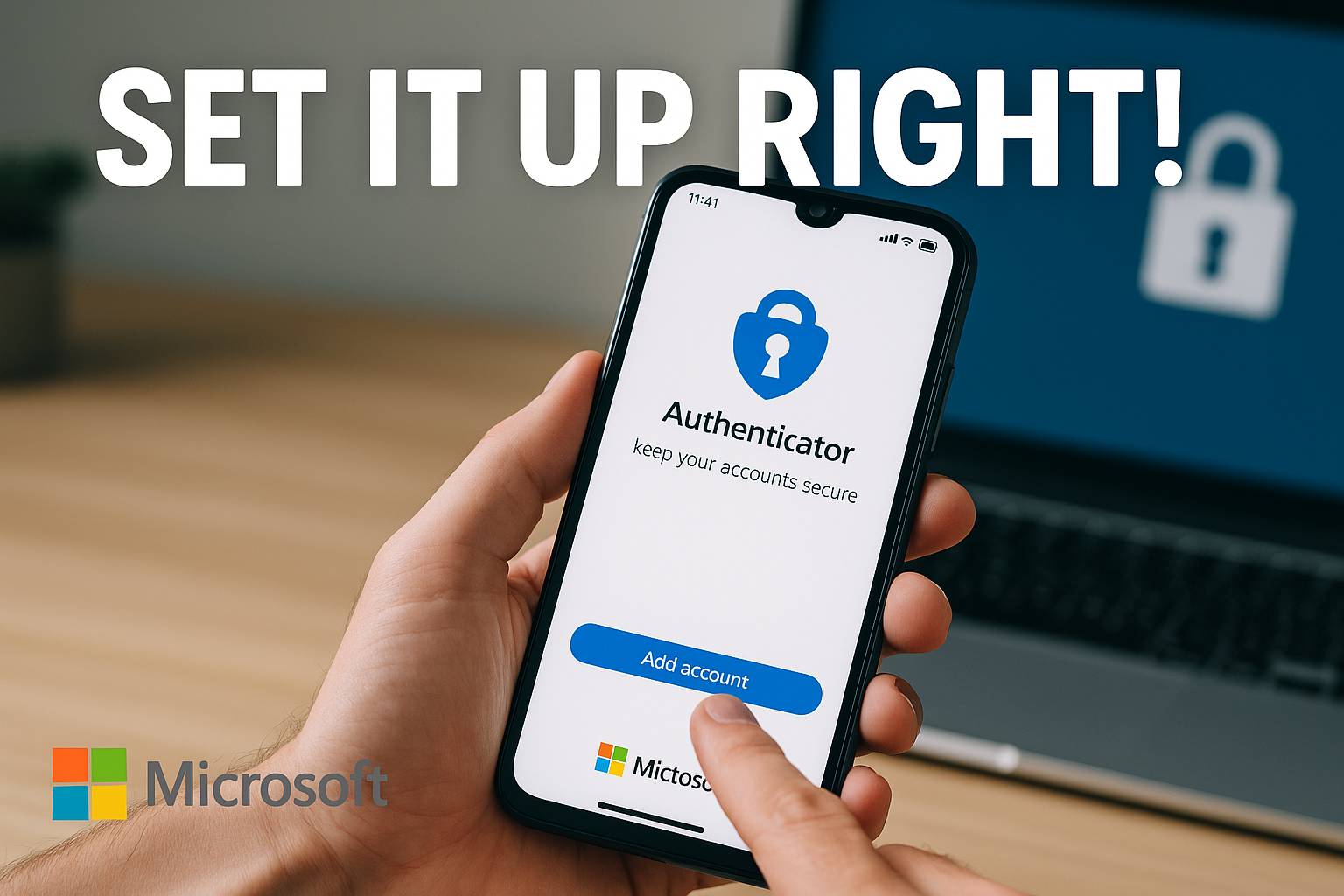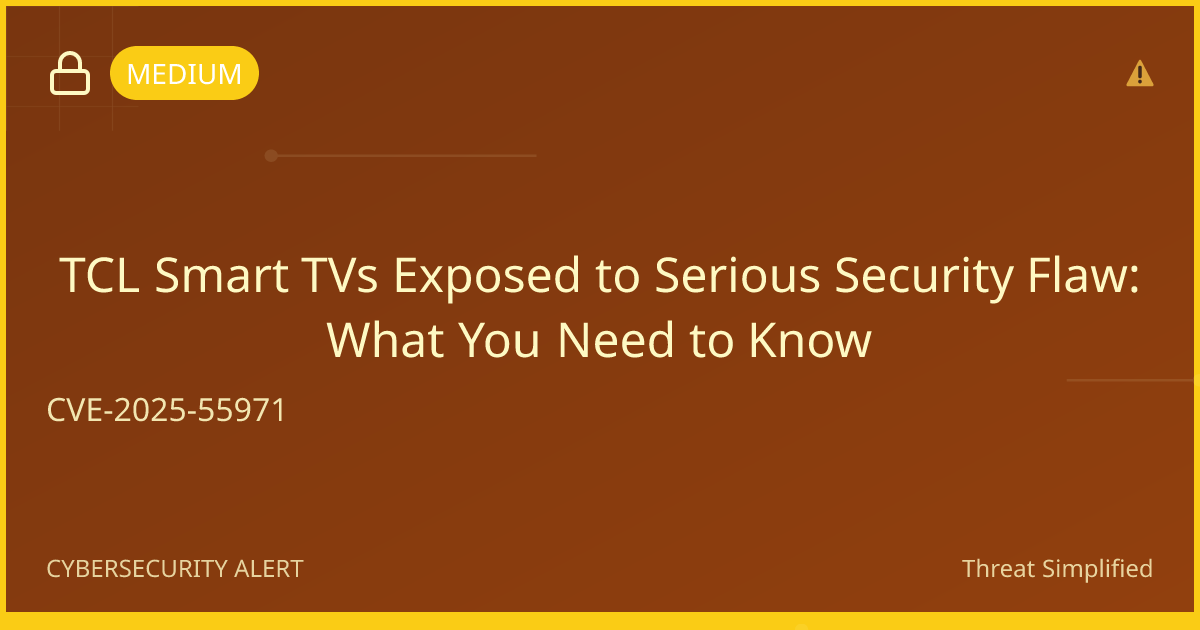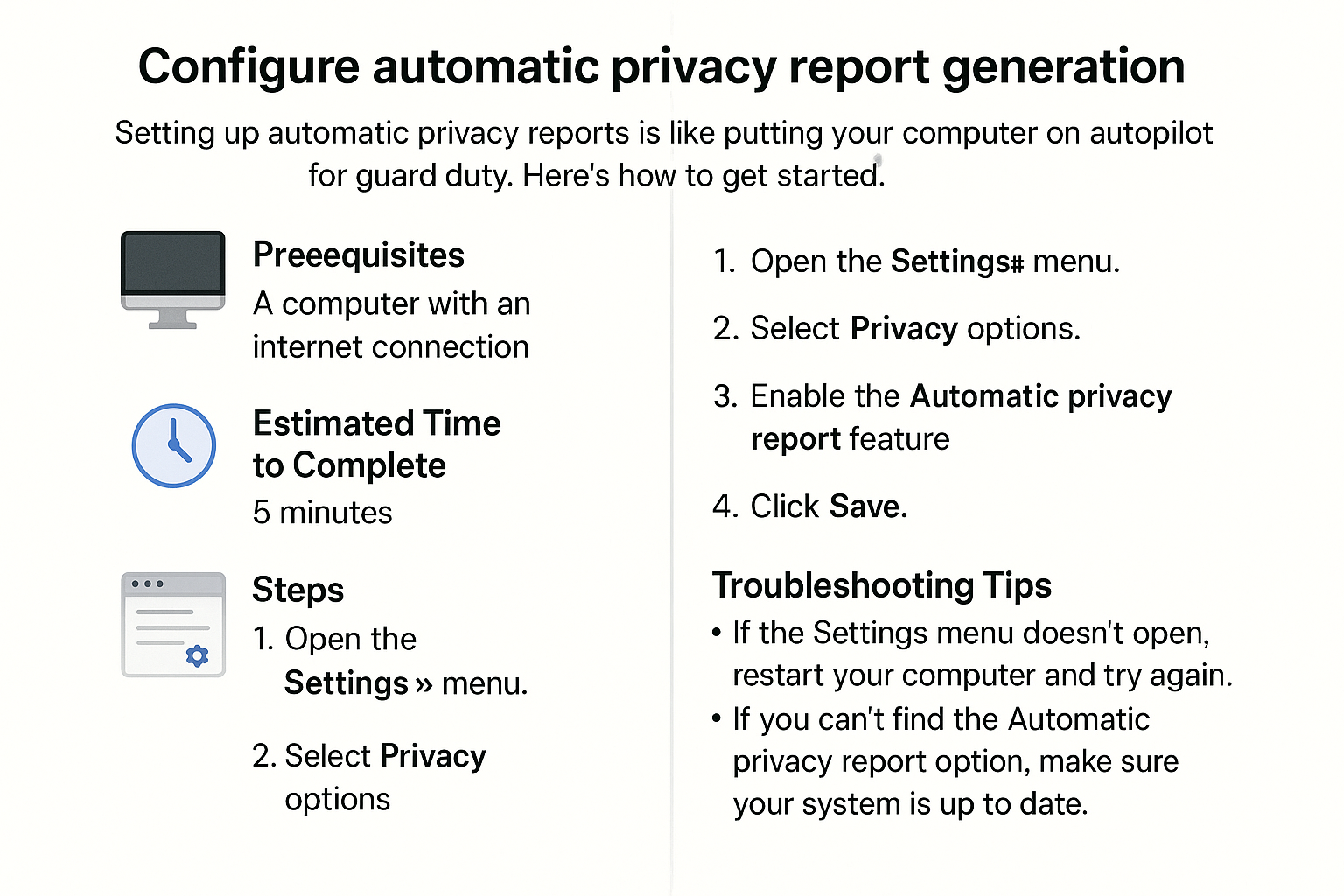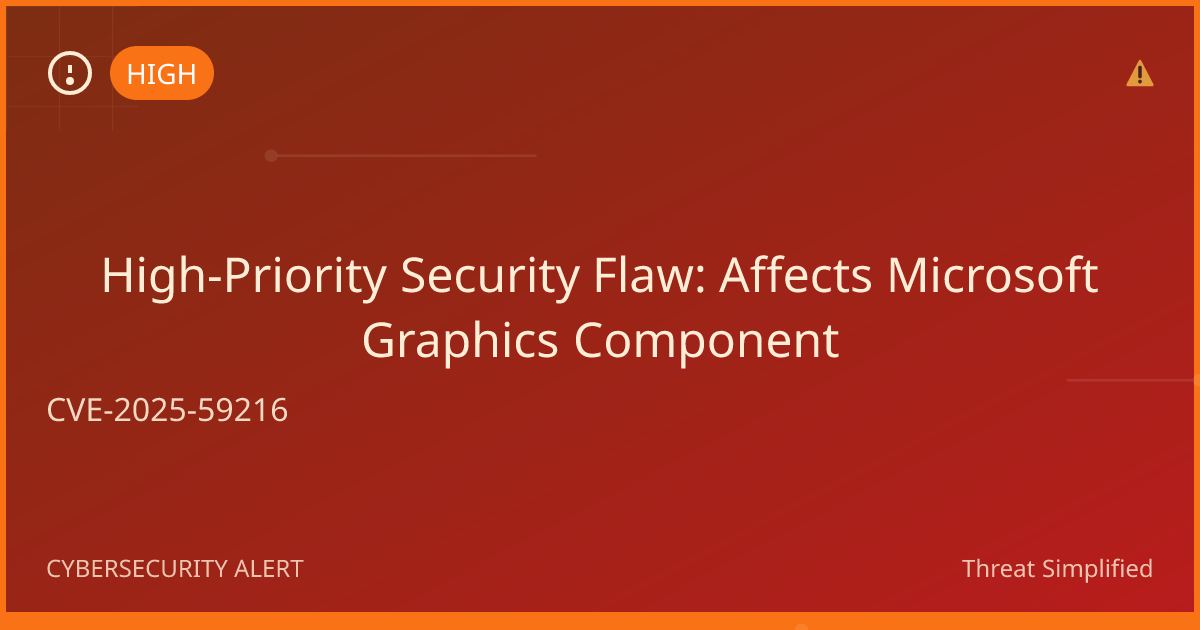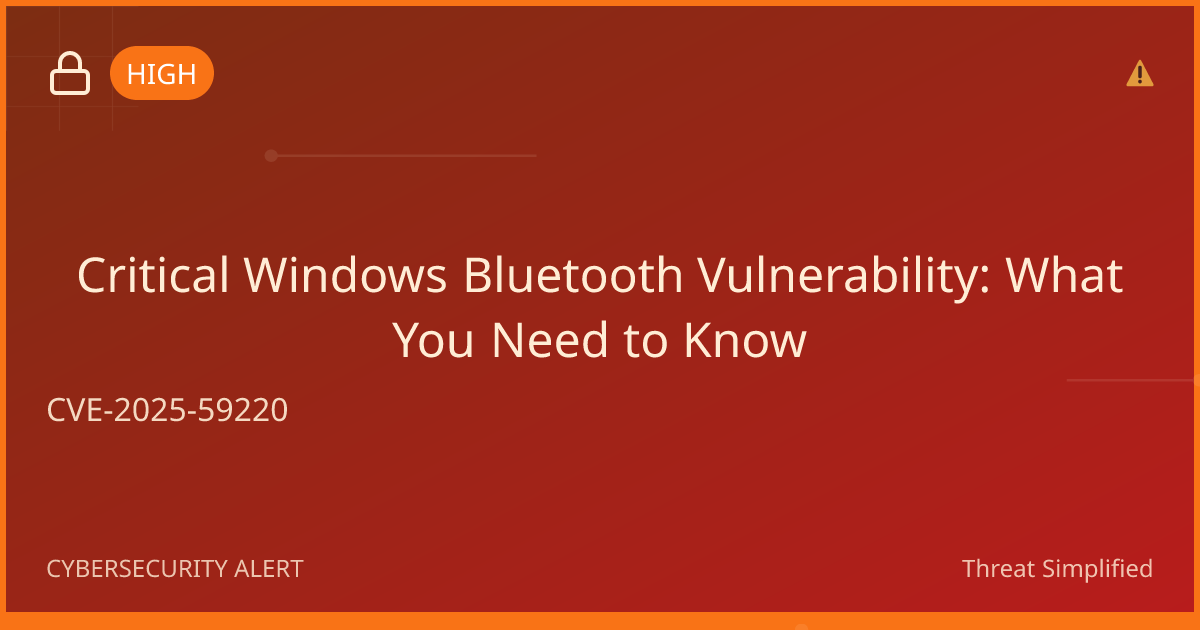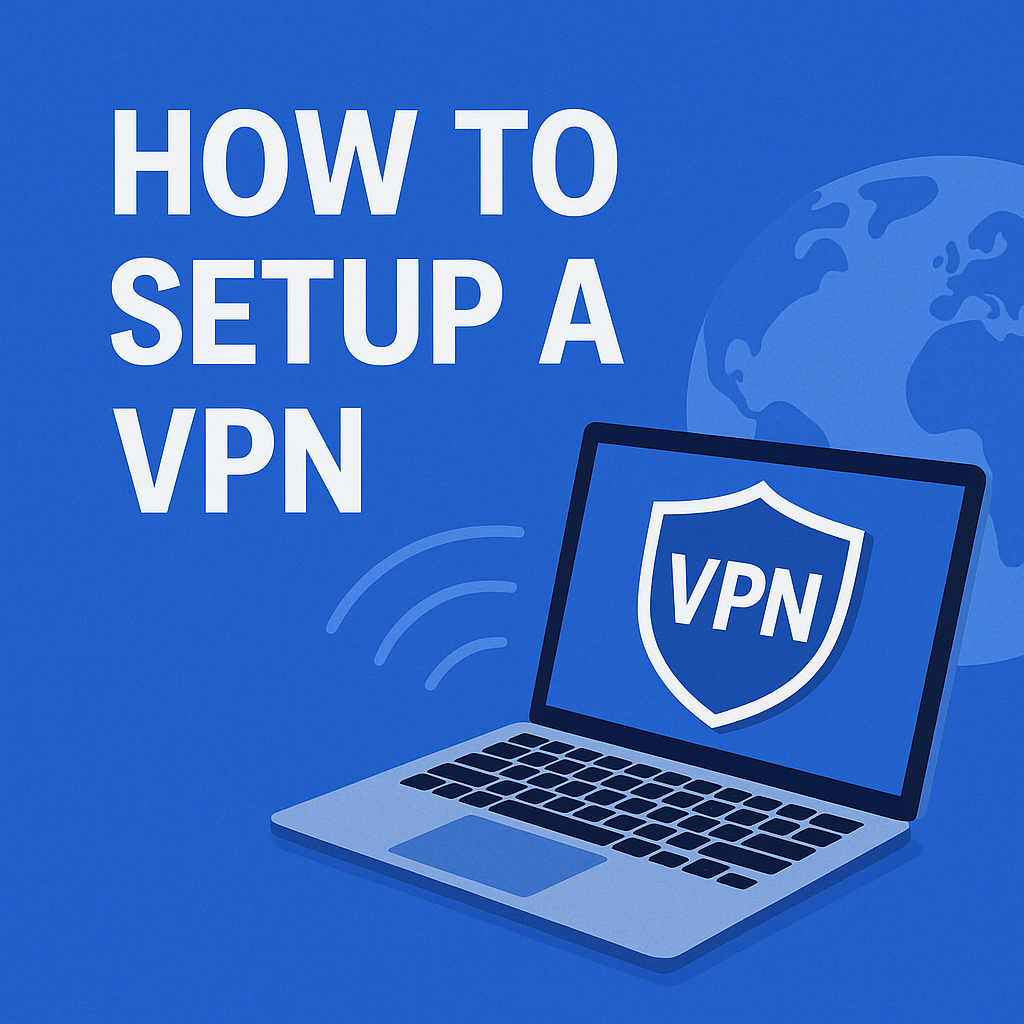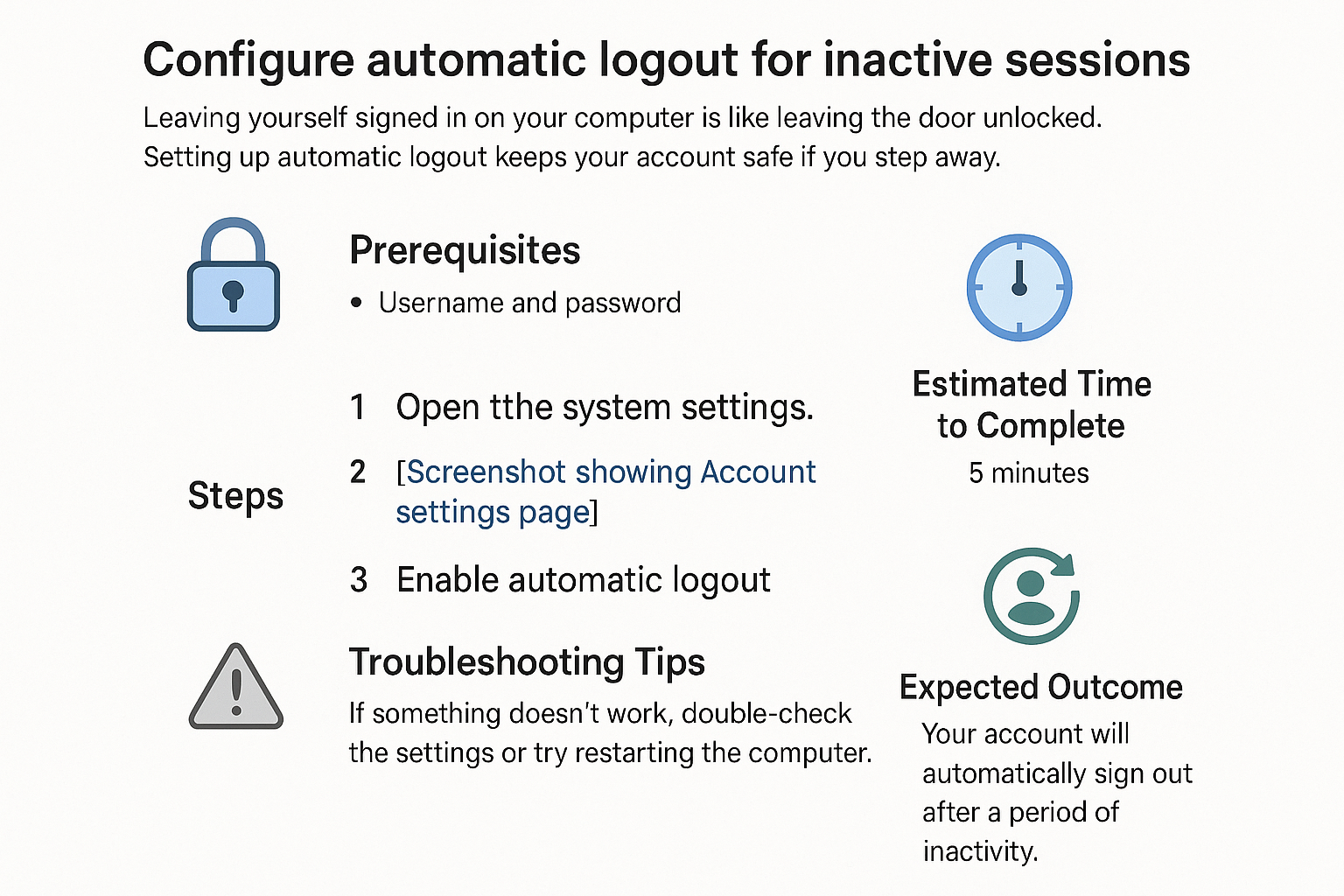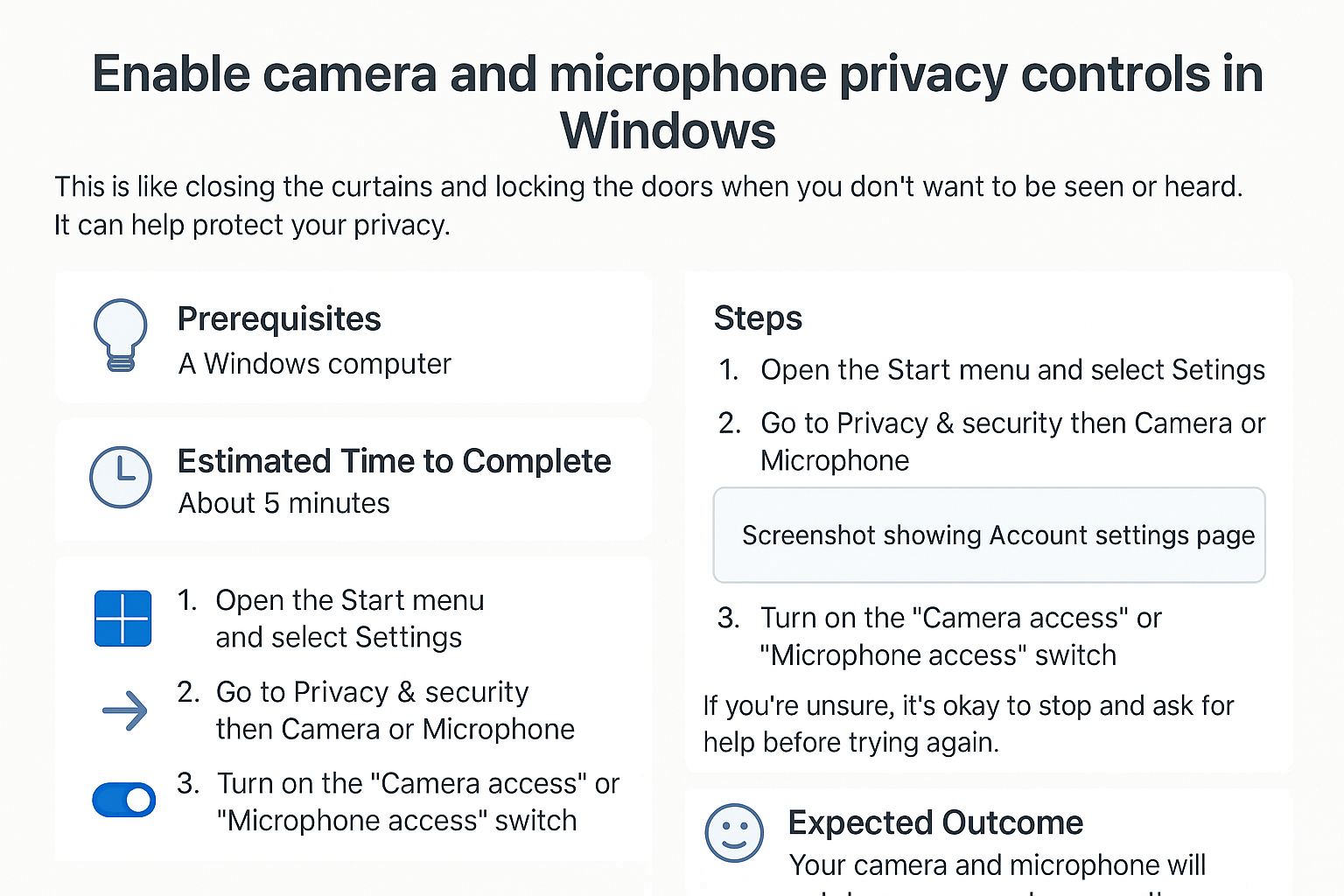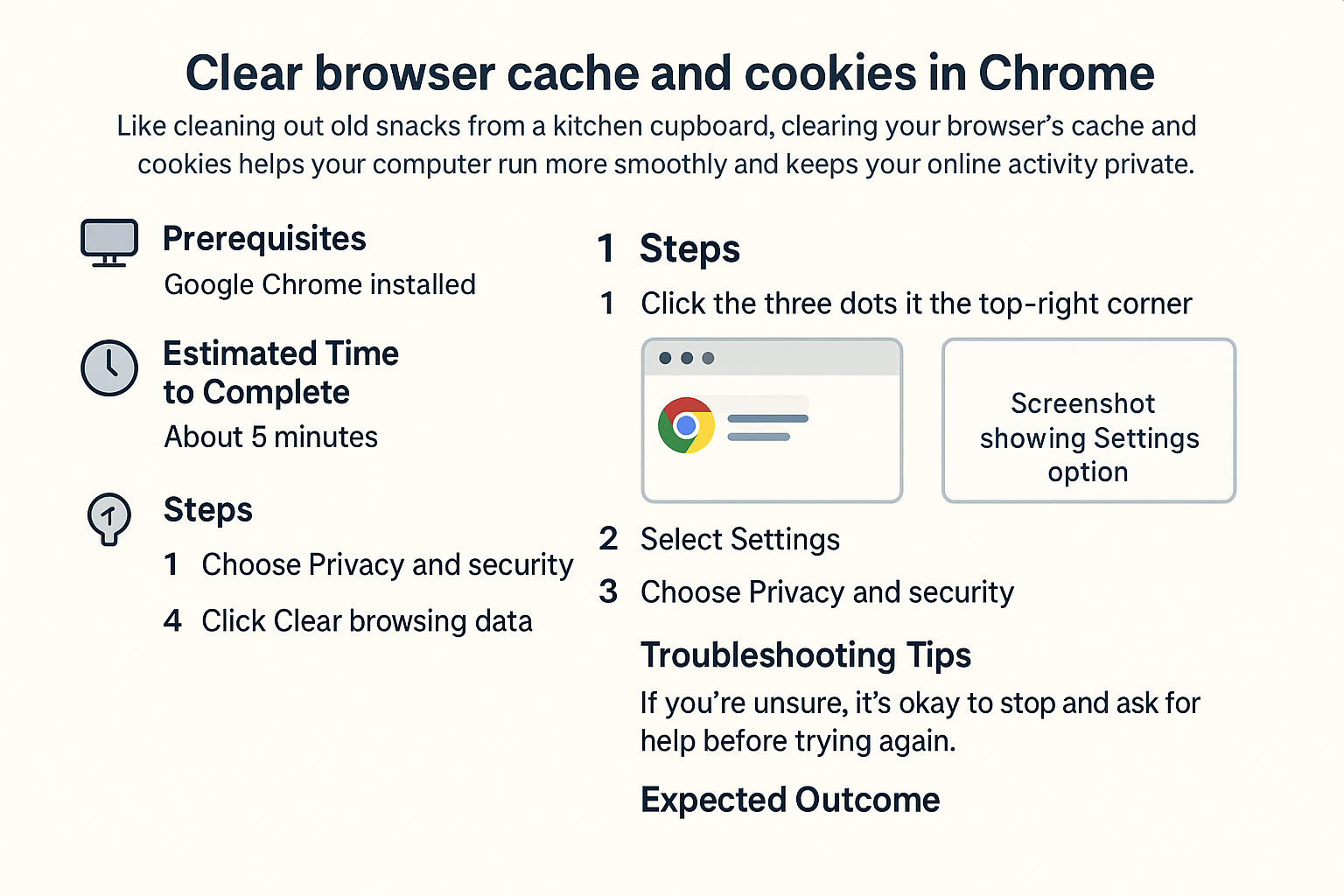Enable HTTPS-only mode in web browsers
Enabling HTTPS-only mode in your web browser is an important step in ensuring your online activities are protected. HTTPS (HyperText Transfer Protocol Secure) encrypts the data exchanged between your browser and websites, keeping malicious actors from snooping on you.
Prerequisites
- A computer or device with internet access.
- A web browser (Chrome, Firefox, or Safari) installed on your device.
Estimated Time to Complete
Approximately 5-10 minutes.
Steps
For Google Chrome:
-
Open your Google Chrome browser.
-
In the top right corner, click on the three vertical dots (the menu icon).

-
Select Settings from the dropdown menu.
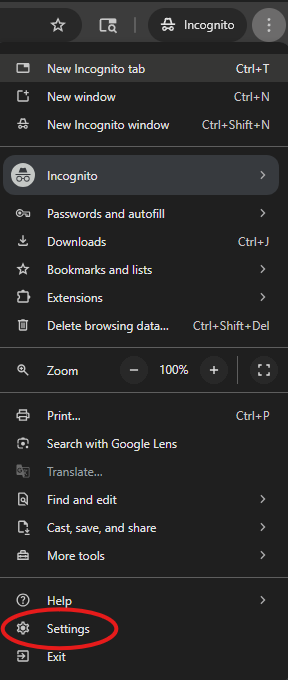
-
Scroll down and click on Privacy and security in the left sidebar.
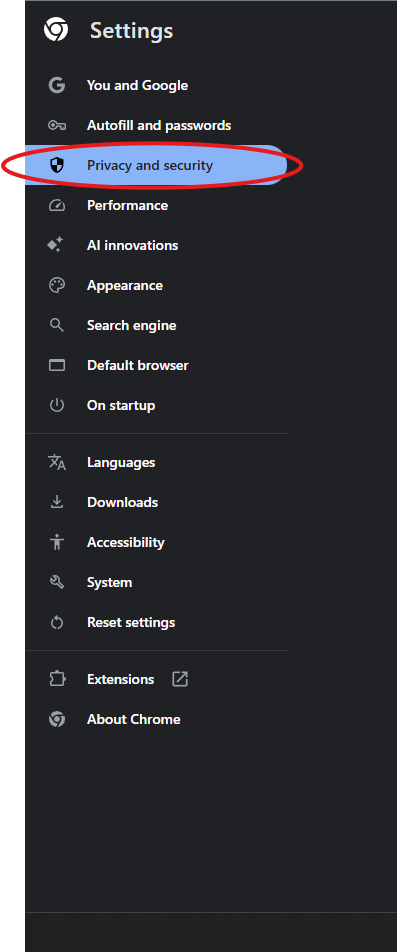
-
Click on Security.
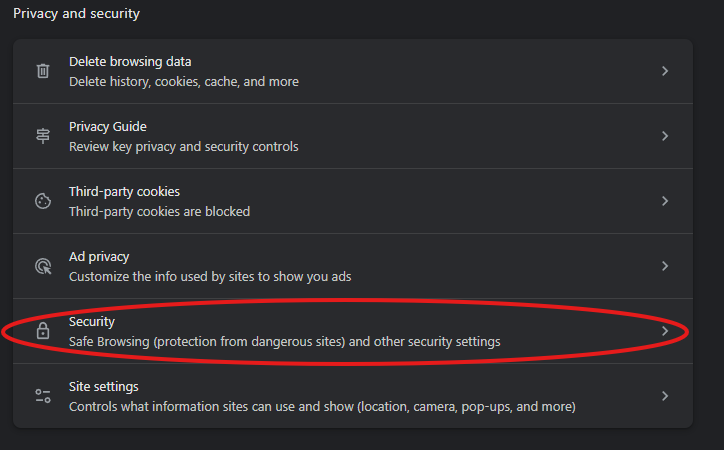
-
Look for the option Always use secure connections or HTTPS-Only Mode and switch it to On.
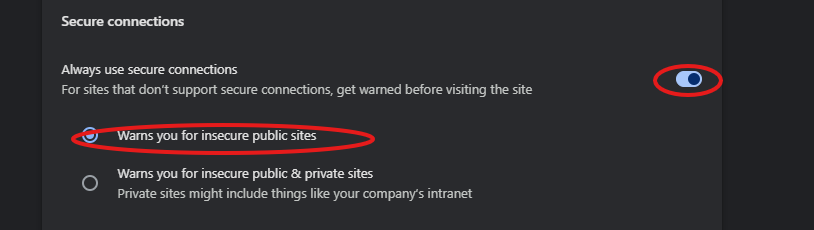
For Mozilla Firefox:
- Open your Mozilla Firefox browser.
- Click on the three horizontal lines in the top right corner to open the menu.
- Select Settings.
- Click on Privacy & Security in the left sidebar.
- Scroll down to the HTTPS-Only Mode section and select the option that says Enable HTTPS-Only Mode in all windows.
For Safari:
- Open your Safari browser.
- Click on Safari in the top left corner of your screen, then select Preferences.
- Click on the Privacy tab.
- Look for the option Prevent cross-site tracking and enable it, which generally encourages sites to use HTTPS.
Troubleshooting Tips
- If you cannot find the mentioned settings, make sure your web browser is updated to the latest version.
- Restart your browser if it doesn't seem to follow your new settings.
- For Firefox, if HTTPS-Only Mode isn't working, try disabling any extensions that might interfere with security settings.
If you’re unsure, it’s okay to stop and ask for help before trying again.
Expected Outcome
After completing these steps, your browser will prioritize HTTPS connections, helping to keep your information secure while you browse the internet.
Remember: Use at least 12 characters with a mix of letters, numbers, and symbols. Avoid names or birthdays. This will apply not only to your web browsing but to create any accounts online as well.
Stay safe and enjoy your secure browsing experience!