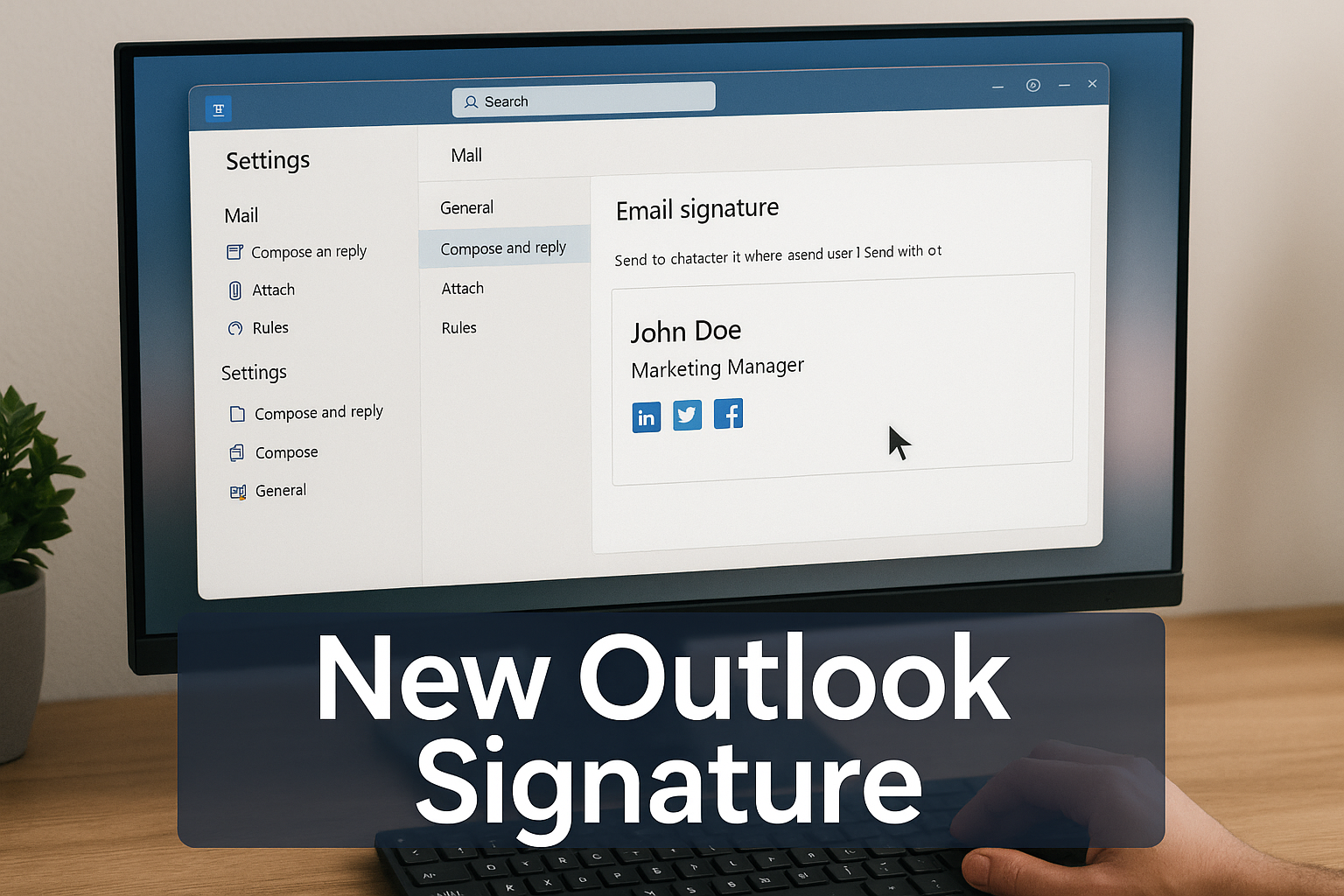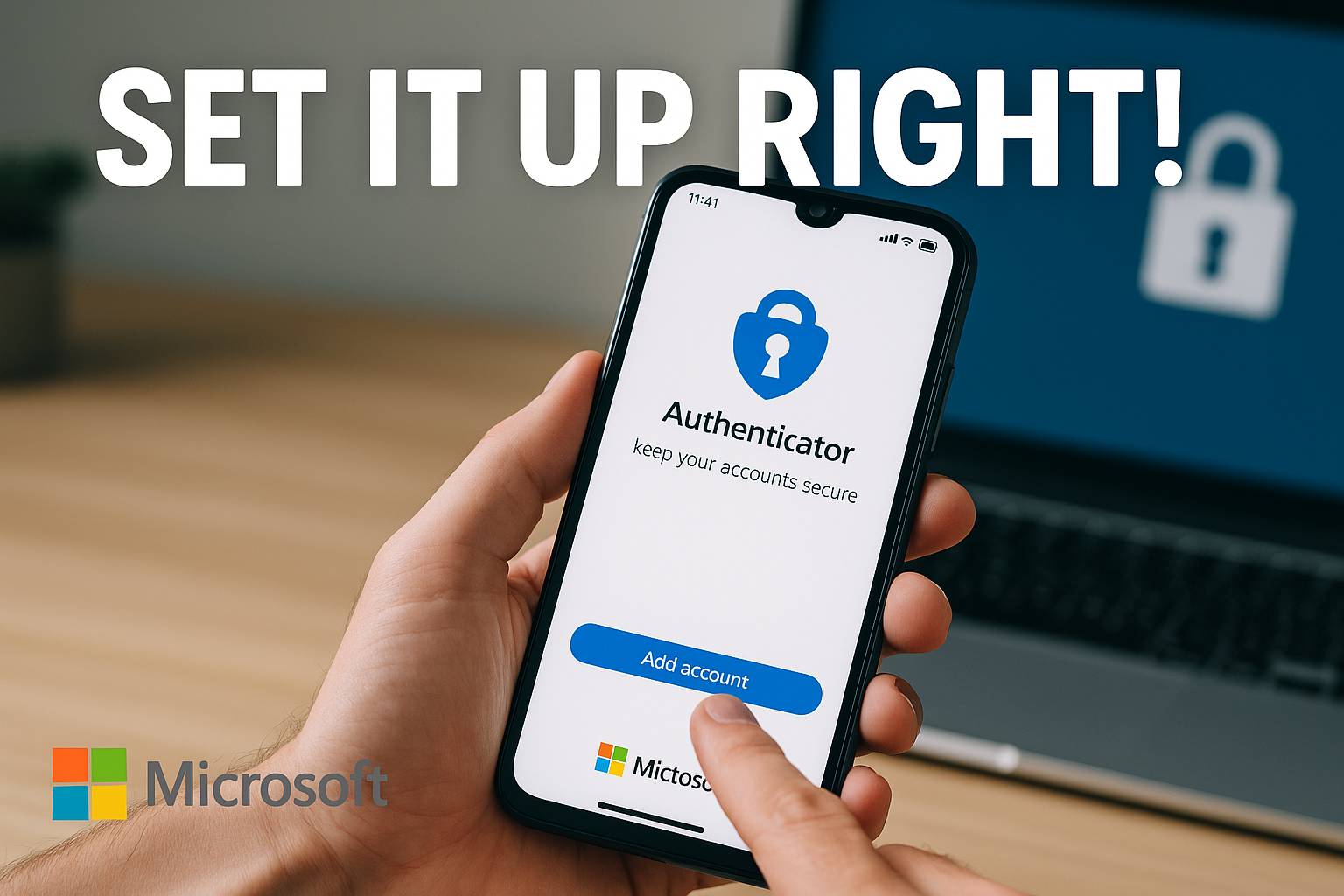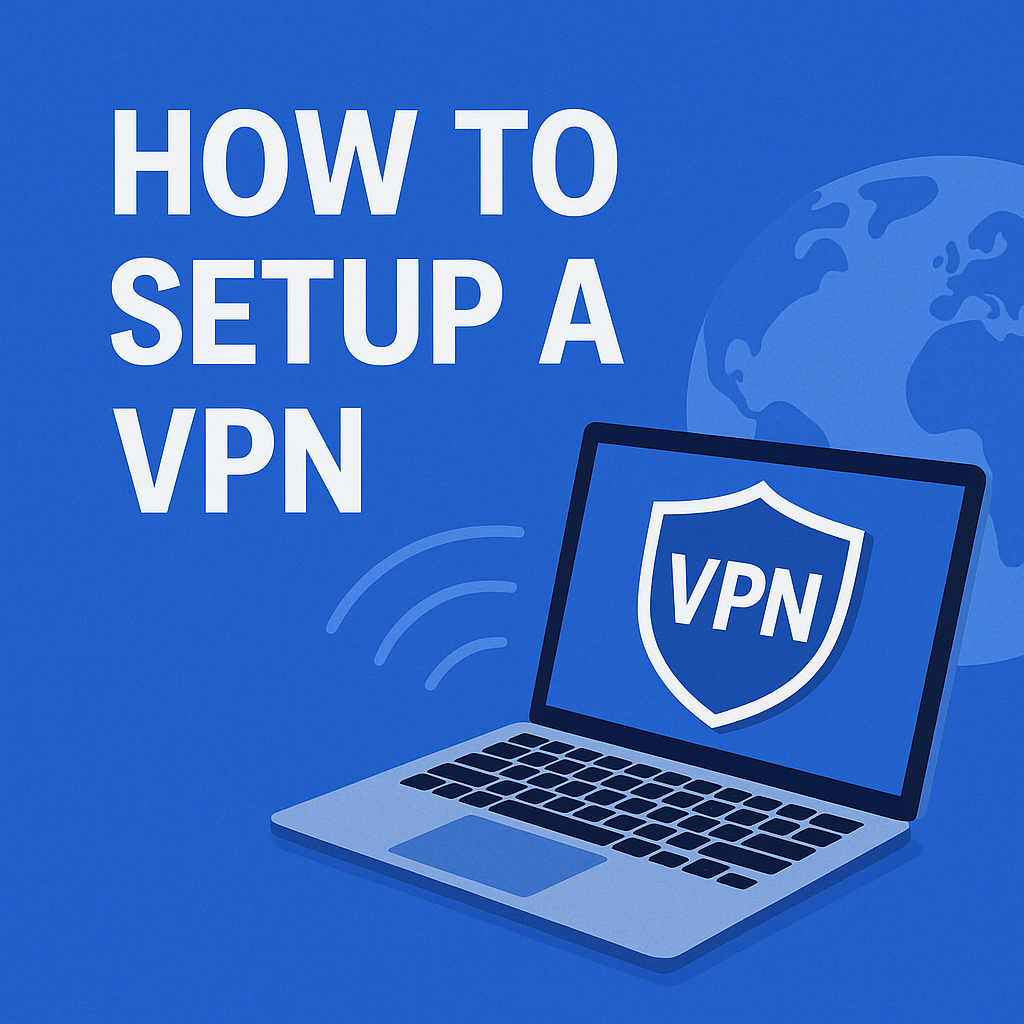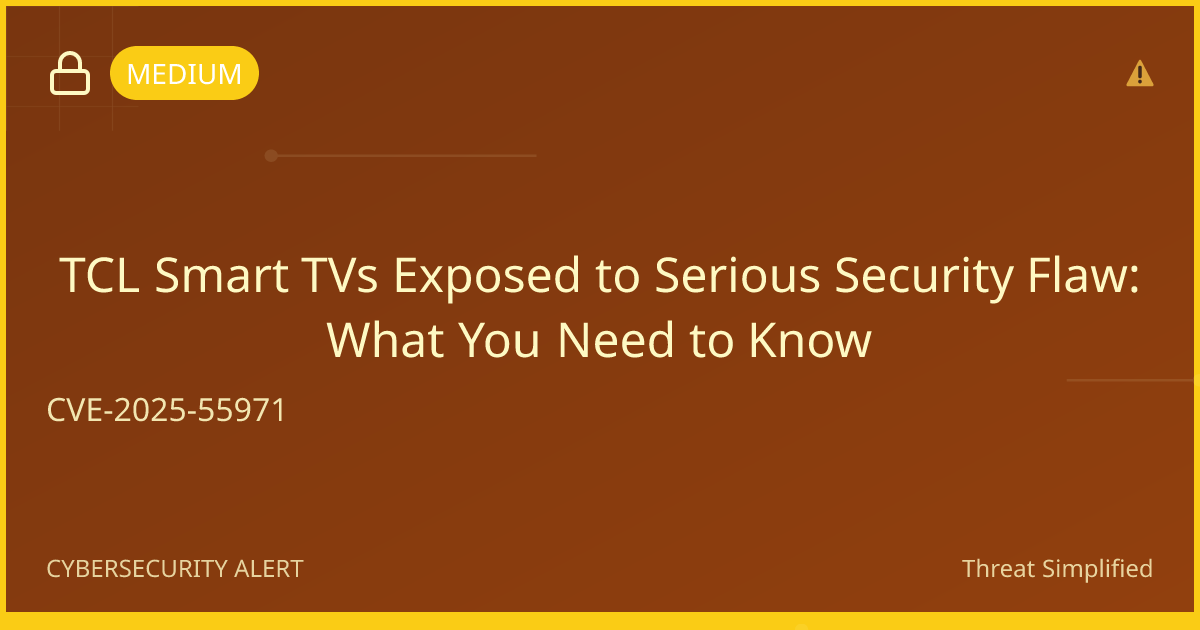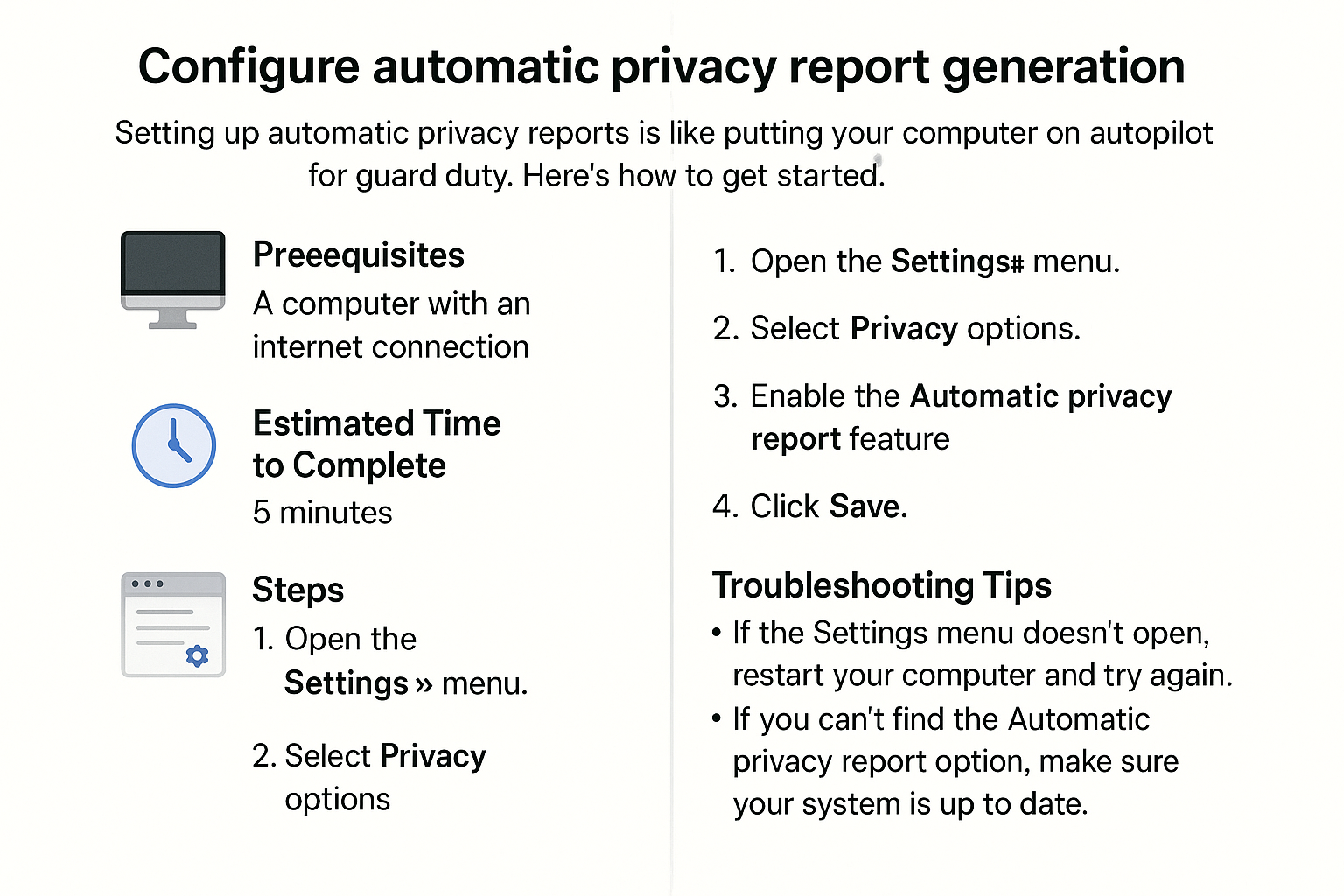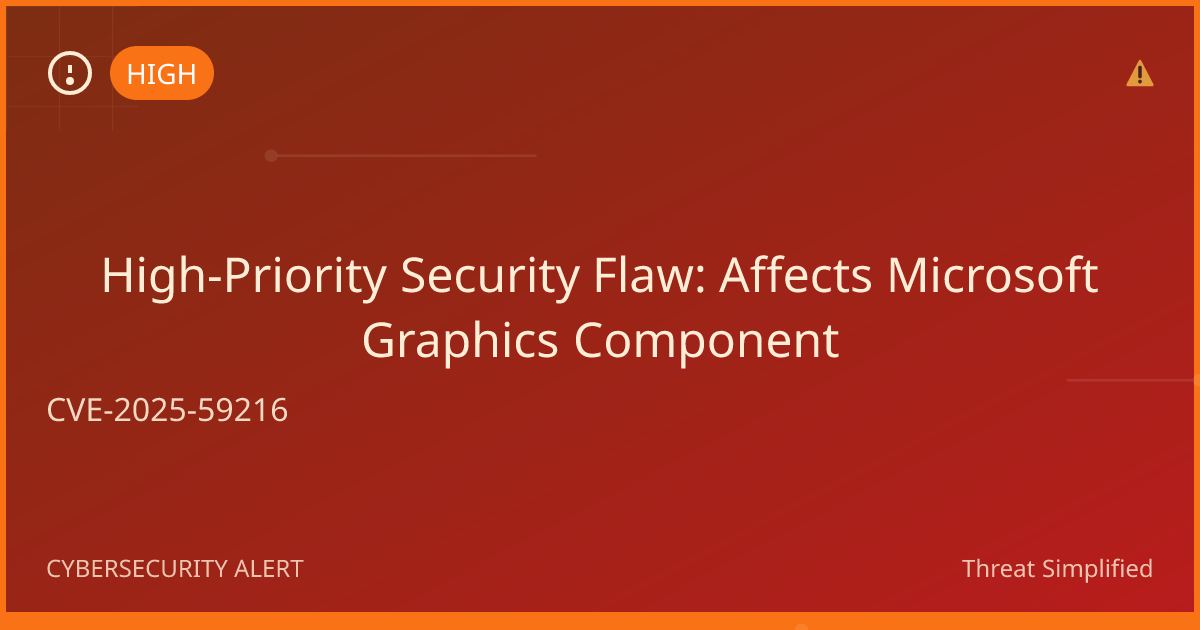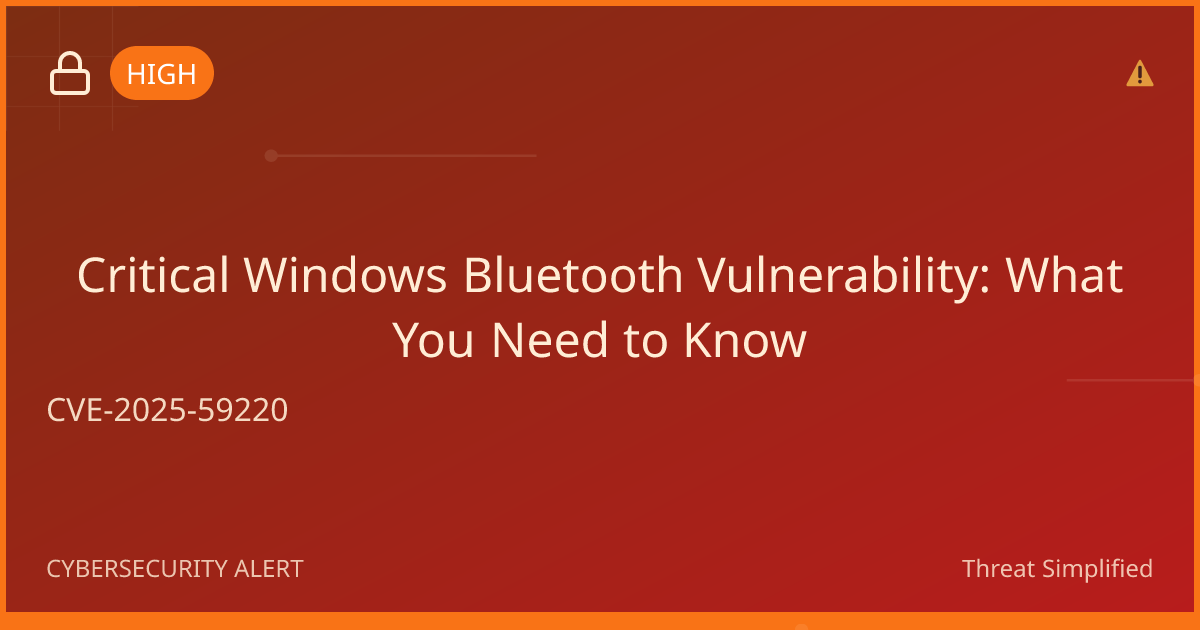How to Change Your Email Signature in New Outlook
Having a personalized email signature is like using a friendly sign-off at the end of a letter — it leaves a lasting impression! Changing your email signature in Outlook is simple and can help you convey important information about yourself in a professional way.
Prerequisites
- You need to have Outlook installed on your computer or access to Outlook through your web browser.
- Make sure you are logged in to your Outlook account.
Estimated Time to Complete
Approximately 5-10 minutes.
Steps
-
Open Outlook on your computer or web browser.
-
Go to Settings. Click on the gear icon at the top right corner of your Outlook window.

-
Click on 'Accounts' in the settings menu, then select 'Signatures'.

-
Type your new email signature in the provided text box. You can change the font, size, and style to your preference!
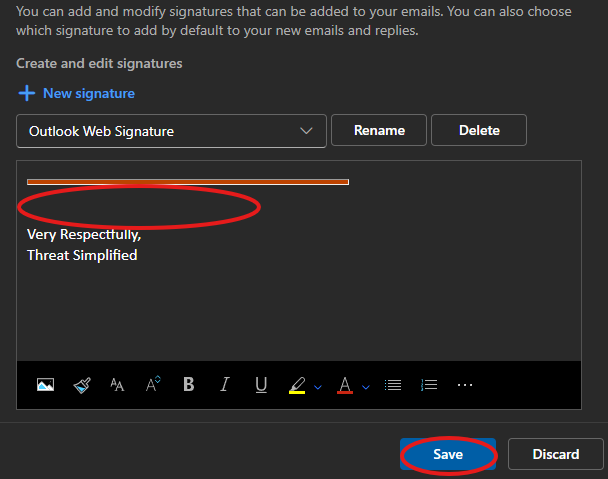
-
Don’t forget to save your changes! Click the 'Save' button at the bottom right of the settings page.
-
Test your new signature. Compose a new email to see how it looks!
Troubleshooting Tips
- Signature doesn’t appear in emails: Make sure to check that you’ve selected the option to automatically include your signature in new messages.
- Formatting issues: If your signature looks different in your emails, try adjusting styles in the signature settings again.
- Not seeing the changes: Ensure you have saved your settings properly before exiting.
If you’re unsure, it’s okay to stop and ask for help before trying again.
Expected Outcome
By following these steps, you should now have a personalized email signature that automatically appears in your outgoing emails, making your messages feel more professional!
Password Tip: When creating accounts, use at least 12 characters with a mix of letters, numbers, and symbols. Avoid names or birthdays for better security.