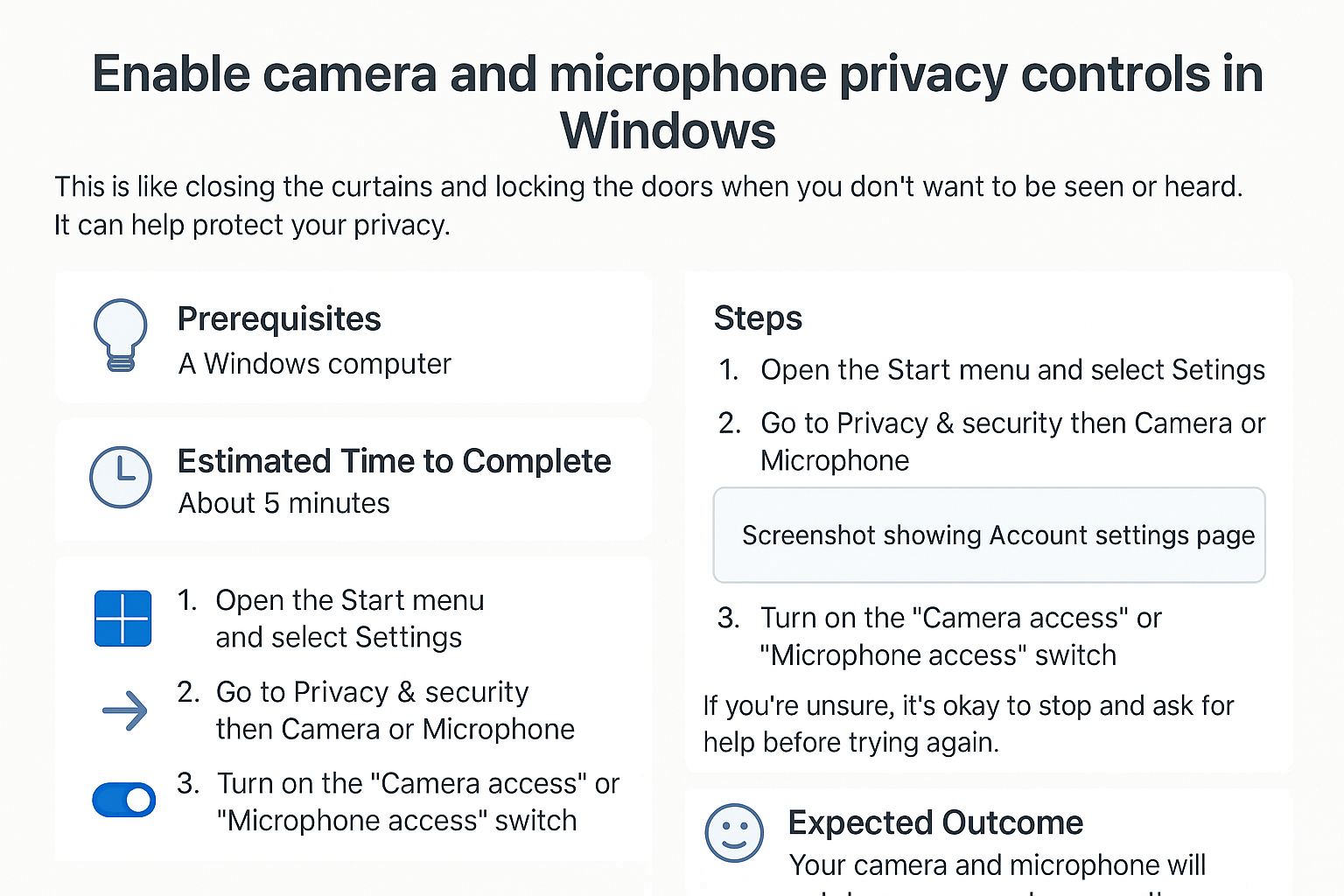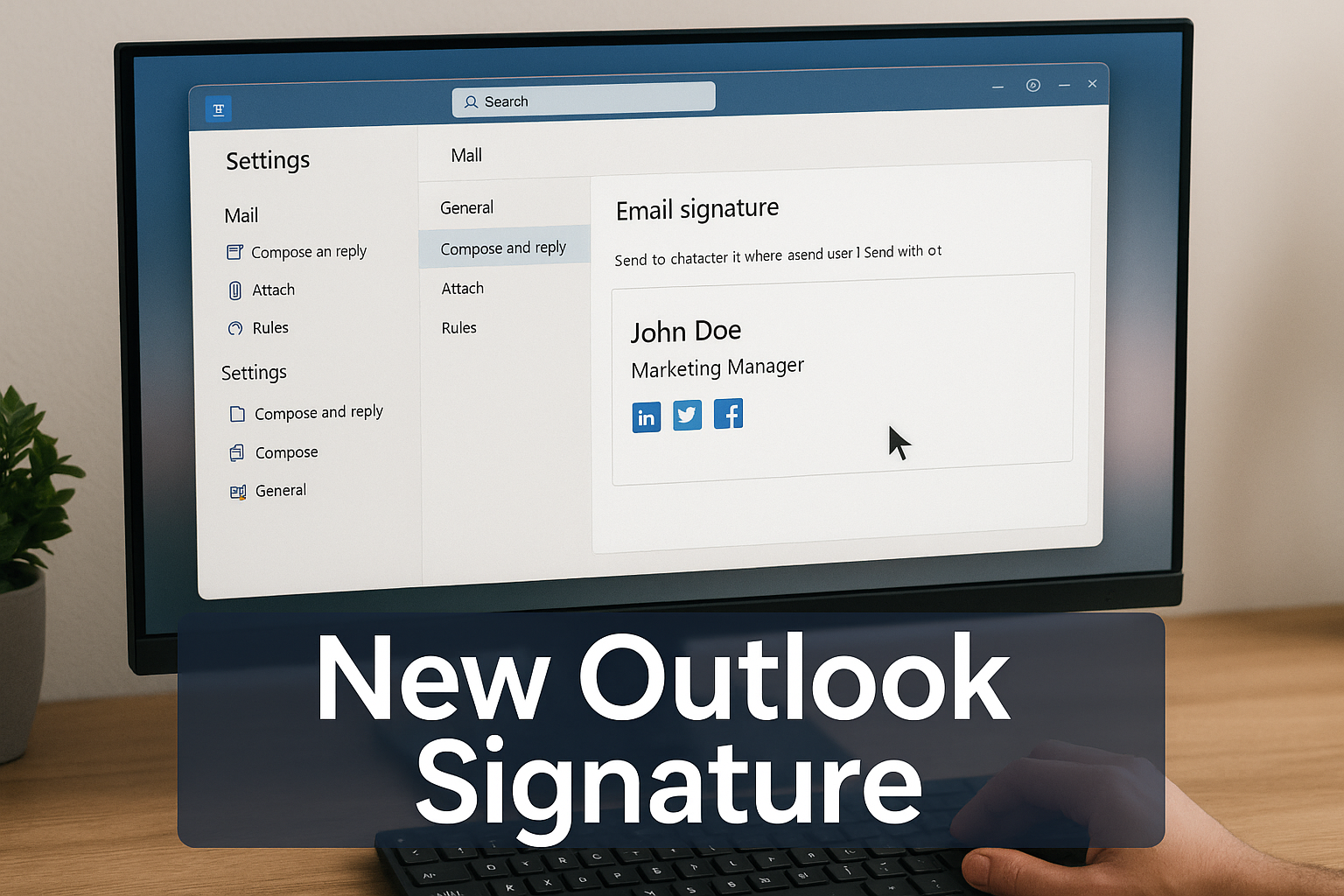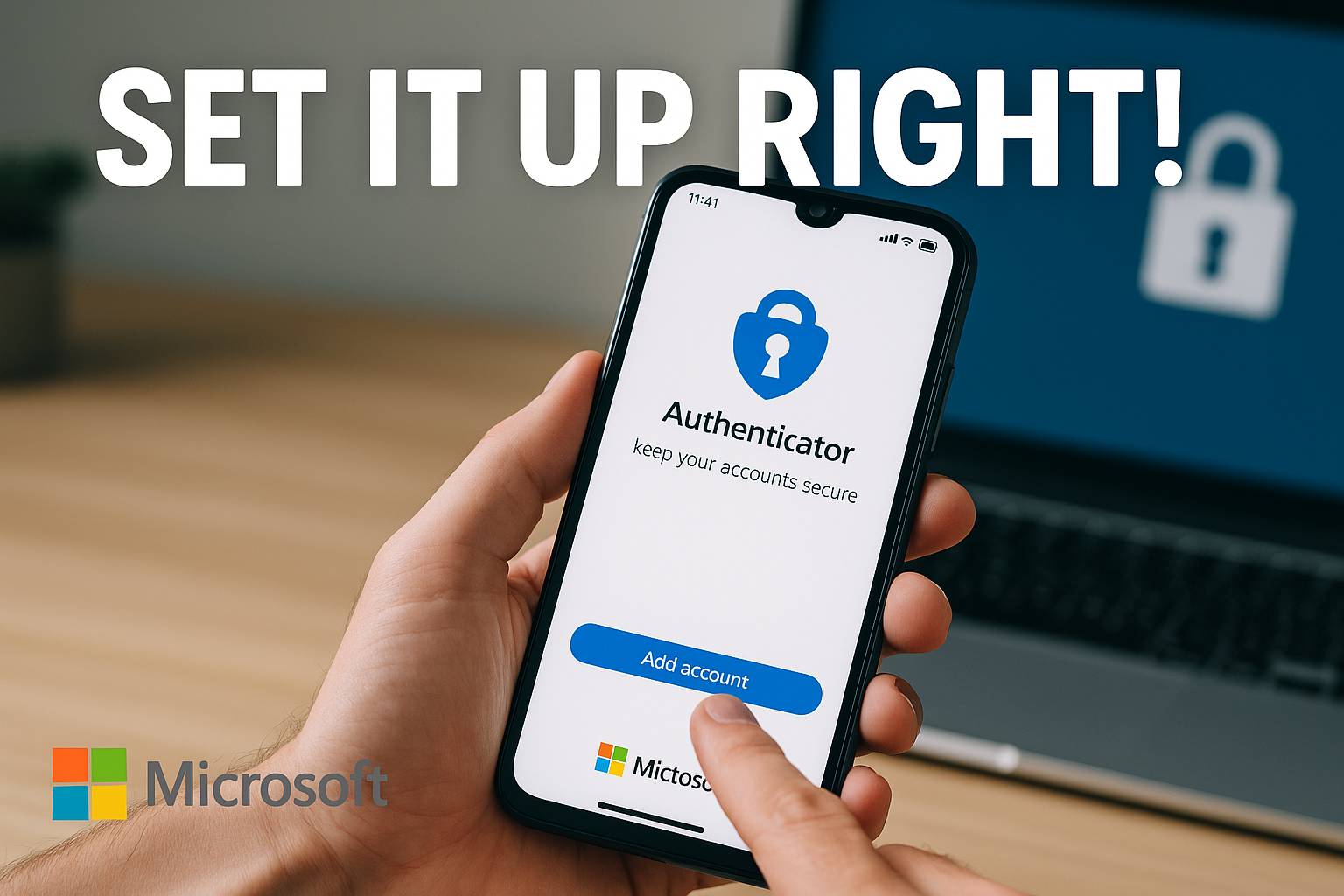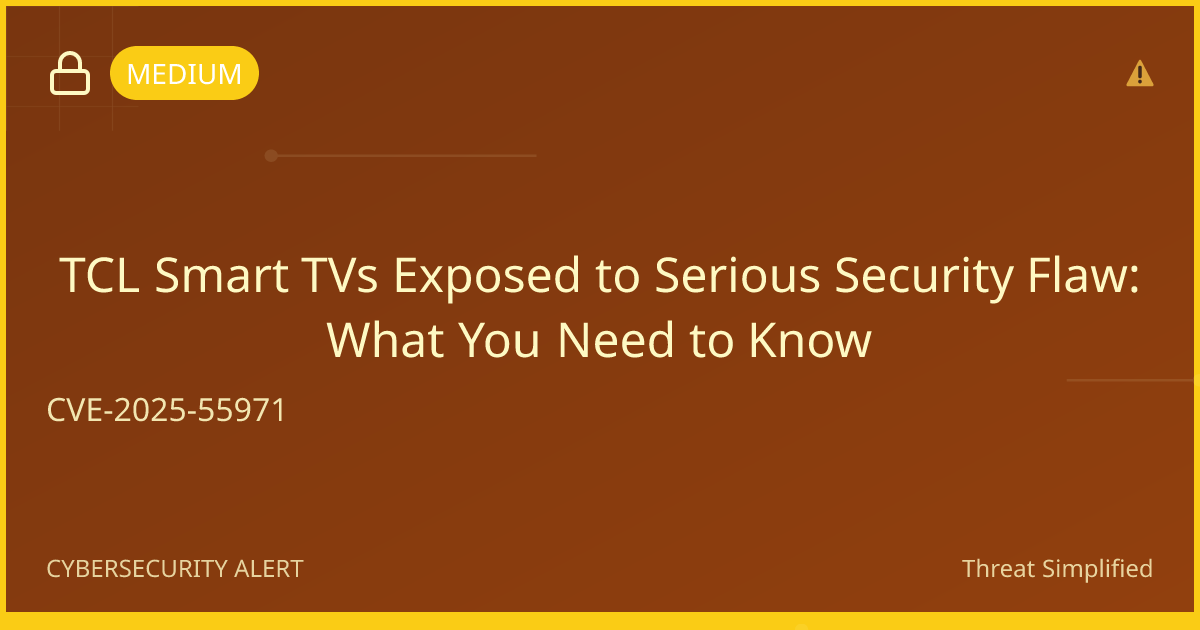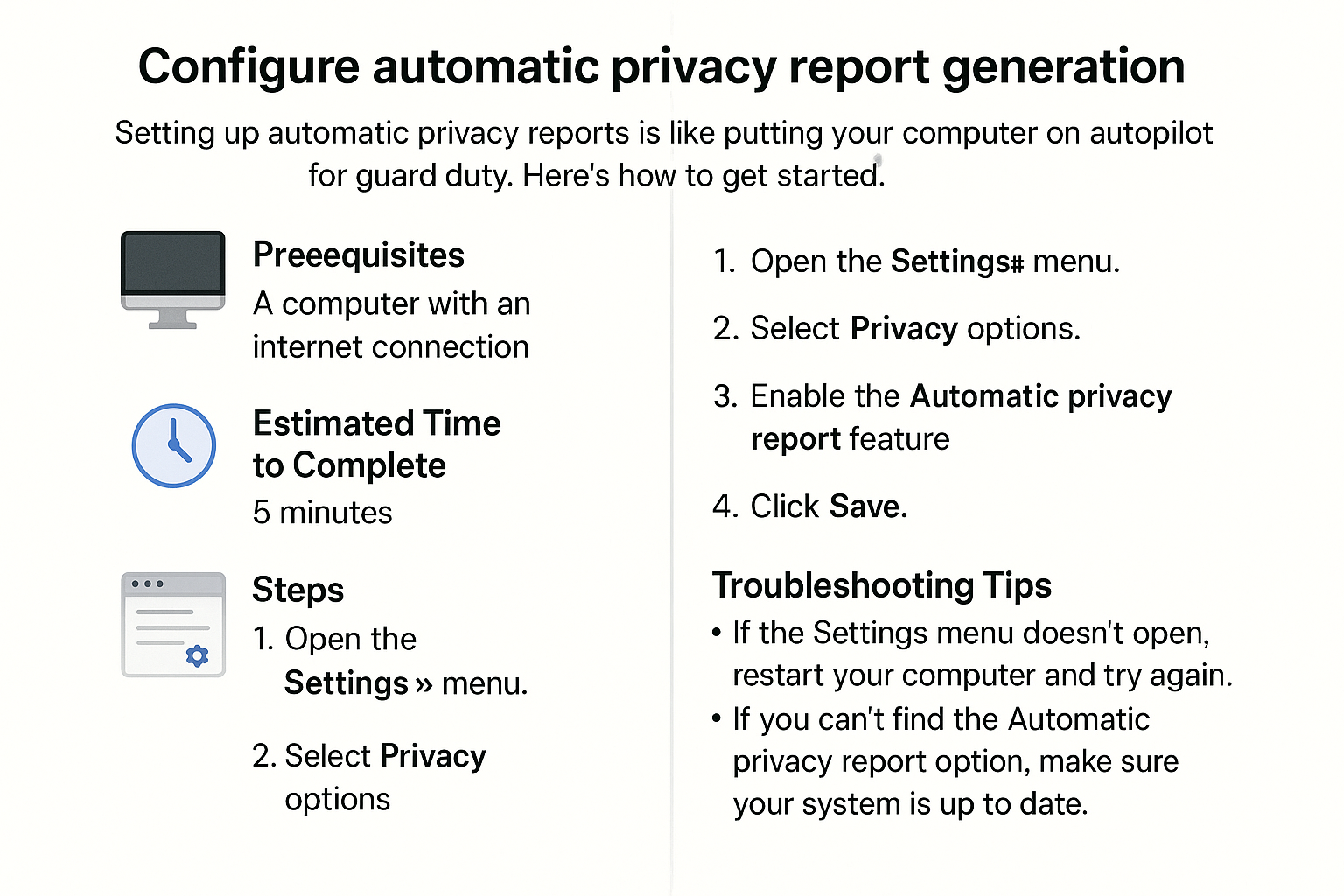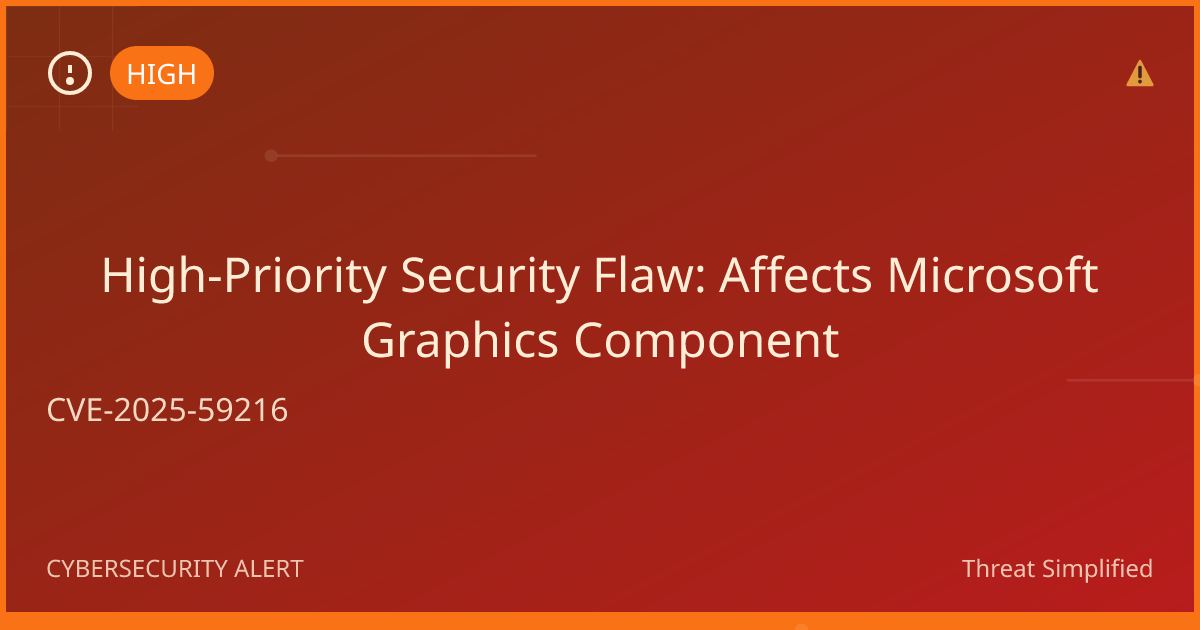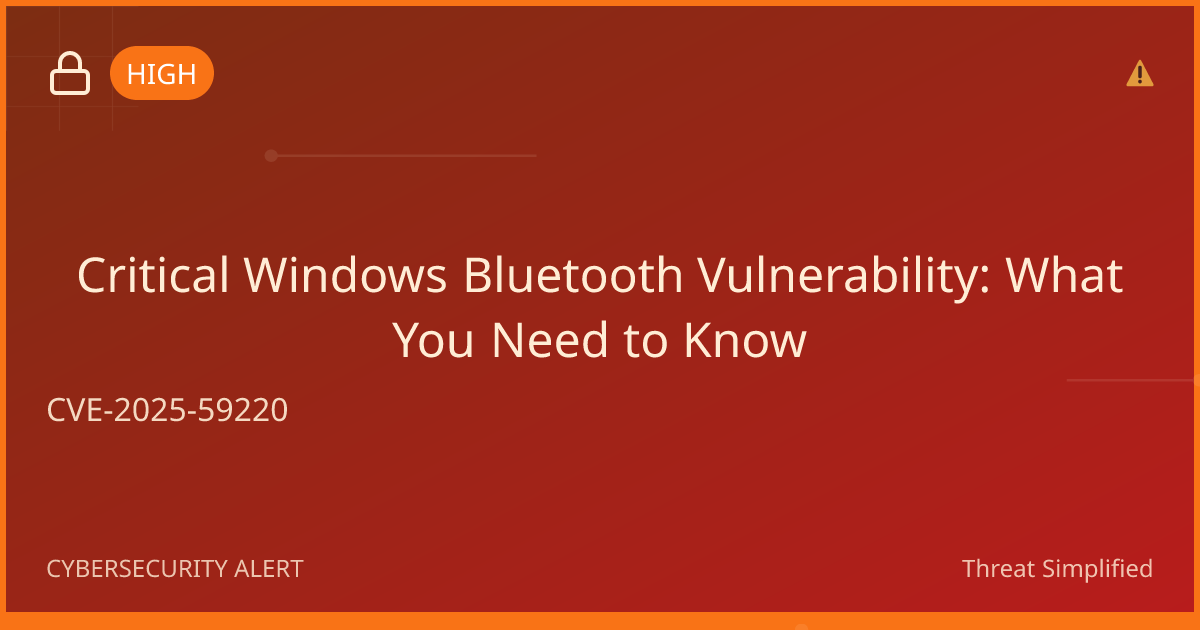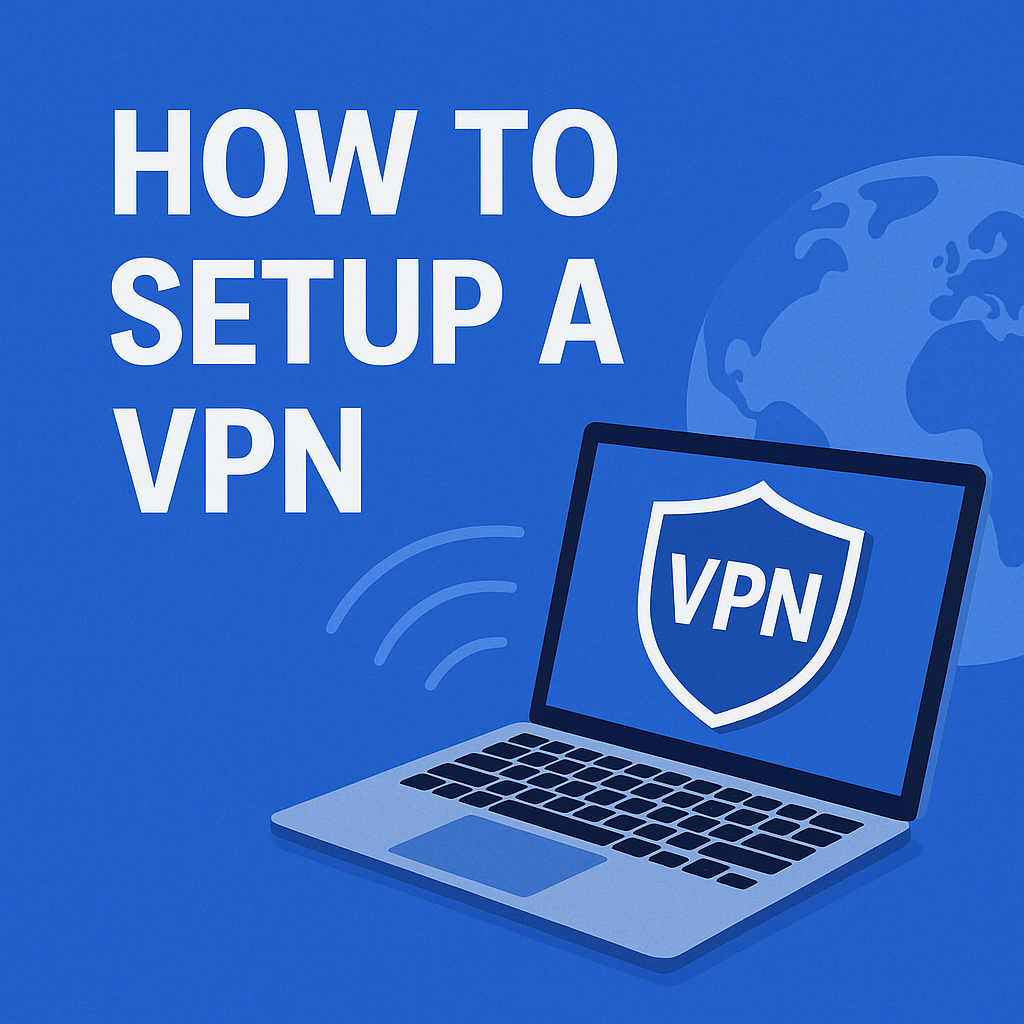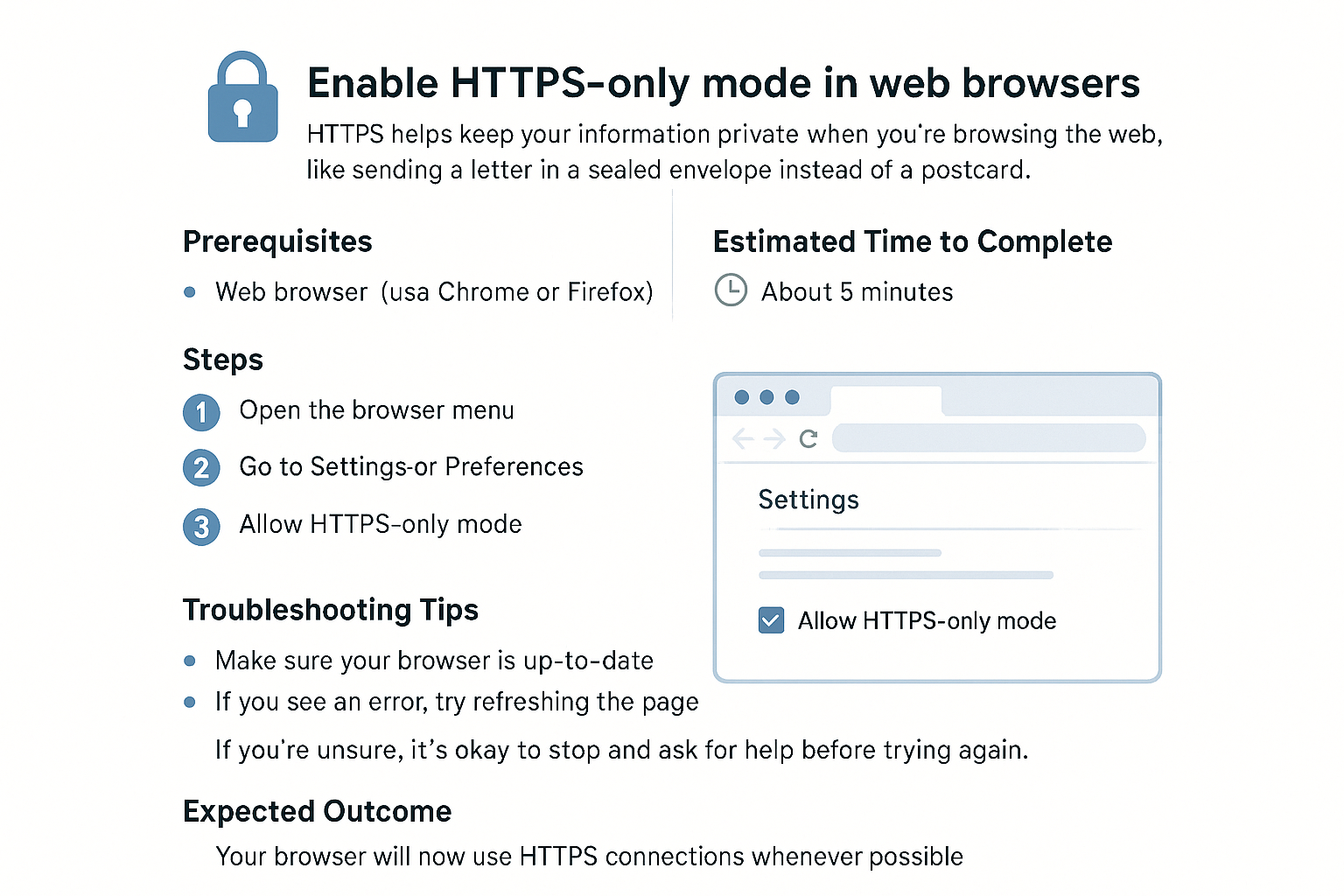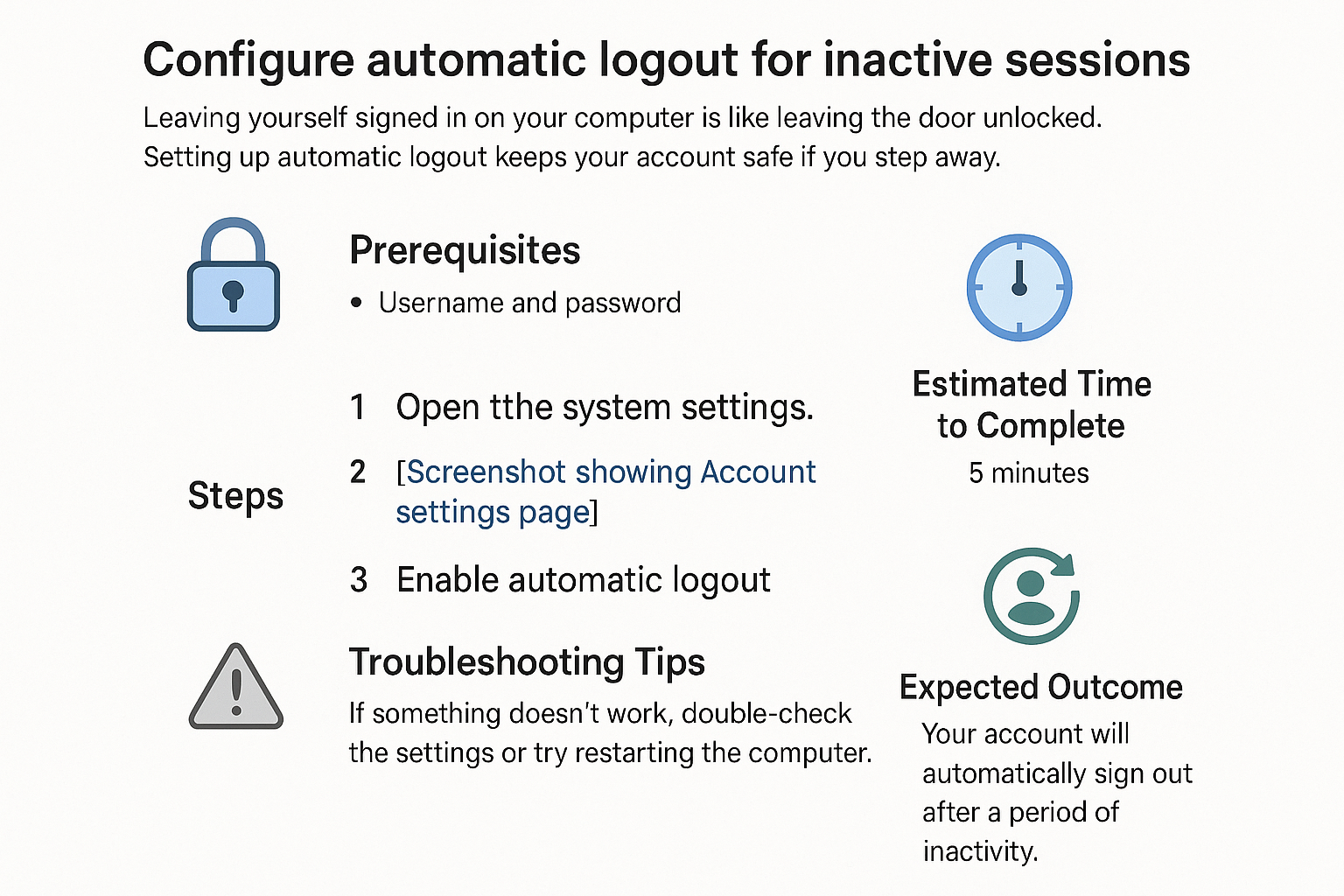Enable Camera and Microphone Privacy Controls in Windows
With more people using their cameras and microphones for online meetings and socializing, it's essential to know how to manage who has access to them. Let's dive into how to set this up on your Windows computer!
Prerequisites
- A Windows computer with version 10 or later.
- Administrative access to your machine (you may need to enter your password).
Estimated Time to Complete
Approximately 10-15 minutes.
Steps
-
Open the Start Menu
Click on the Start button located at the bottom-left corner of your screen.
-
Go to Settings
In the Start menu, find the Settings gear icon and click on it.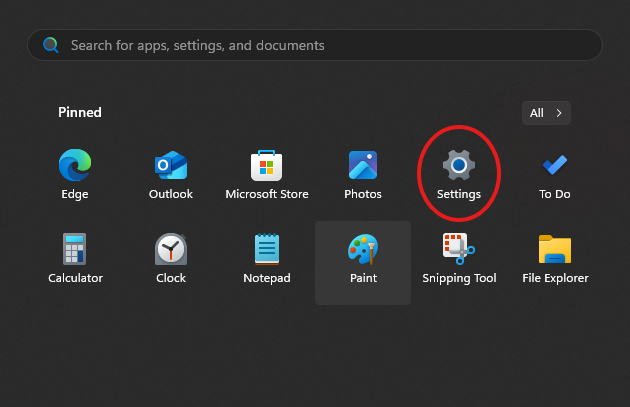
-
Access Privacy Settings
In the Settings window, look for Privacy and click on it.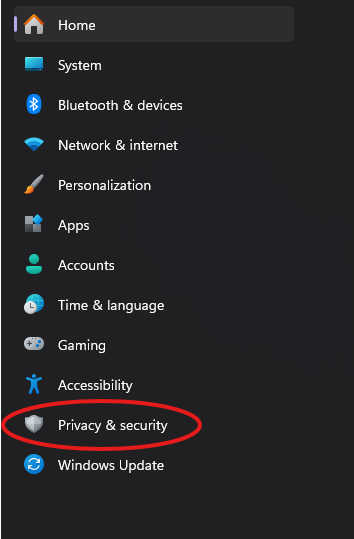
-
Select Camera Settings
In the left-hand menu, click on Camera. Here you’ll see options that determine which apps are allowed to use your camera.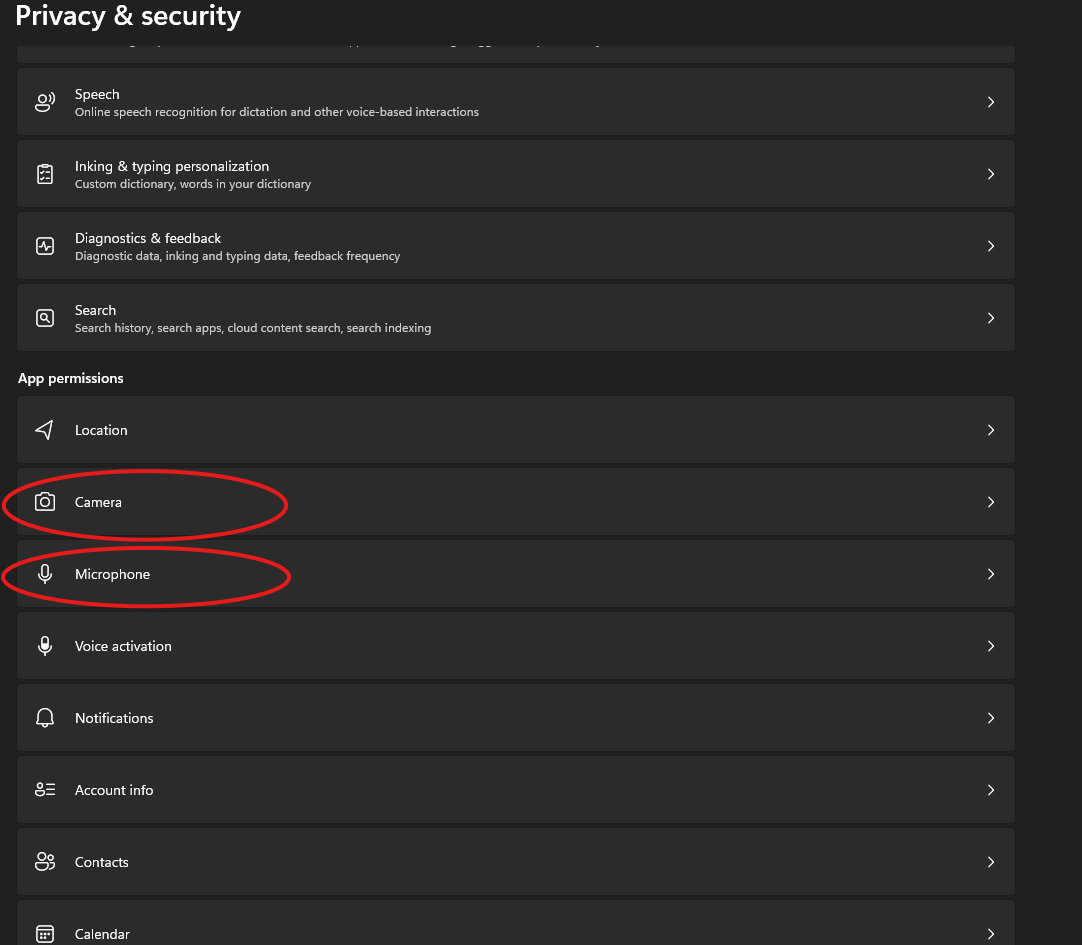
-
Enable or Disable Camera Access
You can turn on or off the camera access for desktop apps and Microsoft Store apps. Simply toggle the switch next to each as you prefer.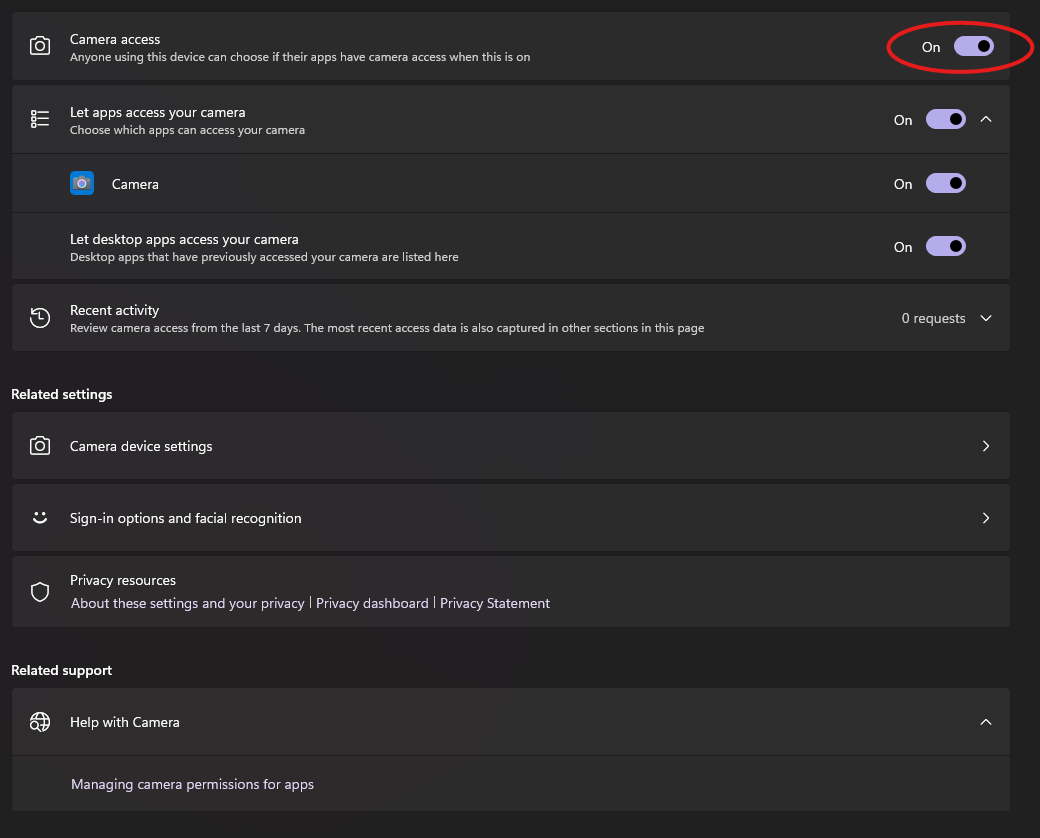
-
Adjust Microphone Settings
Next, go back to the left menu and click on Microphone. You’ll see similar options for allowing apps to access your microphone.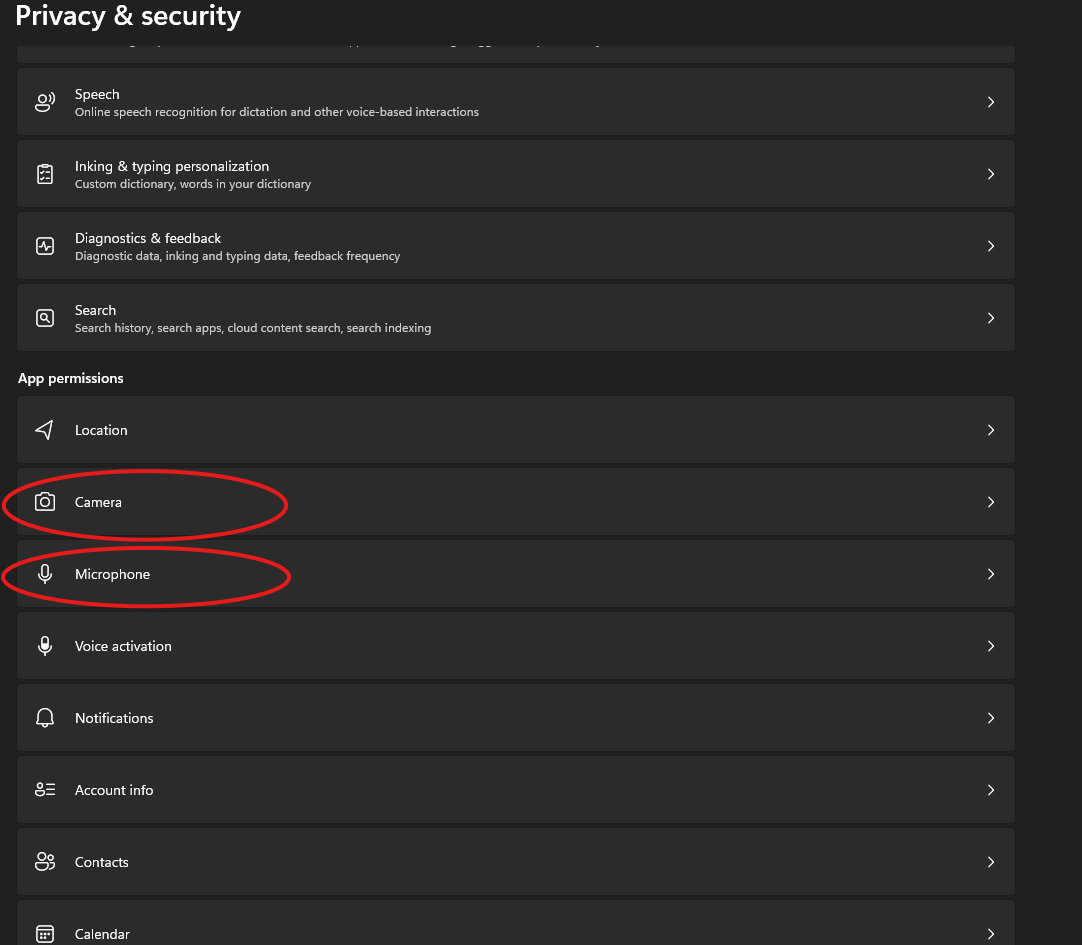
-
Enable or Disable Microphone Access
Just like with the camera, toggle the switch next to each category to allow or disallow access to your microphone.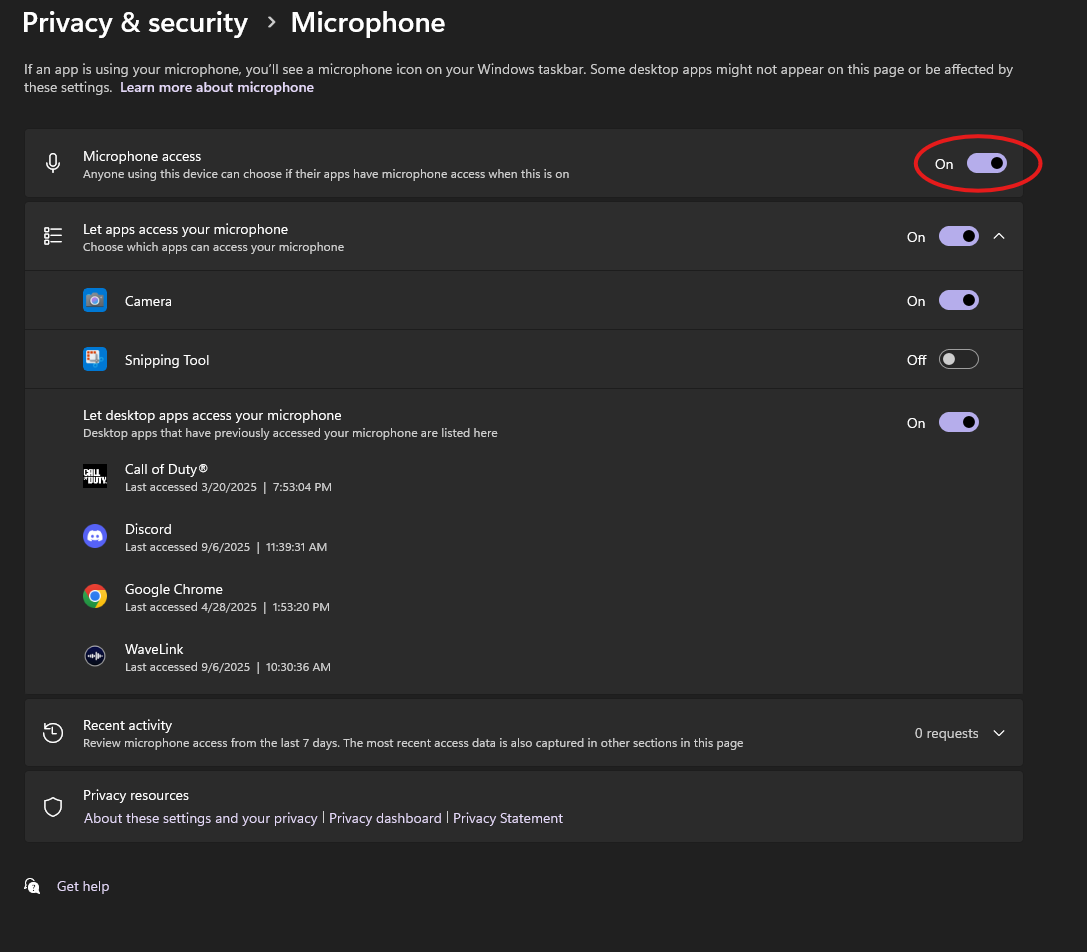
-
Close Settings
Once you’ve made your selections, you can close the Settings window. Your changes will be saved automatically!
Troubleshooting Tips
-
Camera or Microphone Still Not Working?
Ensure that the app you are trying to use has permission enabled in the settings. -
Can't Find The Settings?
Try typing "Privacy" into the search bar located next to the Start button to quickly locate it. -
Apps Prompting for Permission?
Some apps will ask for permission the first time you try to use them. Make sure to allow access if you trust the app.
If you’re unsure about changing any settings, it’s okay to stop and ask for help before trying again.
Expected Outcome
After completing these steps, you will have successfully enabled and configured your camera and microphone privacy settings, providing you with greater control over your personal space while using apps on your Windows computer.
Password Tip
To keep your computer secure, remember to use at least 12 characters with a mix of letters, numbers, and symbols. Avoid names or birthdays.
If you have any questions or need further assistance, don’t hesitate to ask! Your privacy is important, and it’s great that you’re taking steps to protect it.