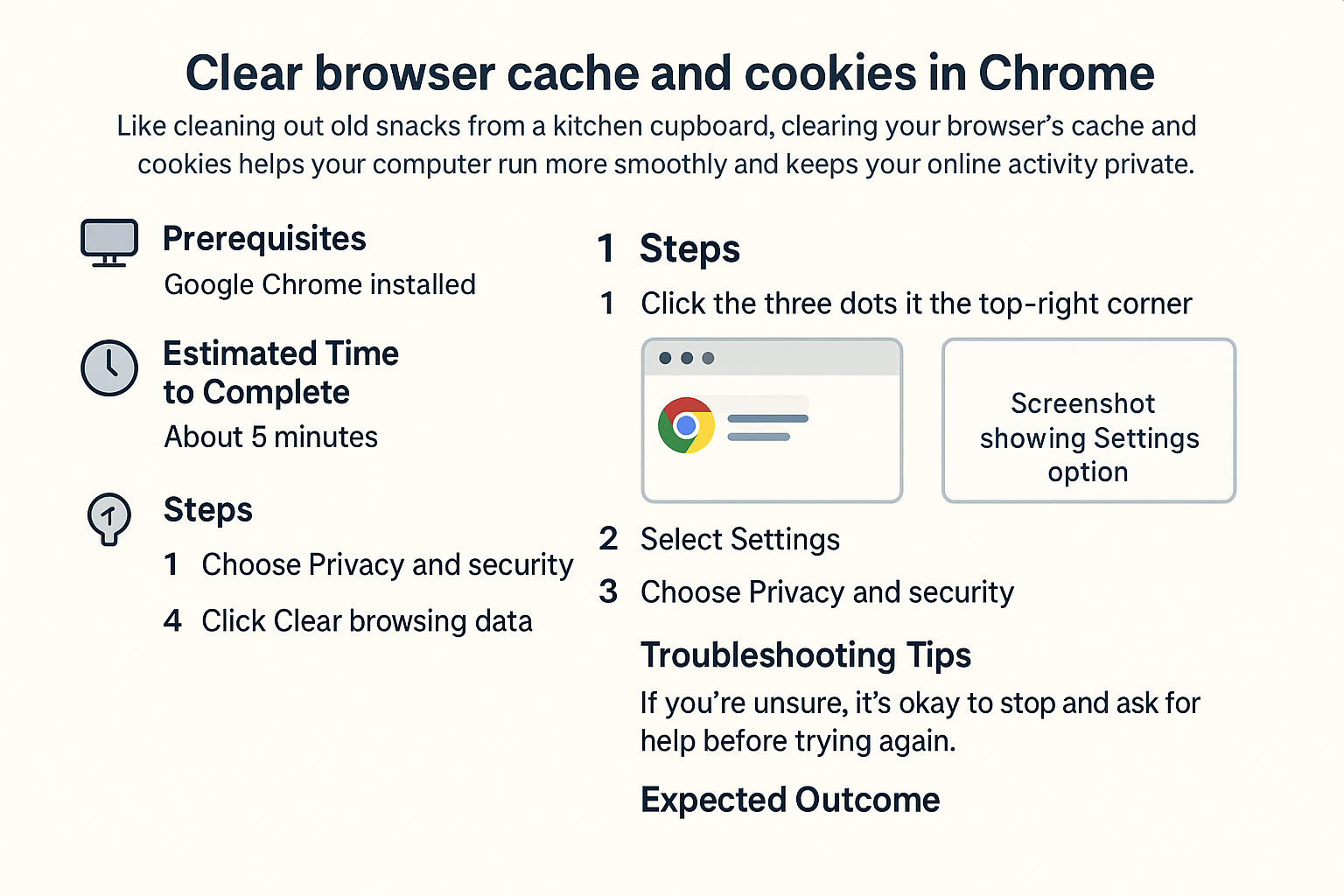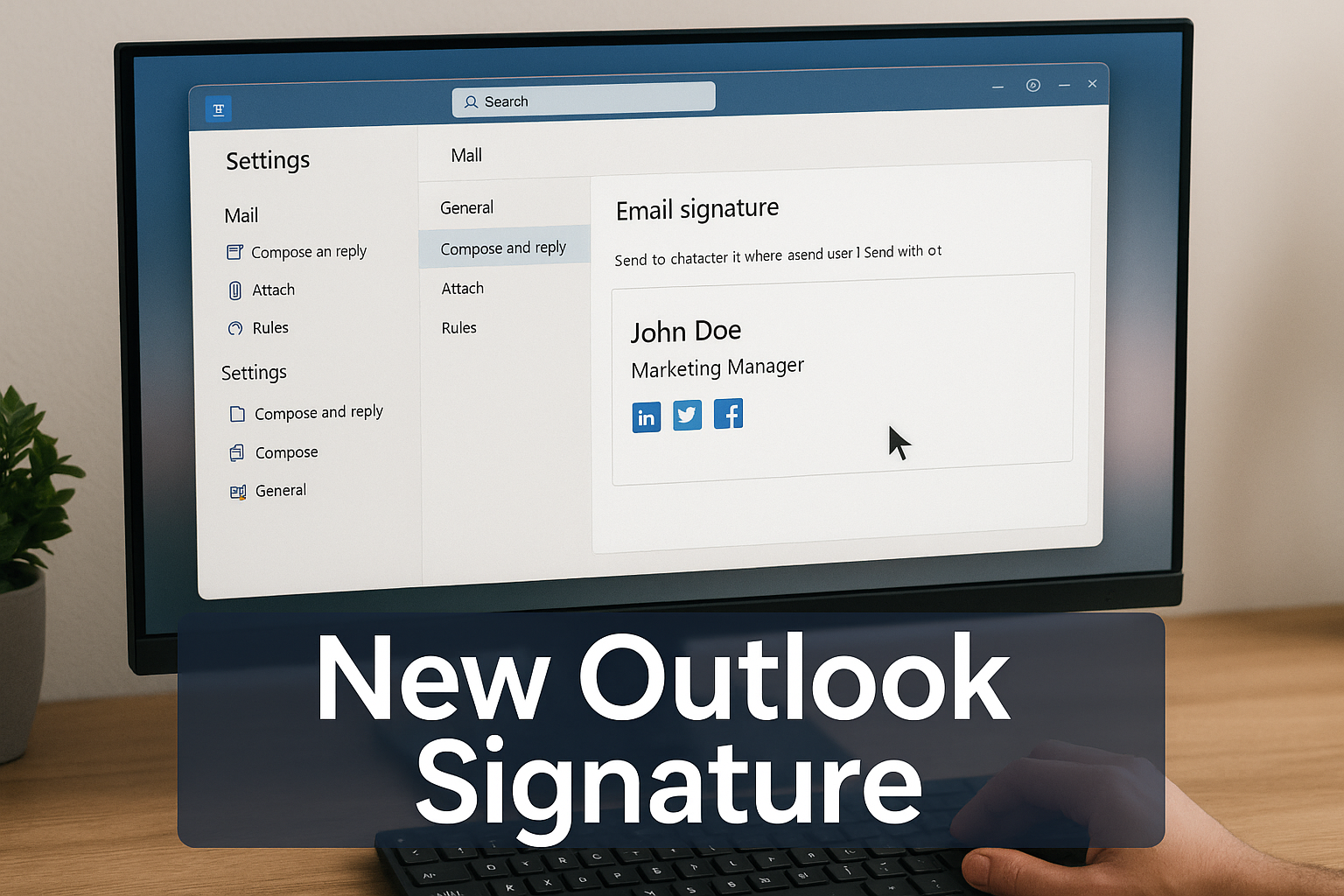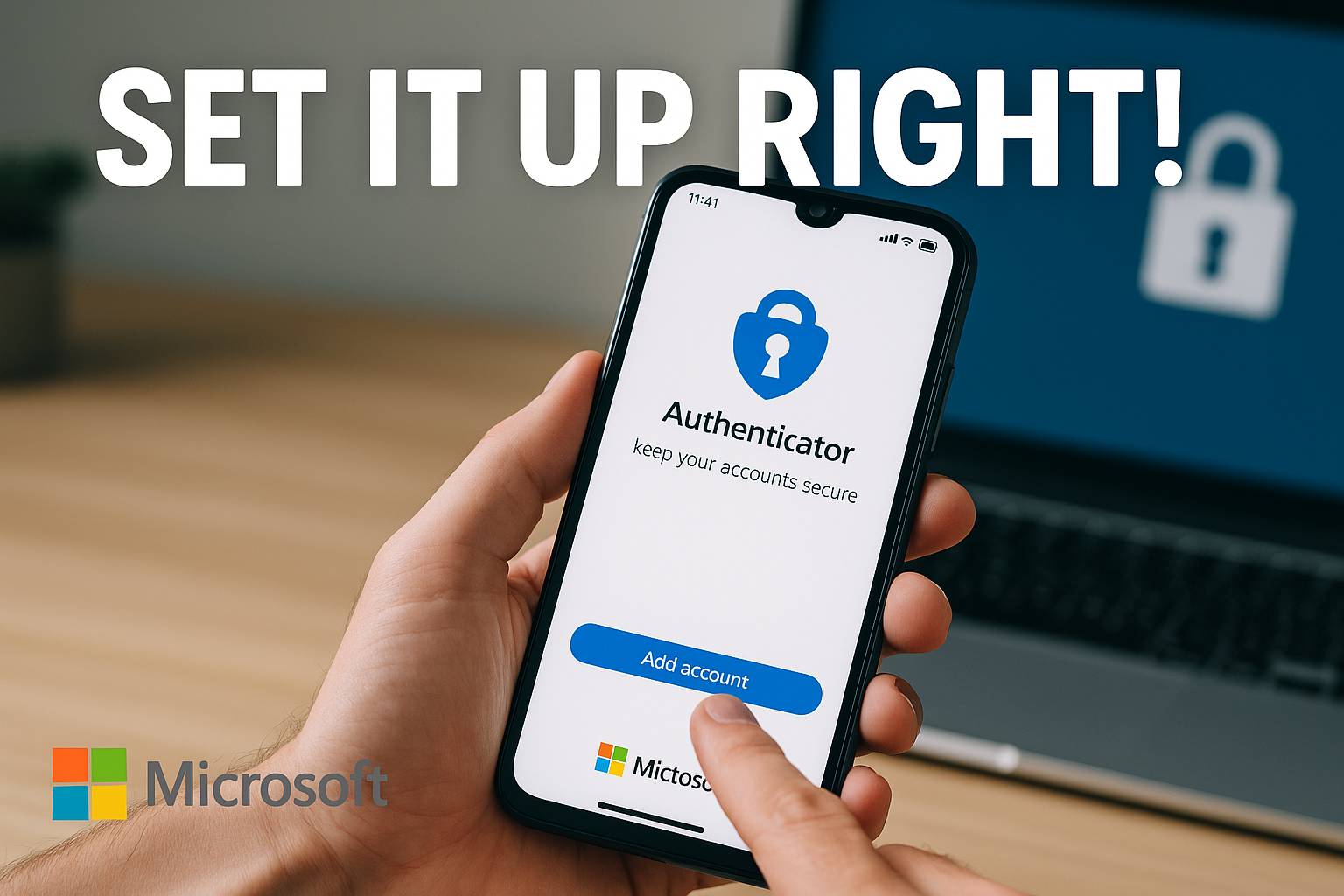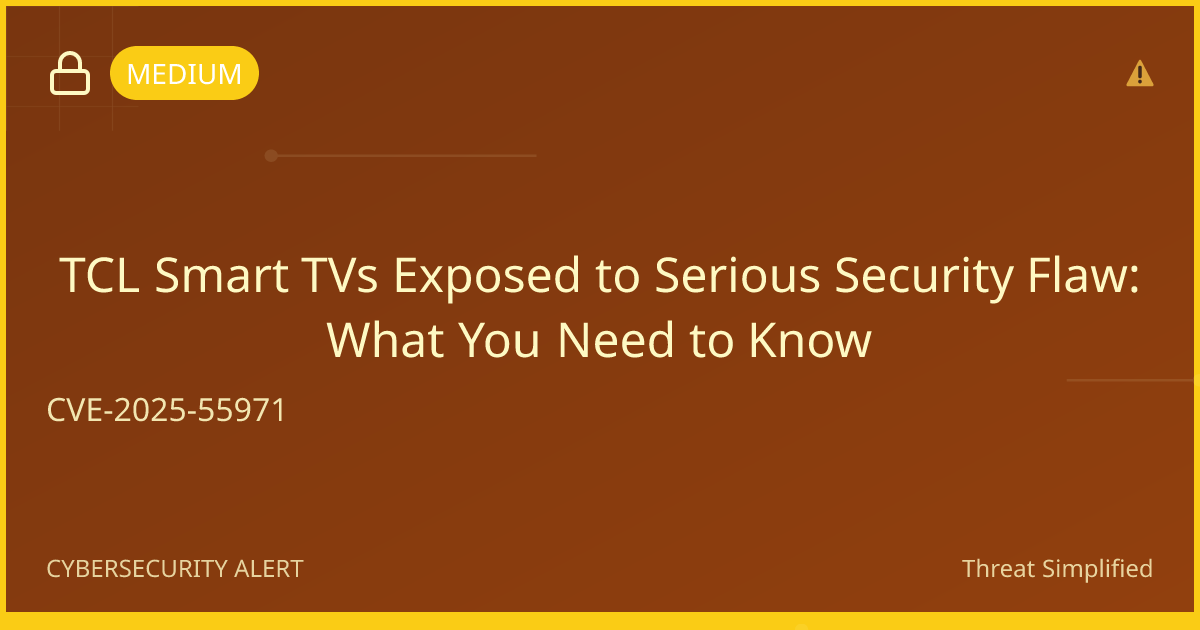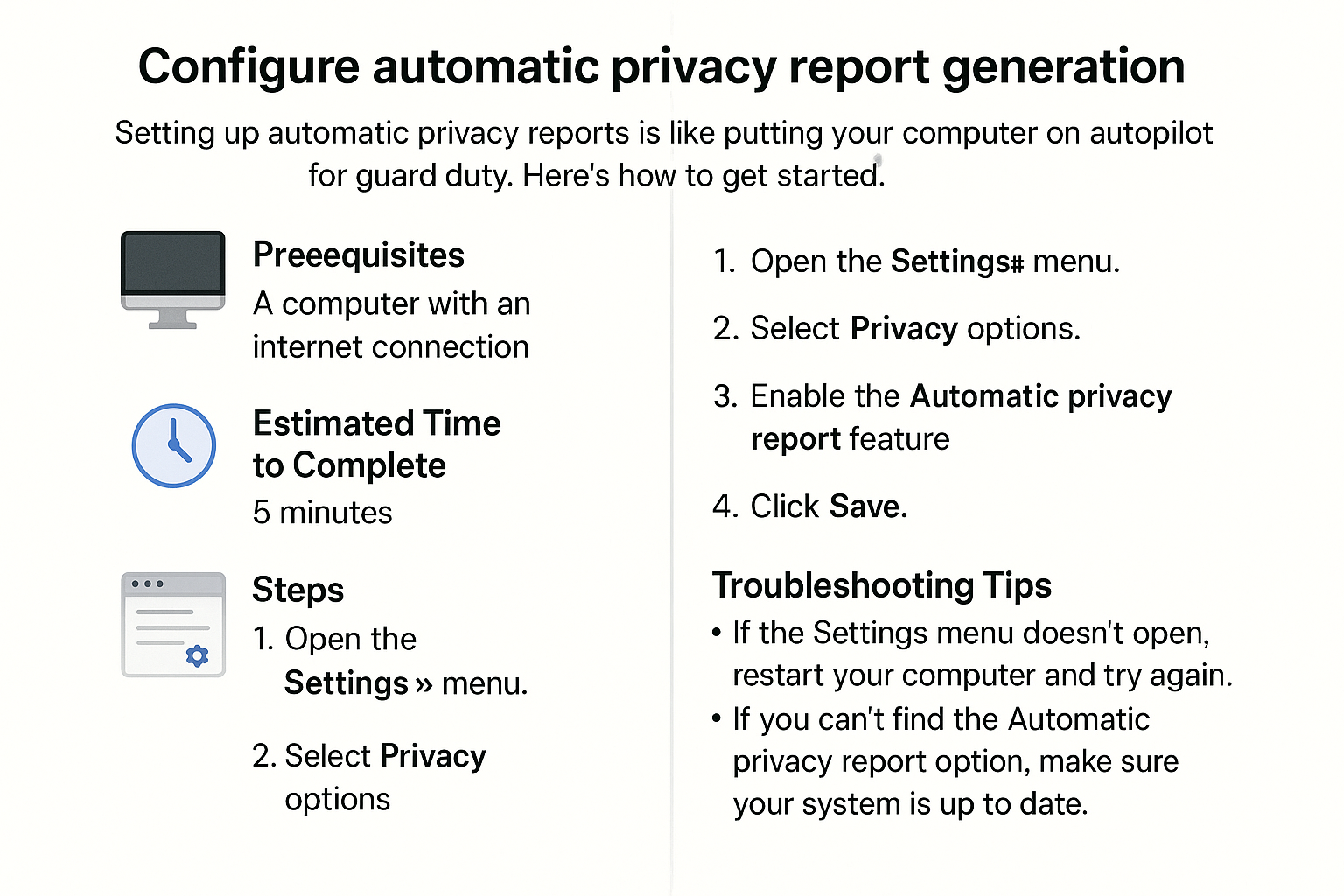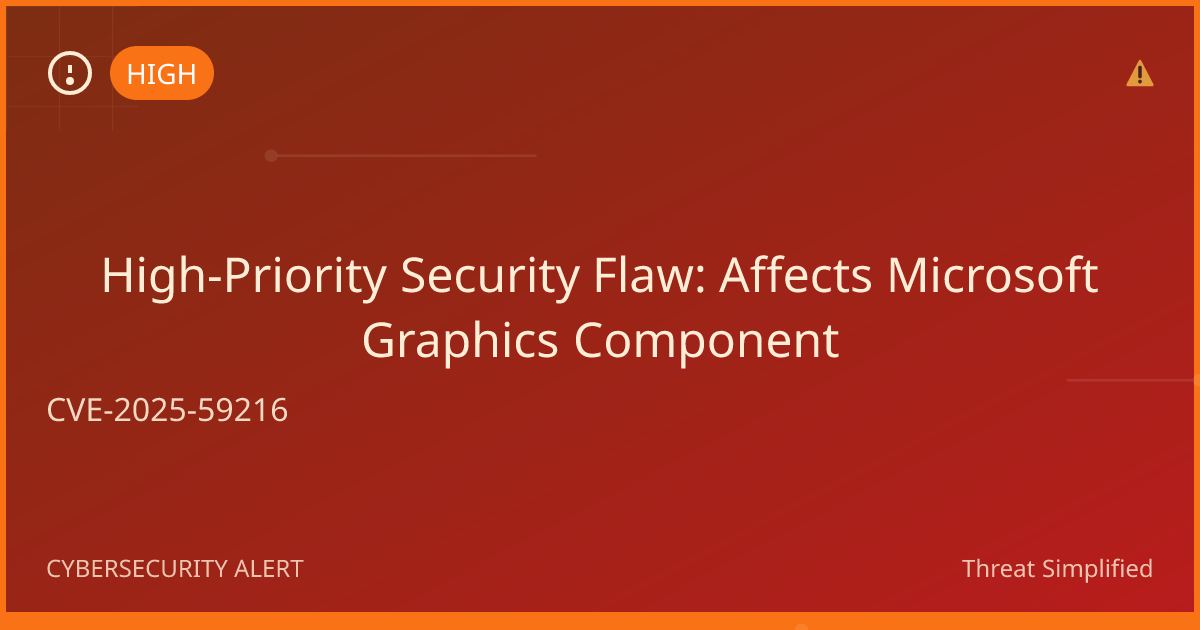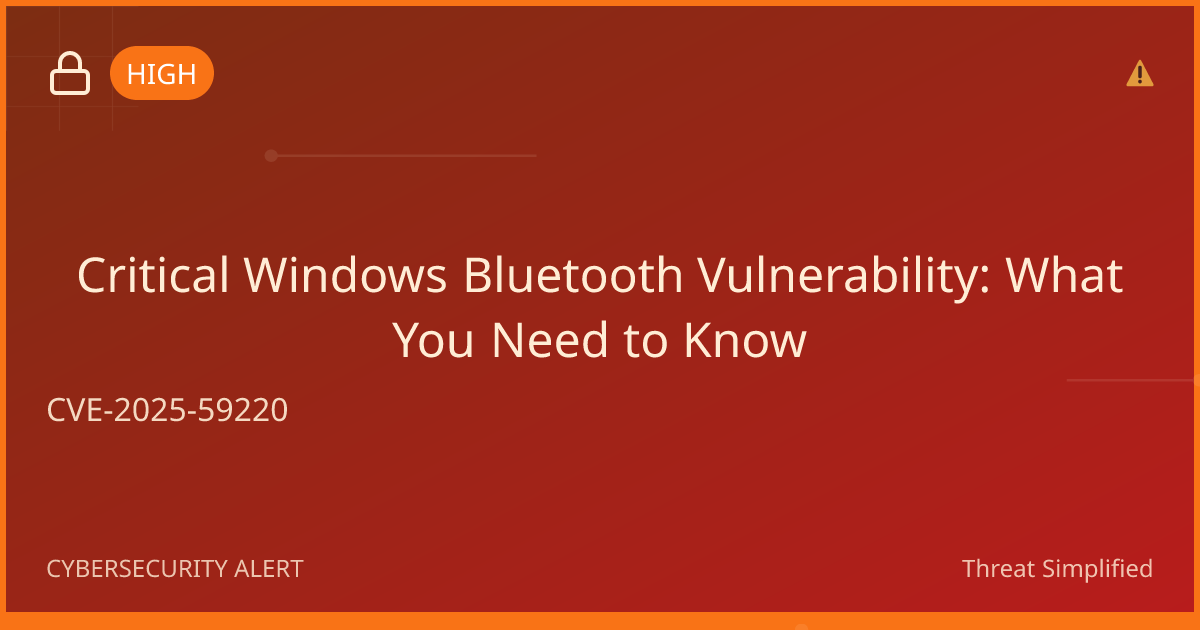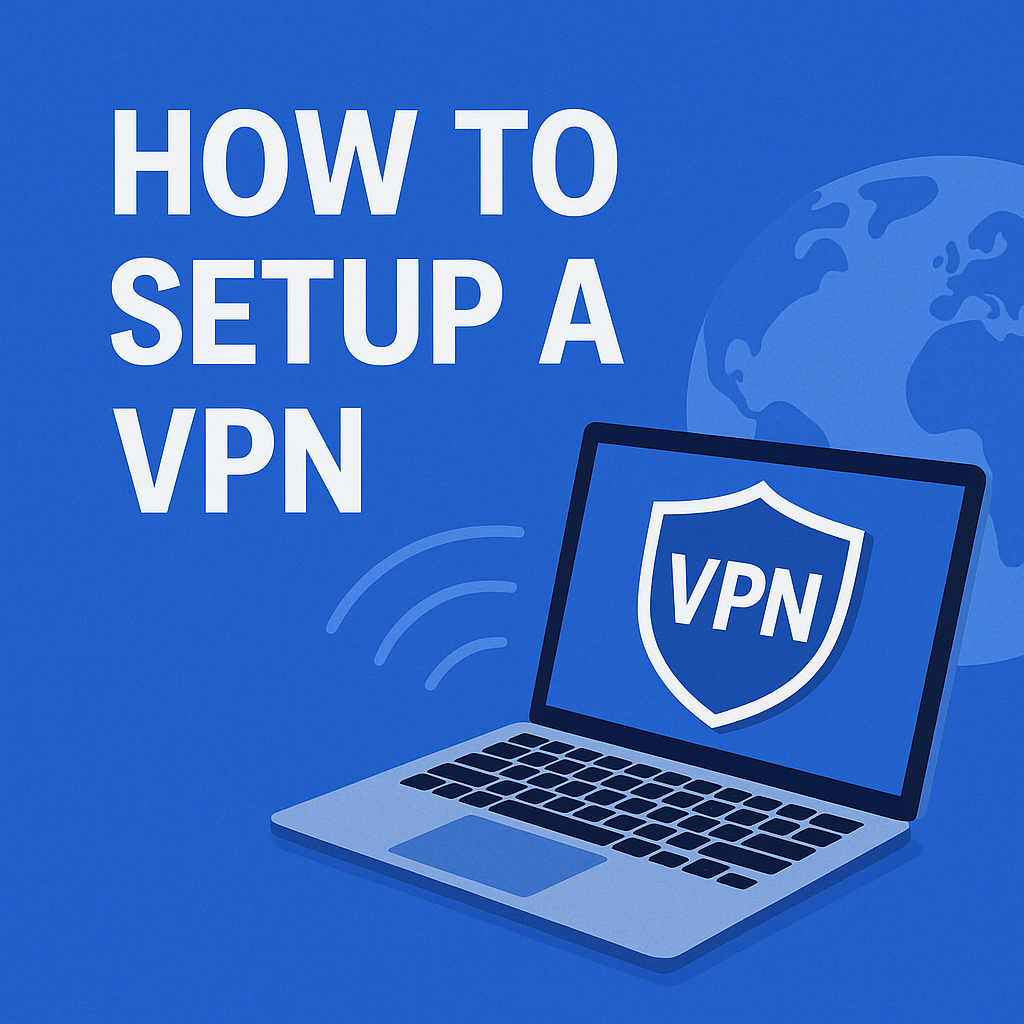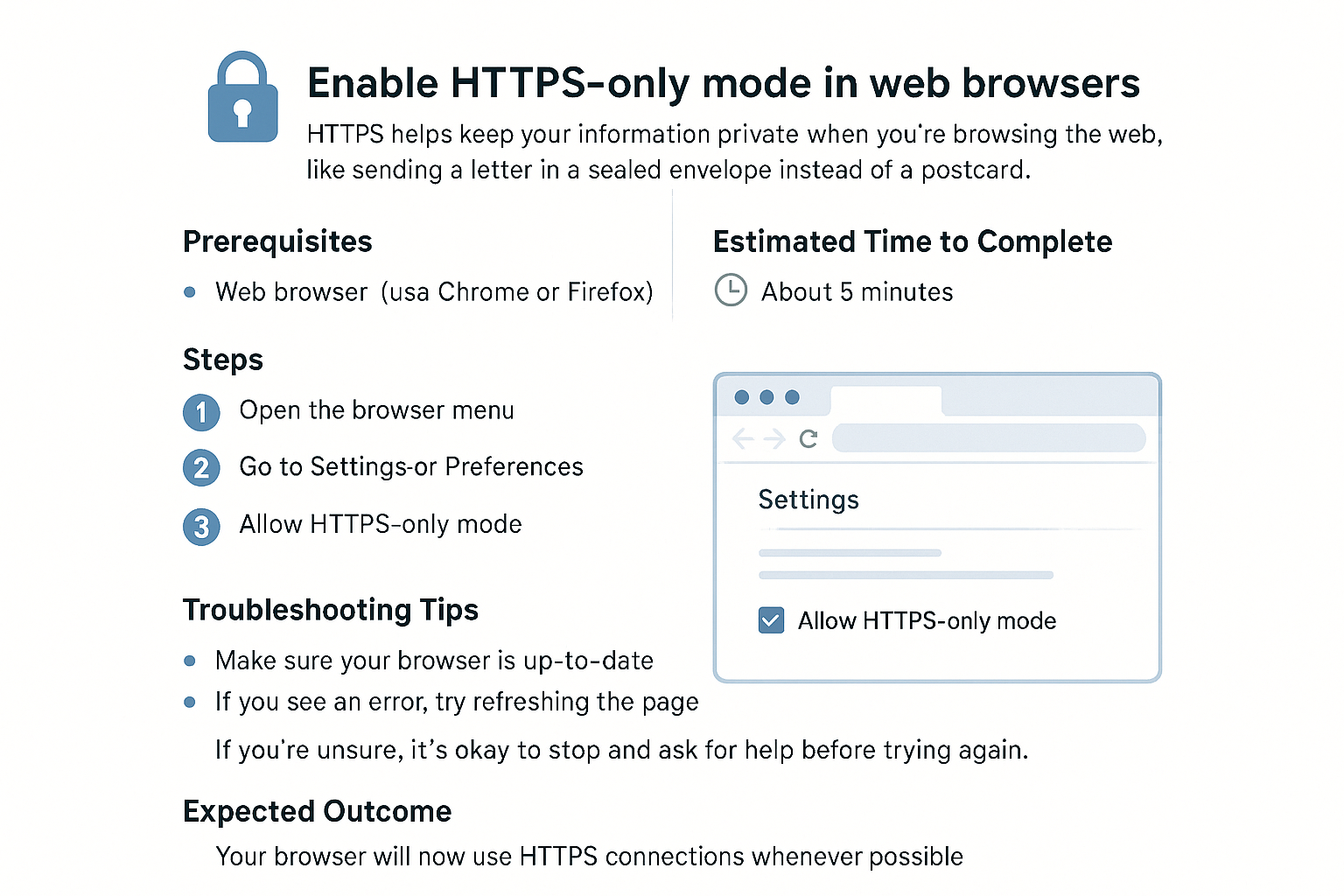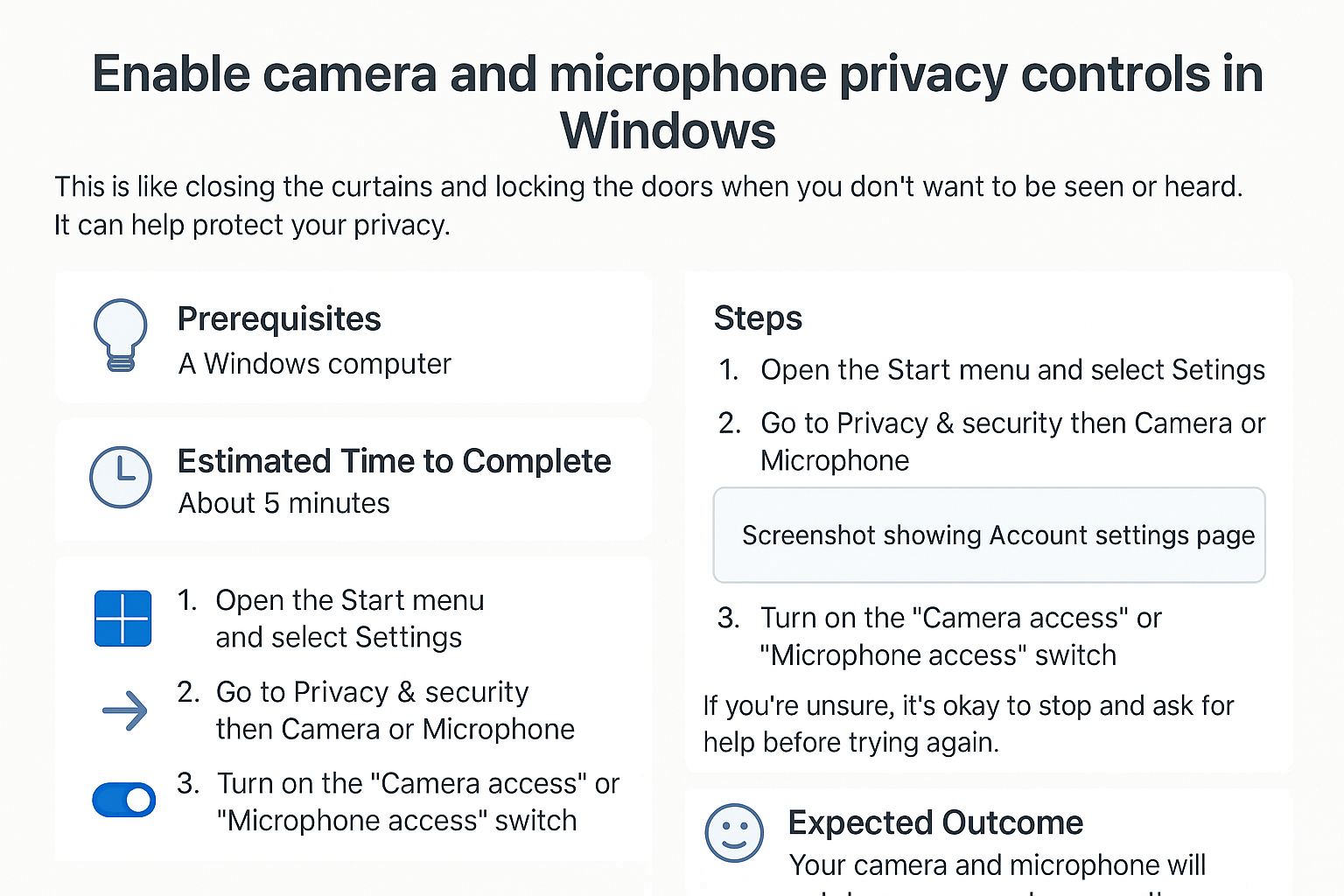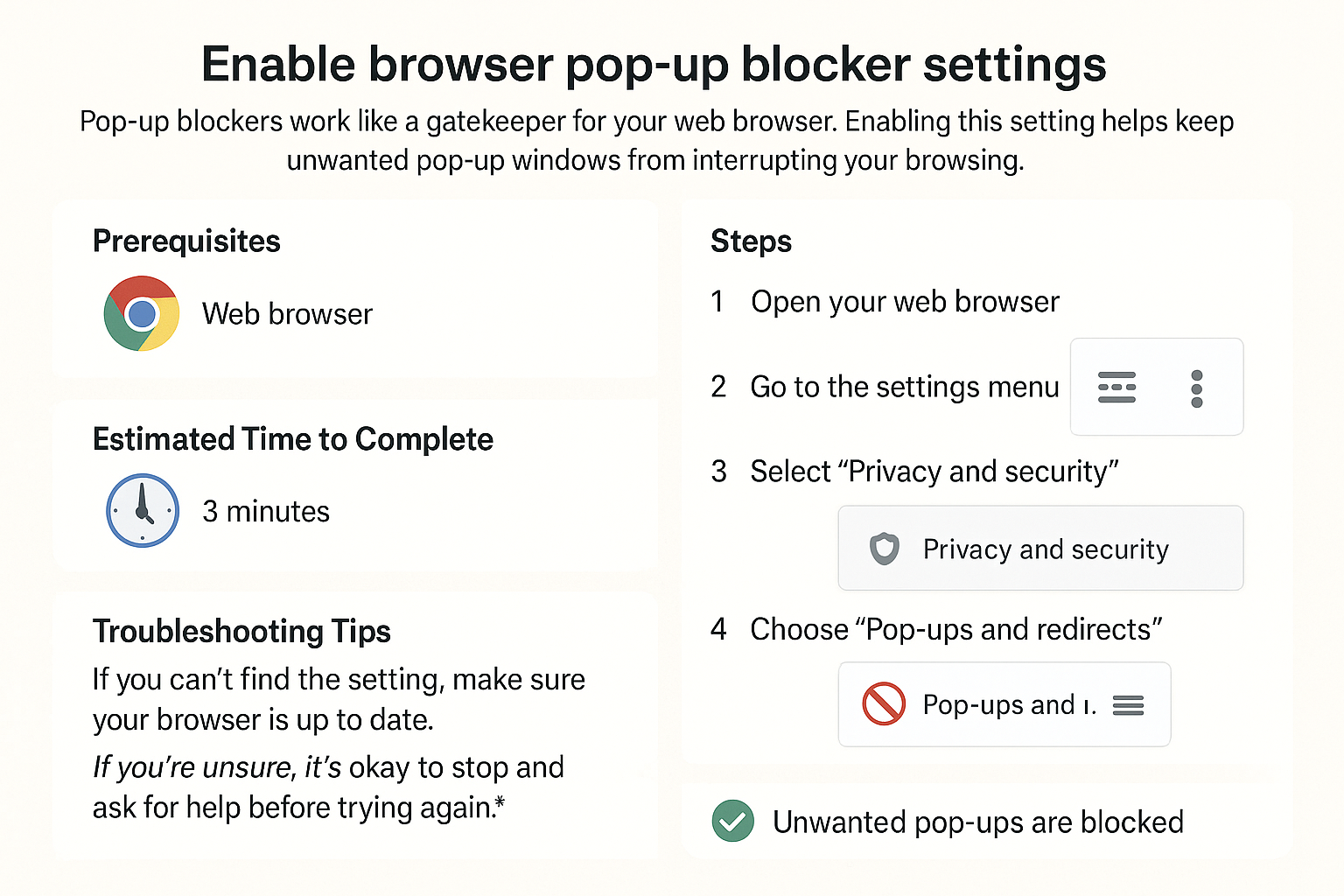Clear browser cache and cookies in Chrome
Clearing your cache and cookies is like tidying up that desk, making your browsing experience faster and more efficient. In this guide, I’ll walk you through the steps to clear your cache and cookies in Chrome, so you can keep things running smoothly!
Prerequisites
- A computer with Google Chrome installed.
- Internet connection (for some troubleshooting steps).
Estimated Time to Complete
- Approximately 5 minutes.
Steps
-
Open Google Chrome. Make sure you have the browser open on your computer.
-
Access the Chrome Menu. Click on the three vertical dots (⋮) located in the top-right corner of the browser.
-
Select "Delete Browsing Data." Hover over this option in the drop-down menu or press Ctrl + Shift + Del .
-
Choose the time range.
In the new window, you can select how far back to delete data. For a thorough clean, select "All time." -
Select the types of data to clear.
Make sure to check the boxes next to "Cookies and other site data" and "Cached images and files." -
Click on the "Clear data" button.
This will remove the selected data. It might take a few seconds depending on how much you have stored. -
Close the settings window.
You can now close the tab, and your browsing experience will be fresher and quicker!
Troubleshooting Tips
- If you don't see the options mentioned: Make sure you're using the latest version of Chrome. Check for updates by clicking on the three dots, hovering over "Help," and selecting "About Google Chrome."
- If your data doesn’t seem to clear: Try restarting Chrome and repeating the steps.
- If you have trouble finding the menu: Sometimes the view can be different. Look for the three dots at the top right, which is usually where the menu is located.
If you’re unsure, it’s okay to stop and ask for help before trying again.
Expected Outcome
After following these steps, your cache and cookies will be cleared. This helps eliminate any lag in the browser and can fix issues with websites not loading correctly.
Additionally, while clearing your cache and cookies will not delete saved passwords, it’s always a good idea to have strong passwords for your accounts. Make sure to use at least 12 characters with a mix of letters, numbers, and symbols. Avoid names or birthdays.
Feel free to start your browsing with a clean slate!