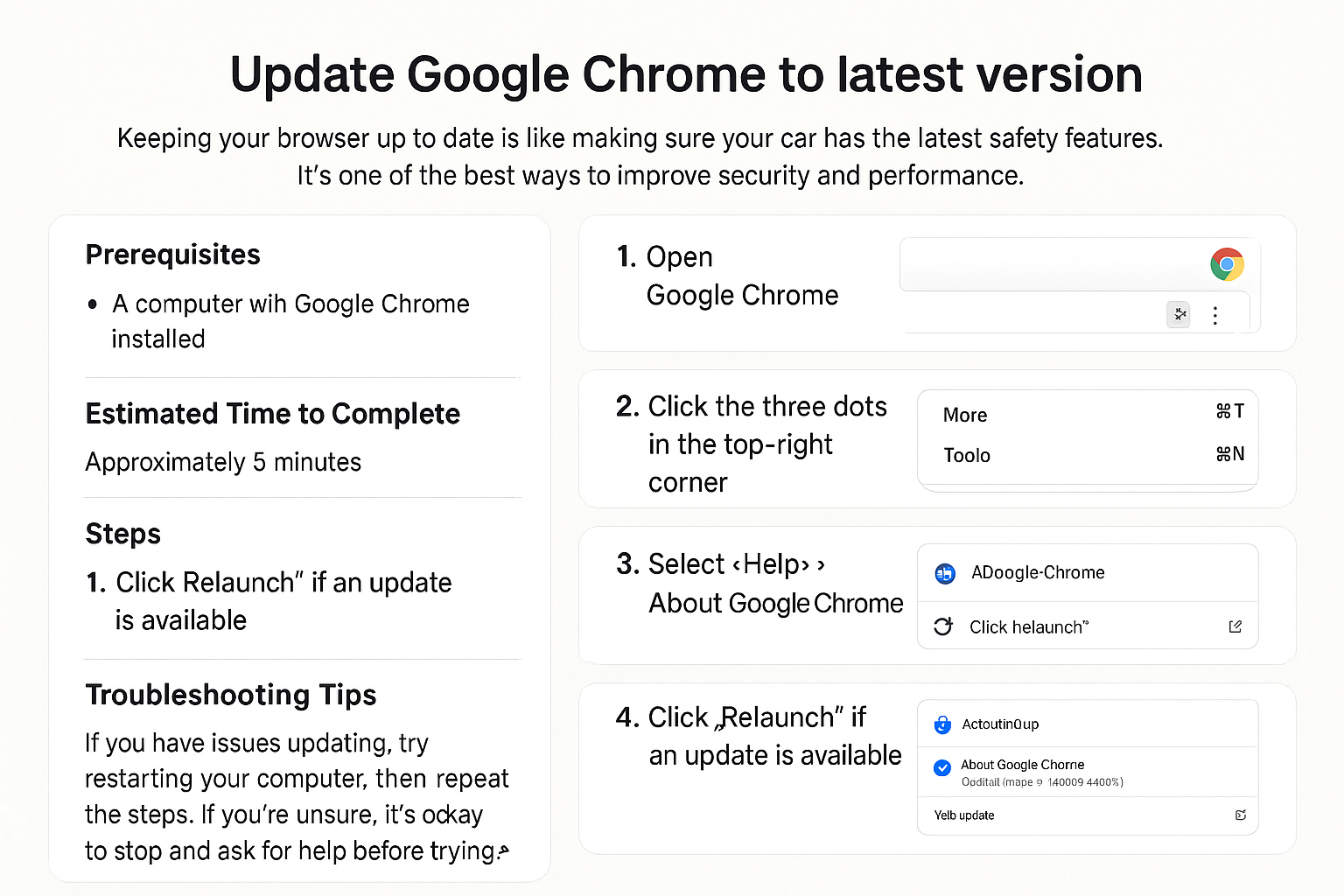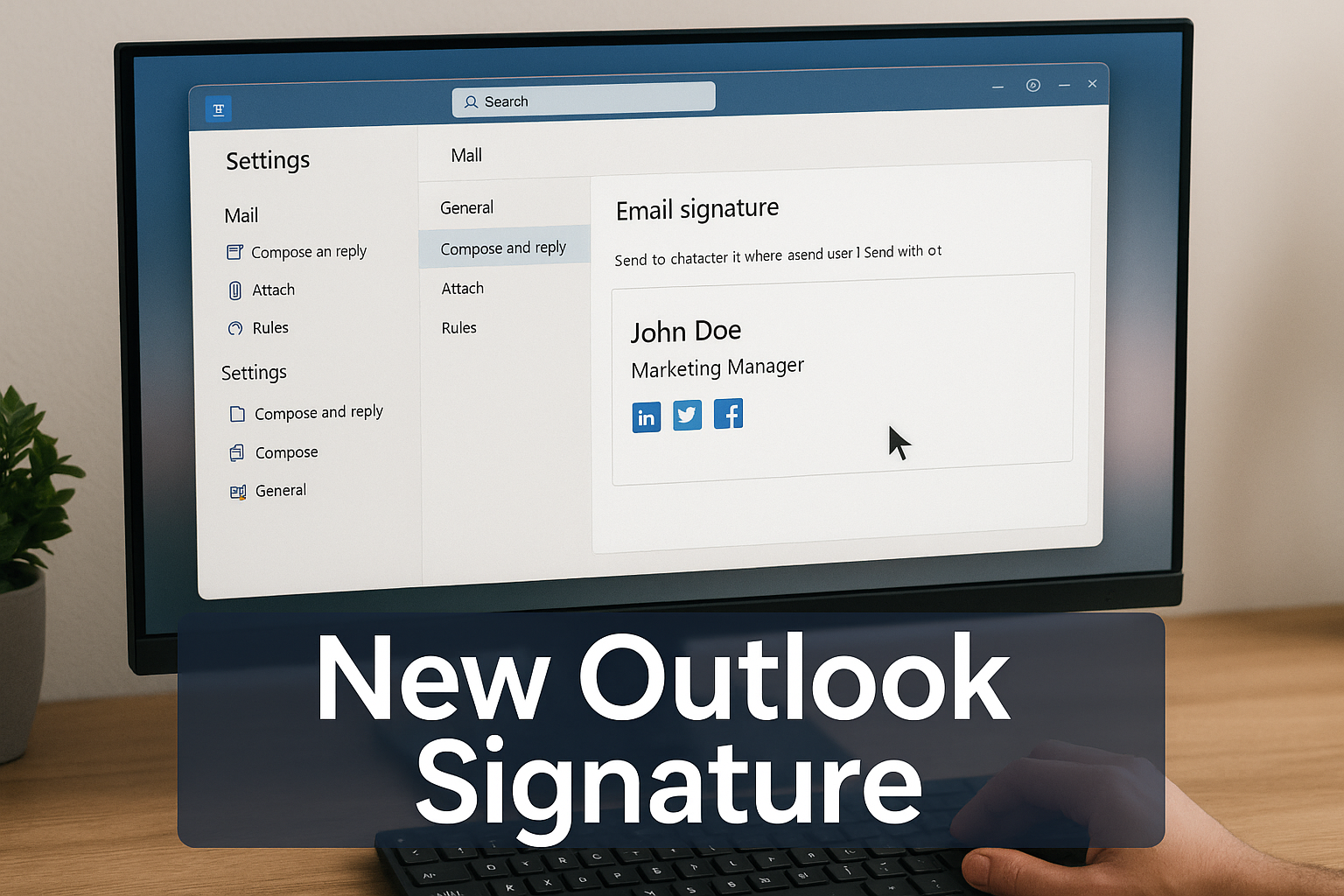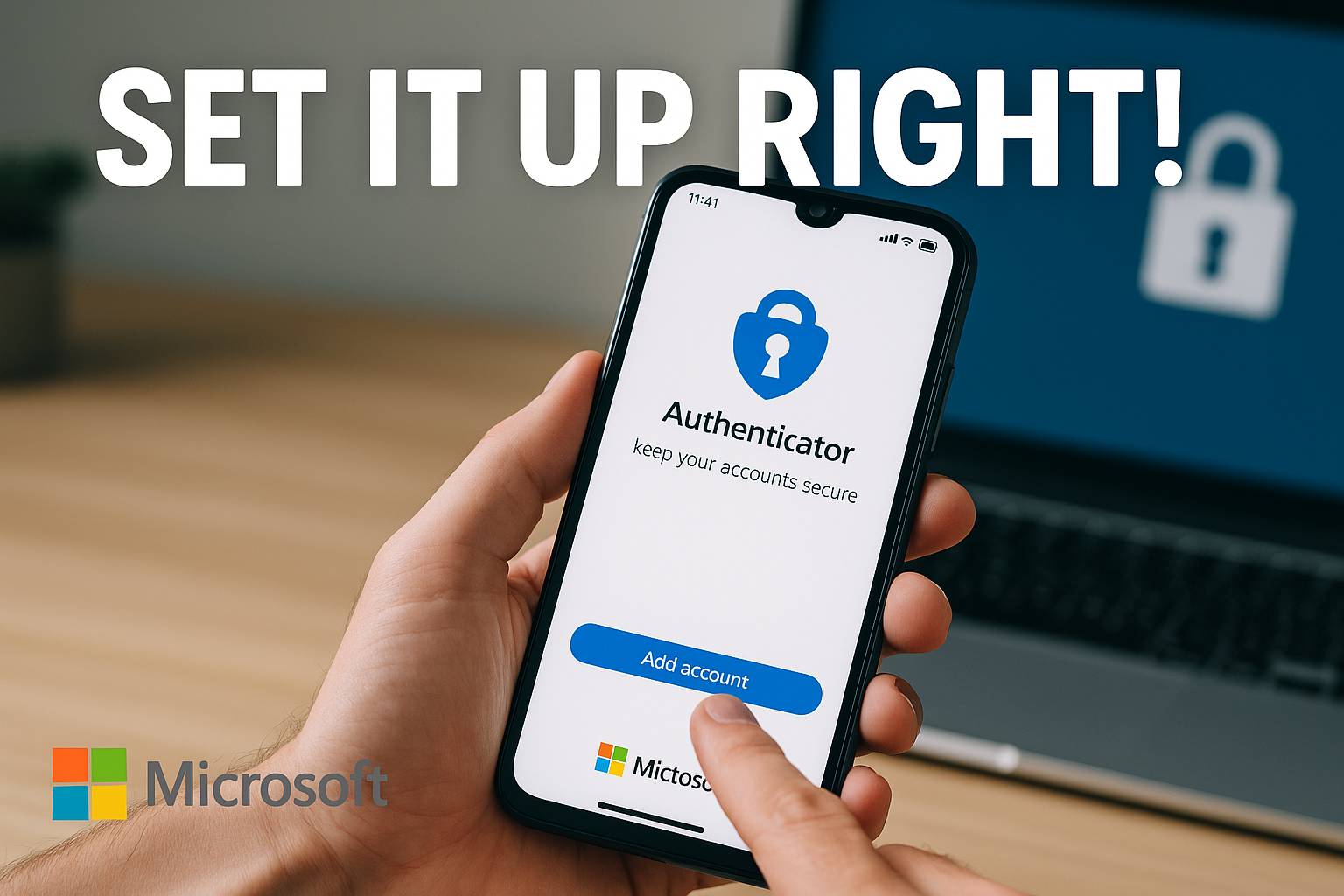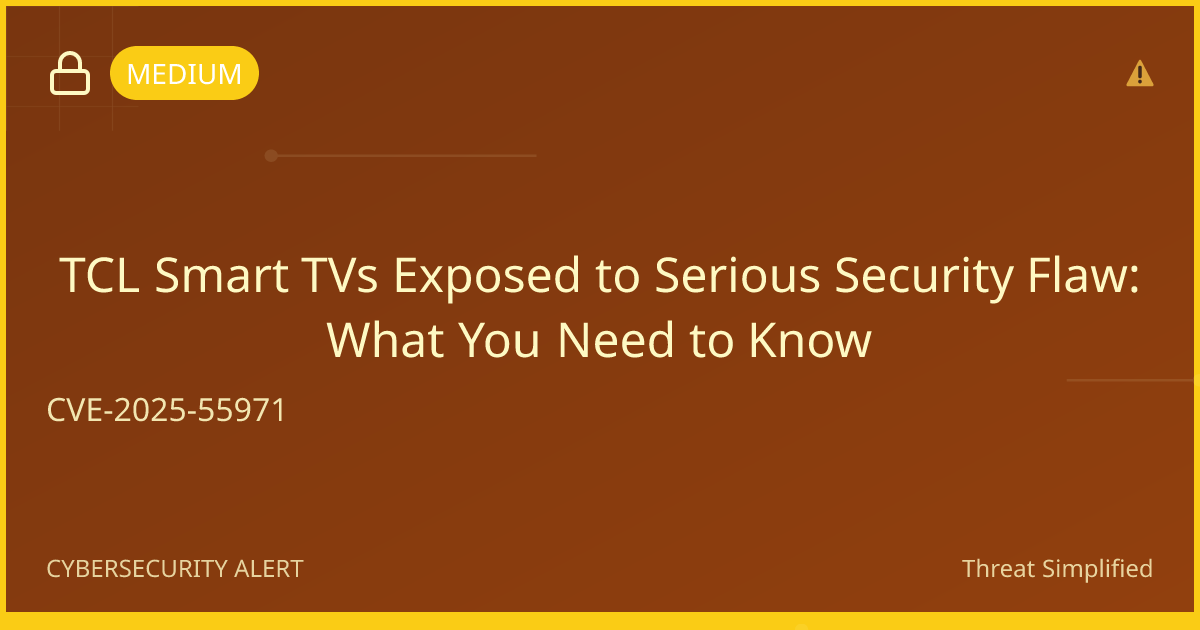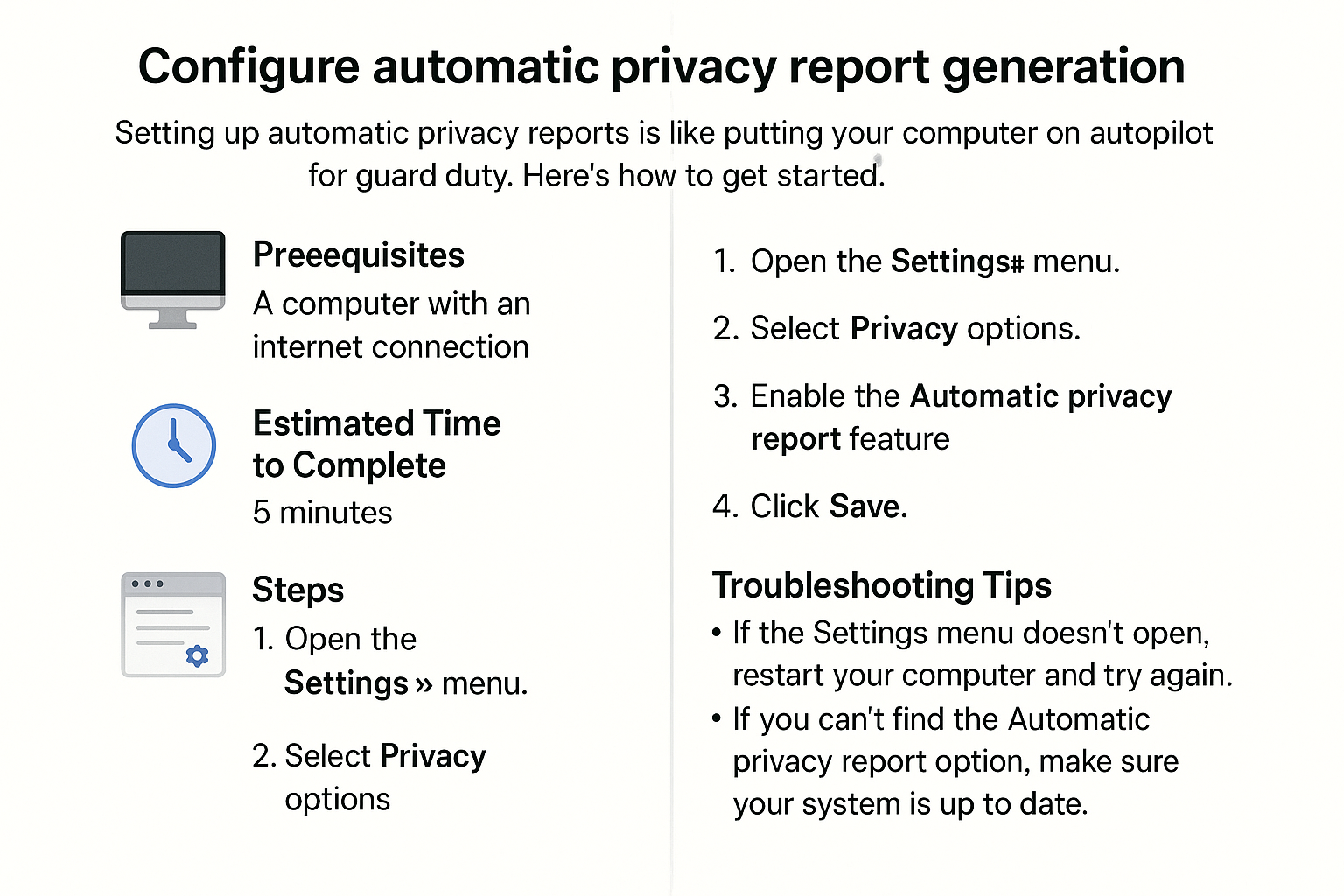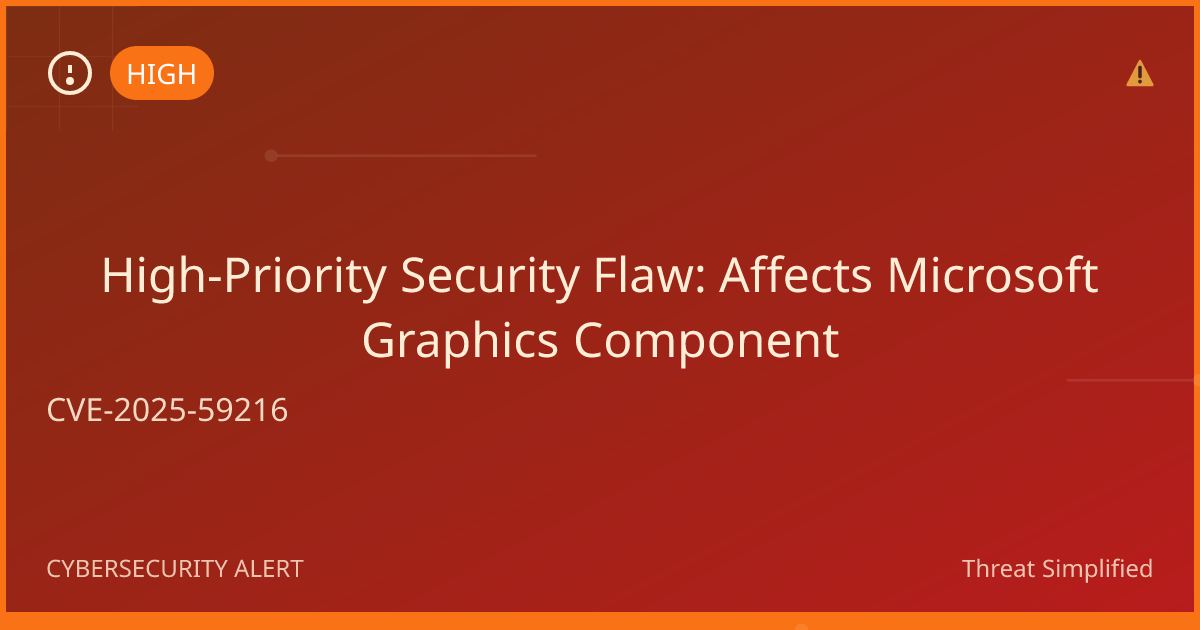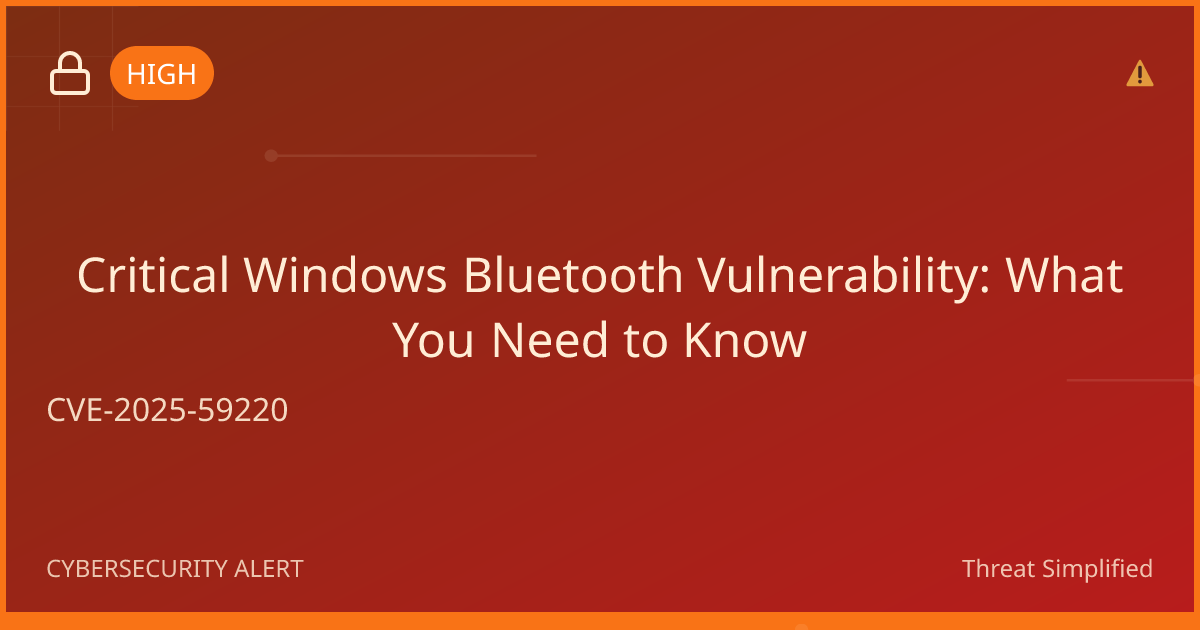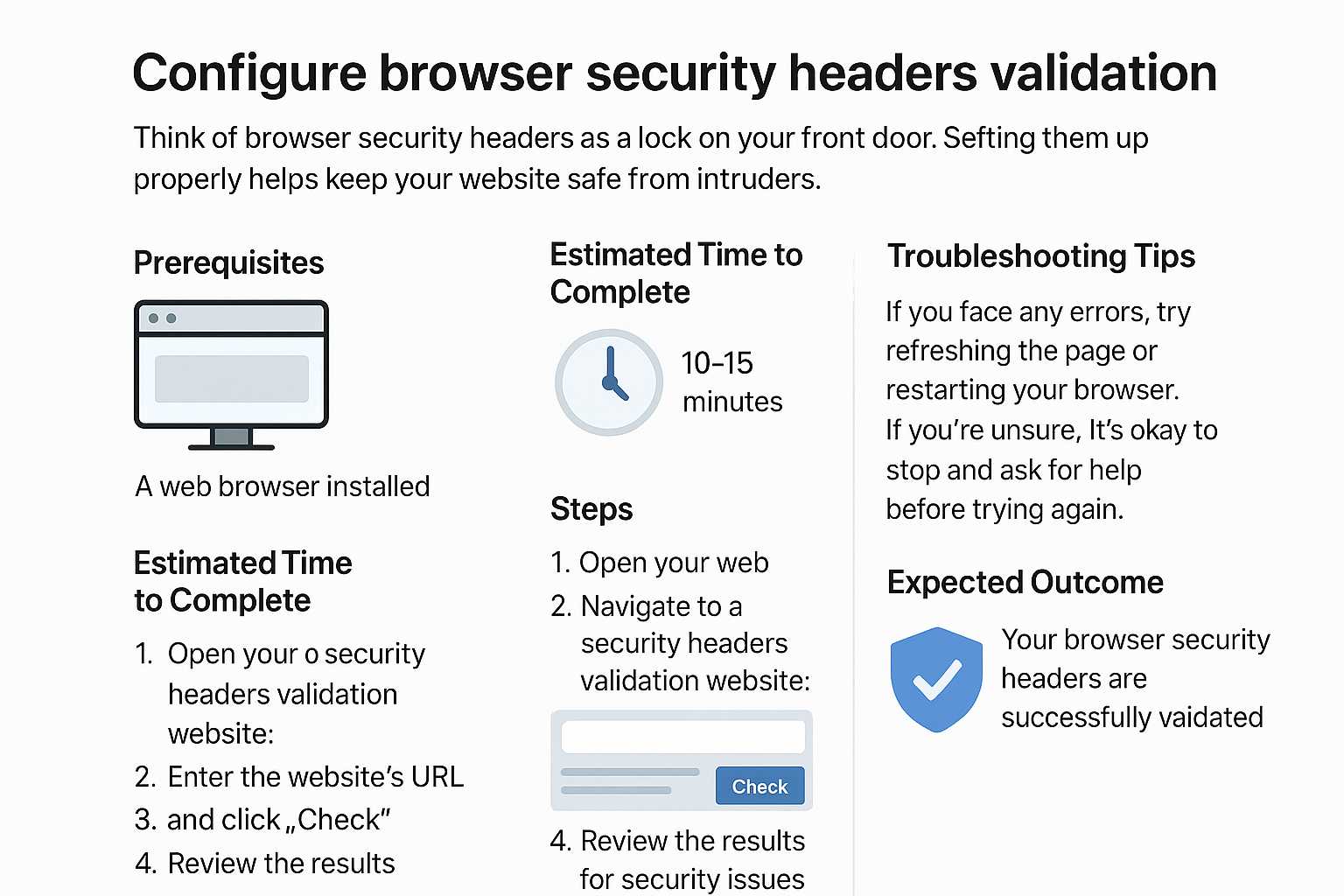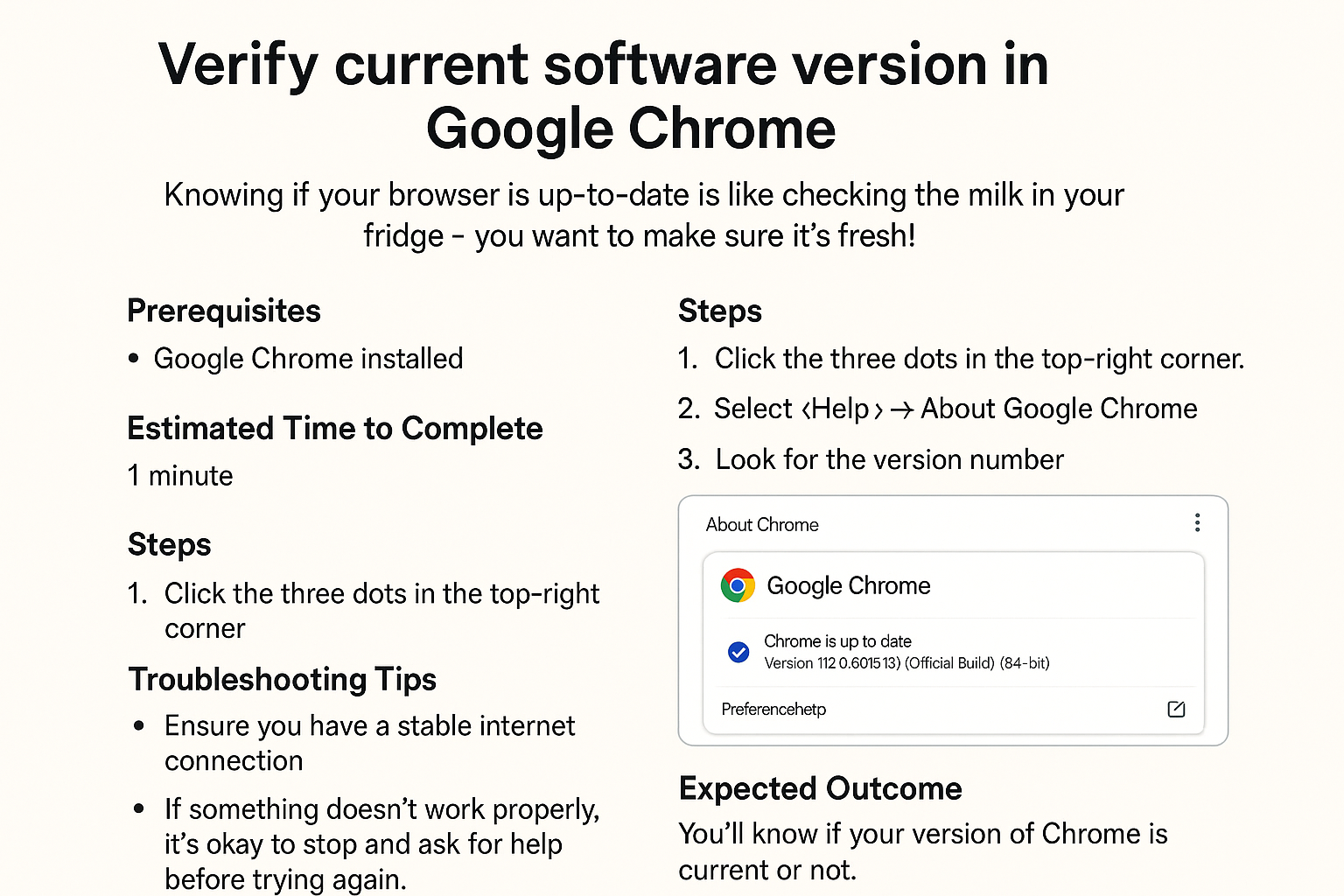Update Google Chrome to Latest Version
Updating Google Chrome ensures you have the latest features, security patches, and functionality, making your internet experience safer and more enjoyable.
Prerequisites
- A computer with Google Chrome installed.
- An internet connection.
Estimated Time to Complete
Approximately 5 minutes.
Steps
- Open Google Chrome.
Find the Chrome icon on your desktop or in your application menu and double-click it to open.

- Access the Menu.
In the top right corner of the Chrome window, there are three vertical dots. Click on this to open the Chrome menu.

- Select 'Help.'
From the drop-down menu, hover over or click on "Help." A side menu will appear.
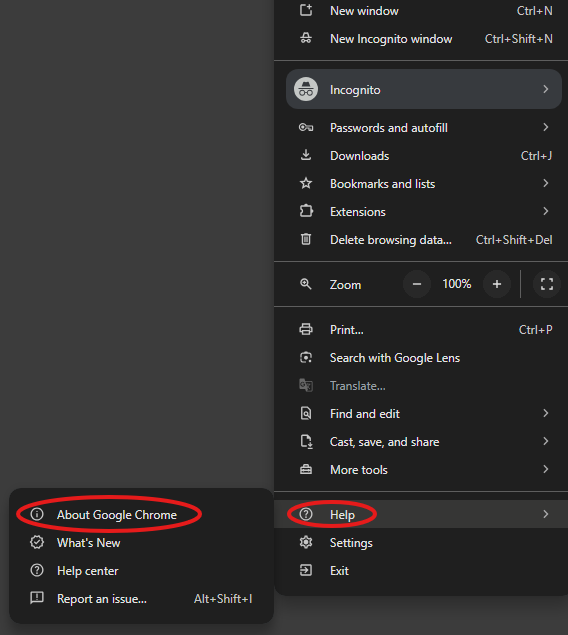
- Click on 'About Google Chrome.'
In the Help menu, click on "About Google Chrome." This will take you to a page that checks for updates.
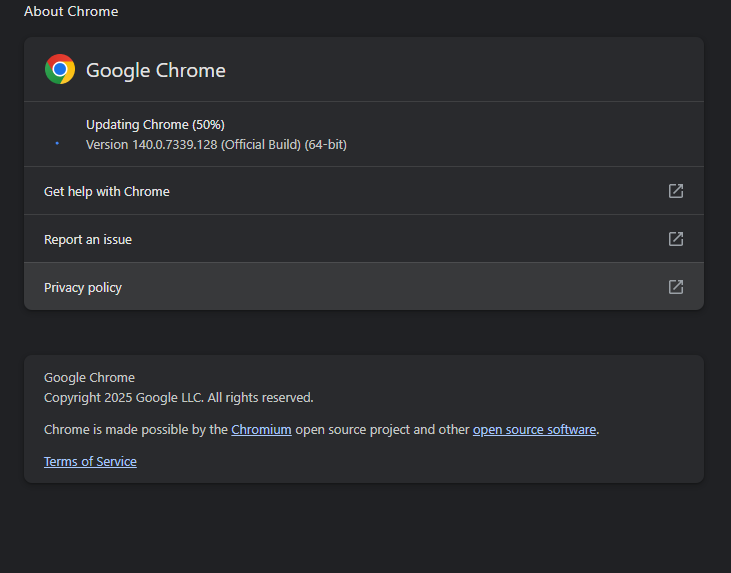
- Check for Updates.
Chrome will automatically check for updates. If an update is available, it will start downloading.
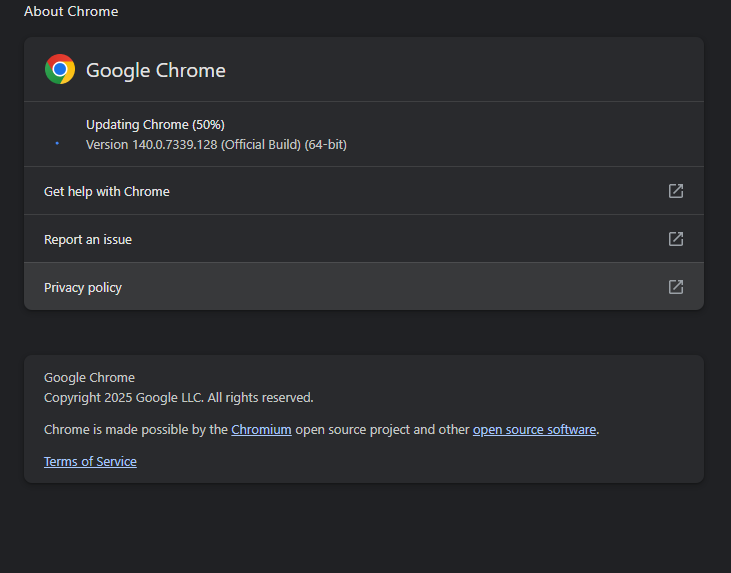
- Restart Chrome (if needed).
If an update was installed, you may see a "Relaunch" button. Click it to restart Chrome and apply the update.
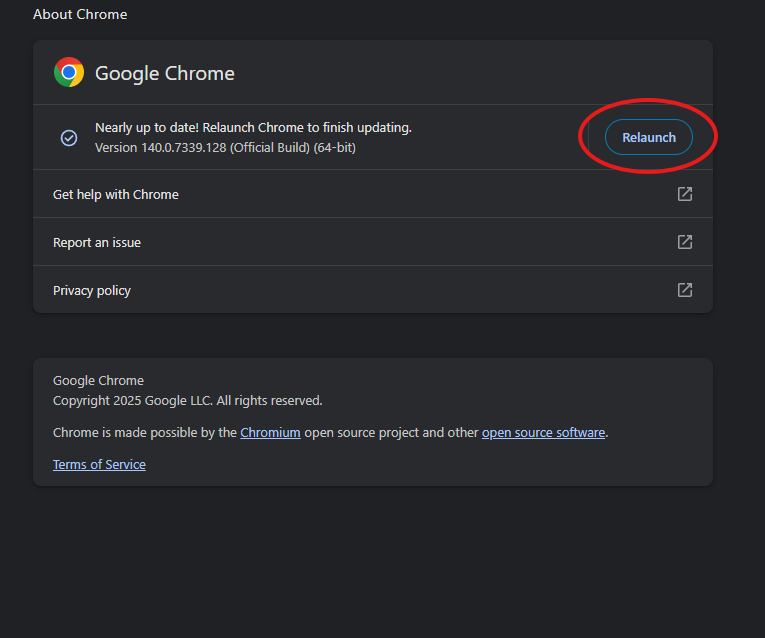
Troubleshooting Tips
- If Chrome doesn’t open: Make sure it’s installed properly. You might need to reinstall it.
- If the update doesn’t start: Check your internet connection to ensure you are online.
- If you see an error message: Make a note of it and consider searching for it online or asking for help.
If you’re unsure, it’s okay to stop and ask for help before trying again.
Expected Outcome
After completing these steps, Google Chrome should be updated to the latest version, providing you with improved performance and enhanced security features.
Quick Password Tip
When creating passwords, use at least 12 characters with a mix of letters, numbers, and symbols. Avoid names or birthdays. This helps keep your online accounts secure.
Enjoy browsing with your newly updated Chrome!