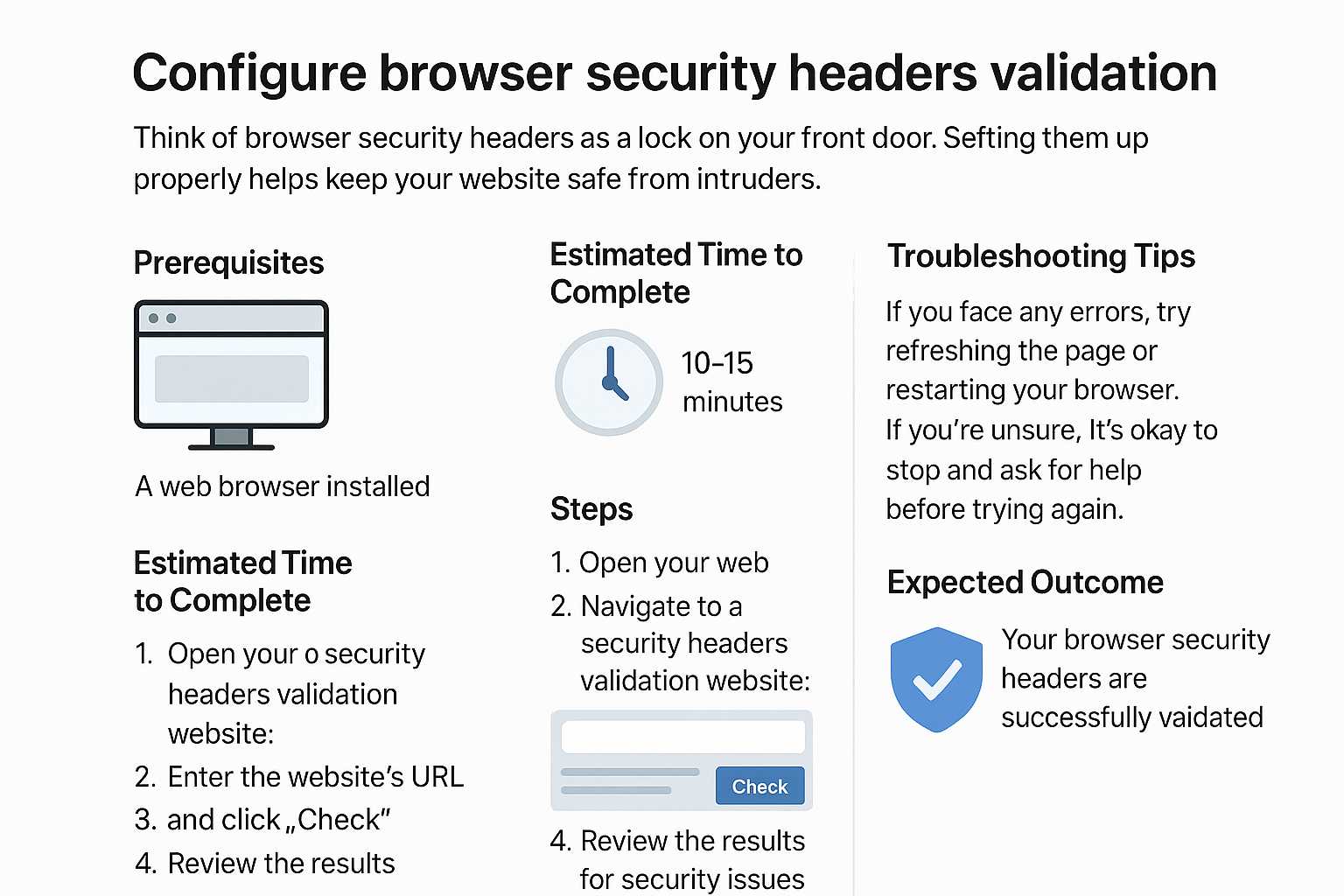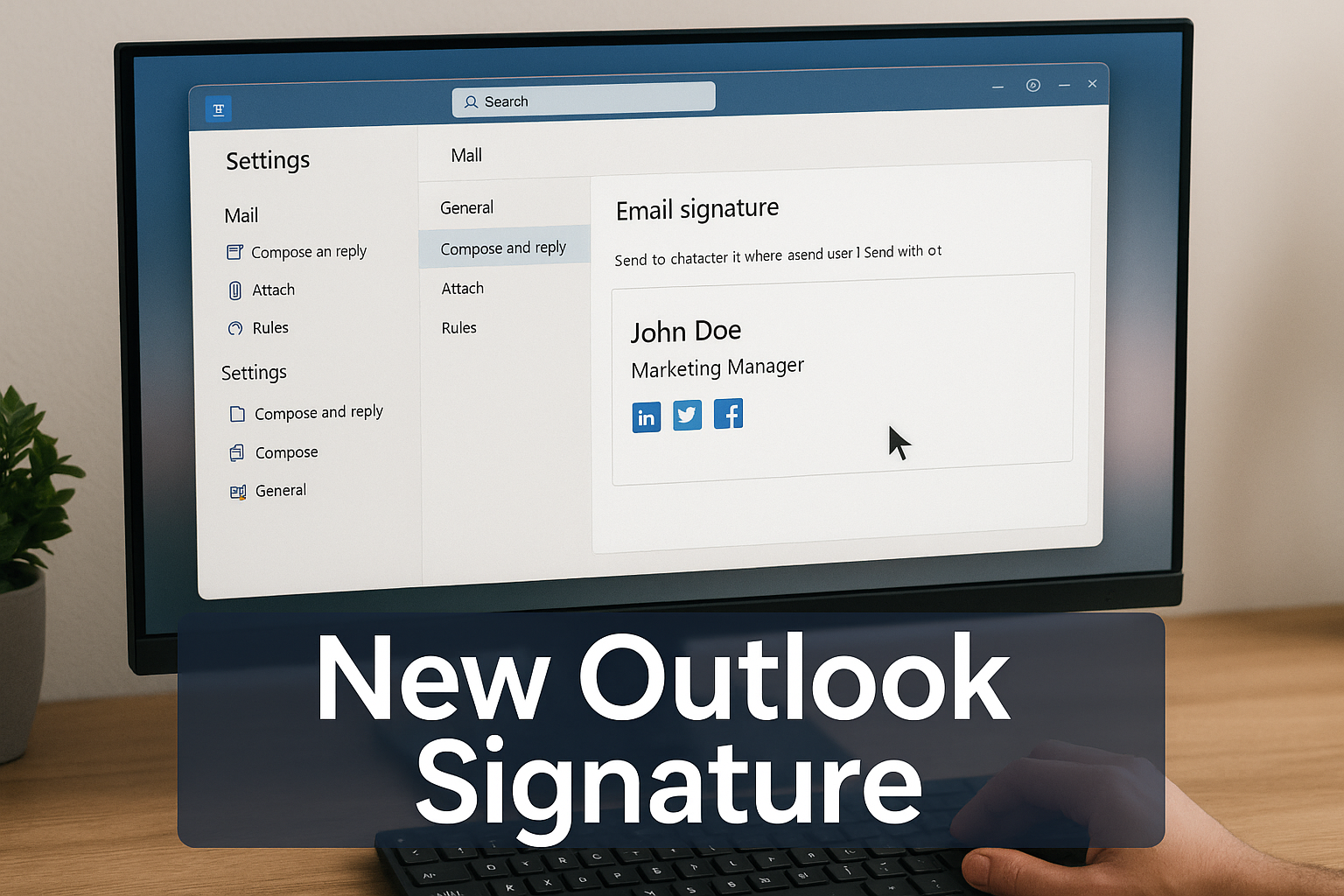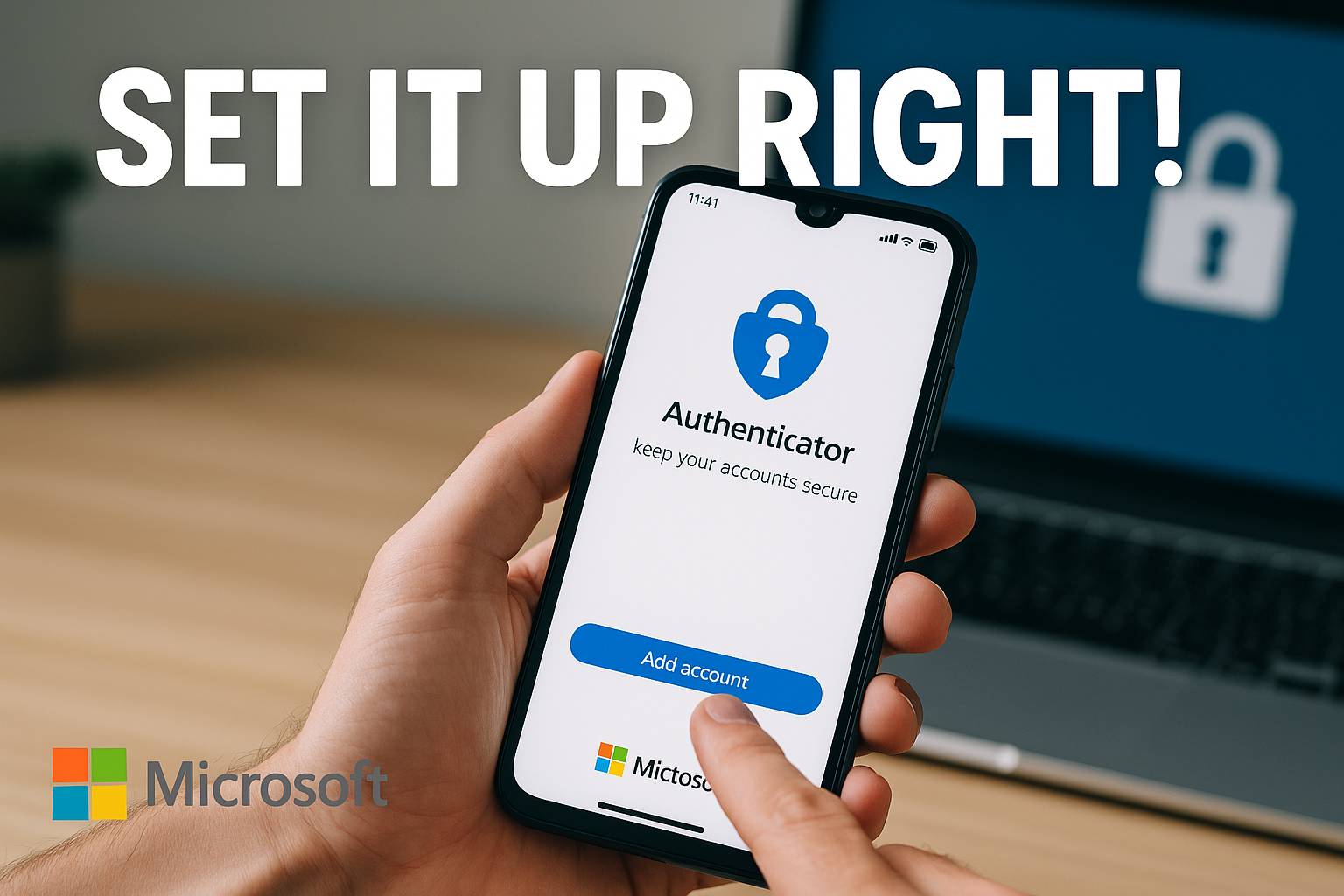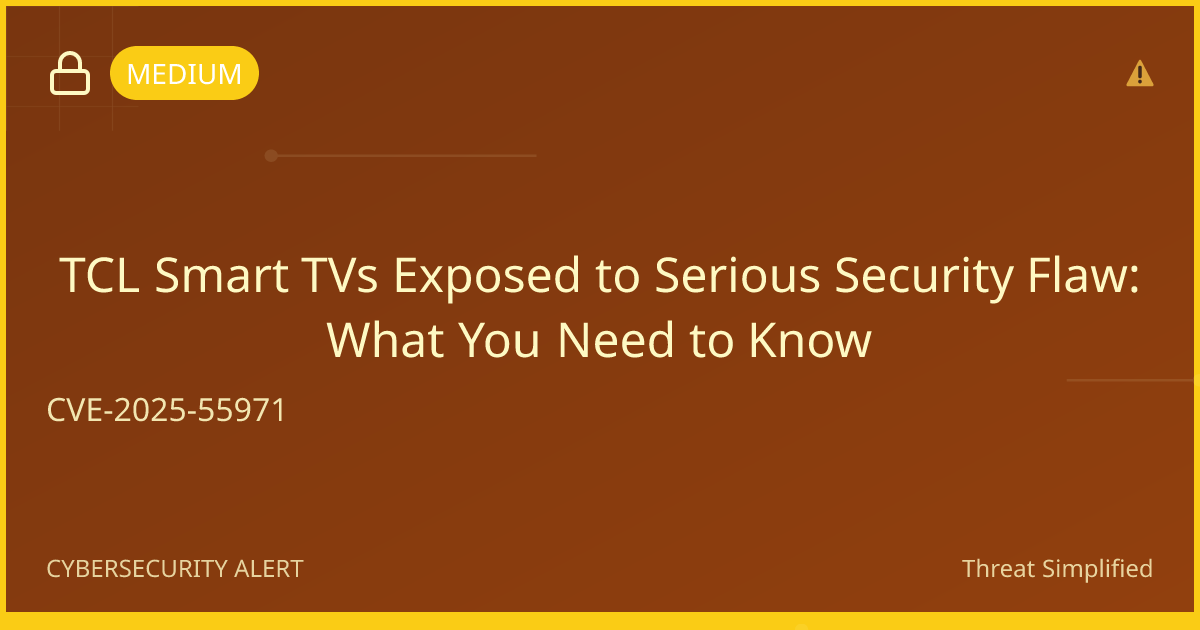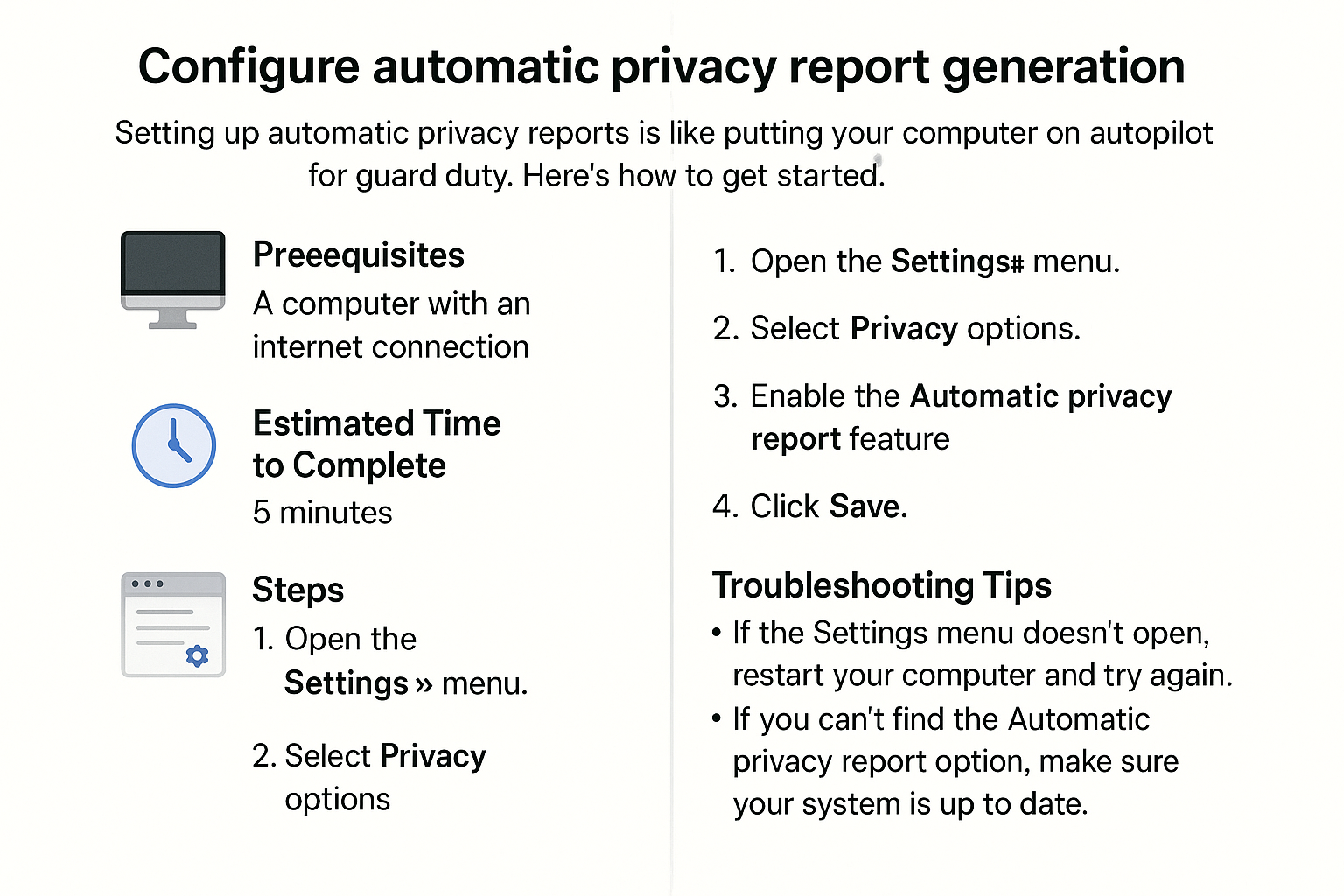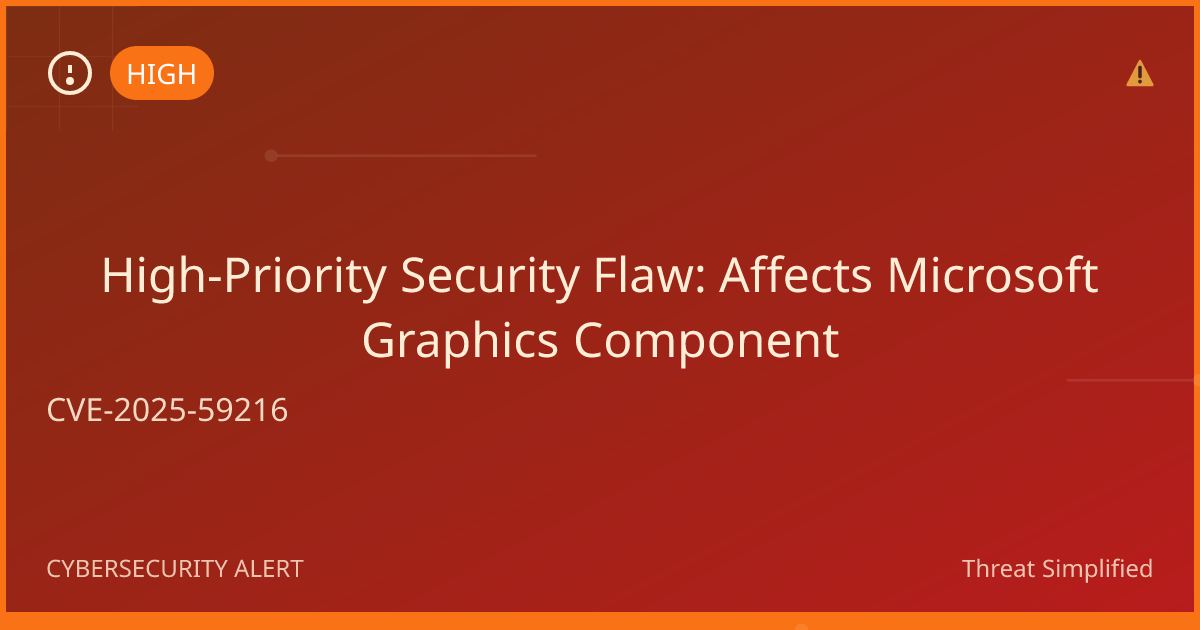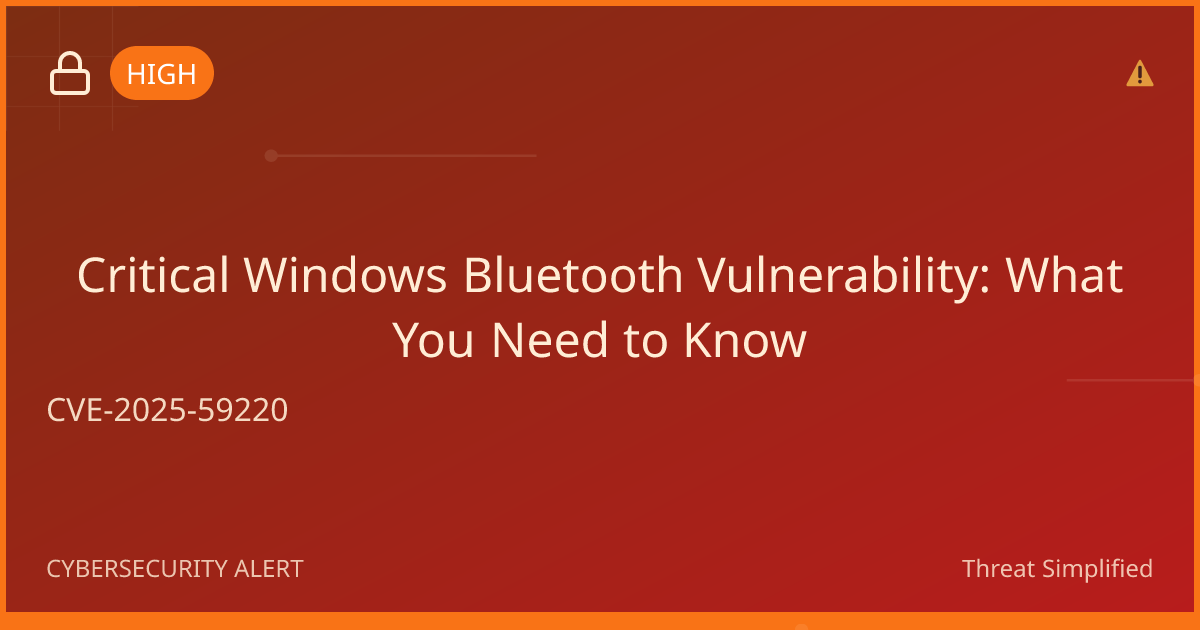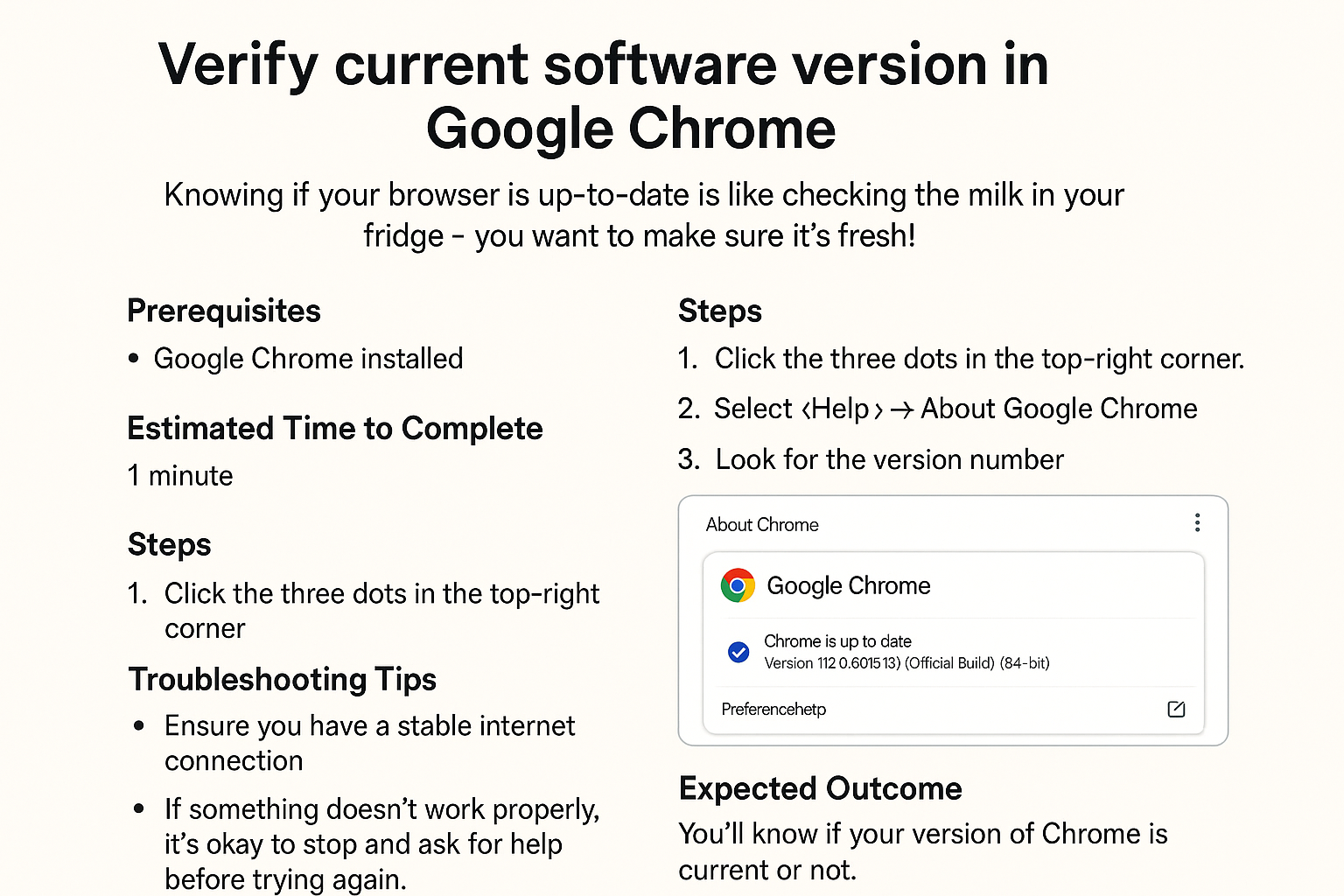Configure Browser Security Headers Validation
Welcome to this simple guide on configuring browser security headers validation! Think of this process like adding locks and alarms to your home. Just as you wouldn’t want anyone entering without permission, you want to make sure your web browser is secure and only allows safe websites to interact with your computer. Following this guide will help you understand how to check if your browser is using the right security measures.
Prerequisites
Before we get started, make sure you have the following:
- A computer or laptop with a web browser installed (like Chrome, Firefox, or Edge).
- A basic understanding of how to navigate the browser.
Estimated Time to Complete
This guide should take about 15 minutes to complete.
Steps
- Open your web browser.
Launch the browser you frequently use on your computer.
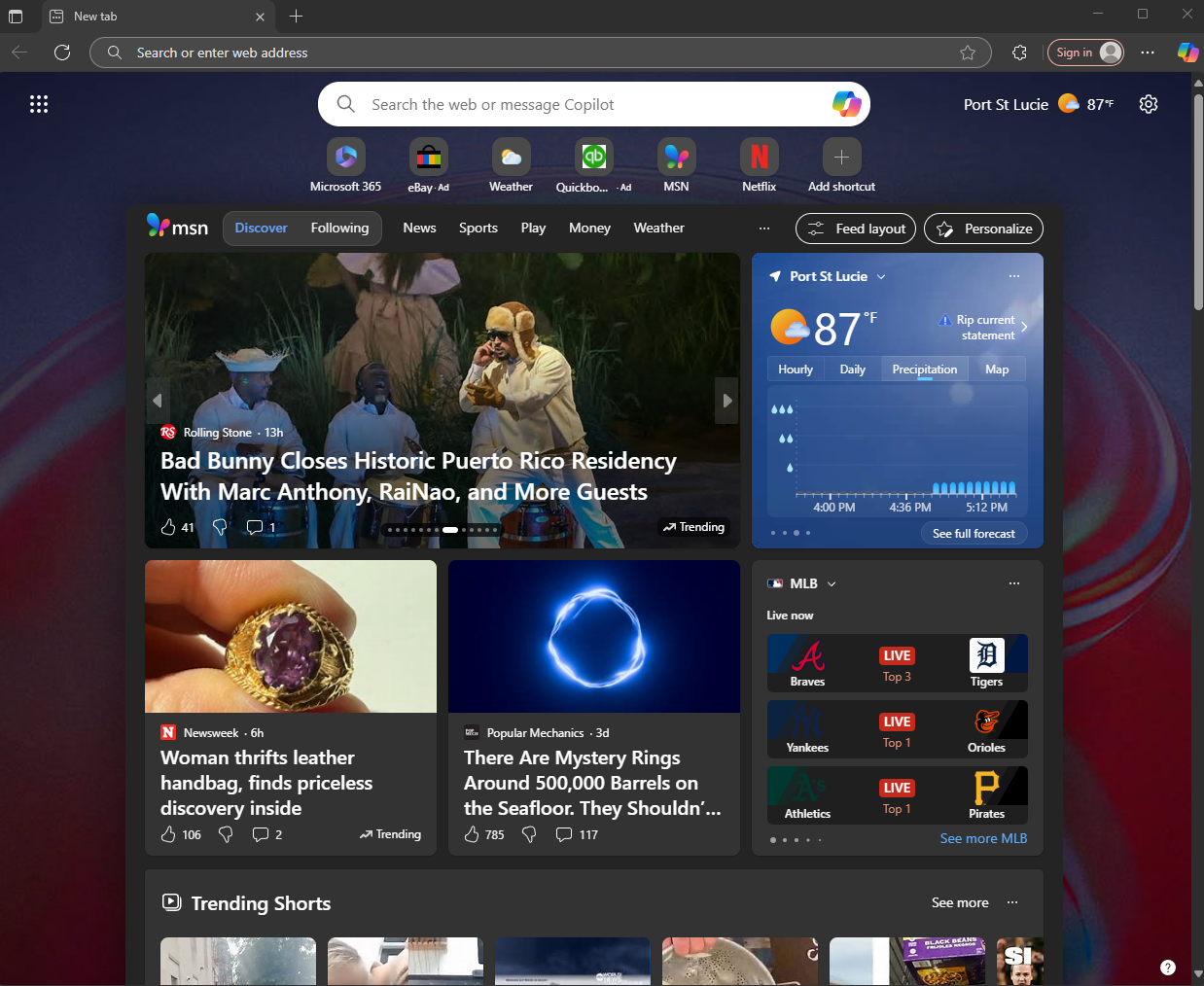
- Go to a website to test.
Type in a website address that you want to check (for example,https://example.com) and hit Enter.
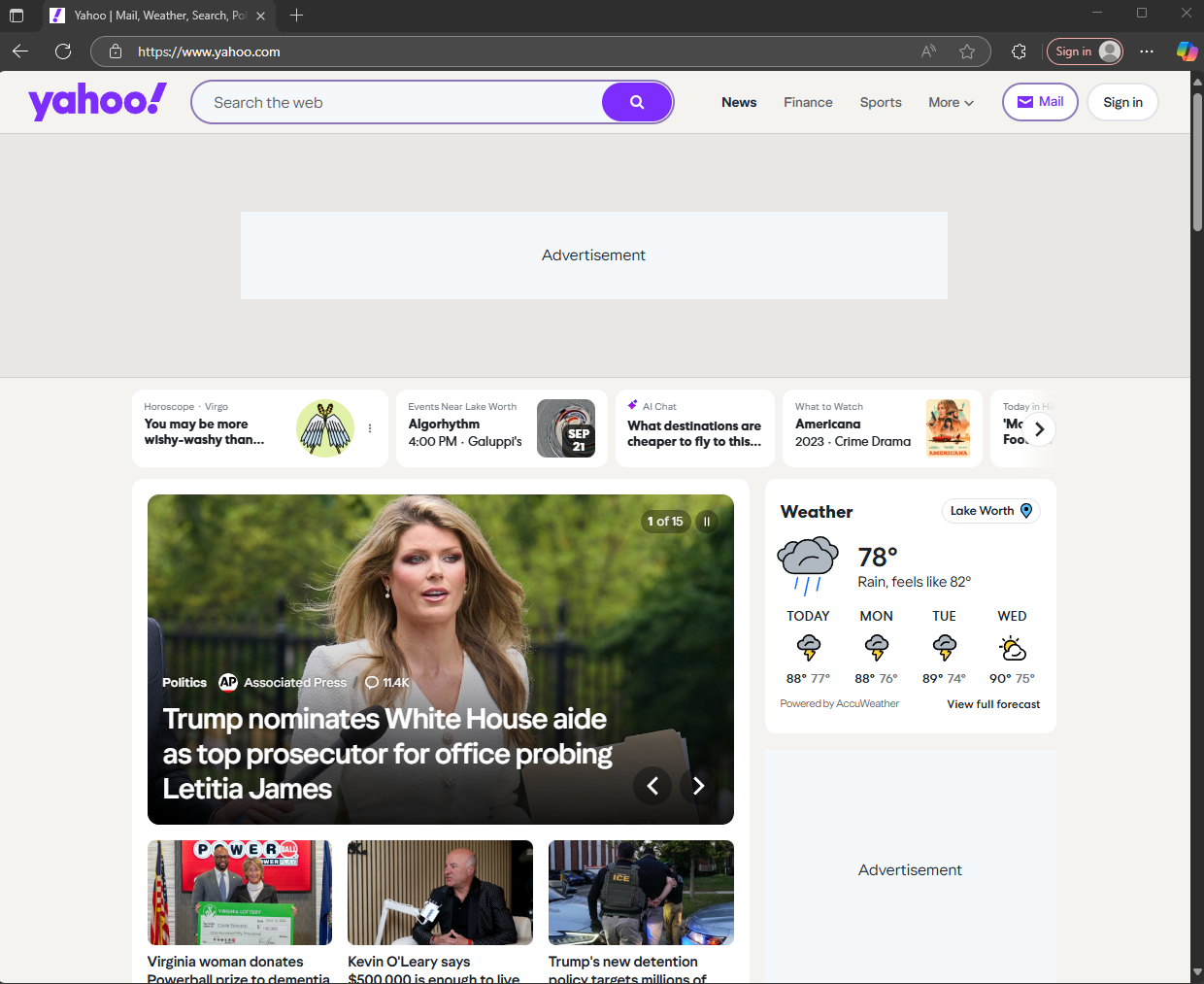
- Open Developer Tools.
- For Chrome: Right-click anywhere on the page and select Inspect.
- For Firefox: Right-click on the page and choose Inspect Element.
- For Edge: Right-click and select Inspect.
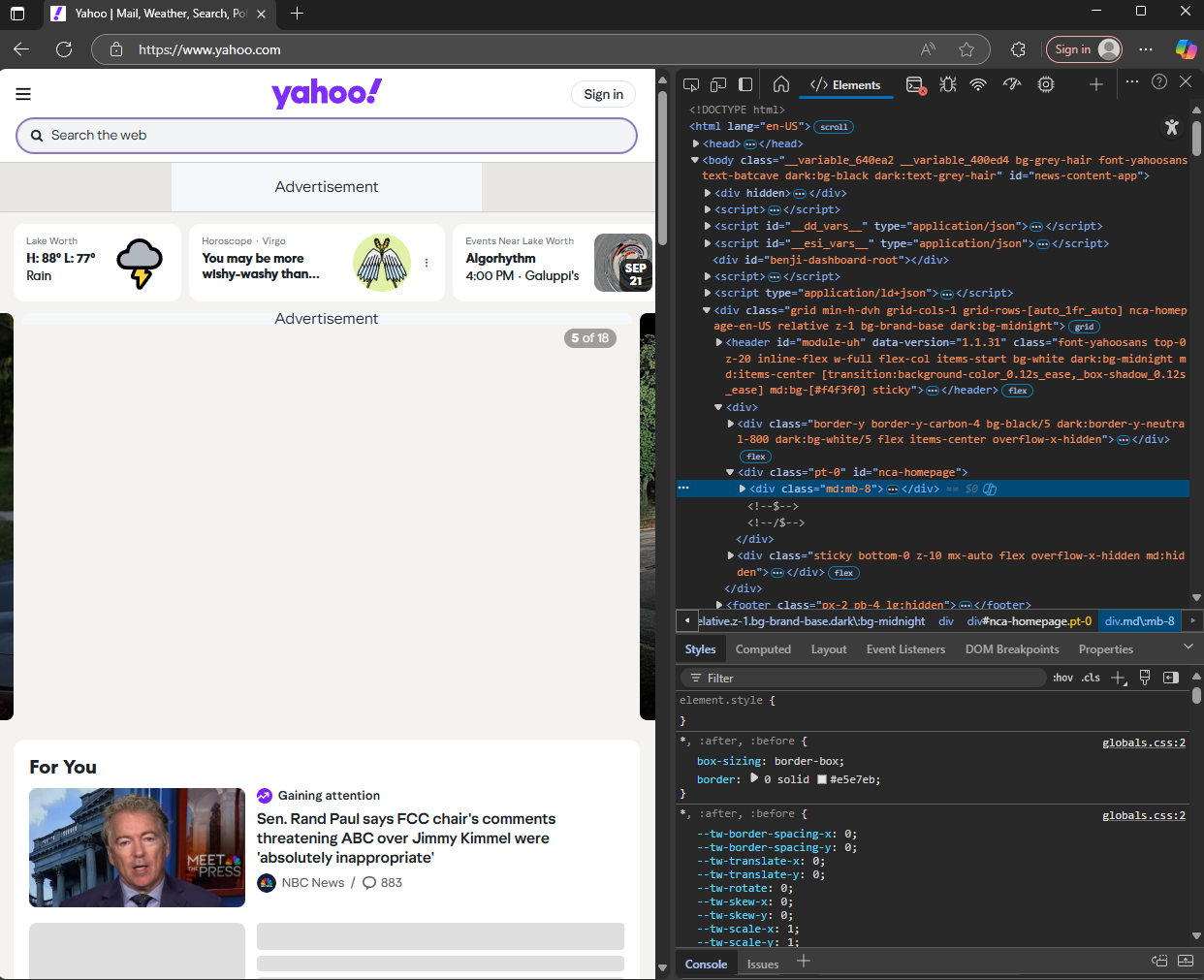
- Check the Security Headers.
Click on the Network tab. If necessary, refresh the page (press F5). Click on the name of the website, and look for a section that says Headers.
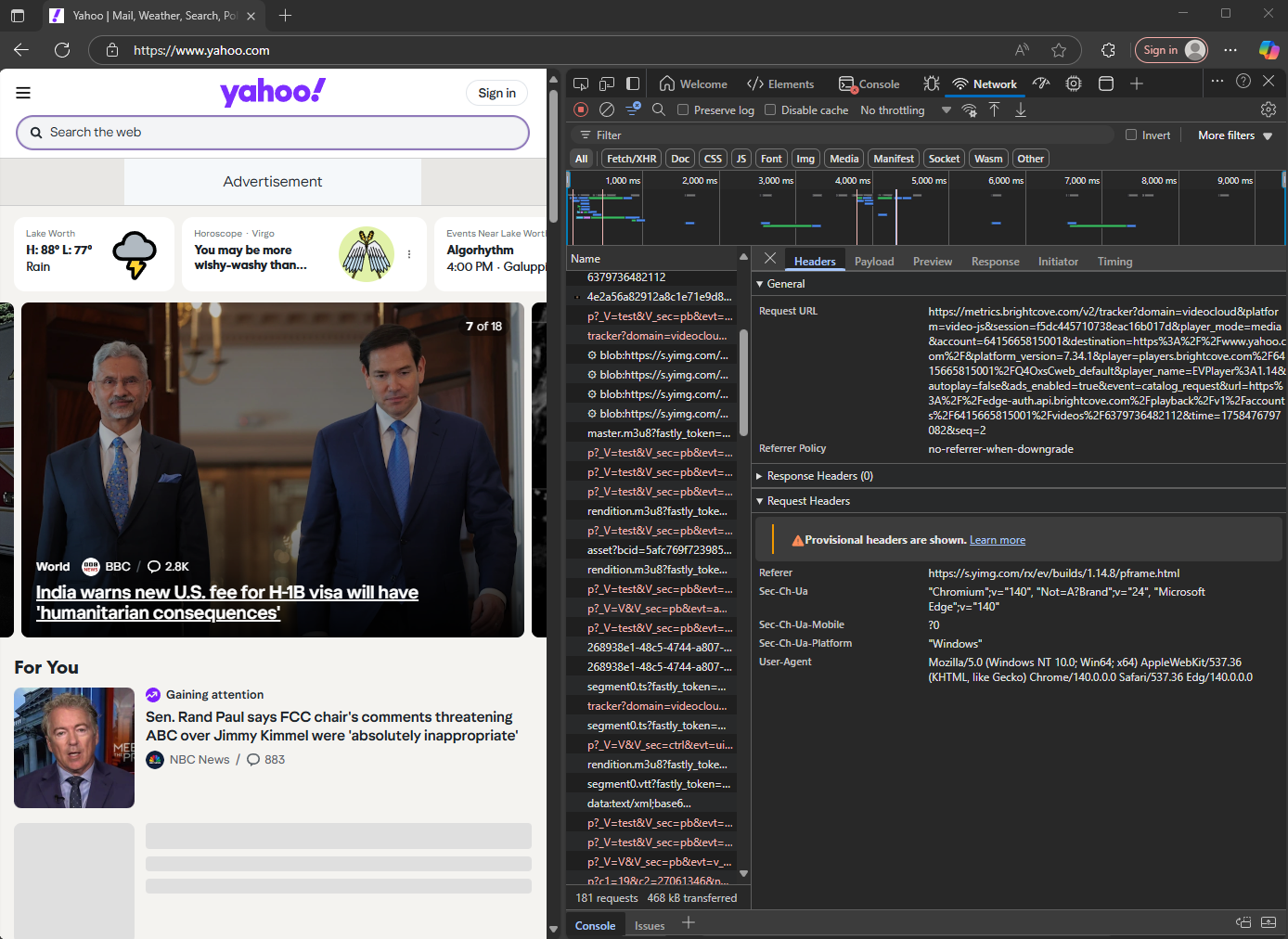
-
Review the Security Headers.
Scroll down to find theResponse Headers. Look for important headers like:Content-Security-PolicyX-Content-Type-OptionsX-Frame-OptionsStrict-Transport-Security
Ensure that they are set correctly to enhance browser security.
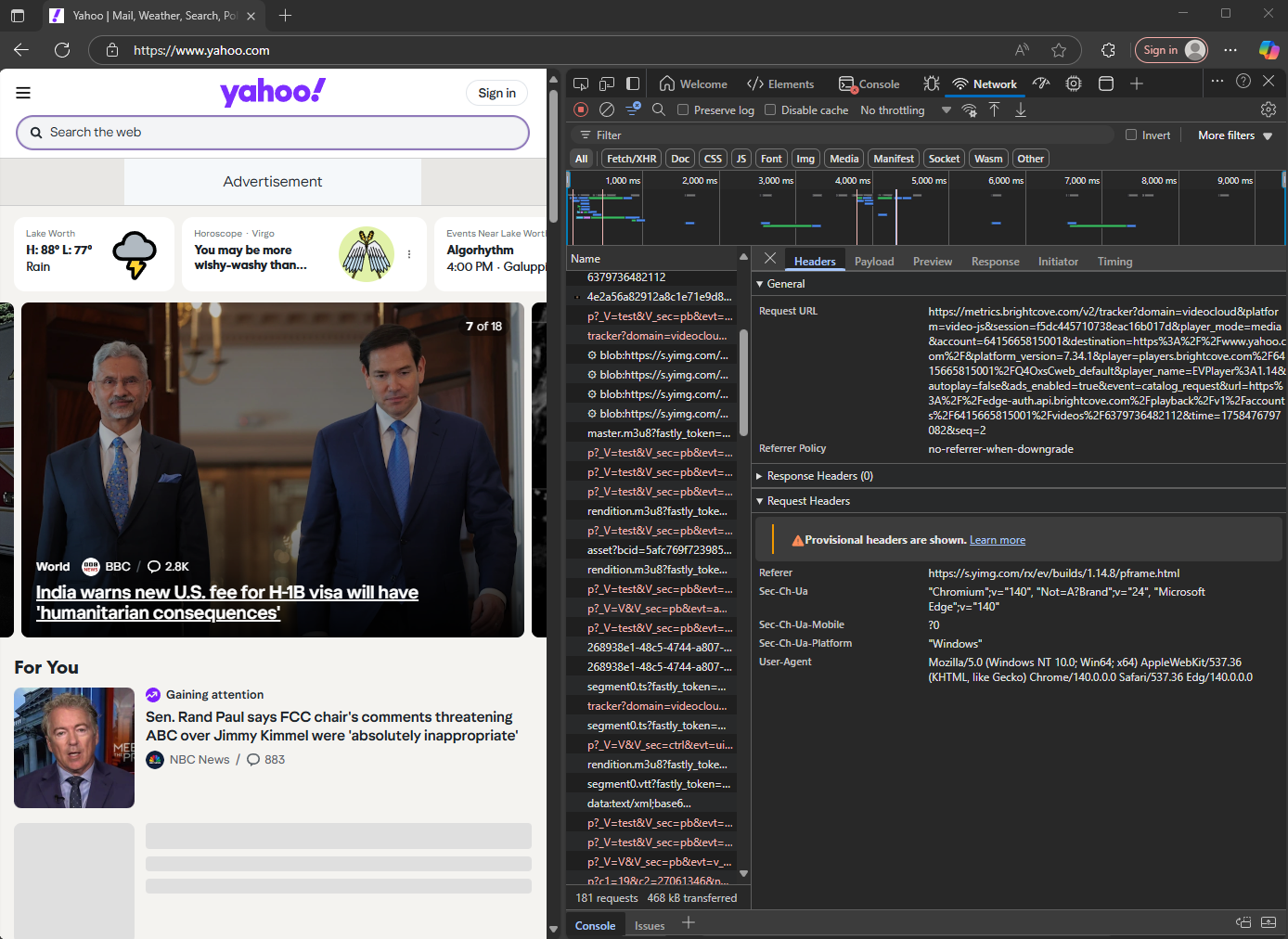
- Close Developer Tools.
Once you finish reviewing, you can close the Developer Tools window.
Troubleshooting Tips
- If you can't find the Network tab: Make sure you refresh the page after opening Developer Tools. Sometimes, the data doesn’t load until the page is refreshed.
- Headers not visible? Check if there are any errors in loading the page, or try another website to see if it shows the headers.
If you’re unsure, it's okay to stop and ask for help before trying again.
Expected Outcome
After following these steps, you should be able to verify if the website you checked has the necessary security headers to keep your browsing experience safe. You’ve just added an important layer of protection, just like securing your home!
Remember, use at least 12 characters with a mix of letters, numbers, and symbols. Avoid names or birthdays when setting any passwords for online accounts.
Stay safe online!