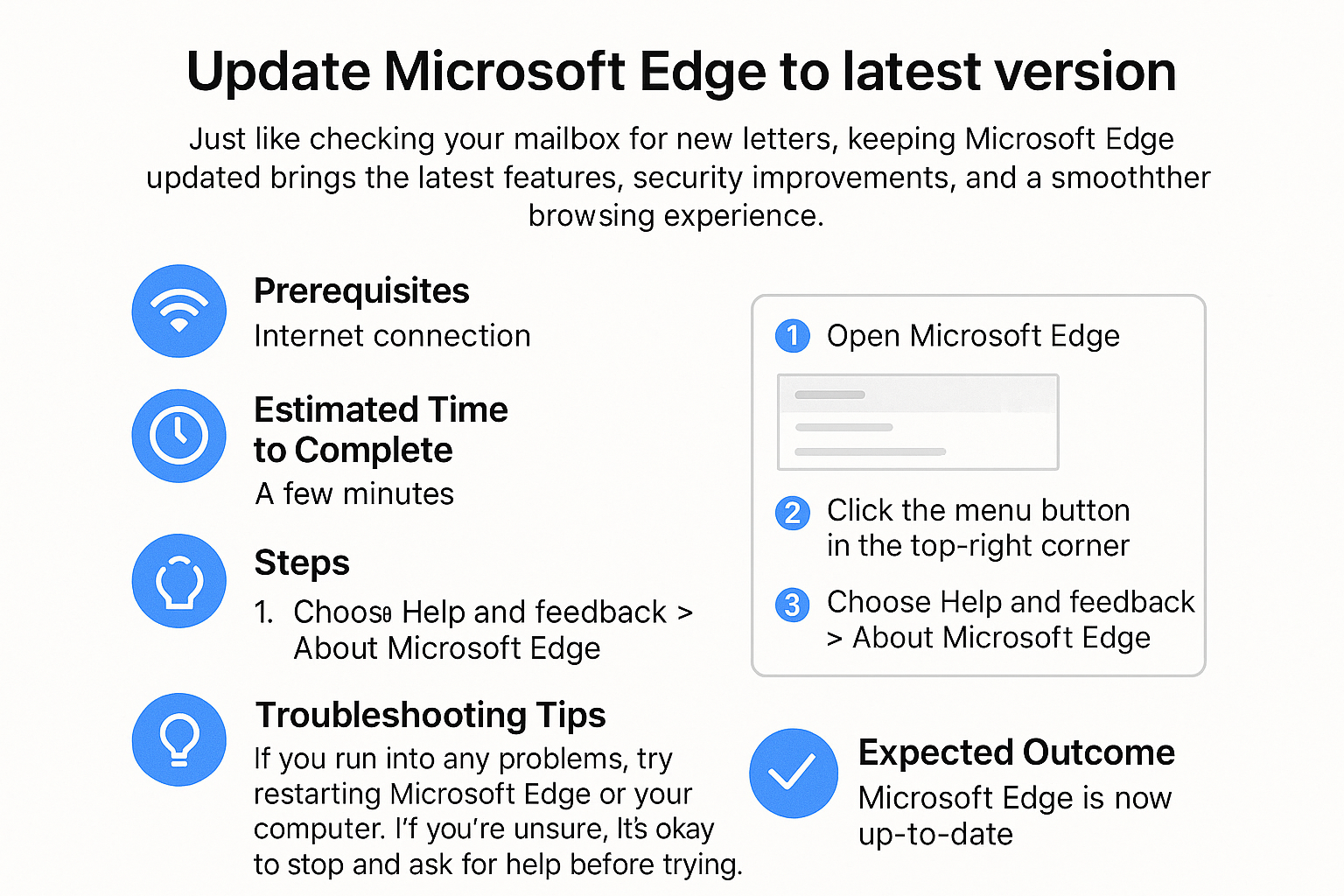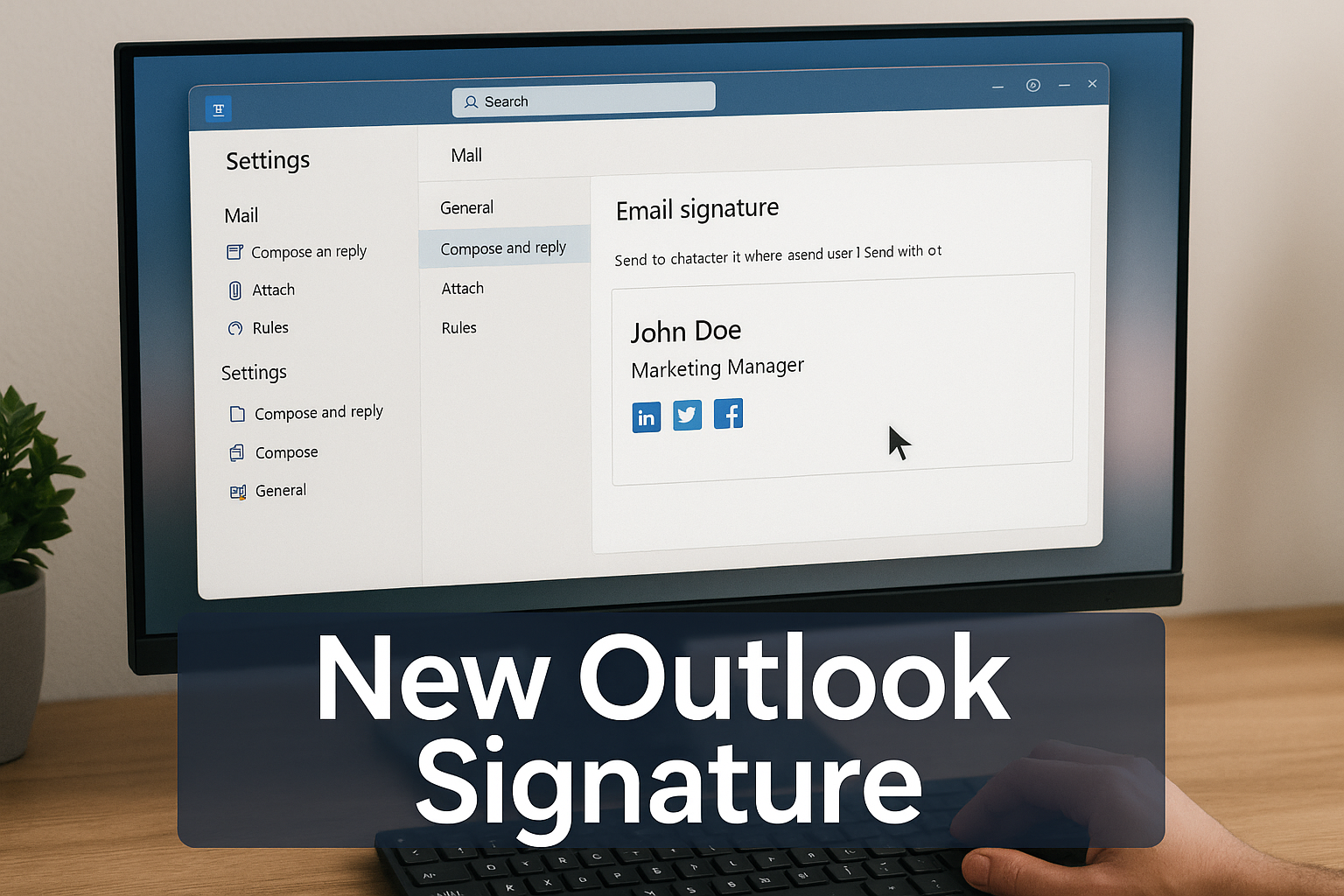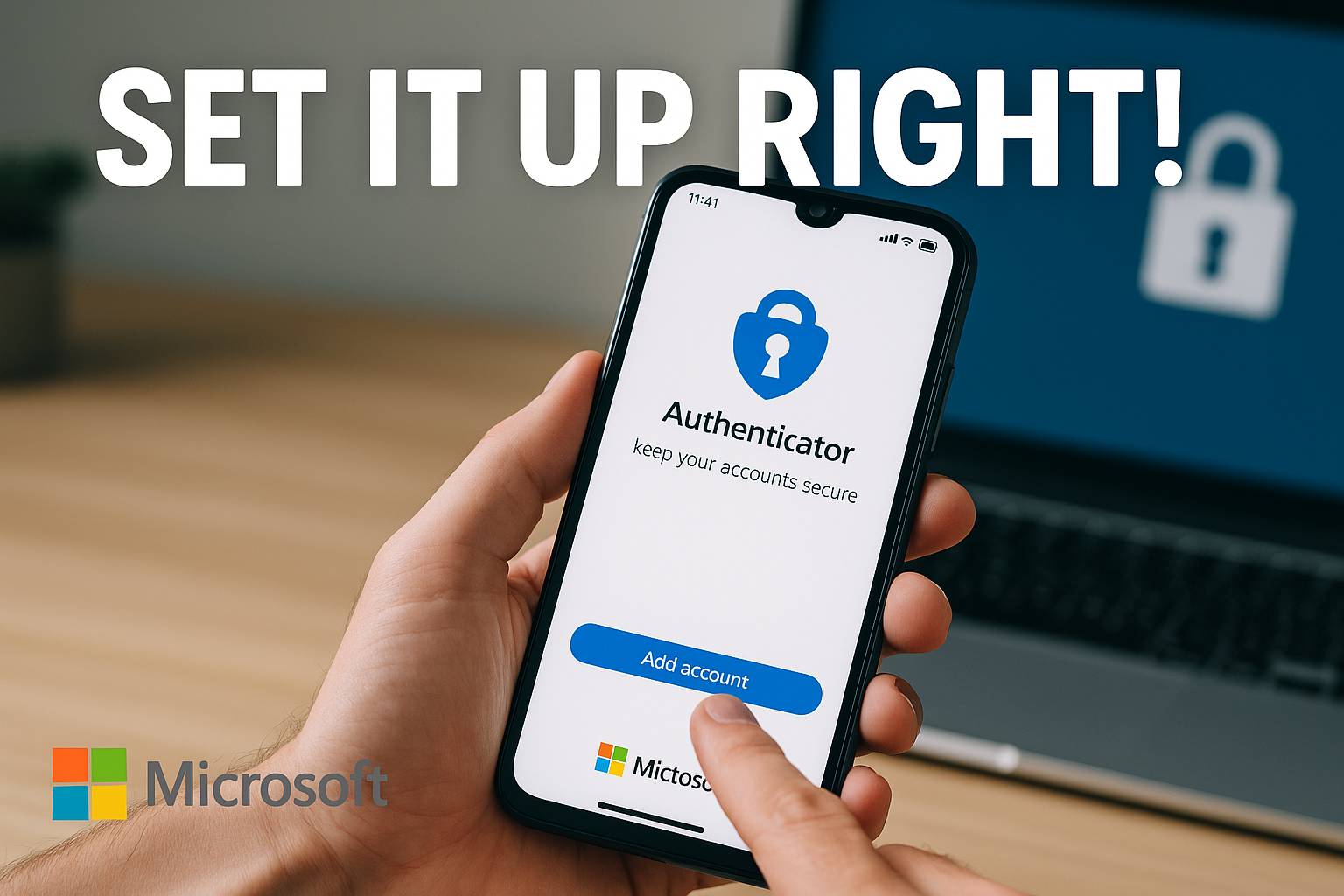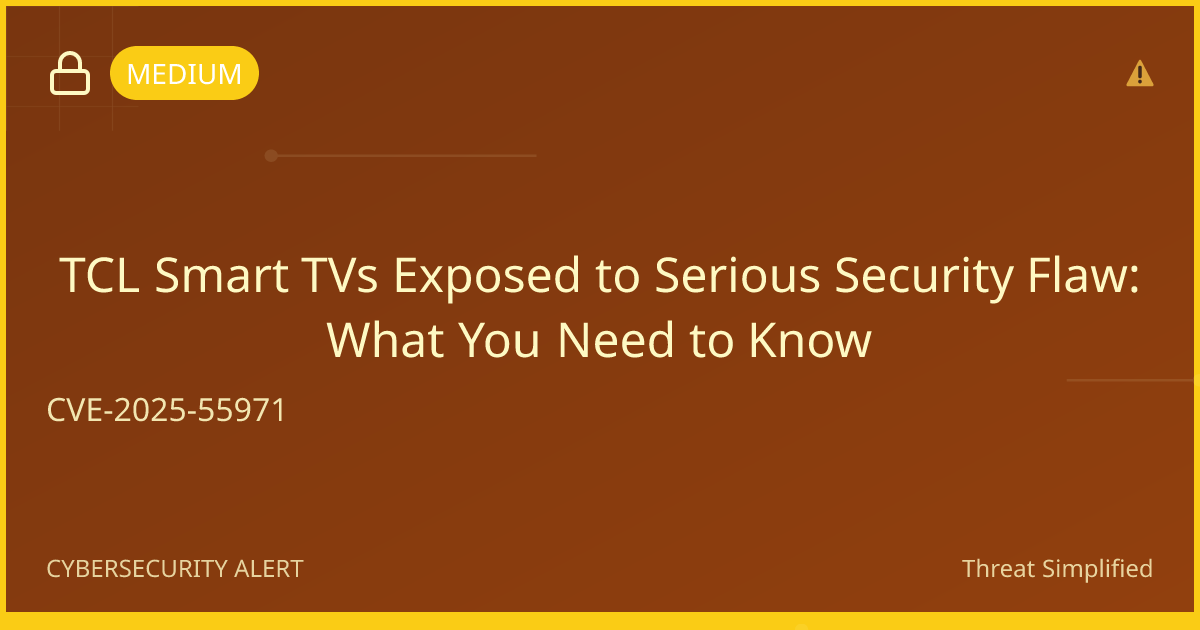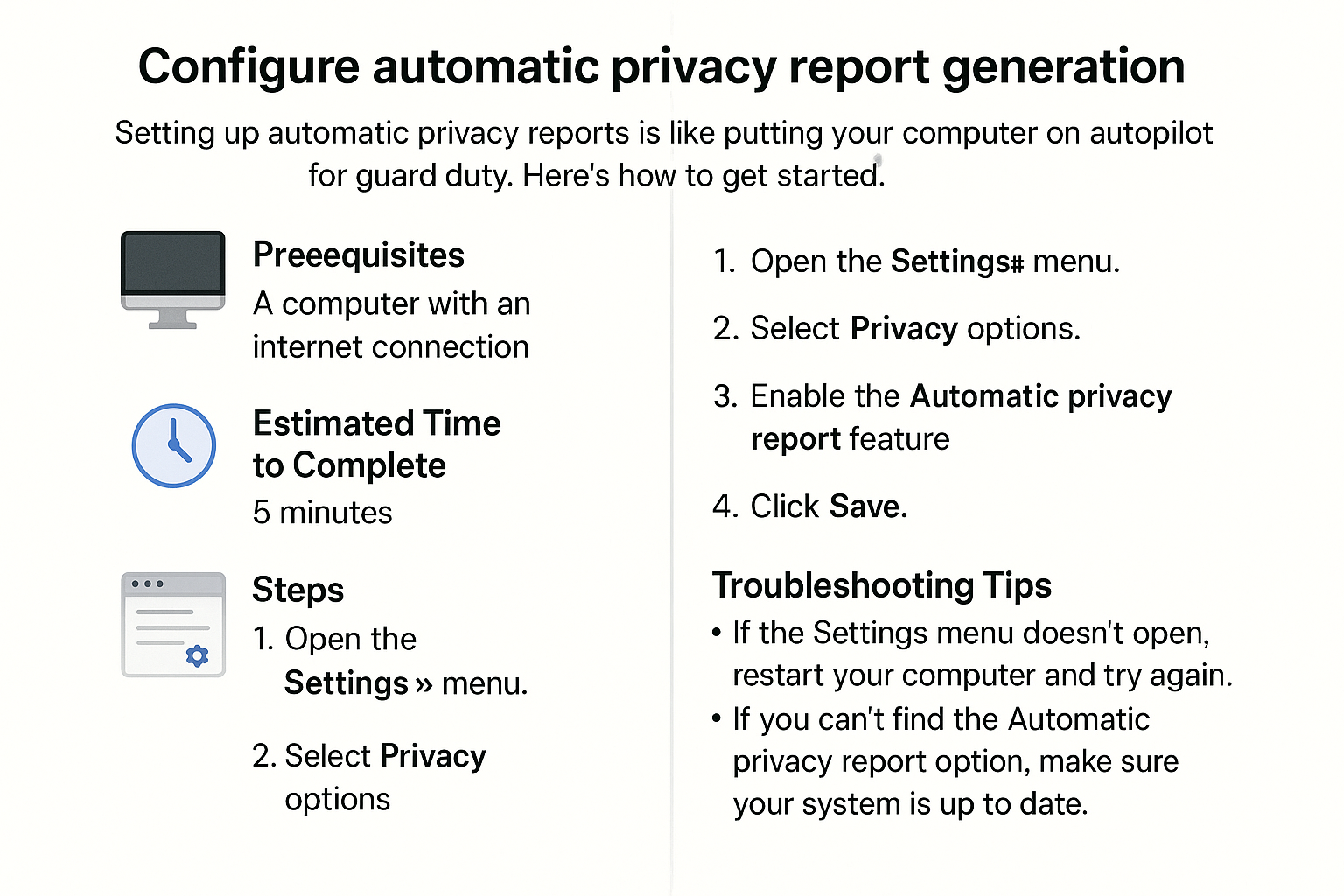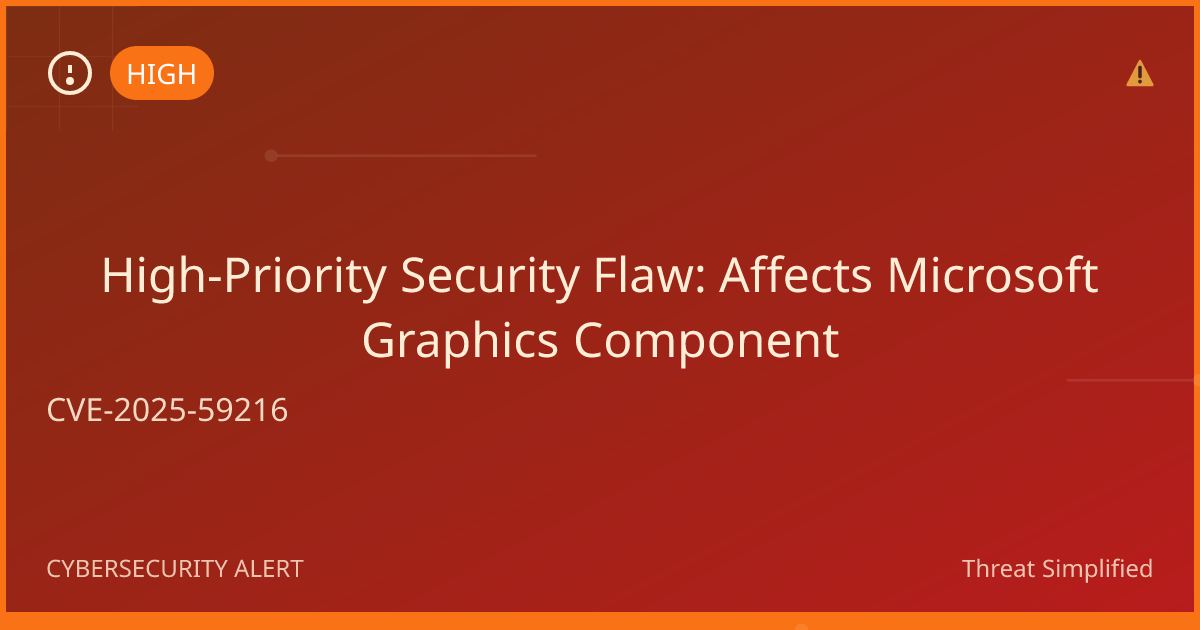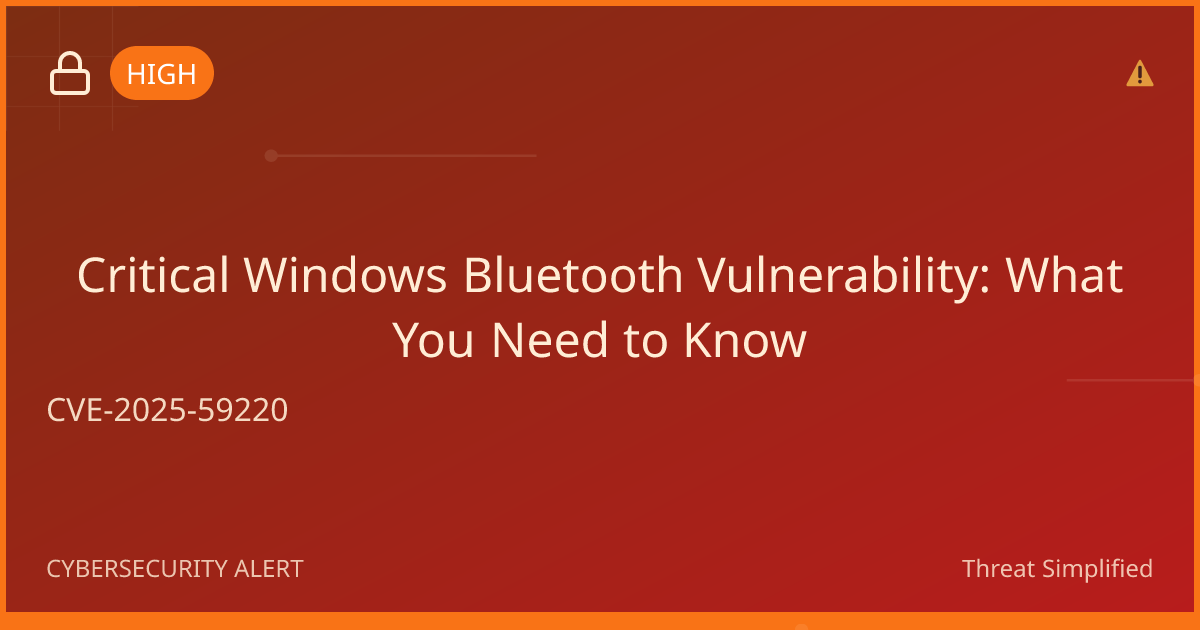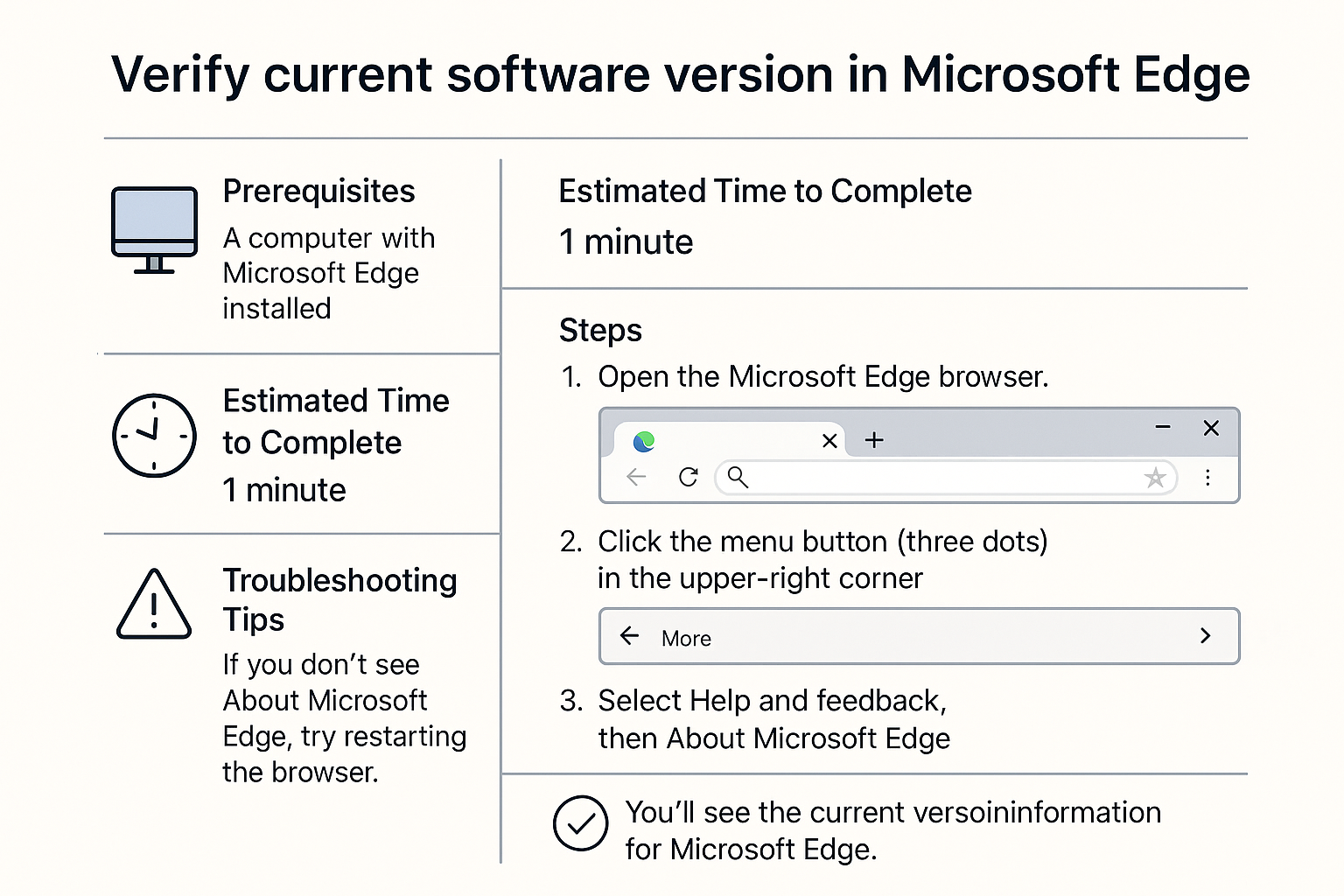Update Microsoft Edge to Latest Version
Updating Microsoft Edge not only improves performance but also enhances your browsing experience and keeps you secure online. Let’s walk through the simple steps to make sure you’re using the latest version!
Prerequisites
- A computer with Microsoft Edge installed.
- An active internet connection.
Estimated Time to Complete
Approximately 5-10 minutes.
Steps
-
Open Microsoft Edge
- Locate the Edge icon on your desktop or taskbar and double-click to open it.

-
Access the Menu
- Click on the three horizontal dots (the menu) located at the top-right corner of the Edge window.
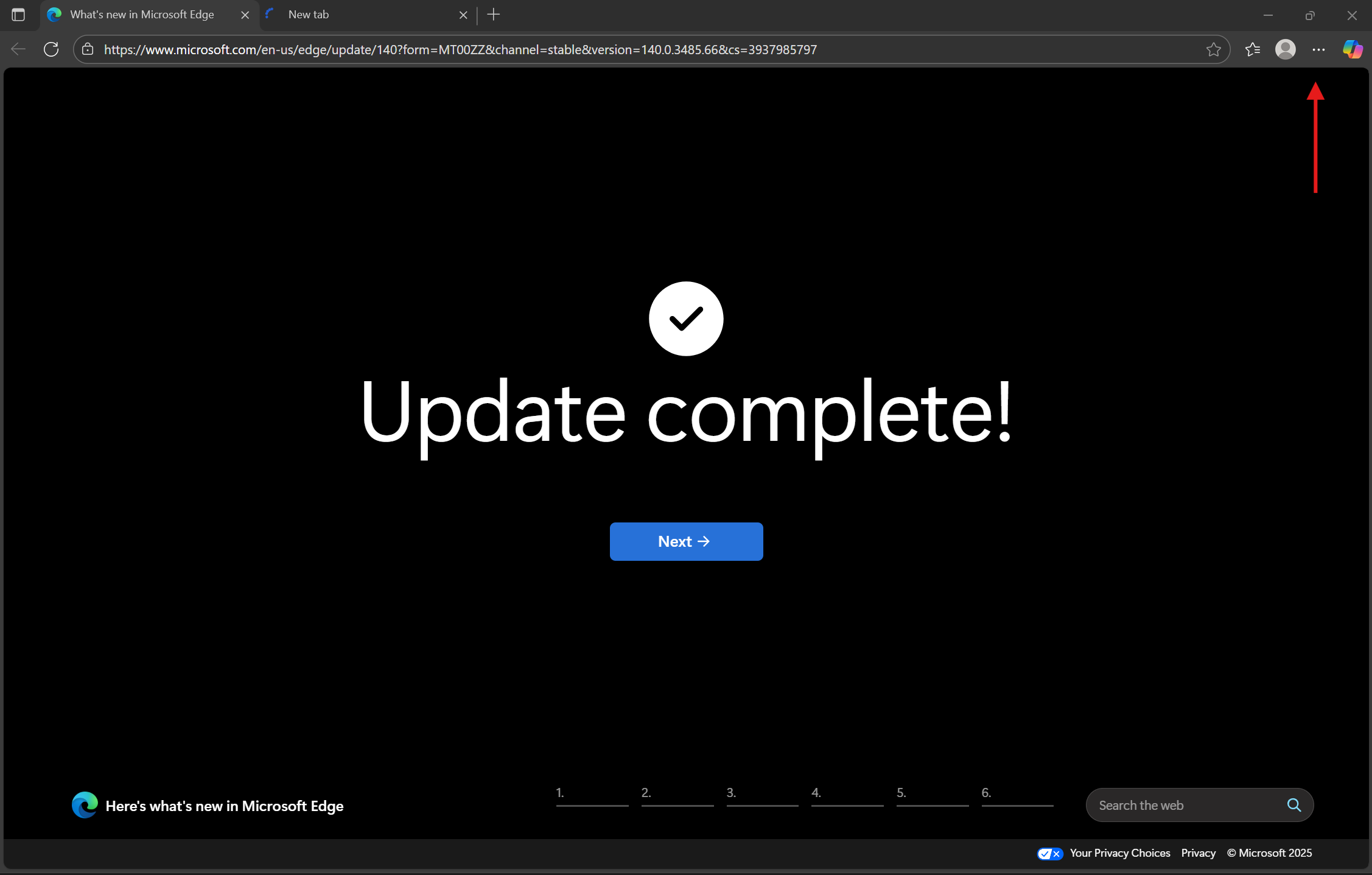
-
Go to Help and Feedback
- From the dropdown menu, hover over "Help and feedback," which will show more options.
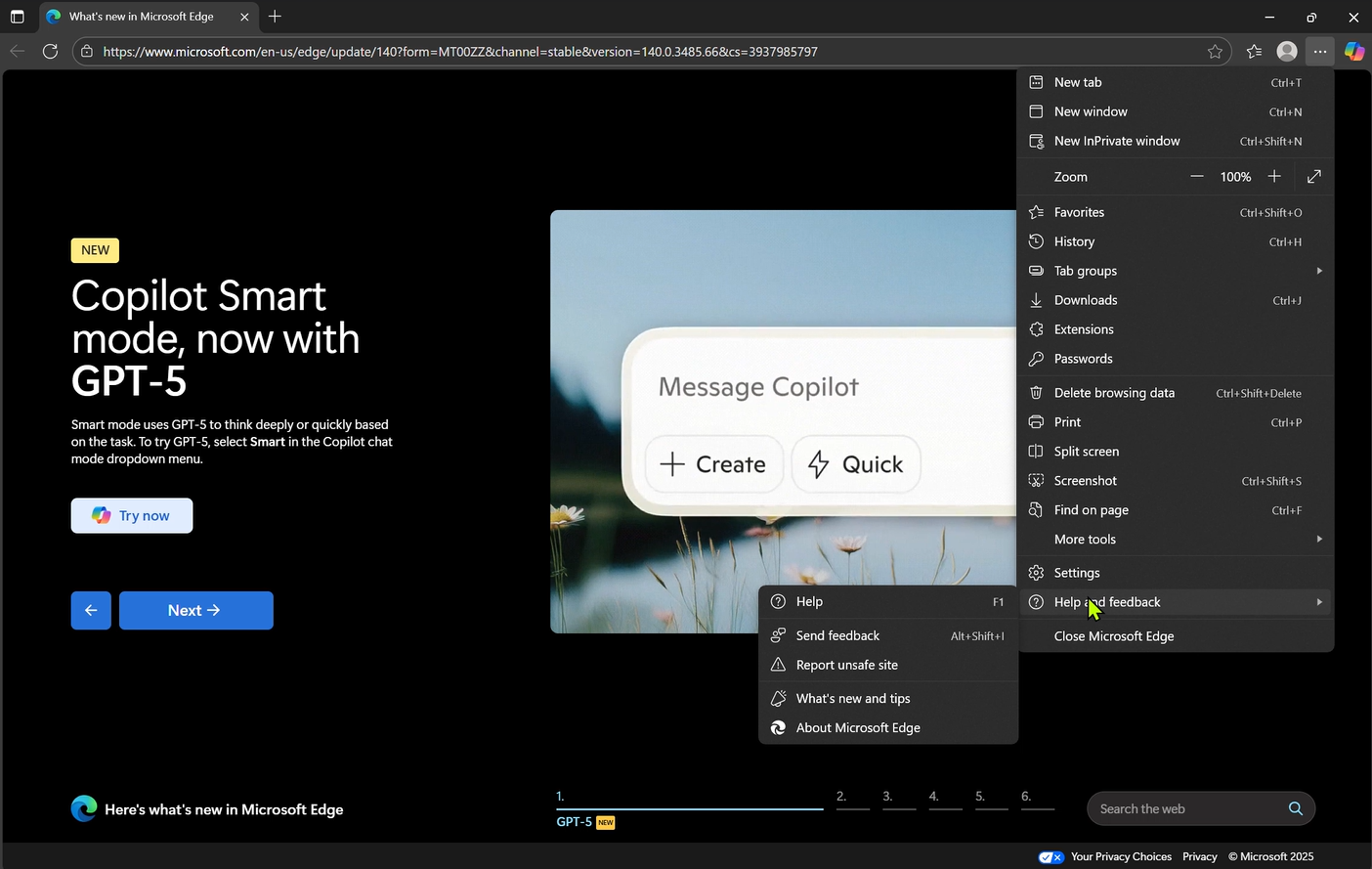
-
Select About Microsoft Edge
- Click on "About Microsoft Edge." This will take you to a page where Edge checks for updates automatically.
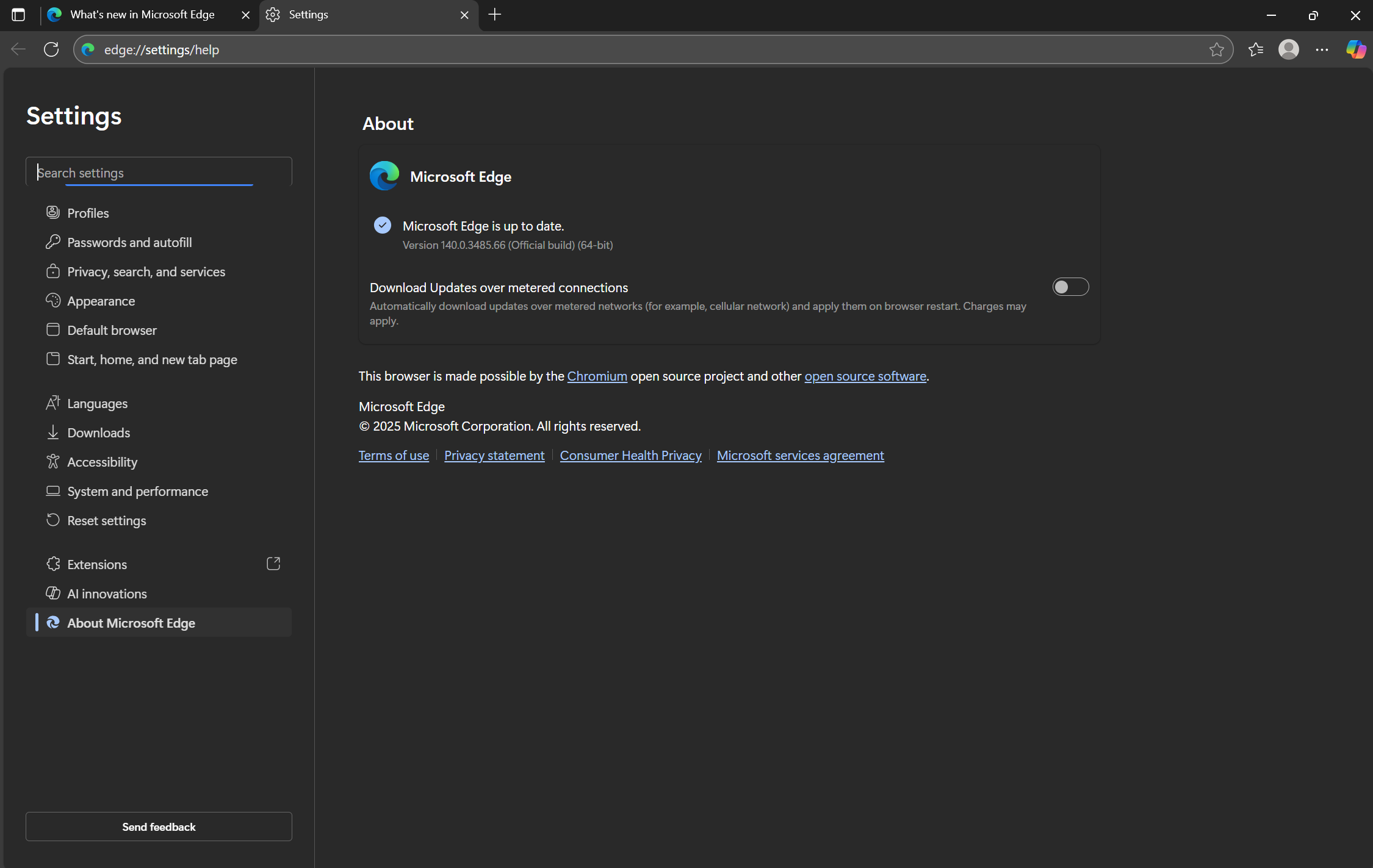
-
Update Microsoft Edge
- If an update is available, Edge will begin downloading it. If you see a button that says "Restart," click it to apply the update. The update button would be in the top right of the image if updates are needed.
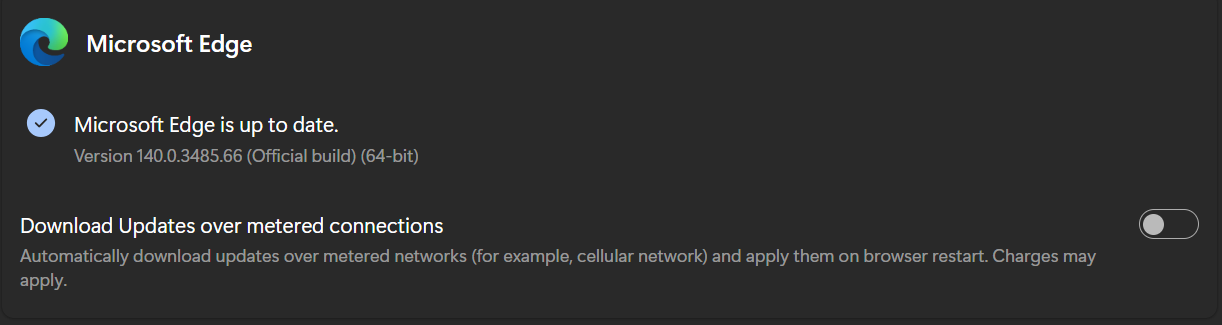
-
Confirm Your Version is Updated
- After restarting, go back to "About Microsoft Edge" to confirm that you have the latest version installed.
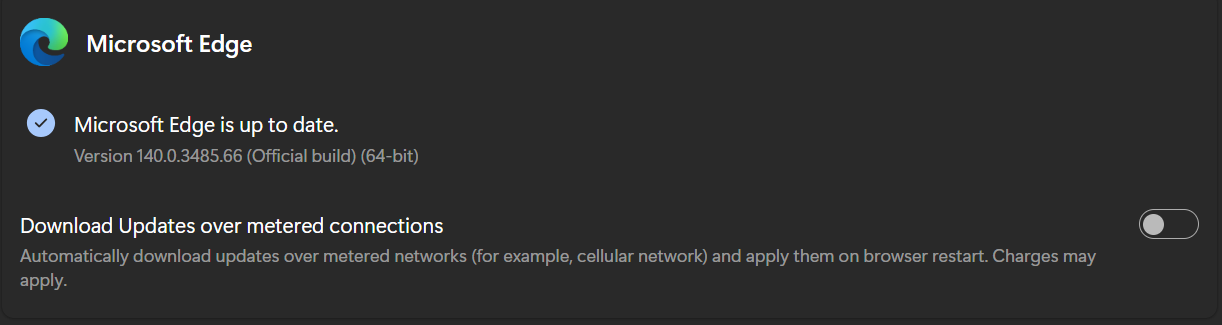
Troubleshooting Tips
- If the update doesn’t start: Ensure your internet connection is stable.
- If you see an error message: Write it down and try restarting your computer; then repeat the steps.
- If you can’t find the menu: Make sure you are using Microsoft Edge, and not another browser.
Remember, it’s okay to take your time!
Expected Outcome
You should have the latest version of Microsoft Edge updated and ready to use, providing you with new features and better security.
Tip for Strong Passwords: Use at least 12 characters with a mix of letters, numbers, and symbols. Avoid names or birthdays.
If you’re unsure, it’s okay to stop and ask for help before trying again.