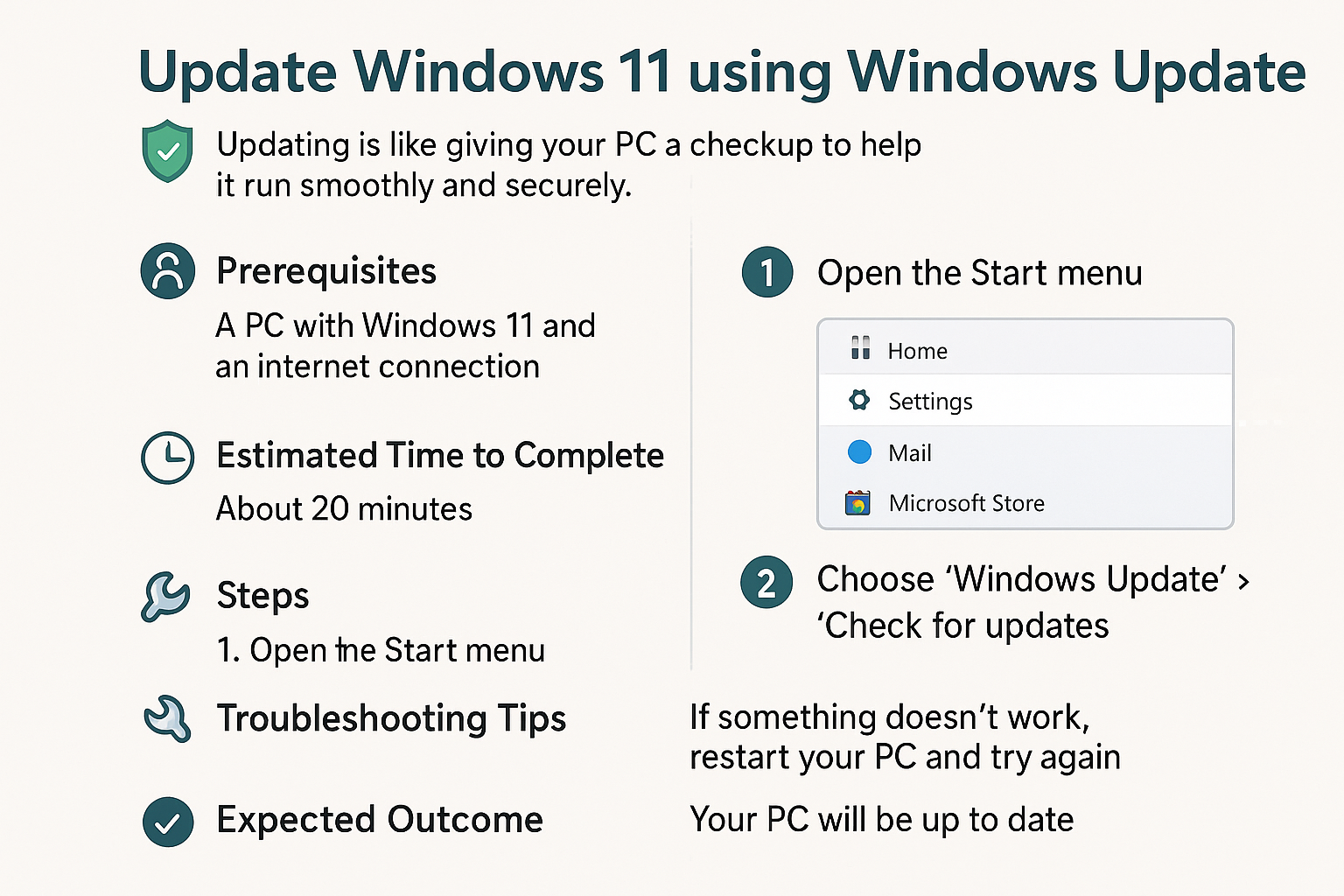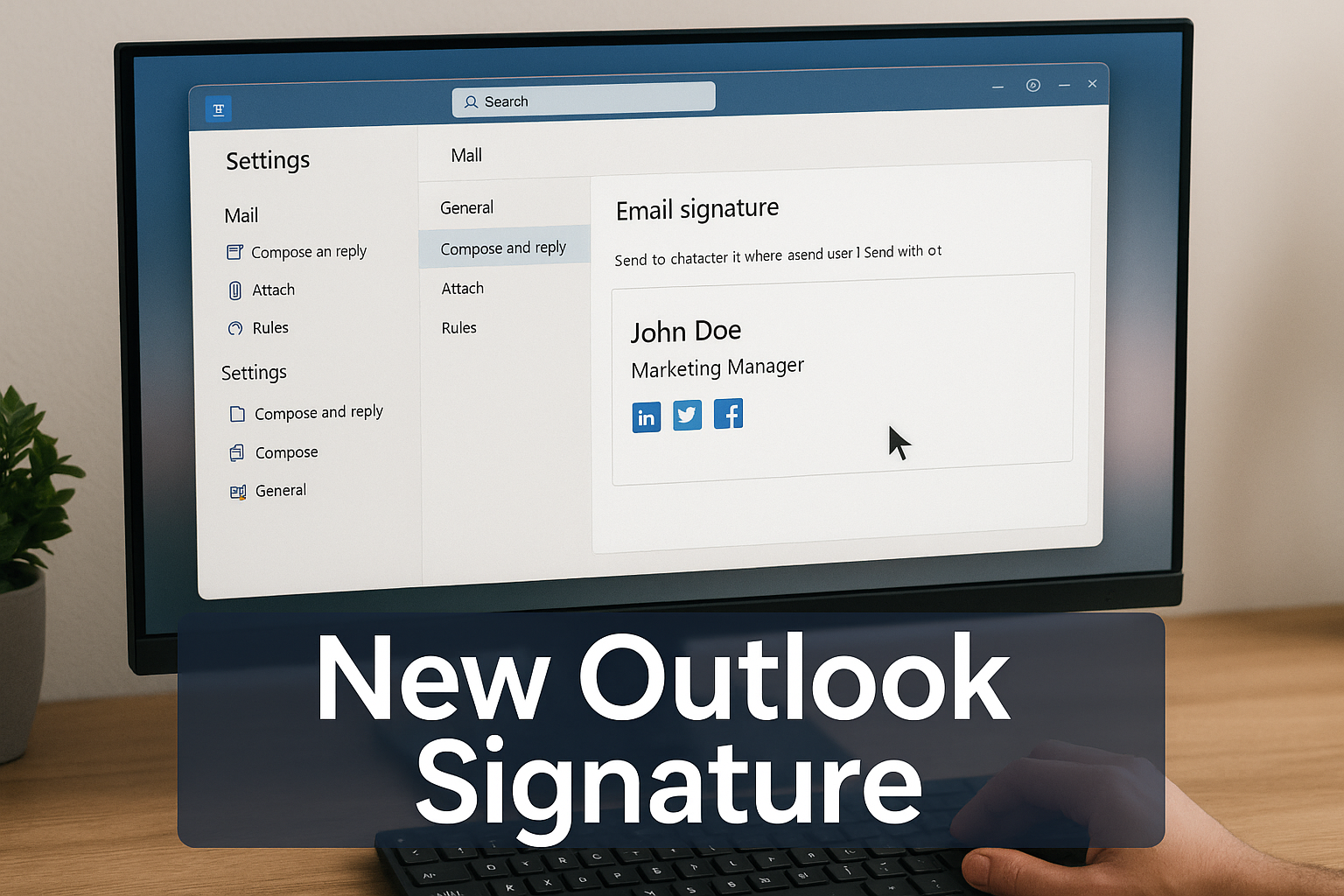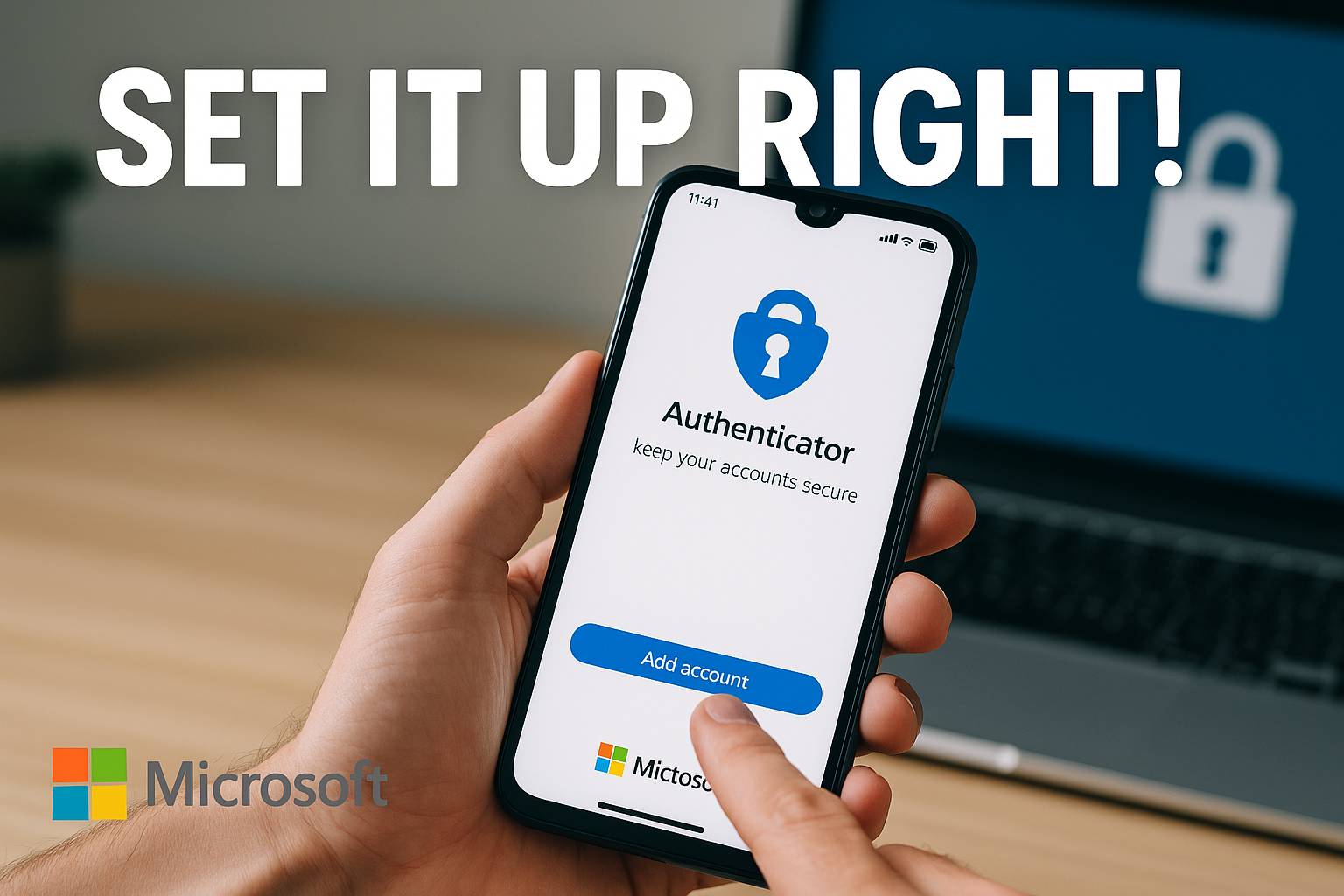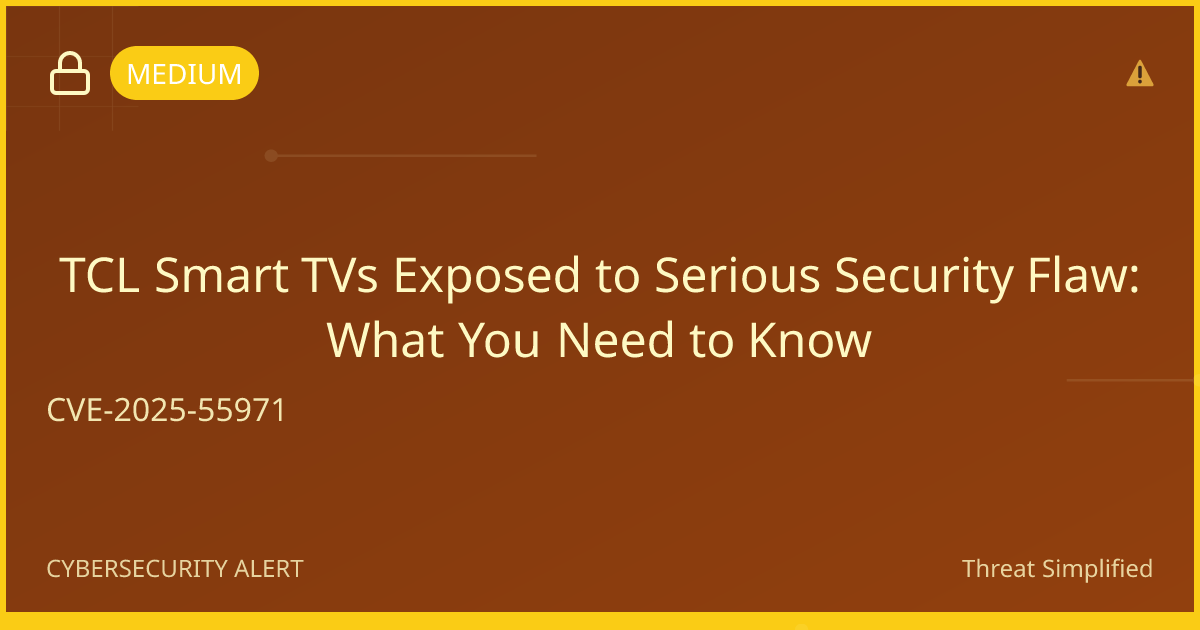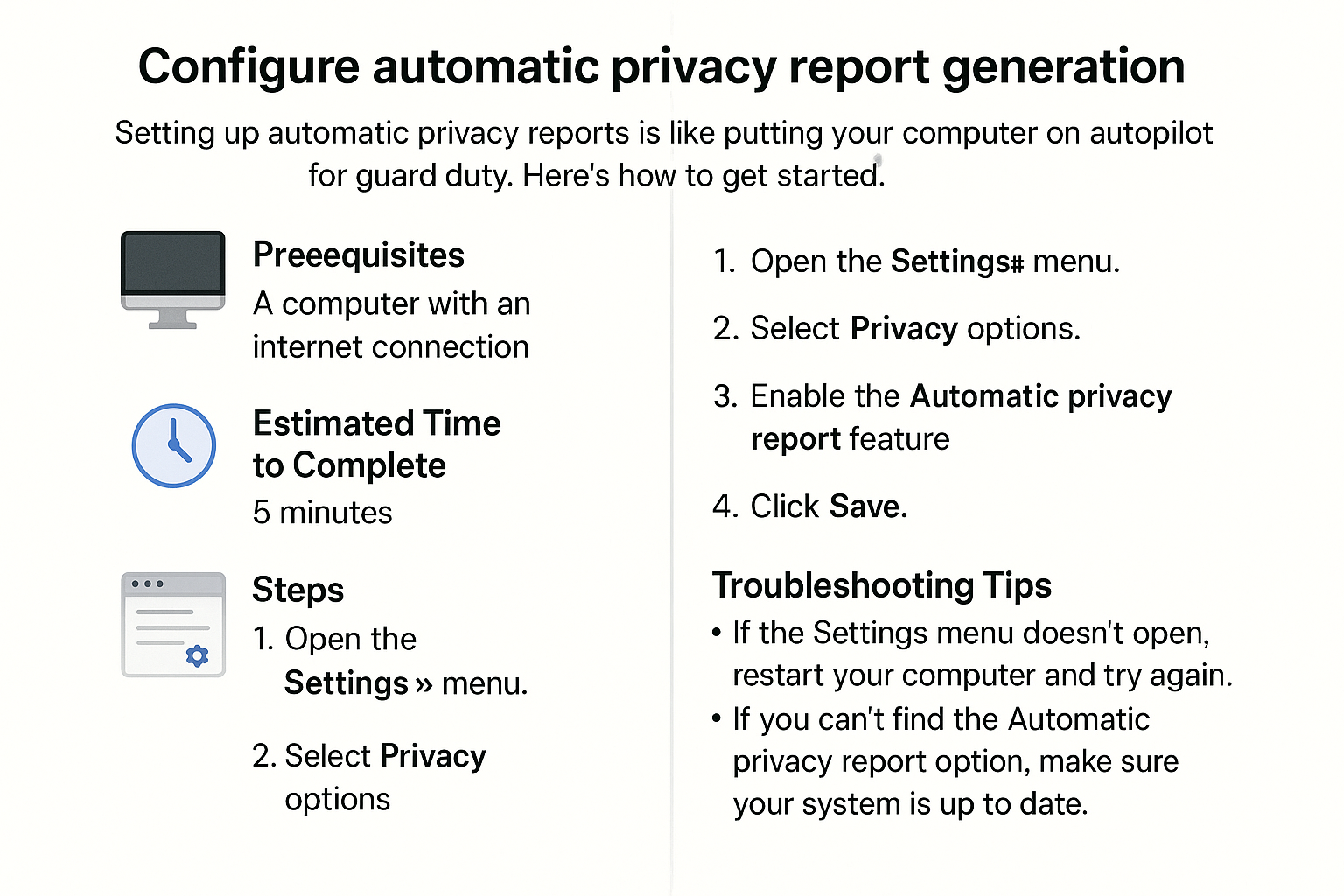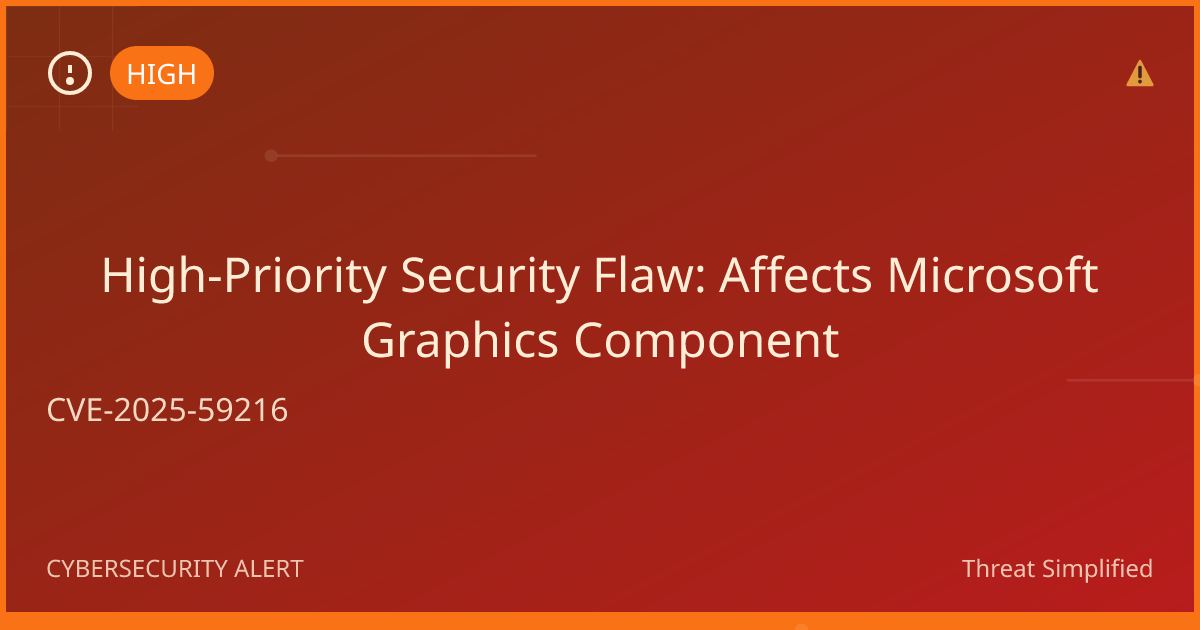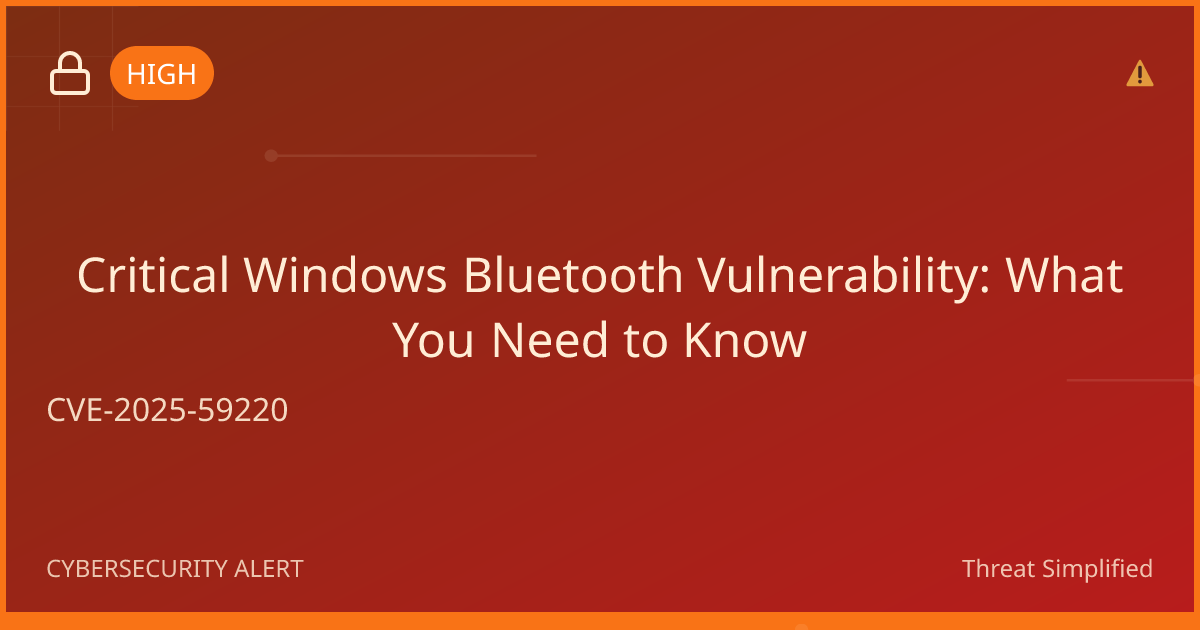Don't worry if you're not tech-savvy—this guide will walk you through each step!
Prerequisites
Before you start updating, make sure you:
- Are connected to the internet.
- Have some time set aside (updating can take a little while).
- Save any work since your computer may restart during the update.
Estimated Time to Complete
Approximately 15 to 30 minutes depending on your internet speed and the size of the updates.
Steps
-
Open Settings
- Click on the Start Menu at the bottom left of your screen (the Windows icon).
- Select Settings (the gear icon).
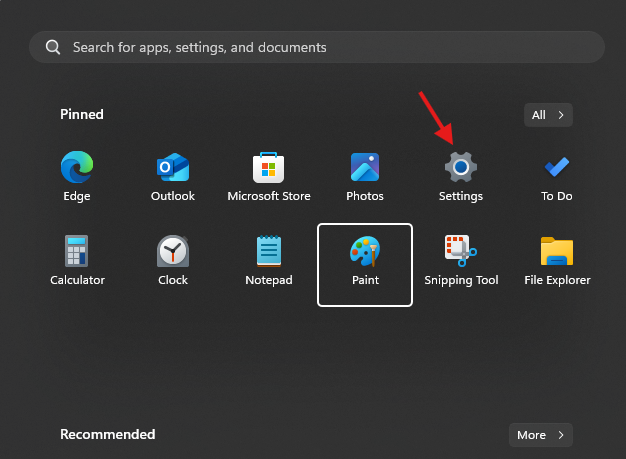
-
Navigate to Windows Update
- In the Settings window, click on Windows Update from the left-hand menu.
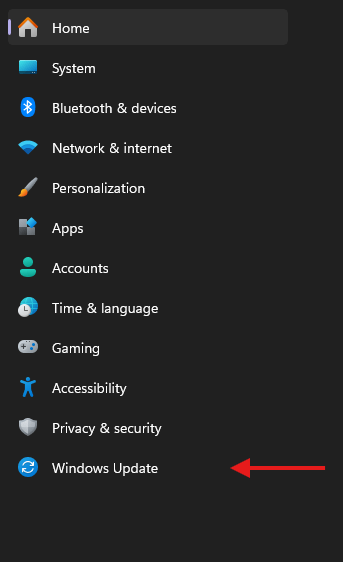
- In the Settings window, click on Windows Update from the left-hand menu.
-
Check for Updates
- In the Windows Update section, click on the Check for updates button.
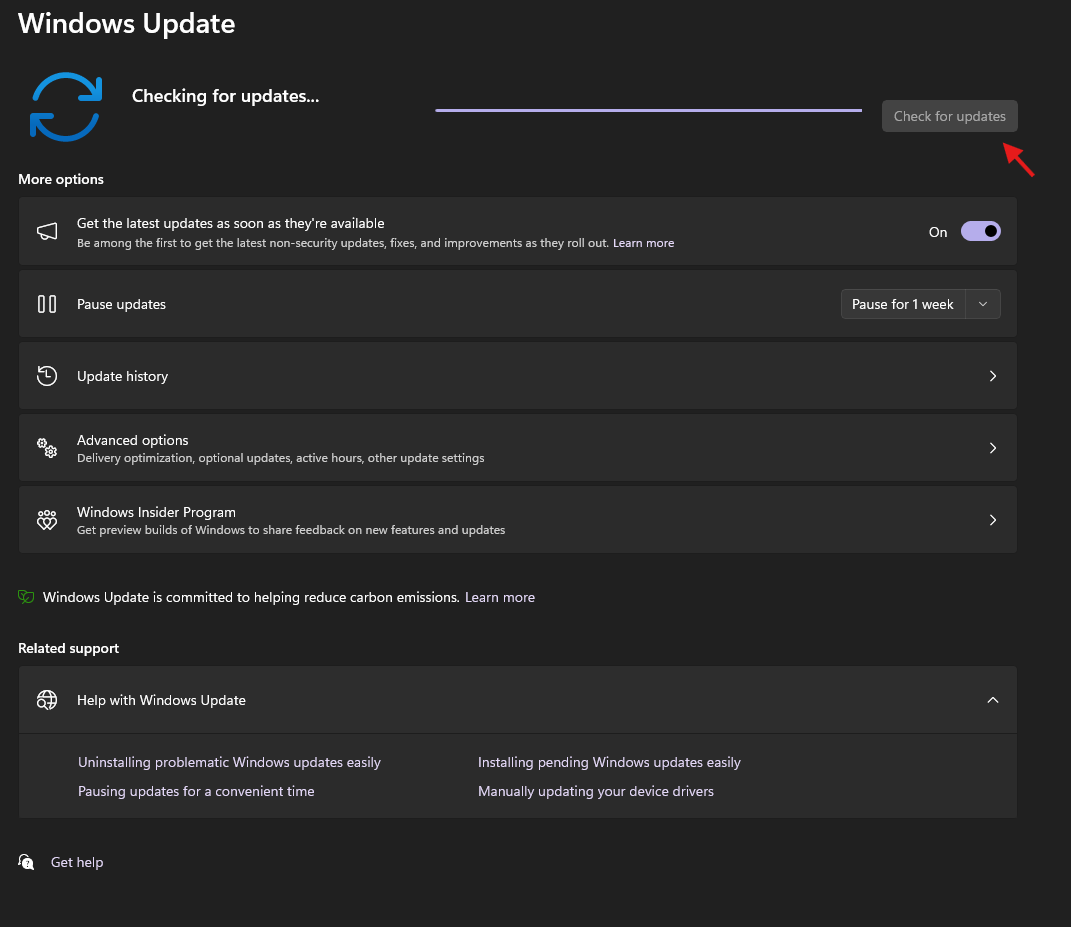
- In the Windows Update section, click on the Check for updates button.
-
Download Updates
- If updates are found, you'll see a download button. Click it to download the available updates.

- If updates are found, you'll see a download button. Click it to download the available updates.
-
Install Updates
- After downloading, click on the Install now button to install the updates. Your computer might restart a few times during this process, so don’t be alarmed. This is often automatically completed when download is clicked. This may vary though.

- After downloading, click on the Install now button to install the updates. Your computer might restart a few times during this process, so don’t be alarmed. This is often automatically completed when download is clicked. This may vary though.
-
Final Restart
- Once the updates are installed, your computer may ask you to restart one last time. Click the restart button to complete the update process.

- Once the updates are installed, your computer may ask you to restart one last time. Click the restart button to complete the update process.
Troubleshooting Tips
- Updates not downloading? Make sure your internet connection is working. You can try restarting your router.
- Stuck on "Installing updates"? This can happen sometimes. If it seems stuck for more than an hour, try restarting your computer and repeating the steps.
- Error messages during update? Write down what the error says and search for it online, or contact someone for help.
Expected Outcome
After following these steps, your Windows 11 system will be updated with the latest features and security patches. You should notice that your computer runs more efficiently and securely!
Remember!
Keeping your system updated is essential for a secure computing experience. Make it a habit to check for updates regularly, just like keeping your car serviced! If you have any questions or run into issues, don’t hesitate to ask for help. Happy updating!