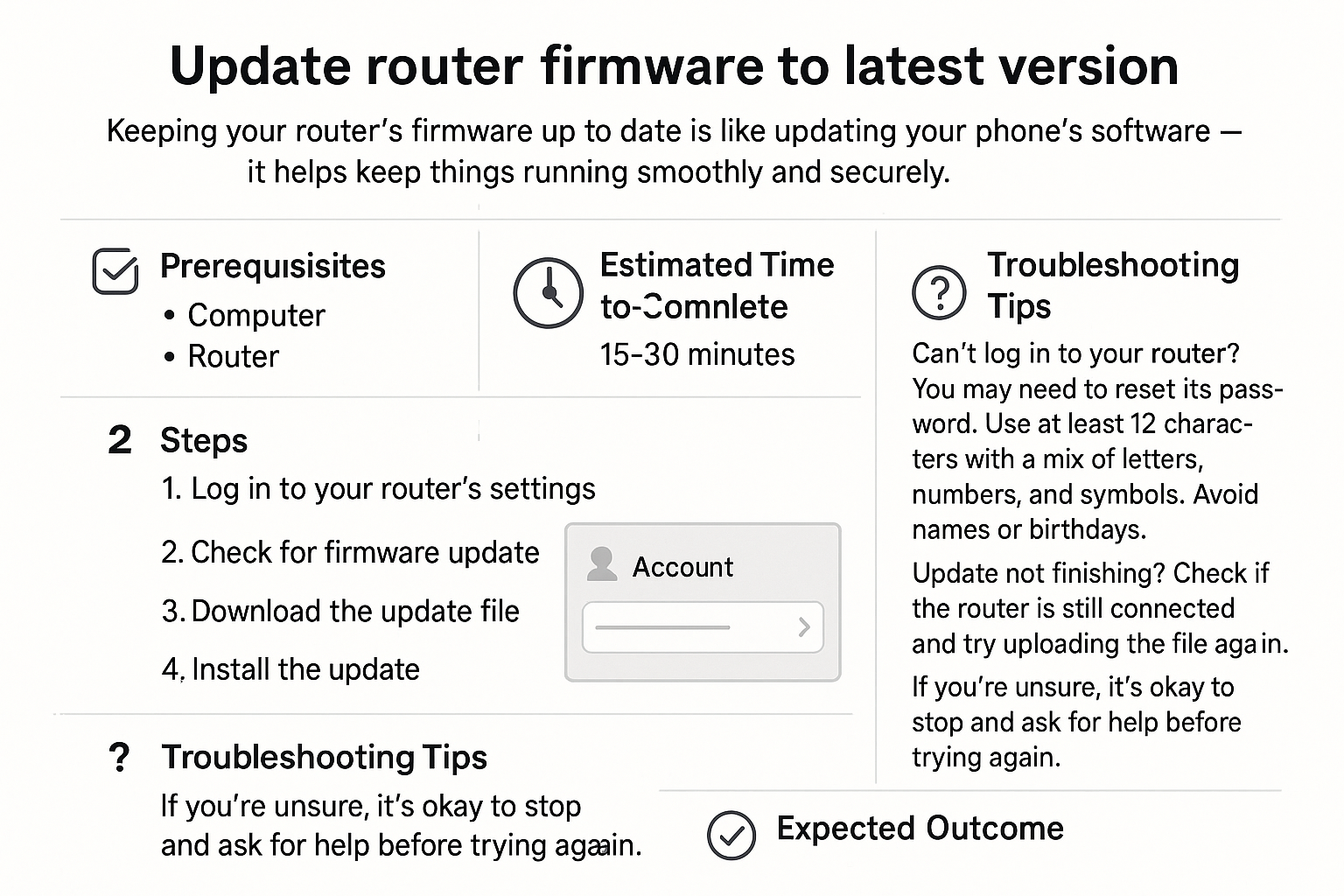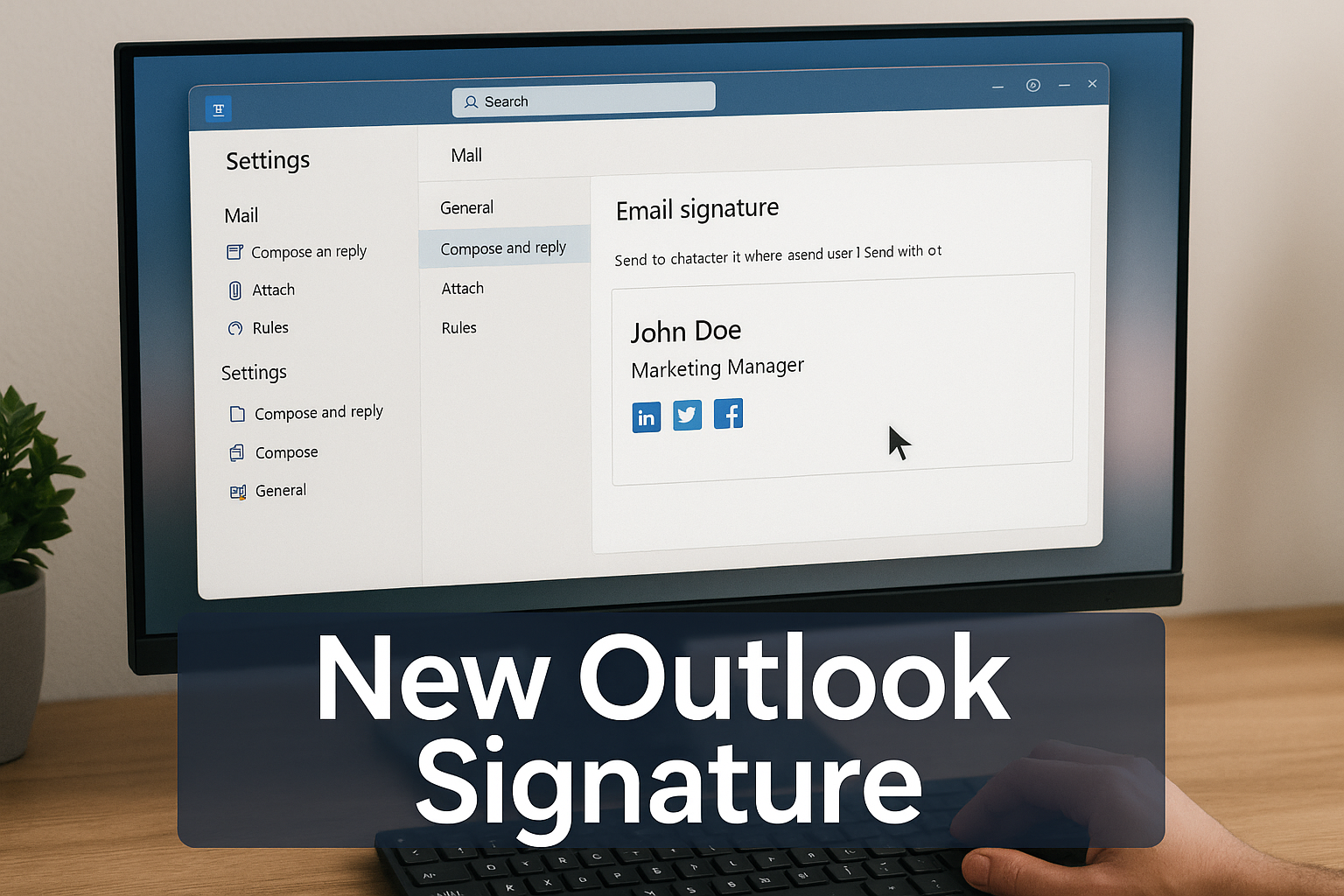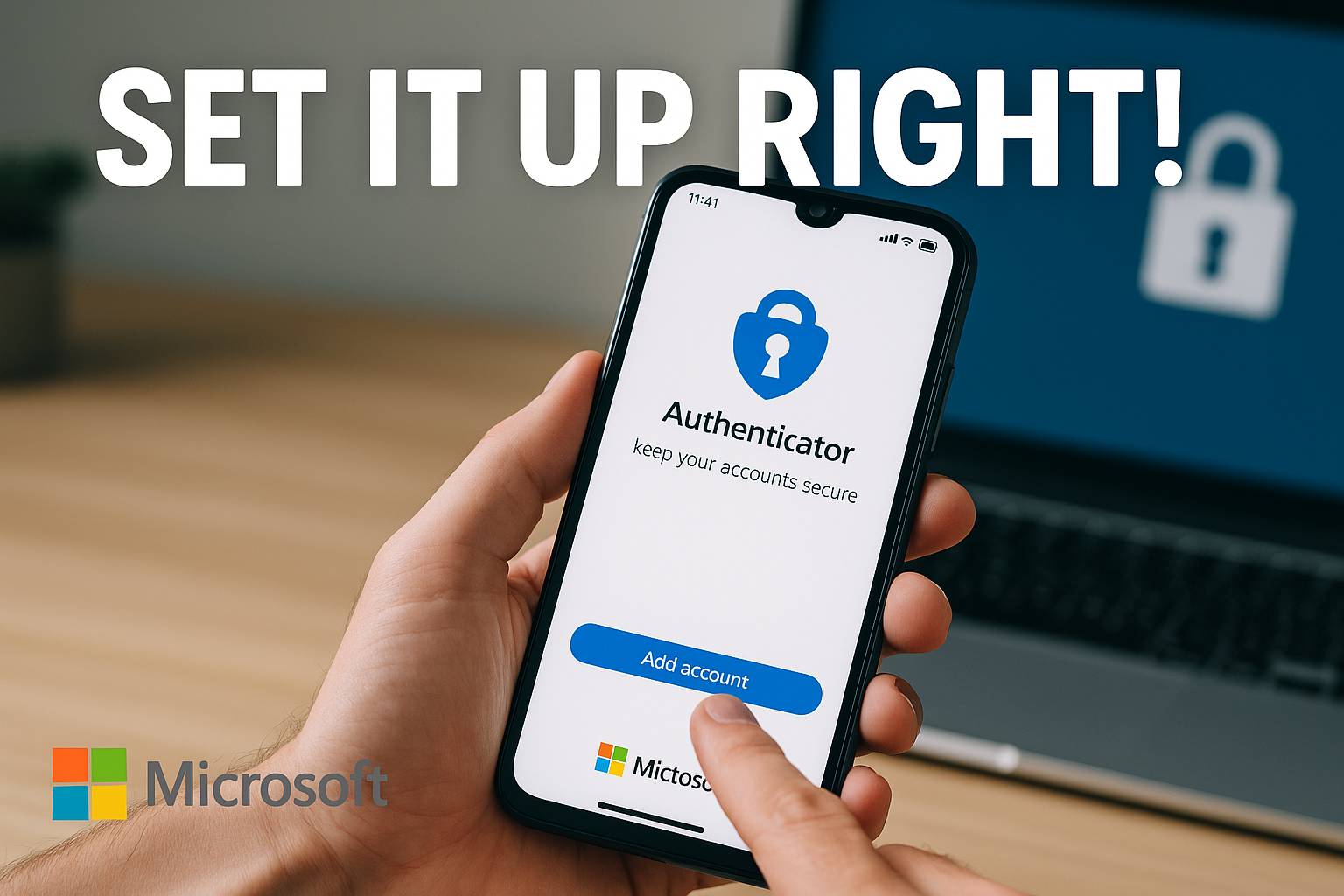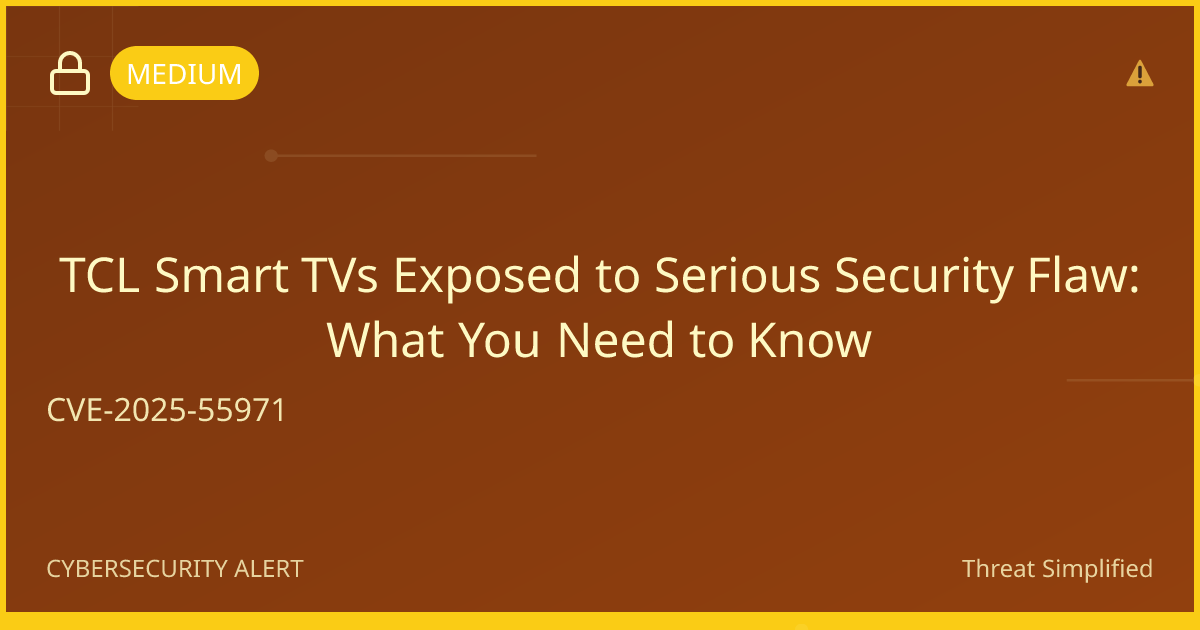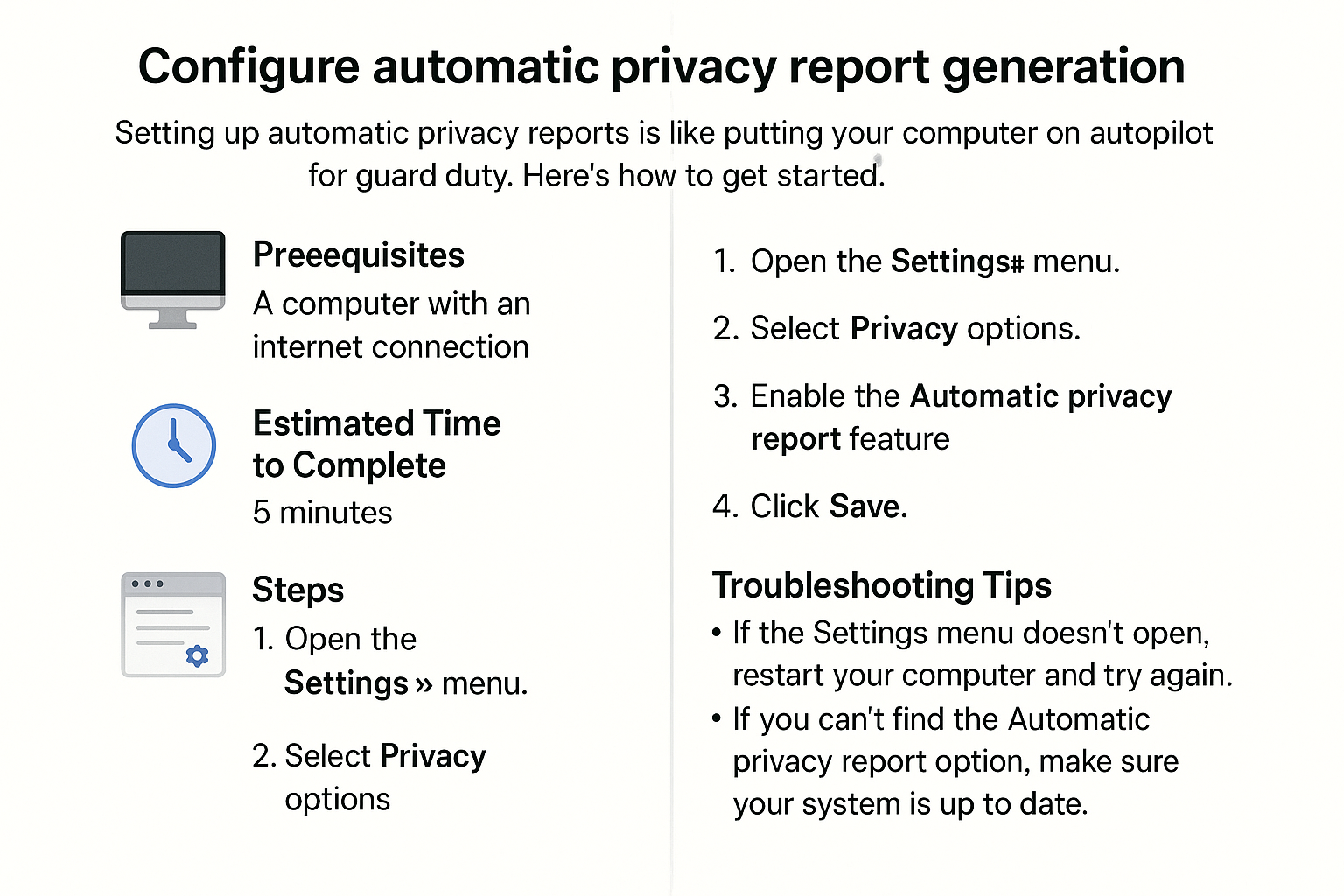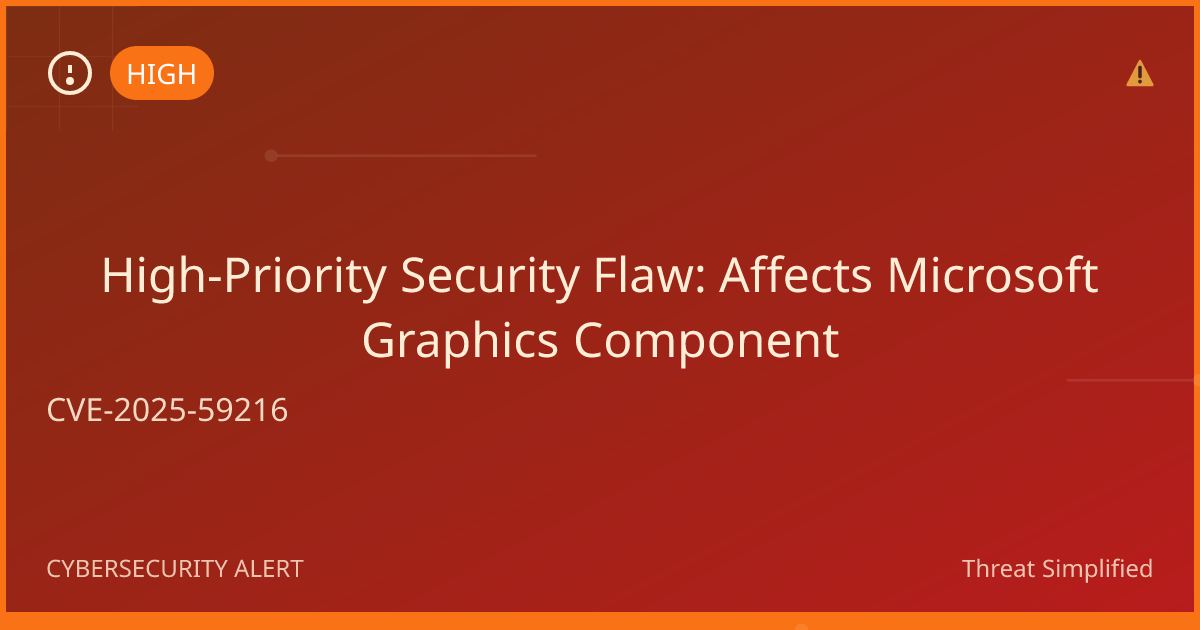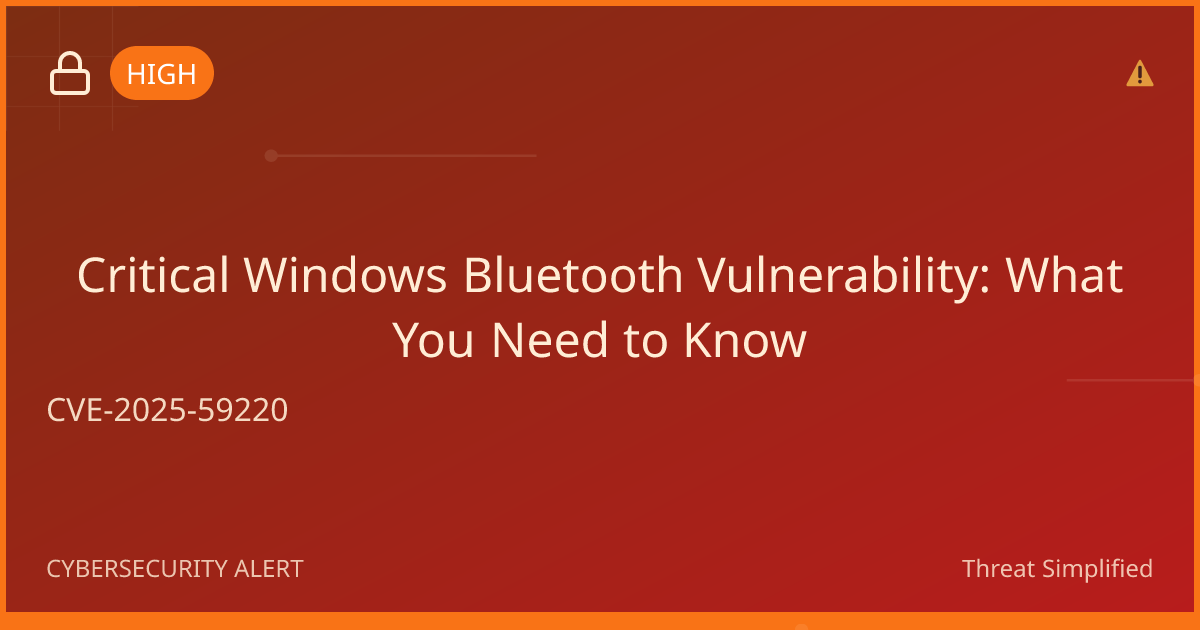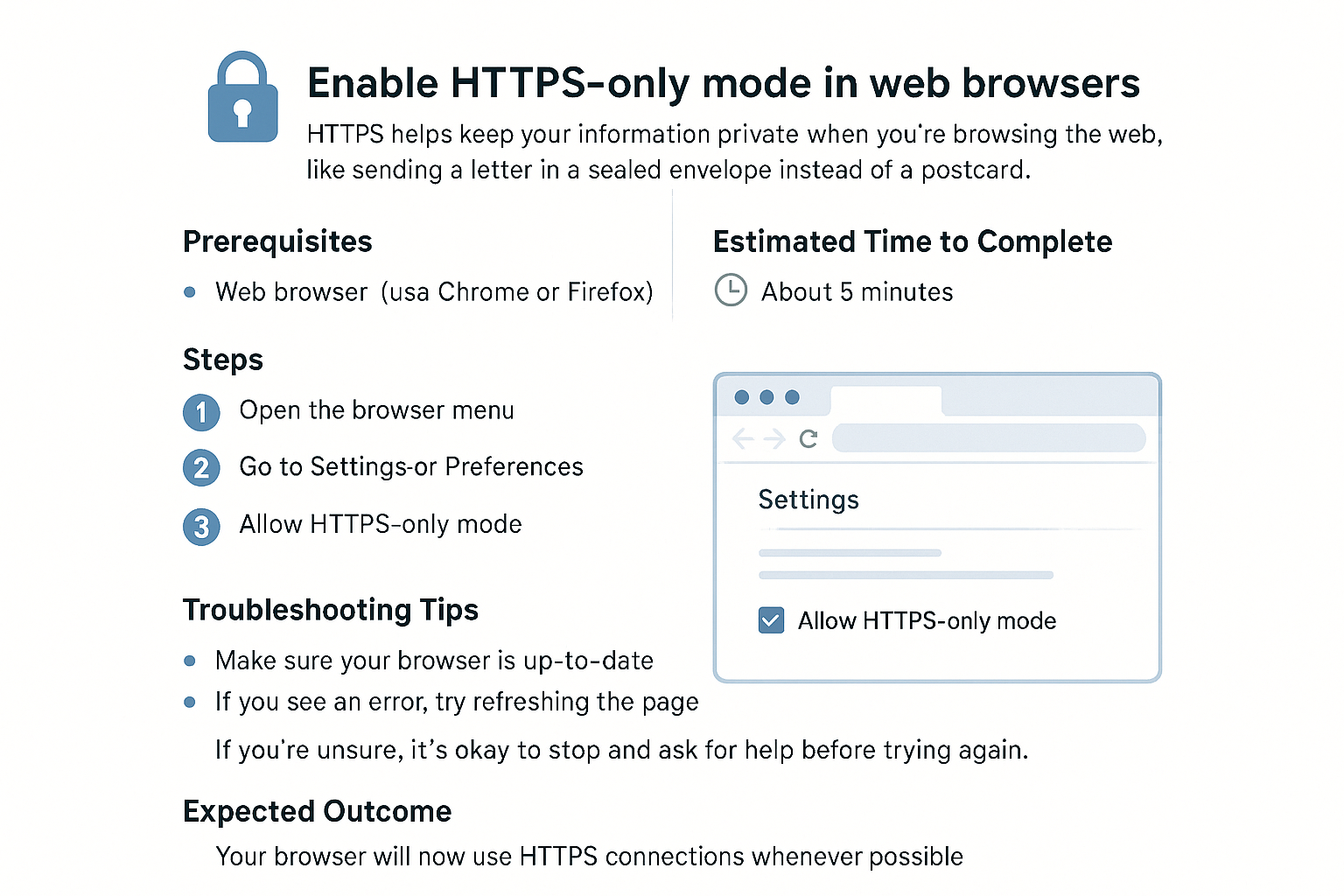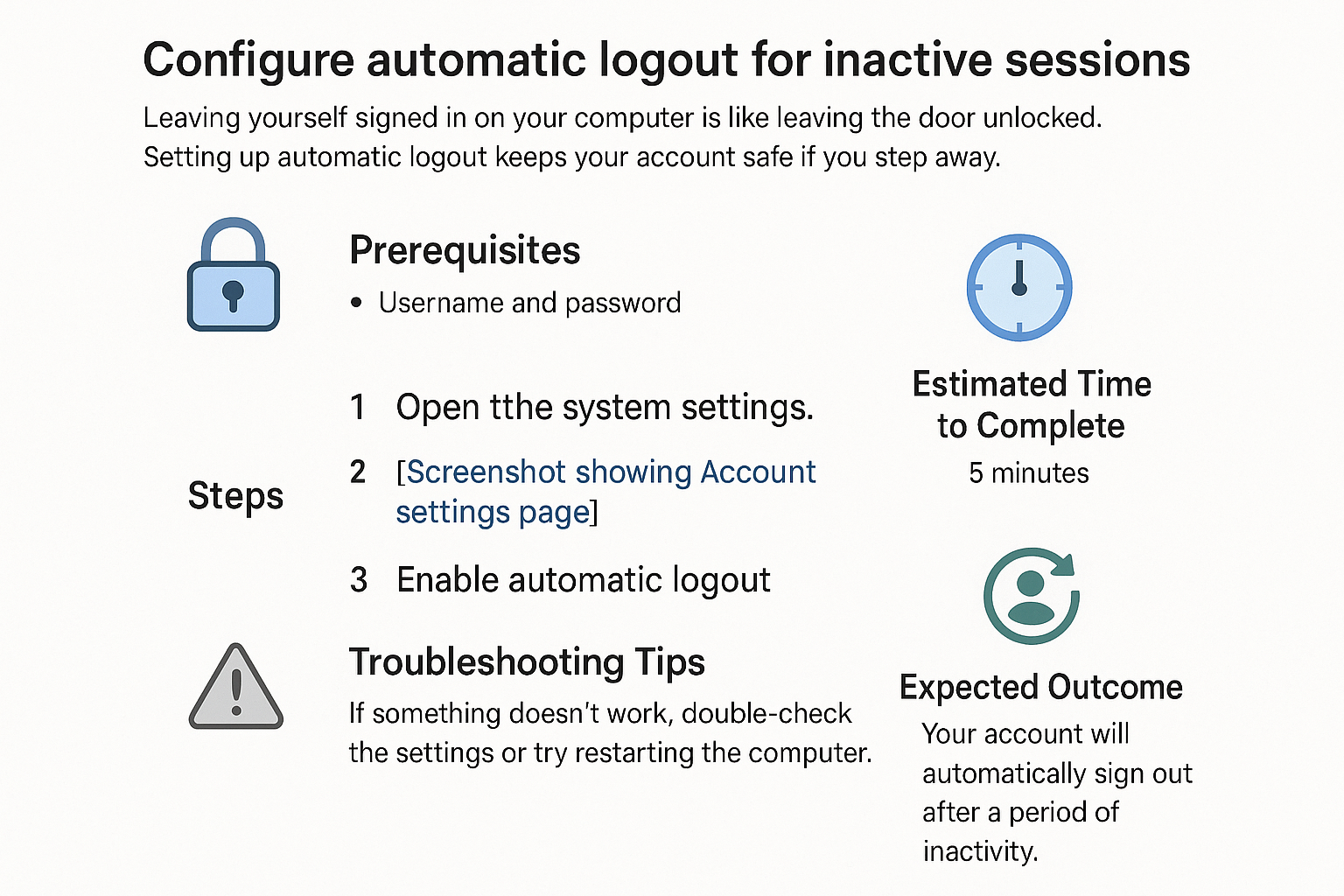Update Router Firmware to Latest Version
Updating your router's firmware might seem daunting, but it’s as important as keeping your car's oil changed. Let's walk through the process together!
Prerequisites
Before you begin, make sure you have the following:
- A computer or smartphone connected to your router's Wi-Fi.
- Your router's brand and model number (usually found on a label on the back or bottom of the router).
- The router's admin username and password (if you can't remember this, check the label or the user manual).
Tip: Create a strong password by using at least 12 characters with a mix of letters, numbers, and symbols. Avoid using names or birthdays.
Estimated Time to Complete
This process should take about 15-30 minutes, depending on your internet speed and the router model.
Steps
-
Find the Router's IP Address
- Open a web browser on your connected device.
- Type
192.168.1.1or192.168.0.1in the address bar and press Enter. - If neither of these works, you may need to check your router's manual for the correct IP address.
-
Log in to the Router
- Enter your admin username and password when prompted. If you haven’t changed them, they might still be the default credentials (check the label on your router).
-
Find the Firmware Update Section
- Look for a section labeled Firmware, Software Update, or something similar. This could be under Settings, Administration, or Advanced Settings, depending on your router’s brand.
-
Check for Updates
- Look for a button that says Check for Updates or Update Firmware. Click it to see if a newer version is available.
-
Download and Install the Update
- If an update is available, follow the on-screen prompts to download and install it. This process may take a few minutes.
- Important: Do not turn off or unplug your router during this process!
-
Reboot Your Router
- Once the update is complete, you may be prompted to reboot the router. If not, go ahead and unplug it for about 10 seconds, then plug it back in.
Troubleshooting Tips
- Can't Access Router Settings: Double-check the IP address and ensure your device is connected to the router.
- Forgot Admin Credentials: If you can’t remember your router's username or password, you might need to reset the router to factory settings (check the manual on how to do this).
- Firmware Update Fails: Some routers may have specific procedures for firmware updates. Consult your router's manual or the manufacturer's website for more help.
If you’re unsure, it’s okay to stop and ask for help before trying again.
Expected Outcome
After following these steps, your router's firmware will be updated, helping to enhance your network's performance and security. Enjoy a faster and safer internet experience!
Remember, keeping your router updated is a simple task that makes a big difference. Happy surfing!