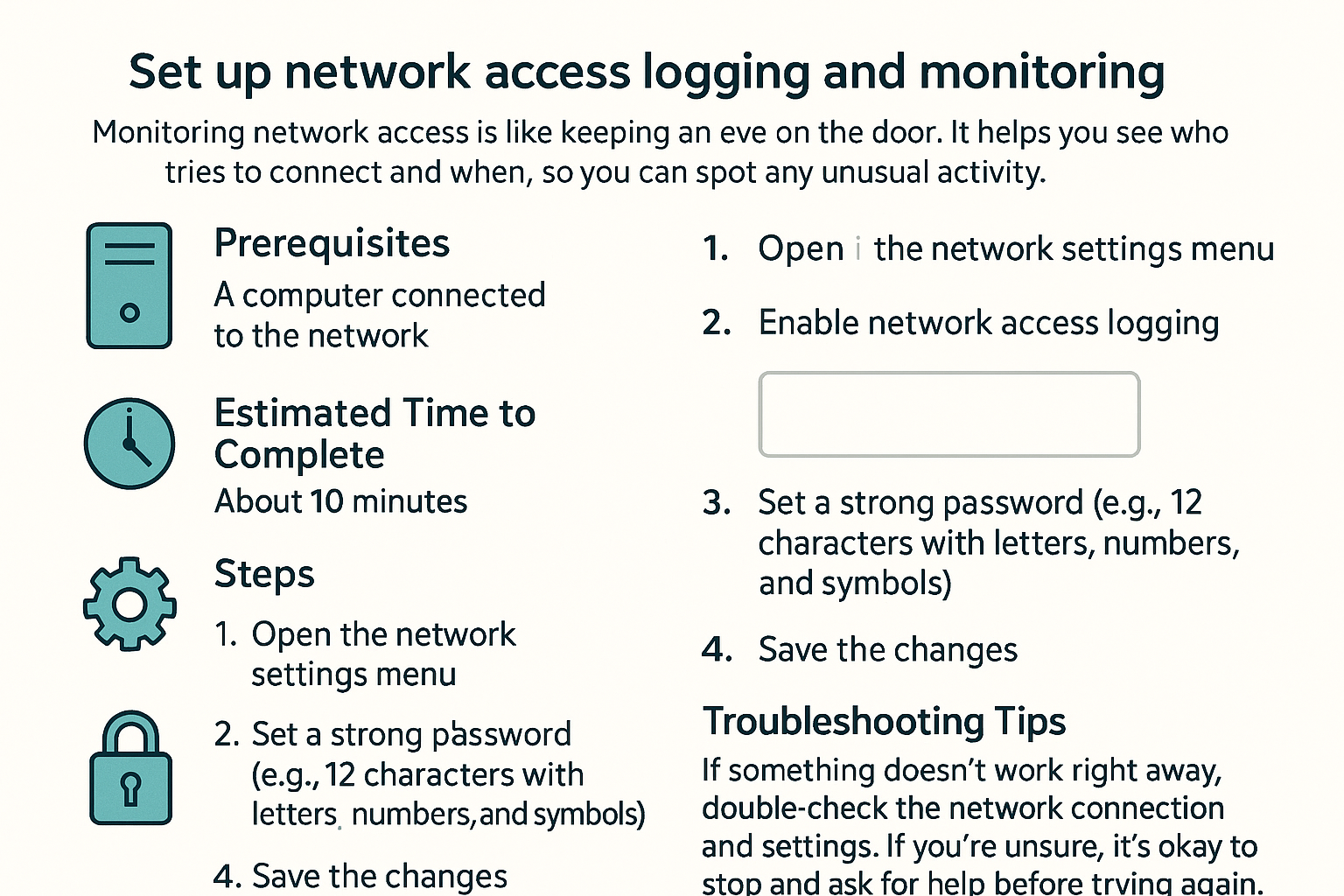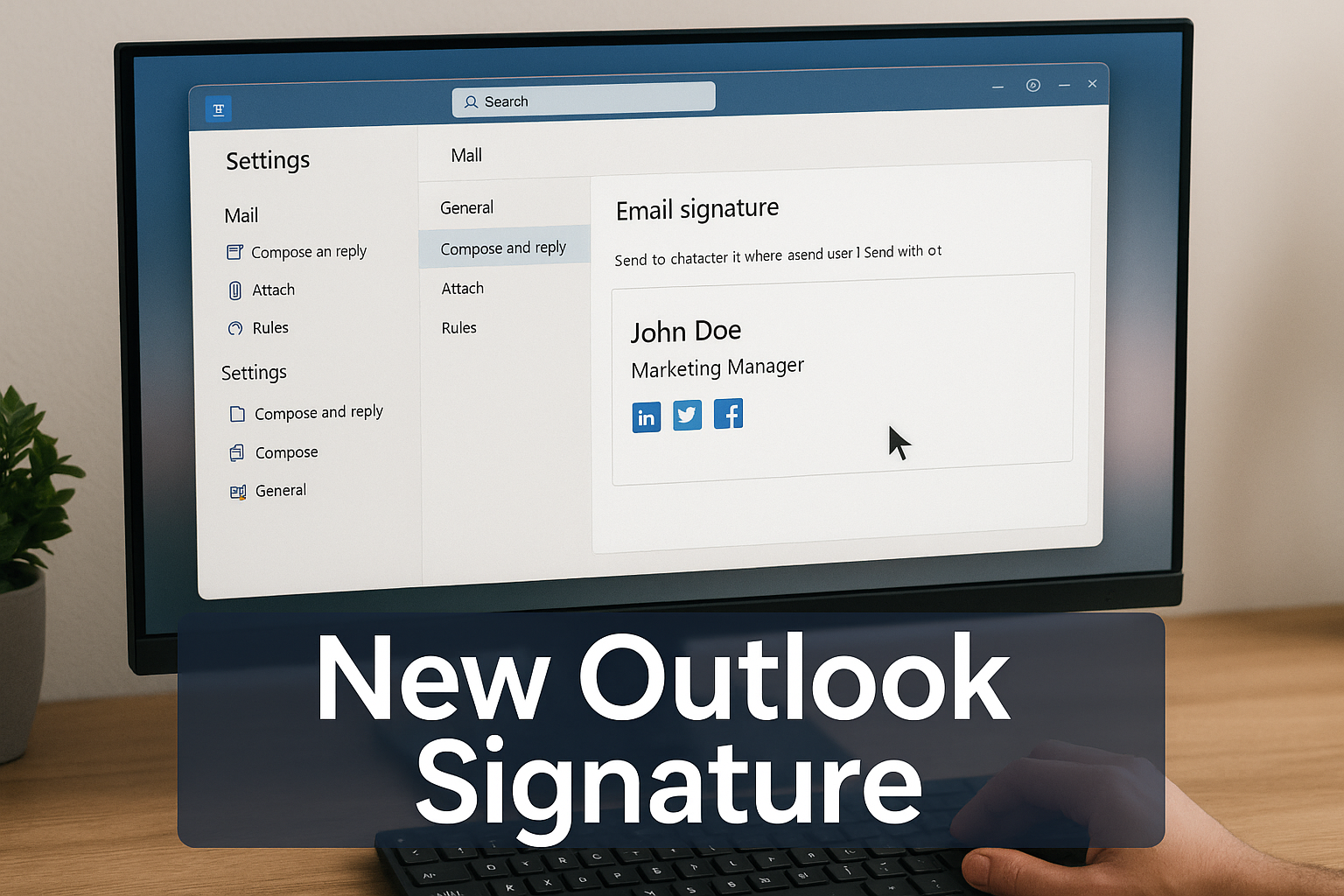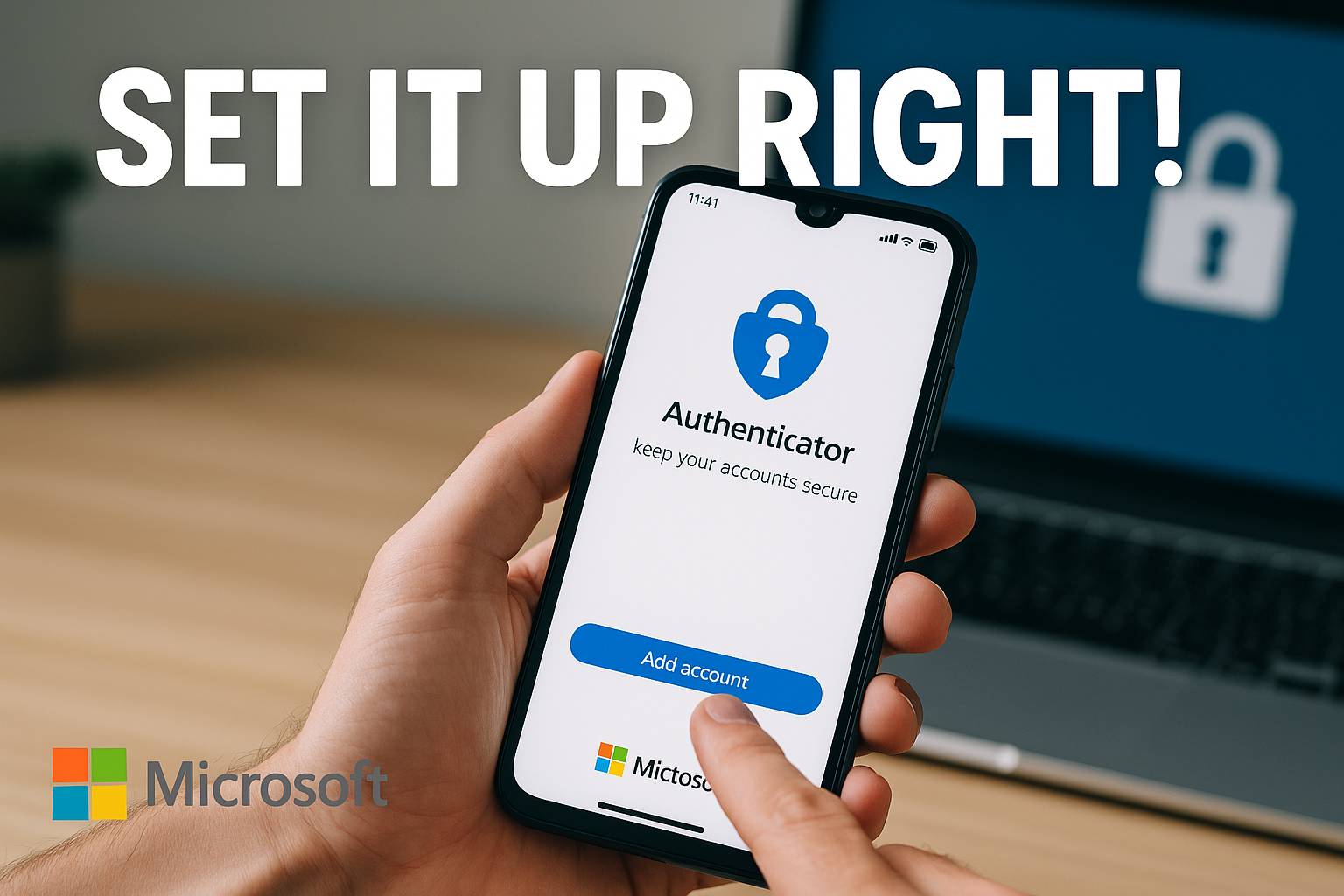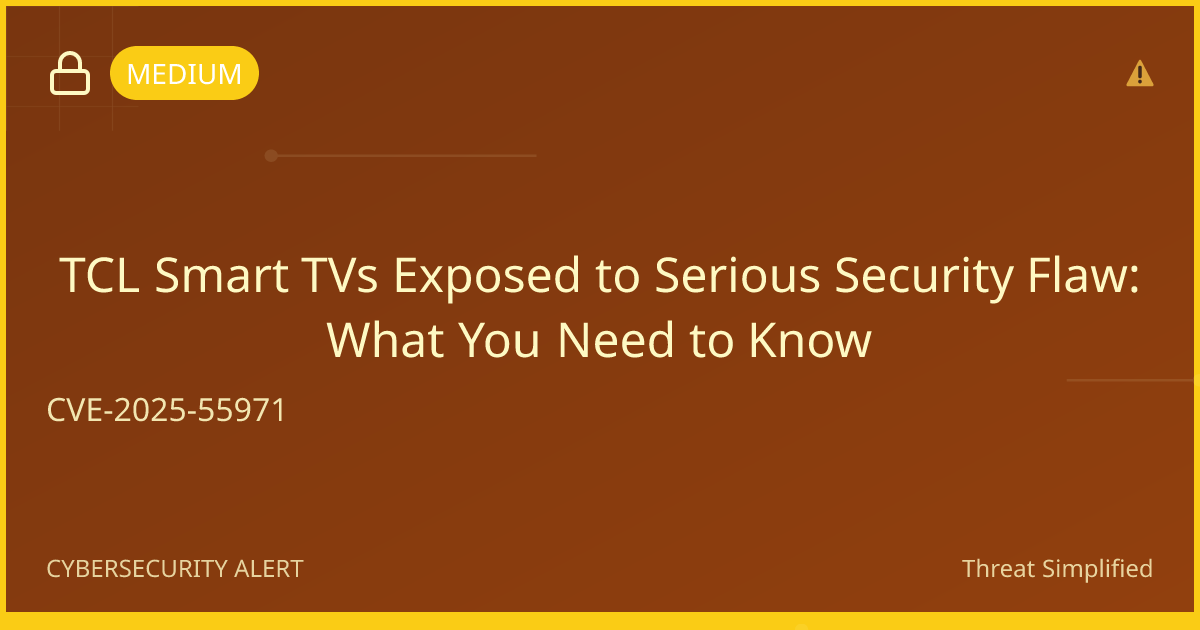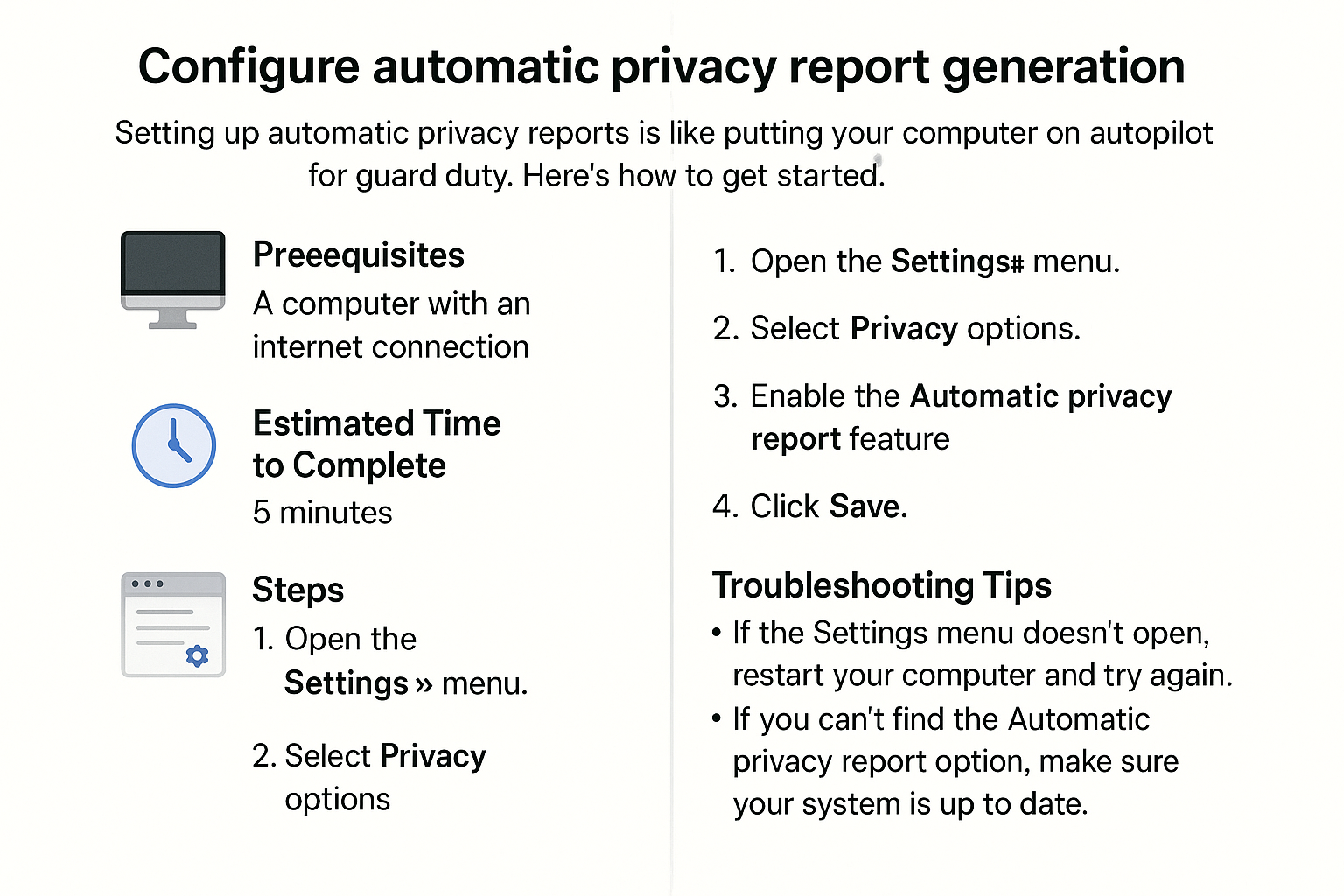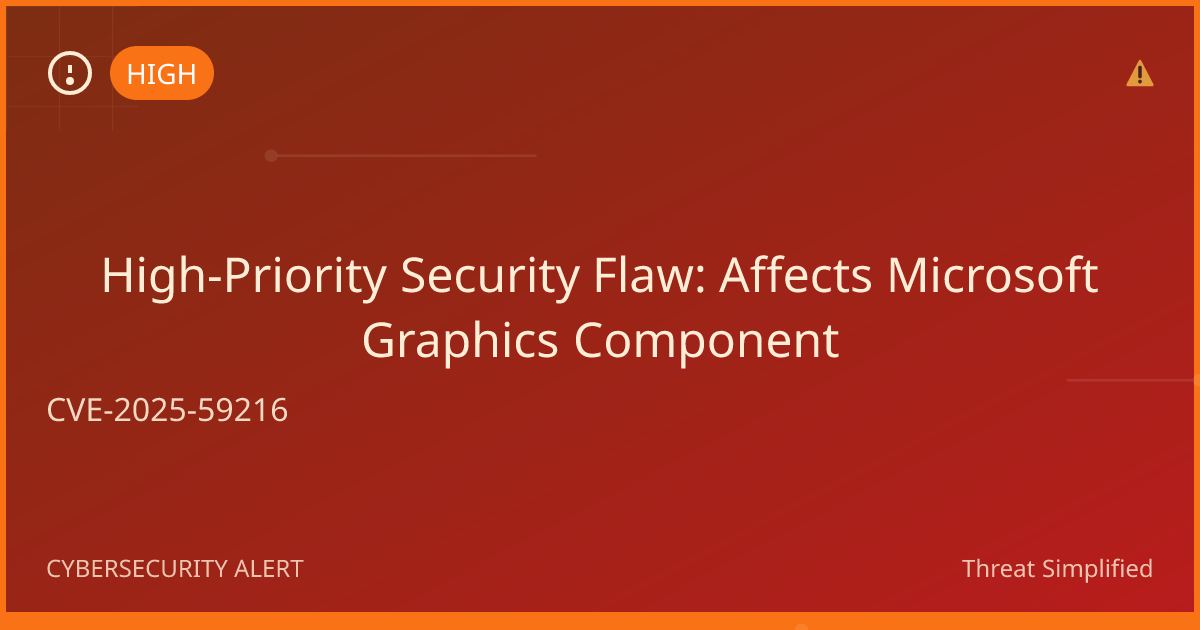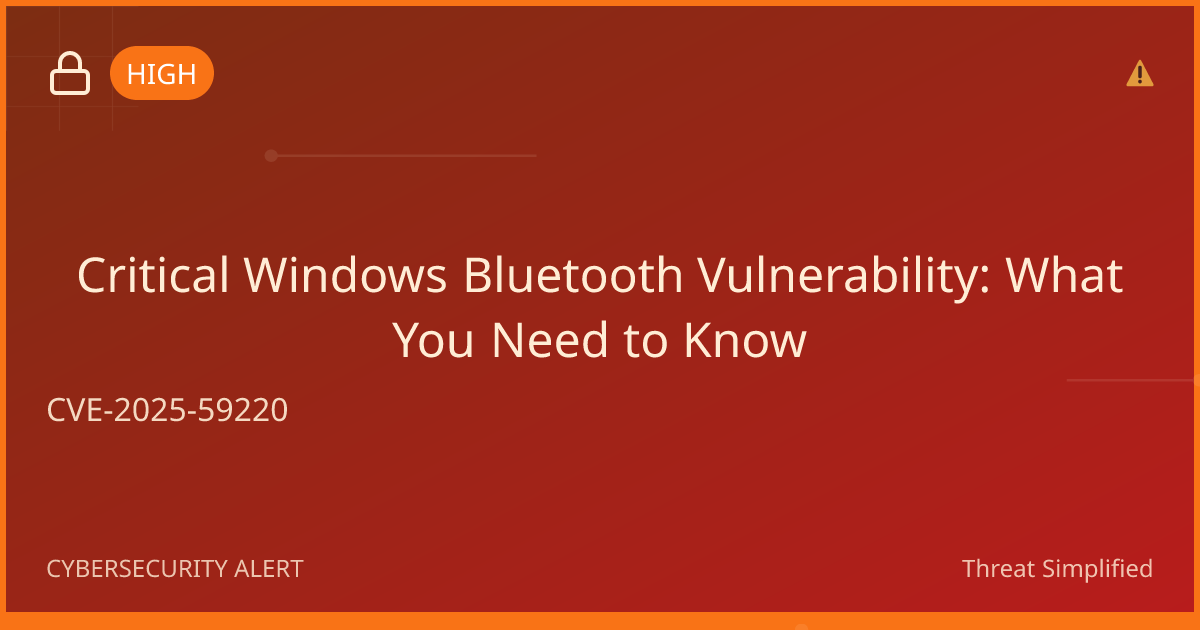Set up network access logging and monitoring
Just as a camera helps you keep an eye on who enters and exits, network logging helps you track what devices connect to your home network and what they do. This can help keep your information safe from unwanted visitors!
Prerequisites
Before you start, make sure you have the following:
- A computer connected to your home network
- Access to your router's settings (you might need the admin password)
- Basic knowledge of how to open a web browser
Estimated Time to Complete
Approximately 30 minutes.
Steps
-
Open your web browser and type in your router's IP address. This is usually something like
192.168.1.1or192.168.0.1. -
Log in to your router. Enter the admin username and password. (If you haven’t changed these, they might be in your router’s manual or on a sticker on the router itself.)
-
Find the logging settings. Look for a section called "Logs" or "Traffic Monitoring." This is often under a "Security" or "Administration" tab.
-
Enable logging. You might see an option to turn on logging. Make sure to select this option.
-
Adjust your settings. Some routers allow you to choose what to log, such as connection times or types of traffic. Choose what works best for you.
-
Save your settings. Be sure to click “Save” or “Apply” to keep your changes.
-
Monitor your logs regularly. Check the logs periodically by going back to the logging section in the router settings. You can see what devices have accessed your network.
-
Make notes of any unusual activity. If you notice any devices that you don't recognize, consider changing your Wi-Fi password.
Troubleshooting Tips
- Can't access the router? Make sure you're connected to your network and check if you have the correct IP address.
- Forgot your admin password? Look for a reset button on your router. Pressing this will restore factory settings, but you'll also lose any custom settings.
- Logging options missing? Not all routers support logging. You may need to check if yours has this feature, or consider upgrading your router.
If you're unsure, it’s okay to stop and ask for help before trying again.
Expected Outcome
Once you complete these steps, you will have network access logging enabled on your router. You can check the logs to monitor devices that connect to your home network and protect your personal data.
Remember: Use at least 12 characters with a mix of letters, numbers, and symbols. Avoid names or birthdays.