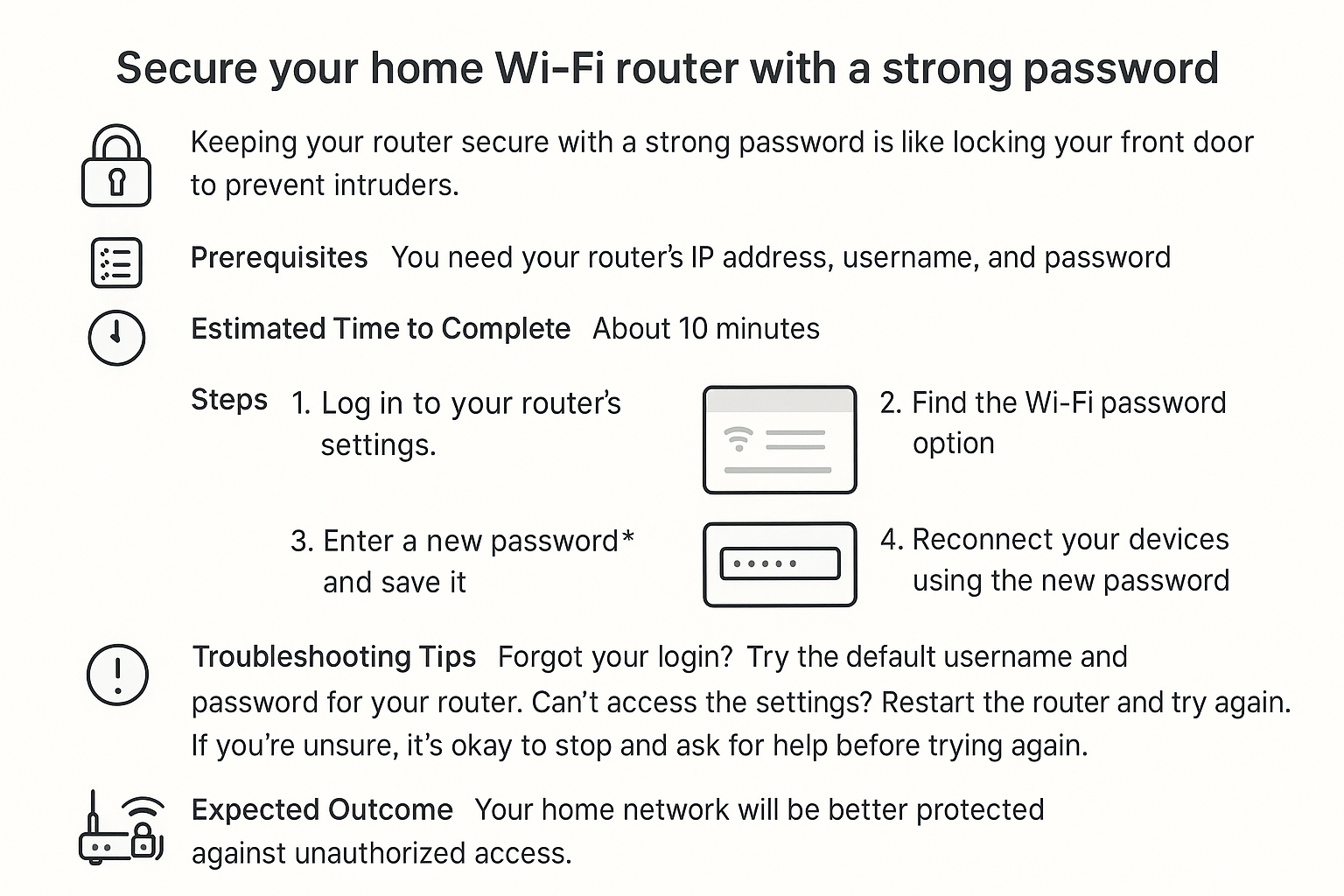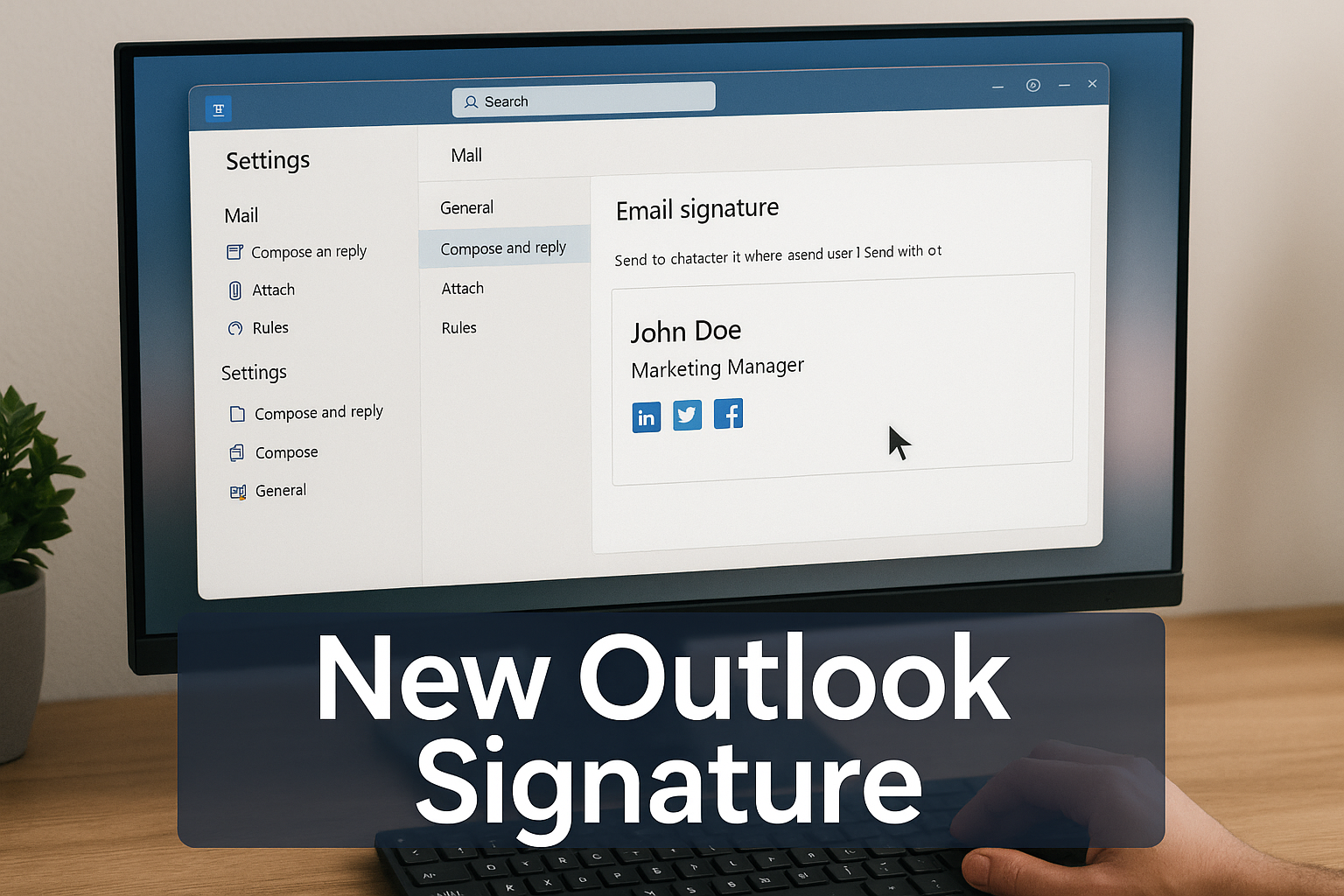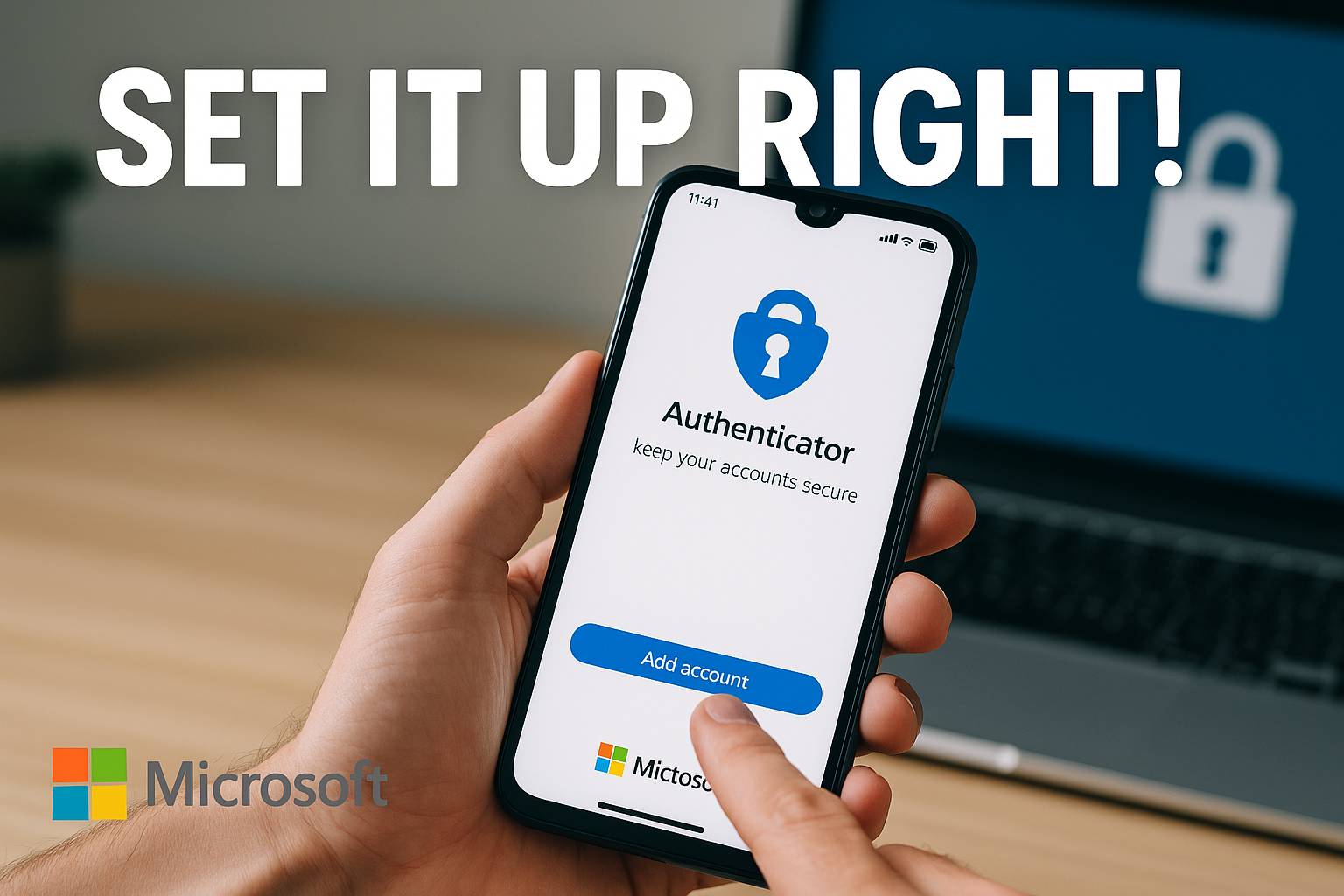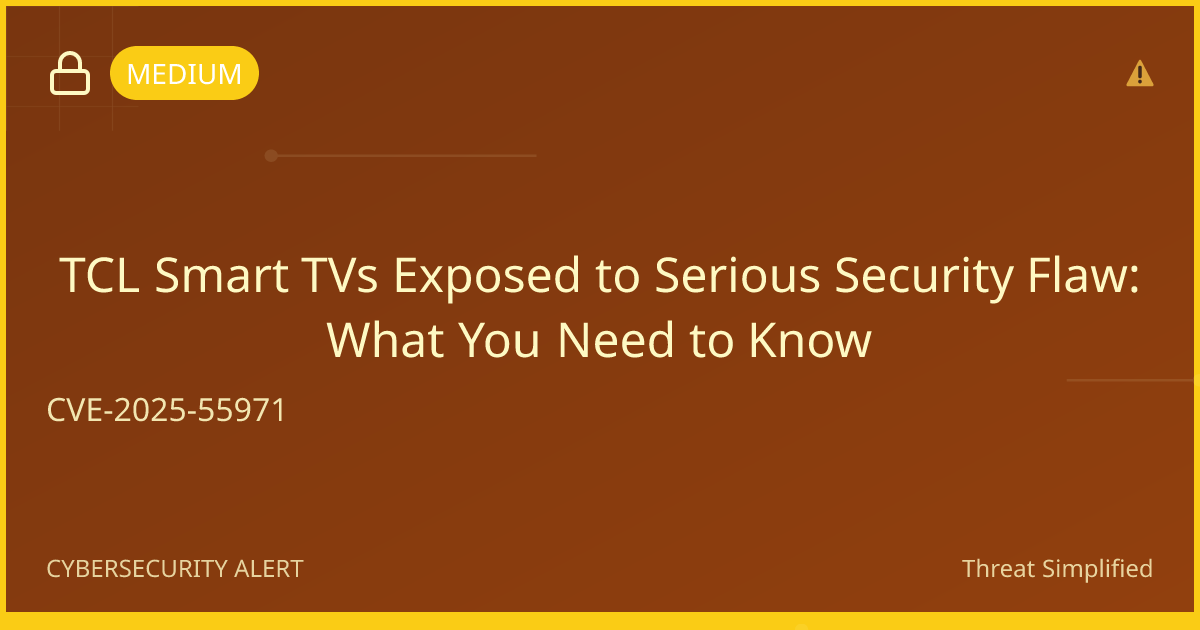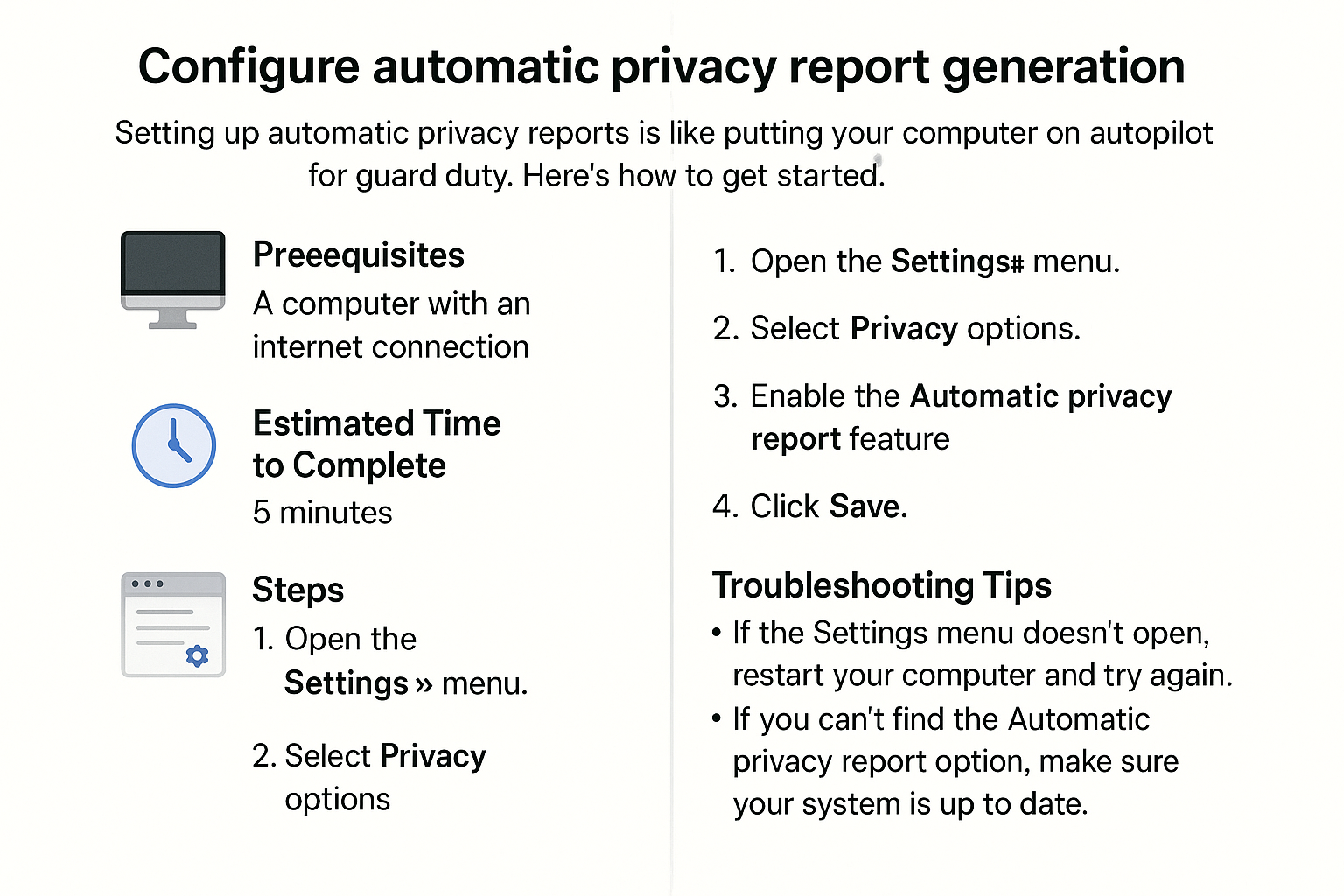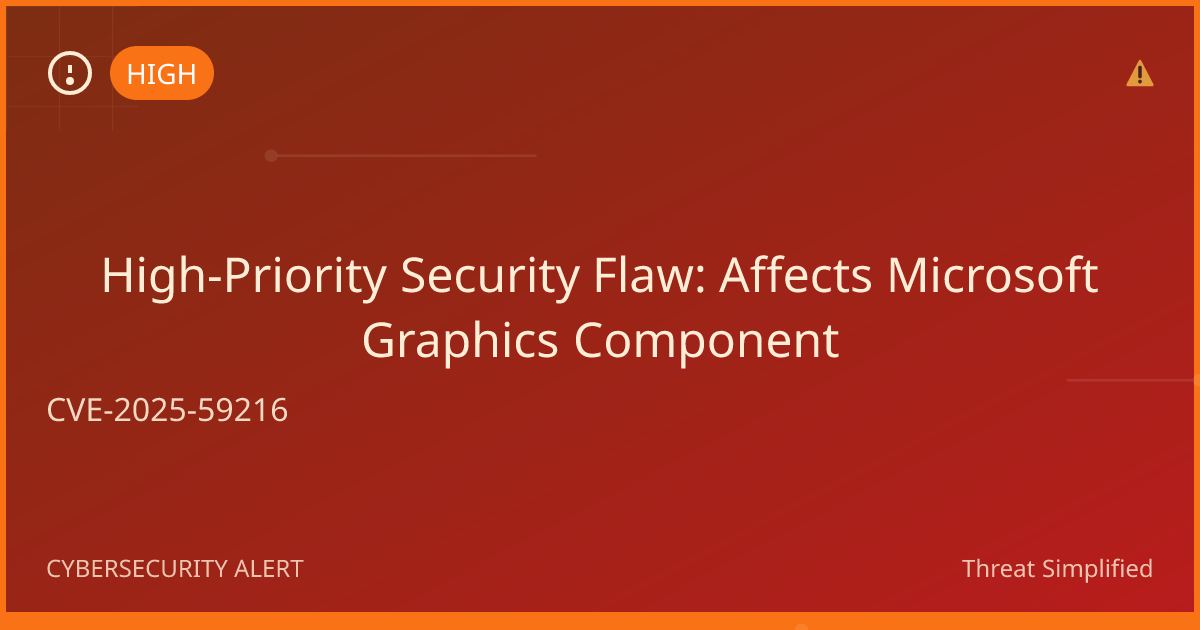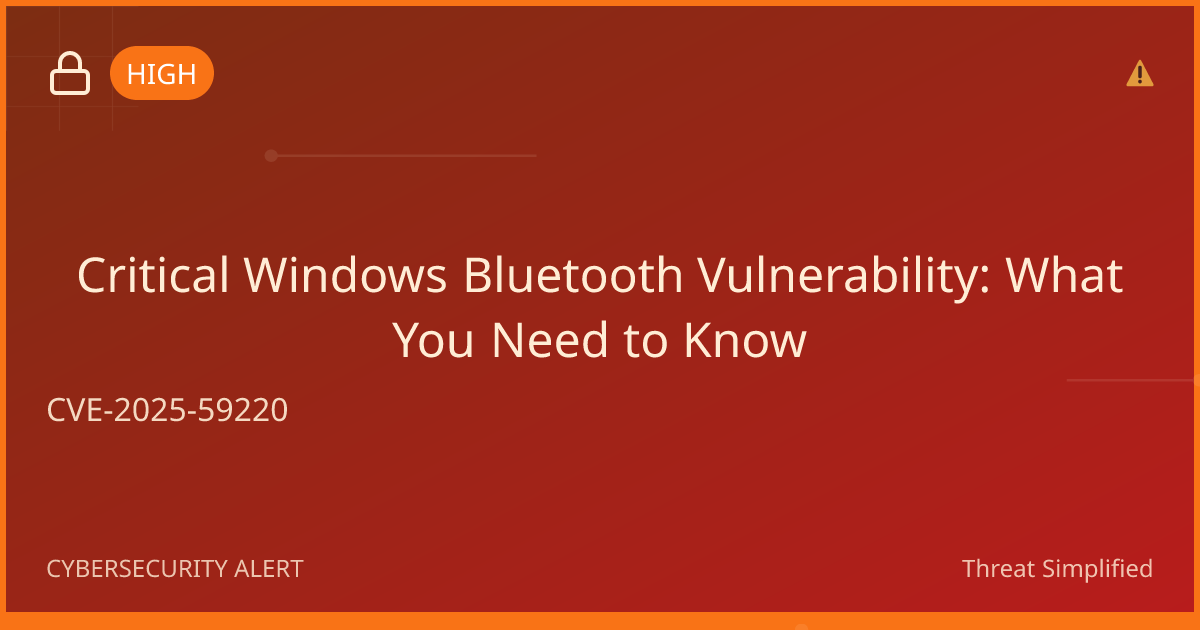This guide will walk you through the simple steps to do just that, ensuring your internet connection remains private and secure.
Prerequisites
Before you begin, make sure you have the following:
- A computer or smartphone connected to your Wi-Fi network
- The username and password for your router (often found on the router itself or in the user manual)
- A strong password idea that is hard to guess (consider using a mix of letters, numbers, and special characters)
Estimated Time to Complete
Approximately 15–30 minutes
Steps
-
Open a web browser on your computer or smartphone.
-
Type your router's IP address into the address bar.
Common addresses include192.168.1.1or192.168.0.1it can also be10.0.0.1. If you're unsure, check the router's manual or the label on the router itself. -
Log in to your router.
Enter the router's username and password when prompted. If you haven't changed them, the default values may also be on the router. -
Find the wireless settings section.
Look for a tab or option that says "Wireless," "Wi-Fi," or similar. -
Change the Wi-Fi password.
Locate the password field (sometimes labeled as "Passphrase" or "WPA Key") and enter your new strong password. Make it something unique that isn't easy for others to guess. -
Save your changes.
Look for a "Save" or "Apply" button, and click it to save your new password. -
Reconnect your devices.
After changing the password, you'll need to reconnect all your devices using the new password.
Troubleshooting Tips
- Can’t access the router settings? Make sure your device is connected to the Wi-Fi network, and double-check the IP address you entered.
- Forgot the router login credentials? If you can't remember the username and password, check the manual or look online for the default settings for your router model. If all else fails, you may need to reset the router.
- Devices won’t connect? Double-check that you entered the new password correctly, as passwords are case-sensitive.
If you’re unsure, it’s okay to stop and ask for help before trying again.
Expected Outcome
By the end of this process, your home Wi-Fi will be secured with a strong password, helping to keep your internet connection private and secure from unwanted access. Enjoy browsing with peace of mind!