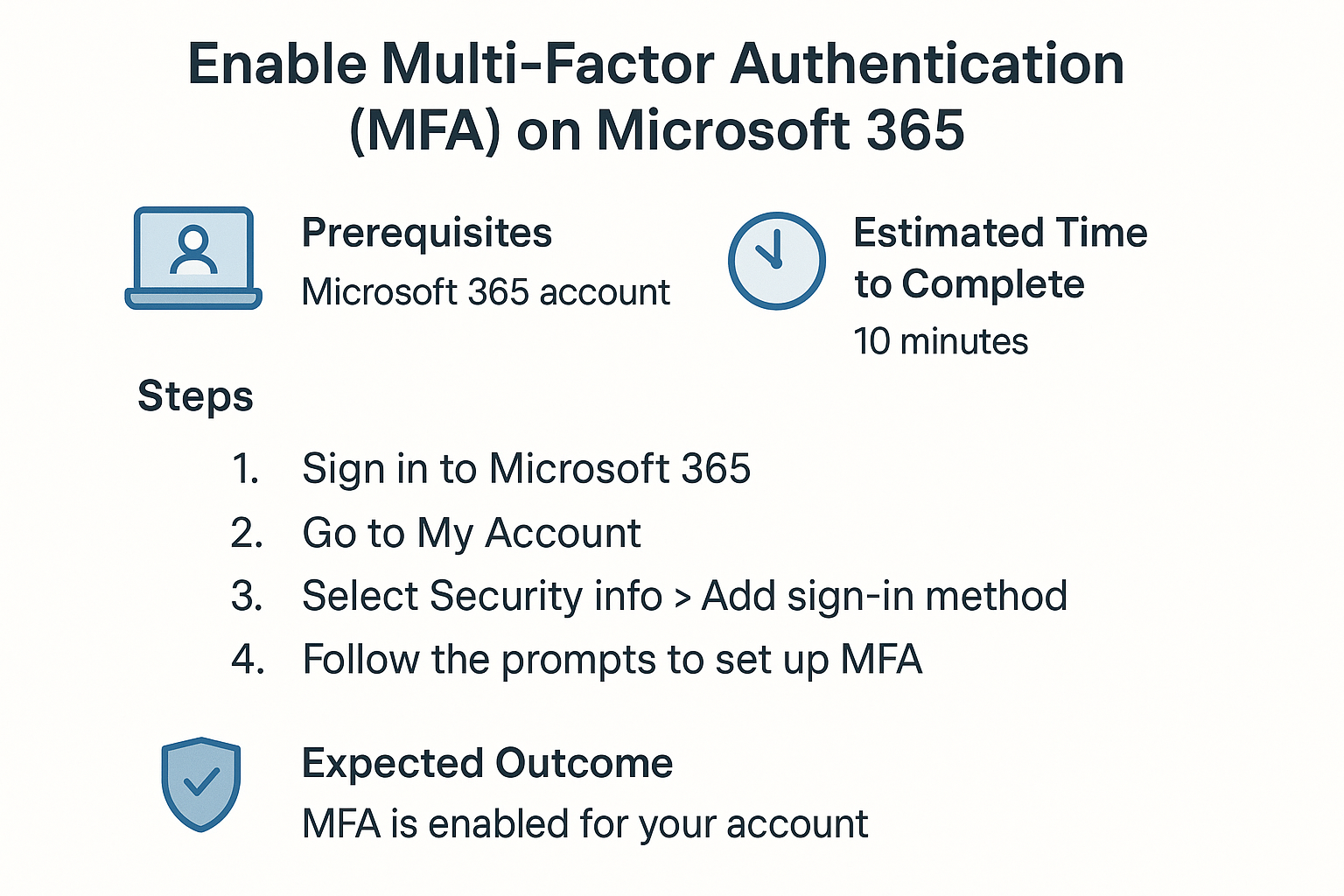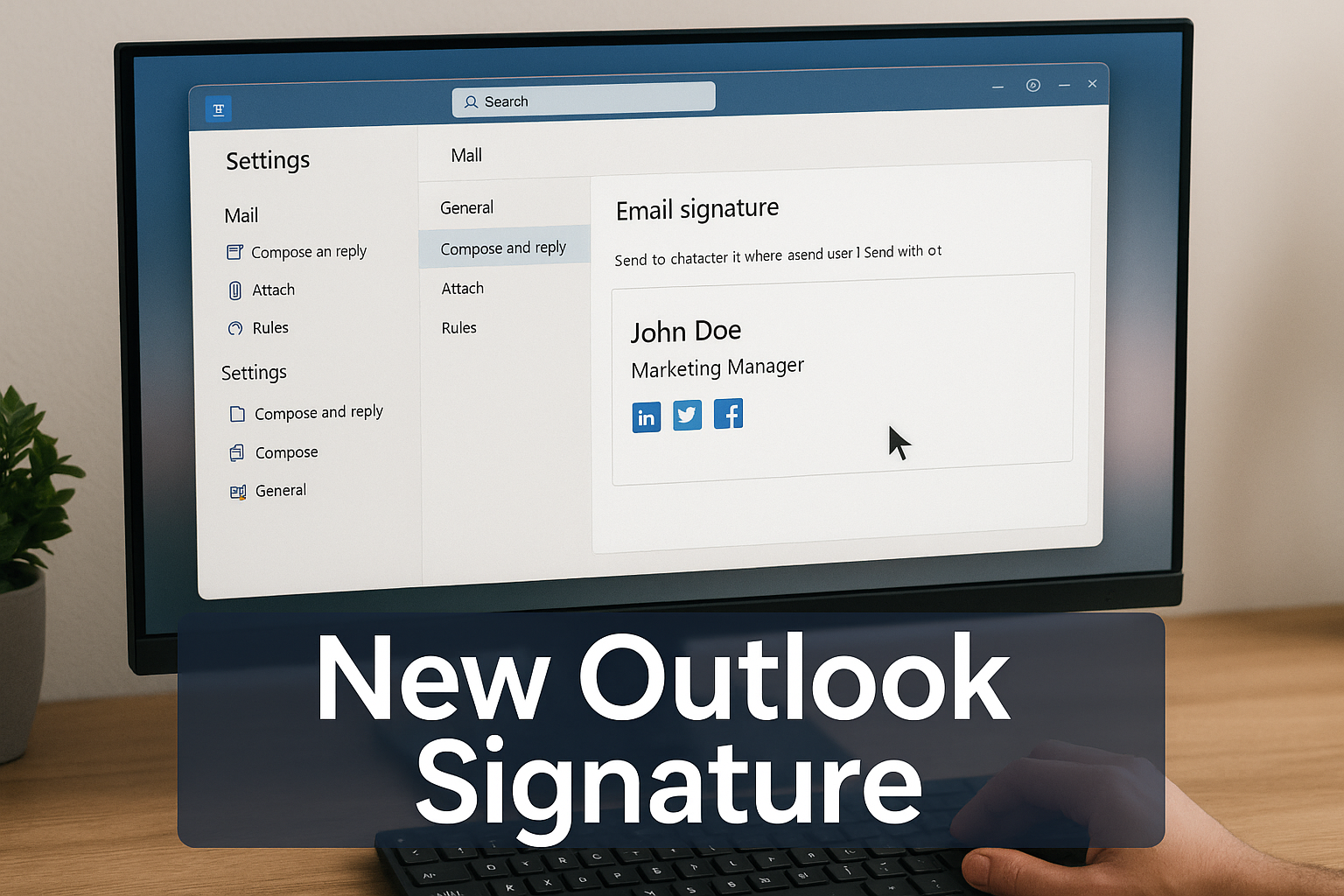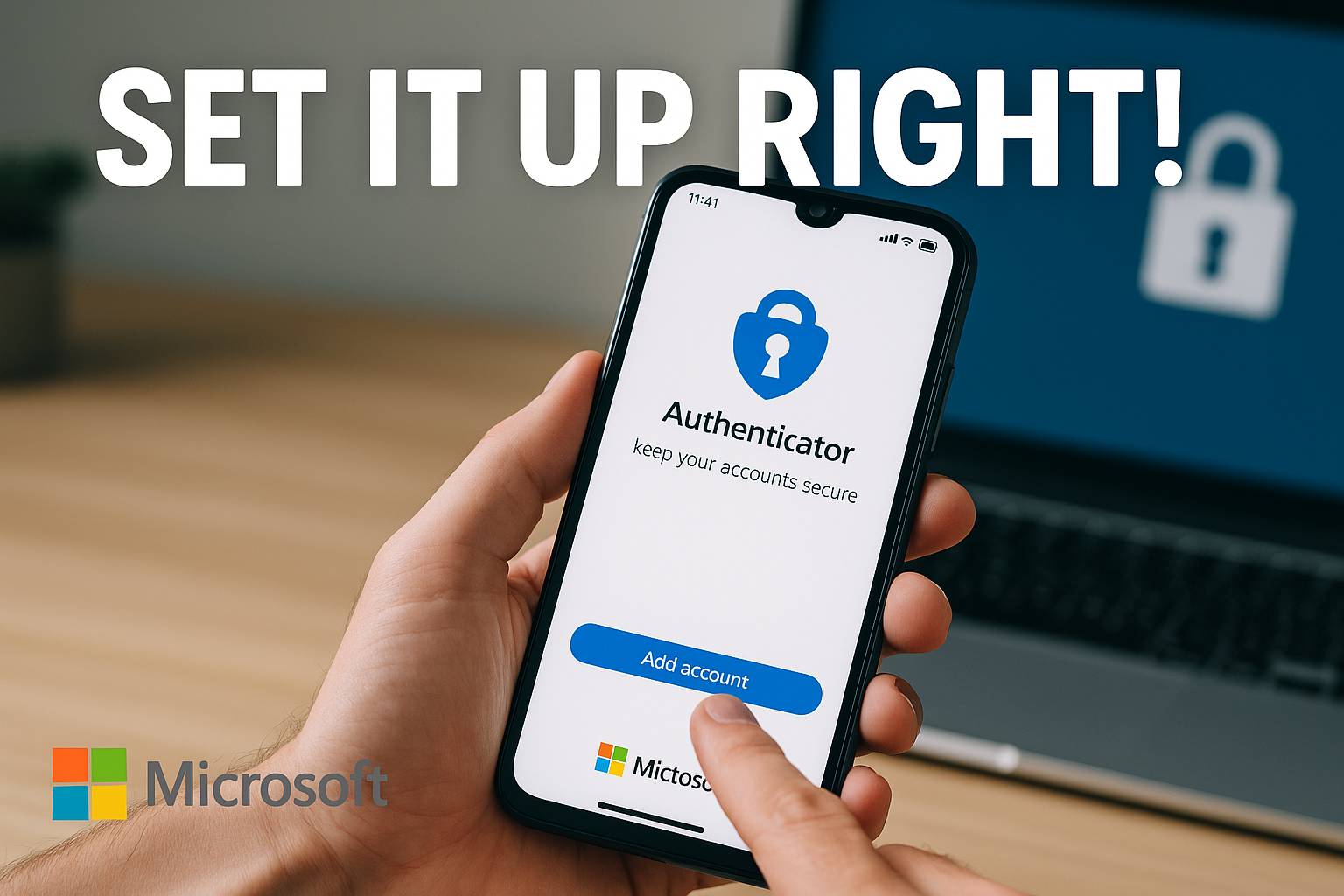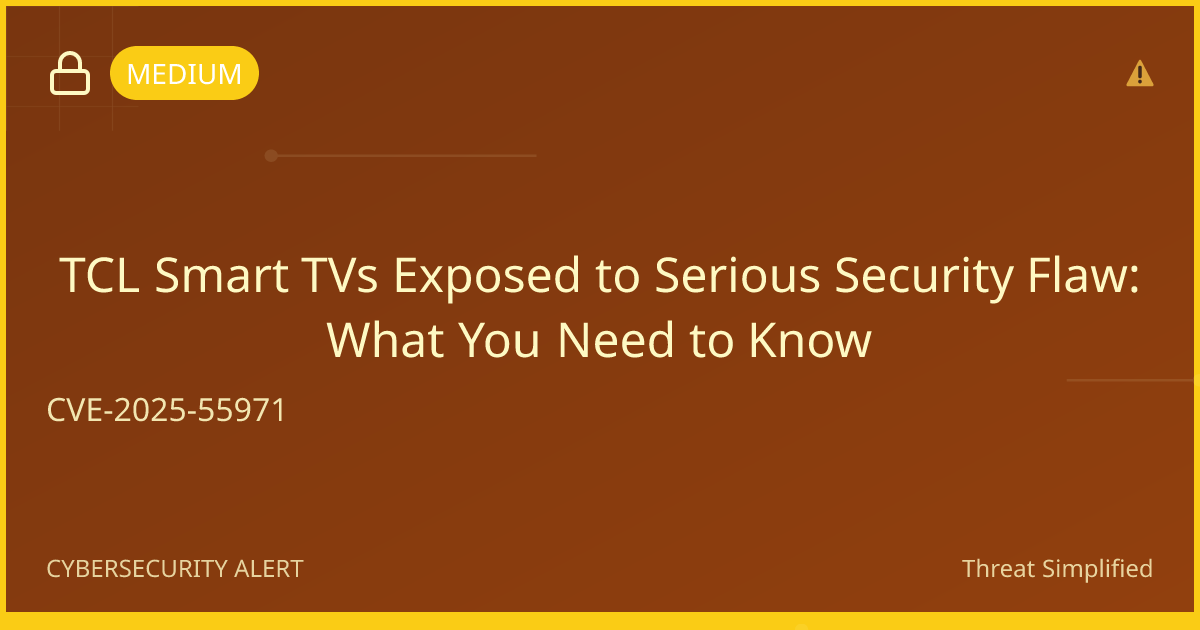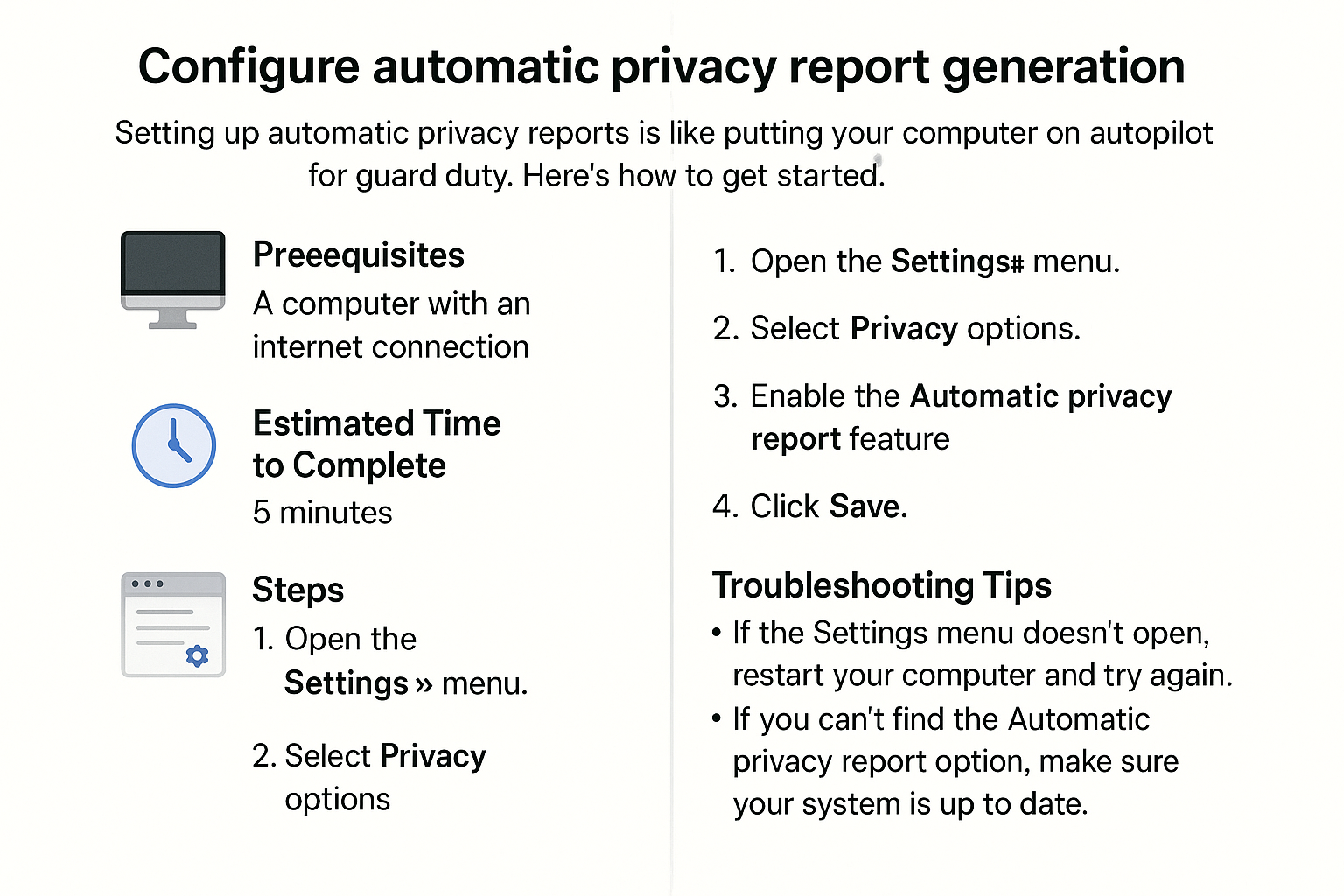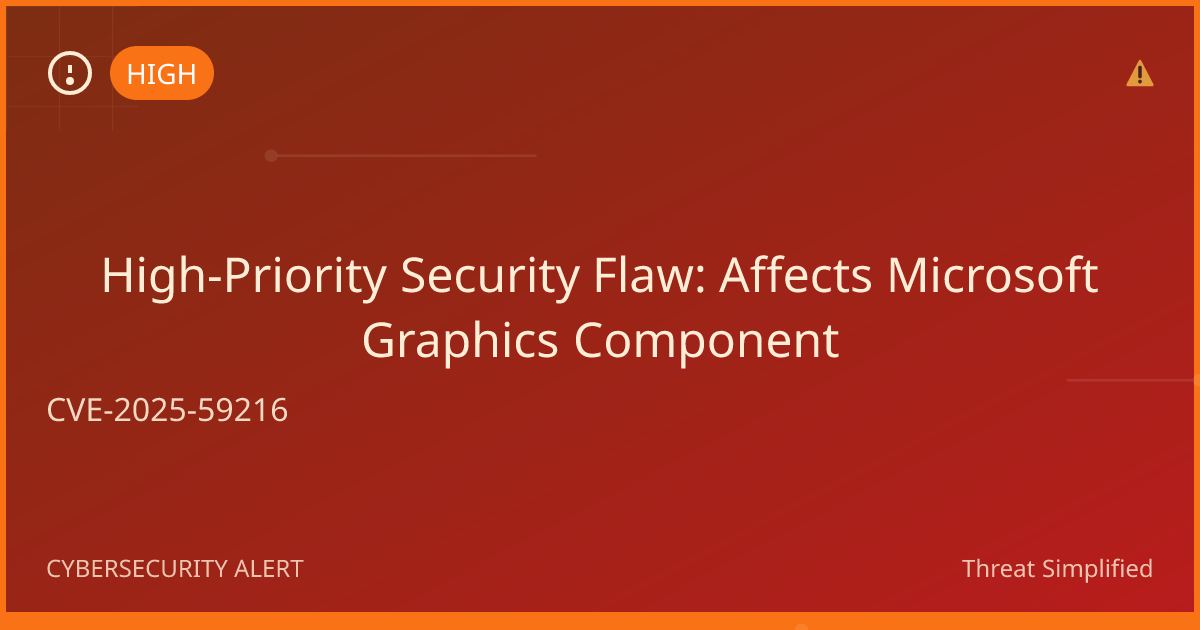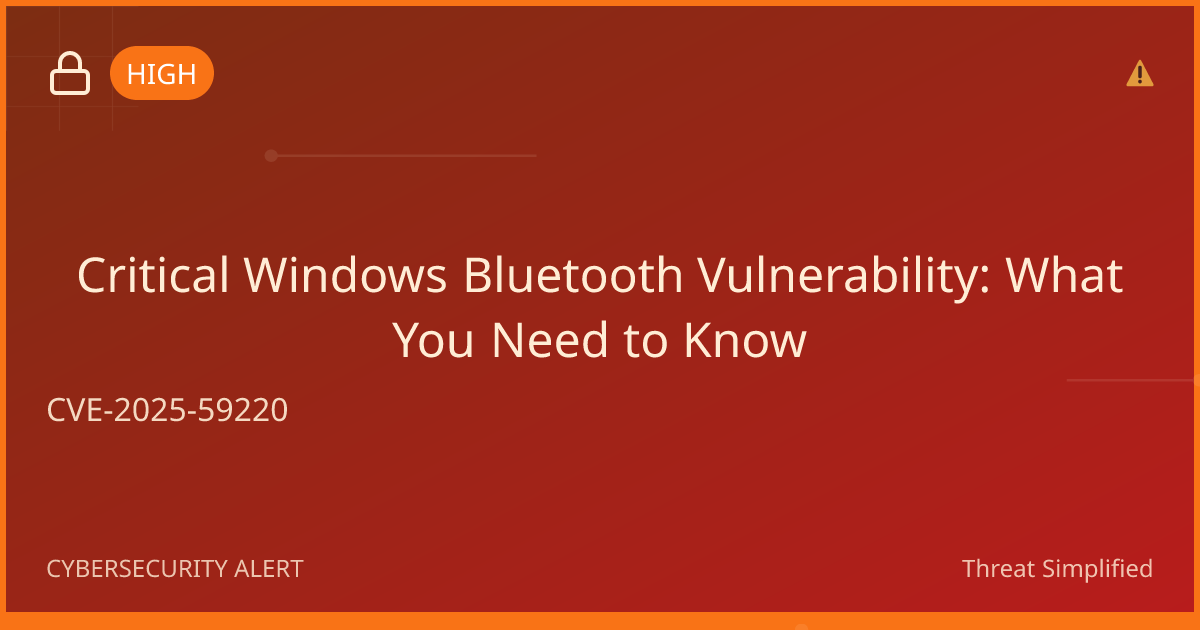How to Enable Multi-Factor Authentication (MFA) on Microsoft 365
Multi-Factor Authentication (MFA) adds an extra layer of security to your Microsoft 365 account. This guide will walk you through the steps to enable it, helping to keep your account safe.
Prerequisites
Before you begin, make sure you have:
- A Microsoft 365 account (personal or work).
- Access to the email address or phone number associated with your Microsoft account.
- A device (smartphone, tablet, or computer) for receiving verification codes.
Estimated Time to Complete
Approximately 10-15 minutes.
Steps
Follow these steps to enable Multi-Factor Authentication (MFA) on your Microsoft 365 account:
-
Sign In to Your Microsoft 365 Account
- Open your web browser and go to Microsoft 365 Sign In.
- Enter your email and password, then click Sign in.
-
Access Your Account Settings
- Click on your profile picture or initials in the top right corner.
- Select View Account from the dropdown menu.
-
Navigate to Security Info
- On the left side menu, click on Security info.
-
Set Up Multi-Factor Authentication
- Click on Add method.
- You'll see options for how you want to receive your verification codes. Options usually include:
- Authenticator app (recommended)
- Phone (SMS or call)
- Choose your preferred method and click Add.
-
Complete the Verification Process
- If you chose the Authenticator app:
- Download and install the Microsoft Authenticator app on your smartphone.
- Open the app and scan the QR code displayed on your screen, or enter the code manually.
- If you chose Phone, enter your phone number and select whether you want to receive a text message or phone call to verify.
- Click Next and follow the on-screen instructions to complete the setup.
- If you chose the Authenticator app:
-
Test Your MFA Setup
- After setting up, sign out of your account.
- When you sign back in, you should receive a verification code via your chosen method. Enter it to complete the sign-in process.
-
Review Your Security Settings
- Once MFA is enabled, go back to the Security info page.
- Ensure that your security methods are correctly listed and working.
Expected Outcome
After completing these steps, Multi-Factor Authentication will be successfully enabled for your Microsoft 365 account. This means that every time you sign in, you will need to provide a second form of verification, significantly enhancing your account's security and making it harder for unauthorized users to gain access.
Congratulations!
You’ve successfully enabled Multi-Factor Authentication on your Microsoft 365 account! Enjoy the peace of mind that comes with knowing your account is more secure. If you have any questions, feel free to reach out for help!