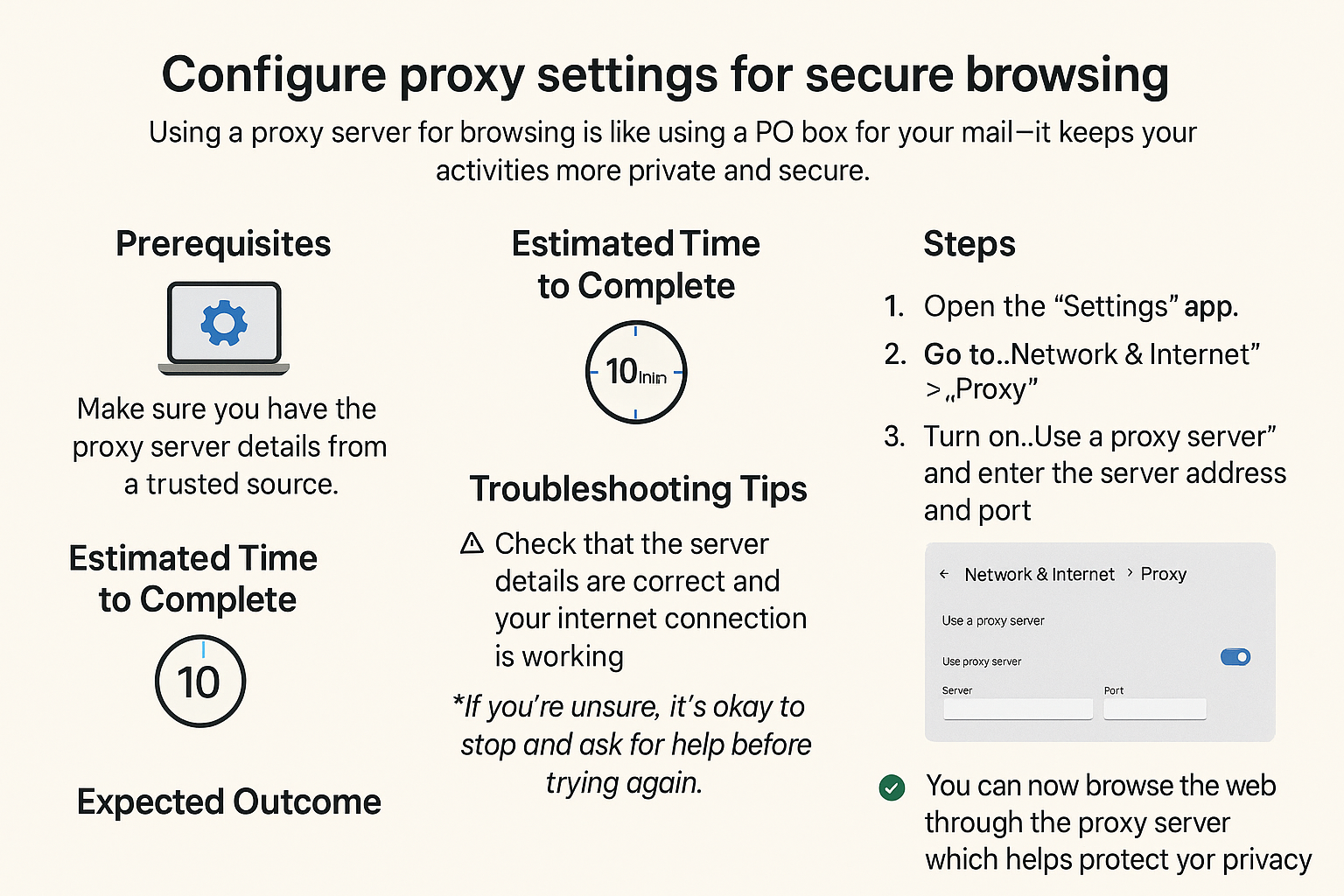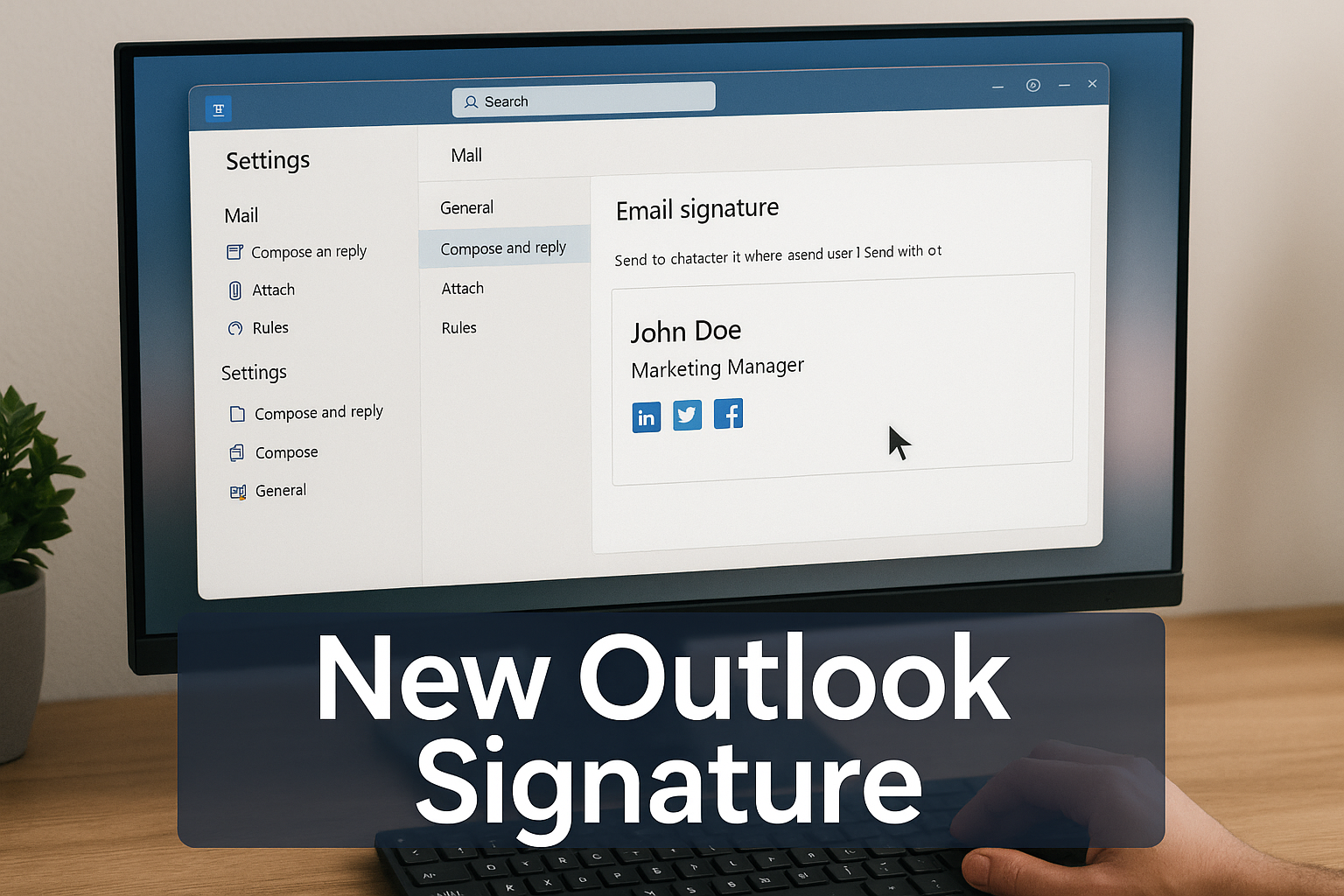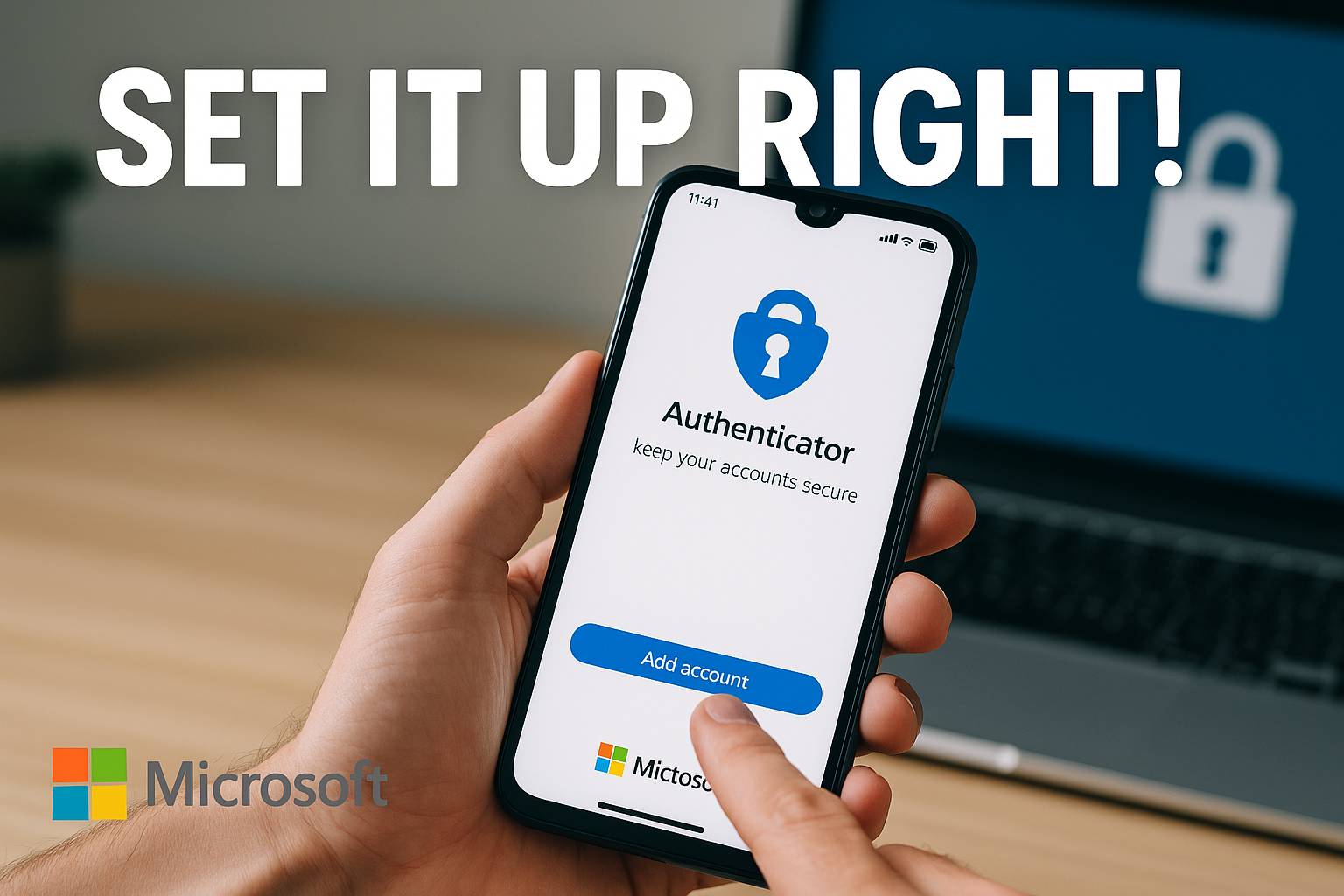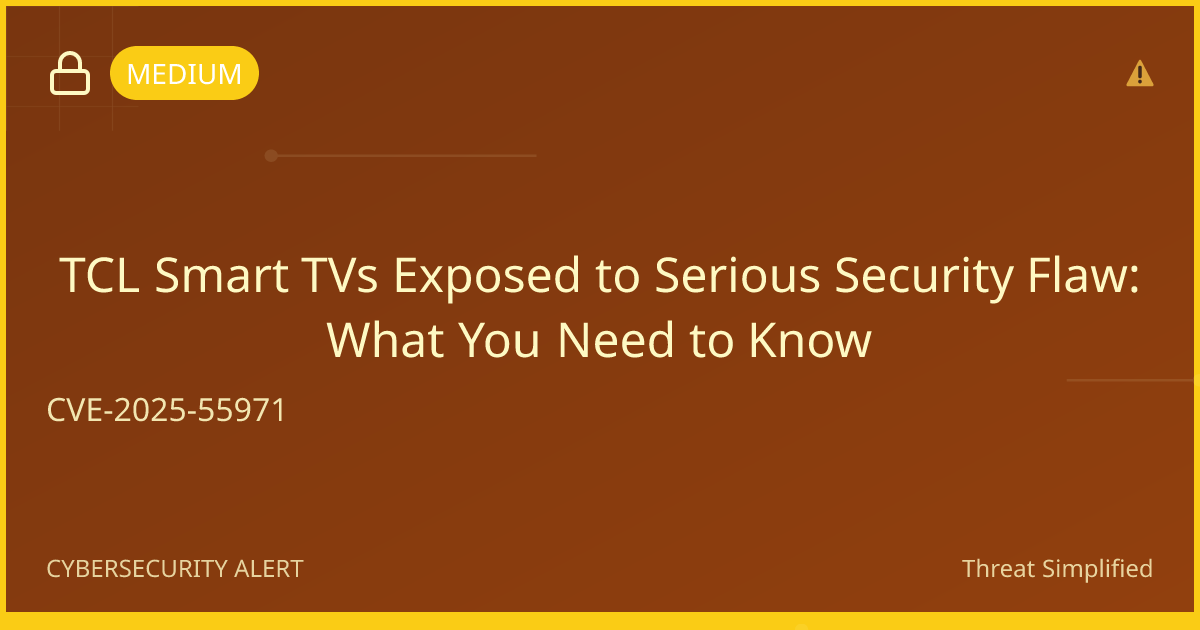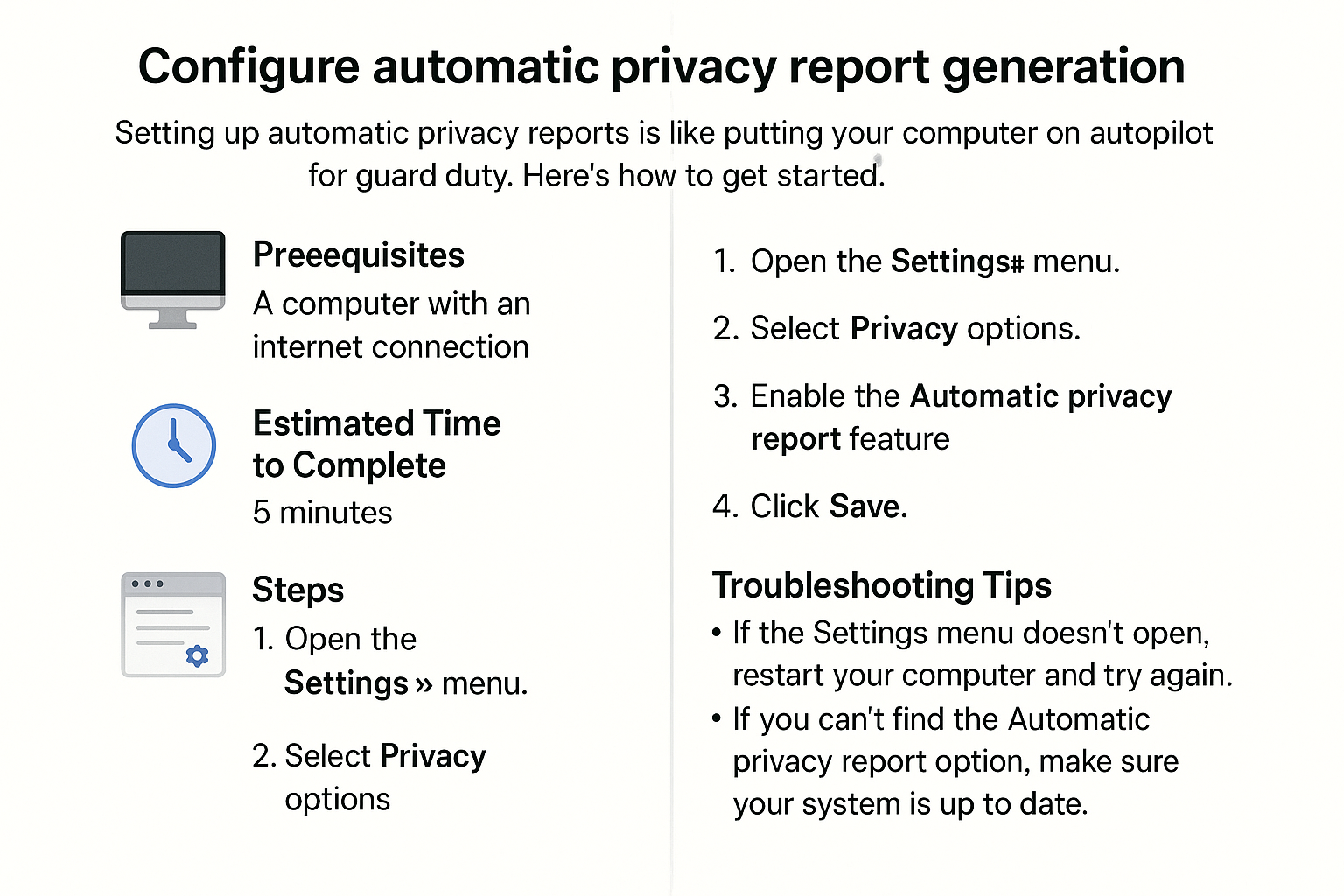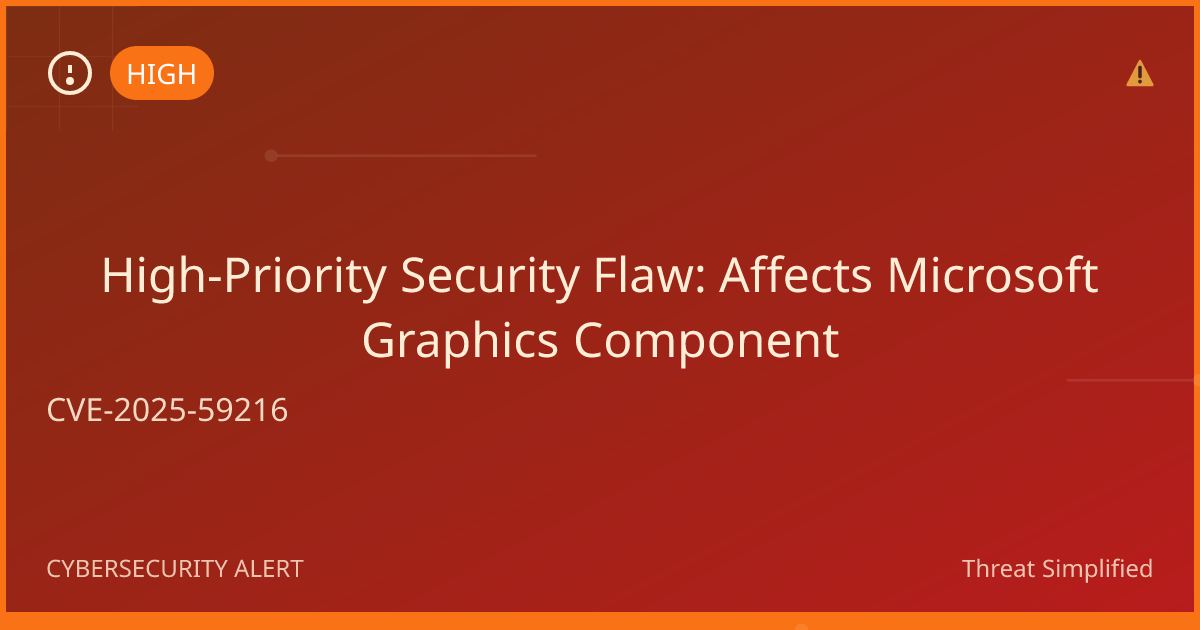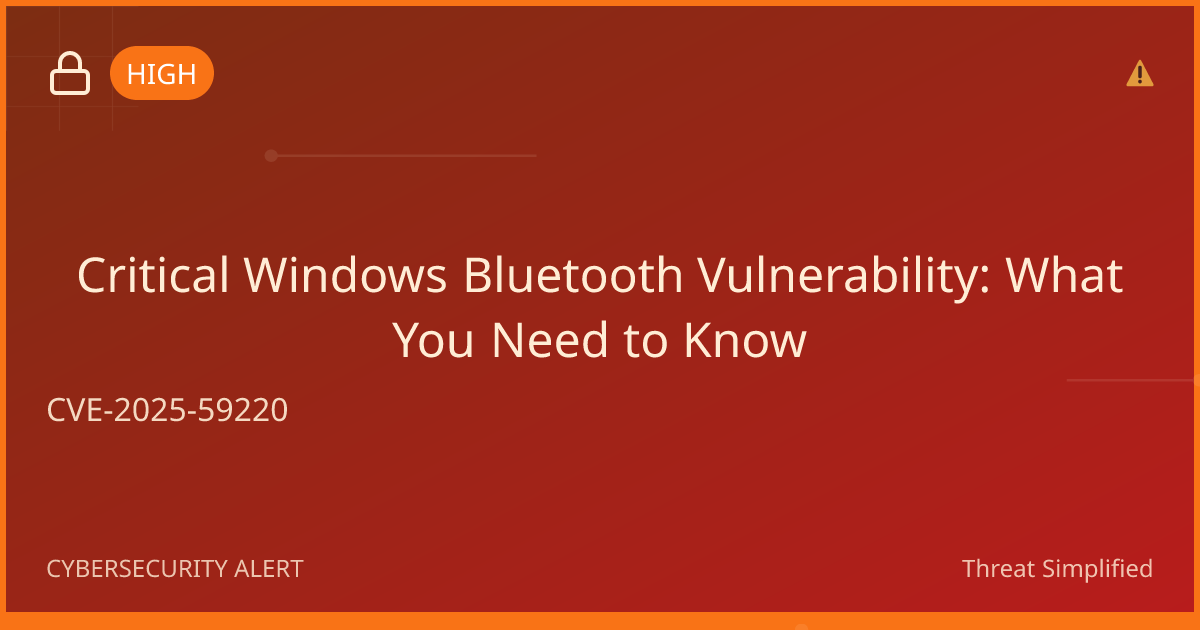Configure proxy settings for secure browsing
Just like how you might put up curtains in your home to keep your personal life private, configuring proxy settings on your computer can help protect your online activities. A proxy acts as a middleman; it can help you browse the internet more securely and keep your information private. Let’s get started setting it up!
Prerequisites
- A computer or laptop with internet access
- Basic understanding of how to use your operating system (Windows or macOS)
Estimated Time to Complete
Approximately 15-30 minutes.
Steps
-
Open Settings or Control Panel
- On Windows, click on the Start button and select Settings.
- On macOS, click on the Apple menu and select System Preferences.
-
Access Network Settings
- On Windows, click on Network & Internet.
- On macOS, click on Network.
-
Find Proxy Settings
- For Windows: Under Network & Internet, click Proxy on the left sidebar.
- For macOS: Choose your active network (Wi-Fi or Ethernet), and then click Advanced. Look for the Proxies tab.
-
Enable Manual Proxy Setup
- On Windows, find Manual proxy setup and turn it ON.
- On macOS, tick the box beside Web Proxy (HTTP) or whichever type of proxy you need.
-
Enter Proxy Address and Port
- In the Address field, enter the proxy server address you have.
- In the Port field, enter the specific port number (ask your network administrator or service provider if unsure).
-
Save Your Settings
- On Windows, click Save after inputting the details.
- On macOS, click OK, then Apply.
-
Test Your Proxy Connection
- Open a web browser and visit a website to check if your connection feels different or slower.
Troubleshooting Tips
- Cannot connect to the internet: Double-check that your proxy address and port are entered correctly.
- Websites not loading: Ensure you’ve toggled the proxy on and saved the settings.
- Slow browsing speed: Try changing your proxy settings or consult with your internet service provider for other options.
If you’re unsure, it’s okay to stop and ask for help before trying again.
Expected Outcome
By following these steps, you should have successfully configured your proxy settings for more secure browsing. This will help protect your identity online, just like closing the curtains keeps your personal life private at home.
Remember to use at least 12 characters with a mix of letters, numbers, and symbols for any passwords you might need. Avoid using names or birthdays to ensure they're strong and secure.