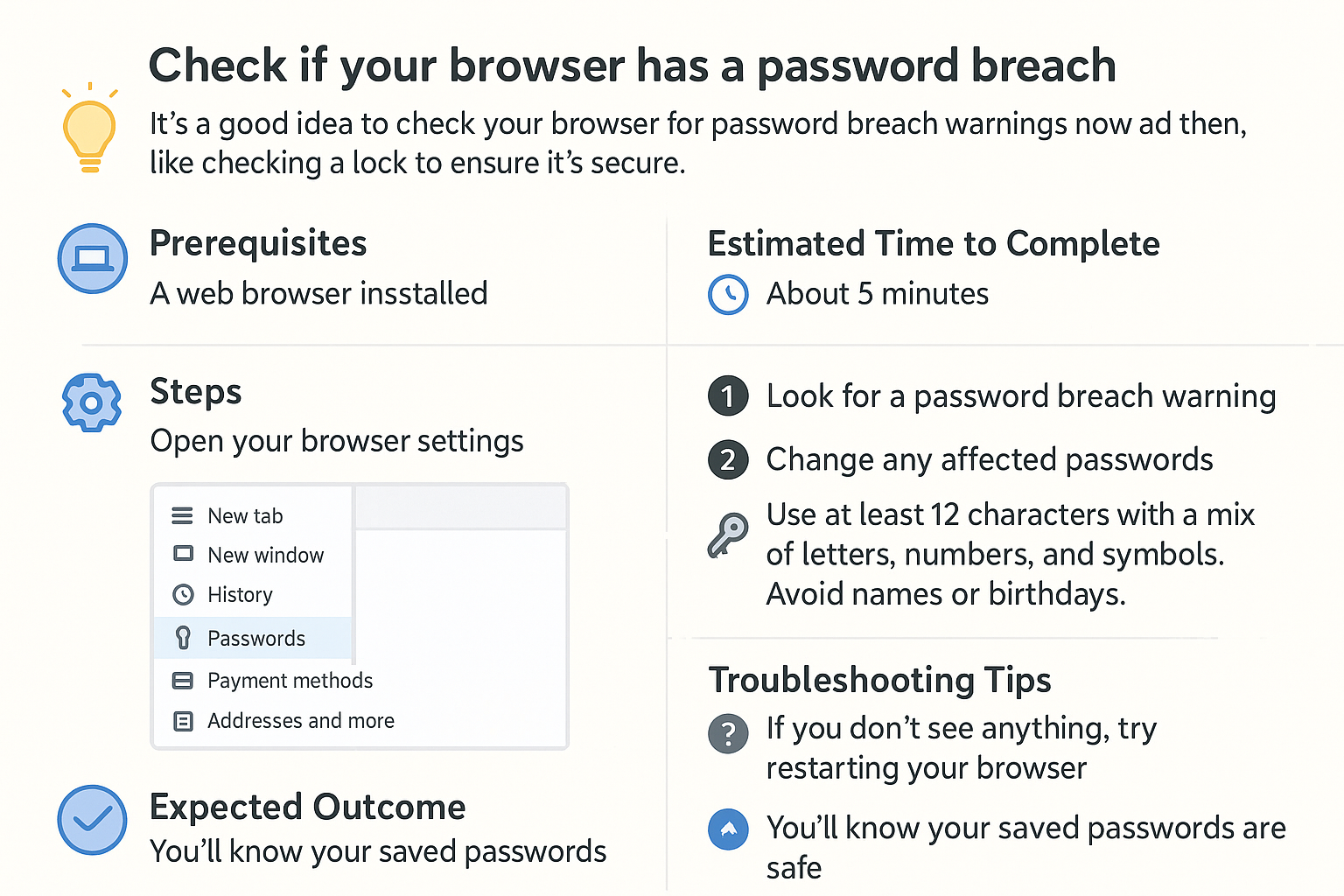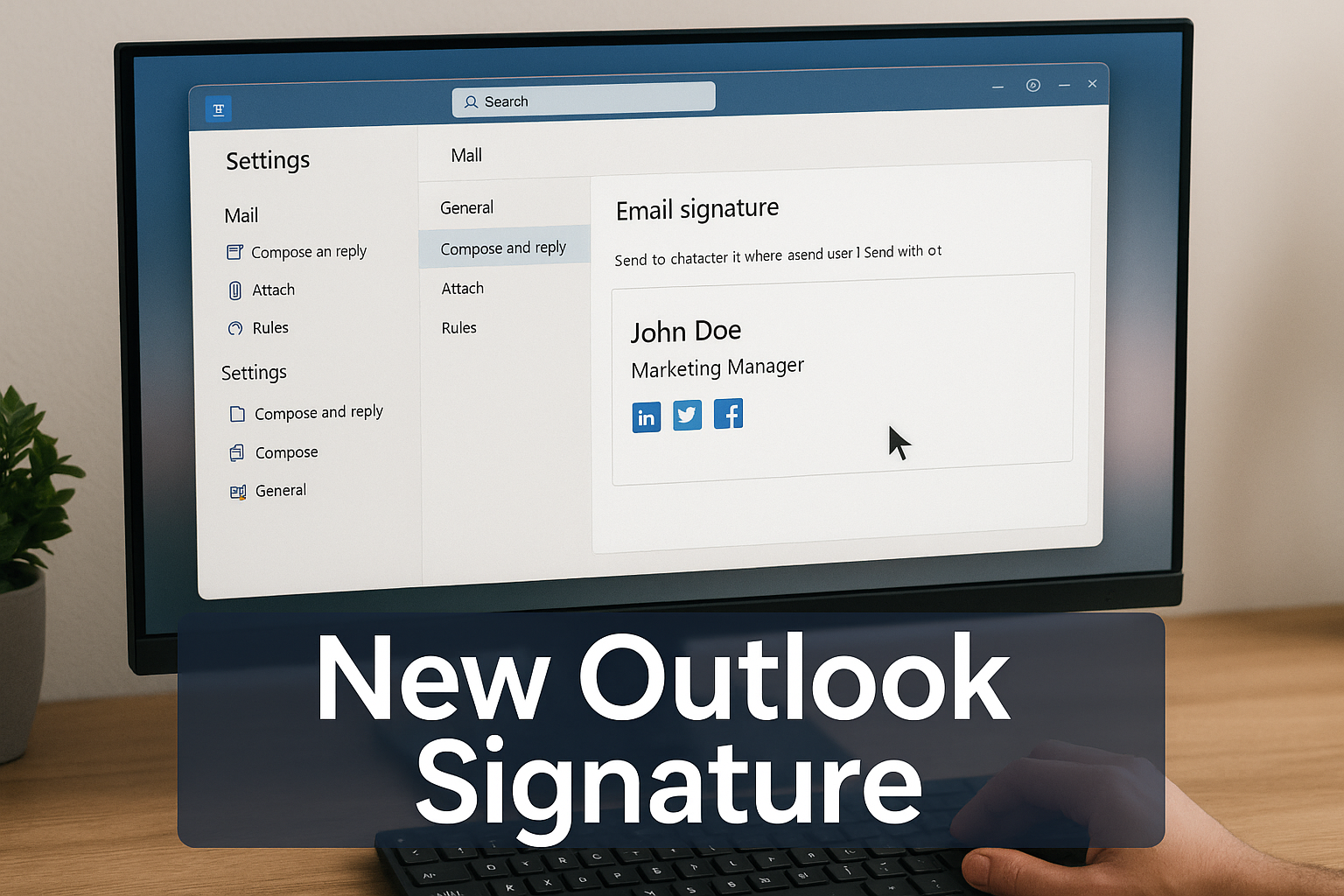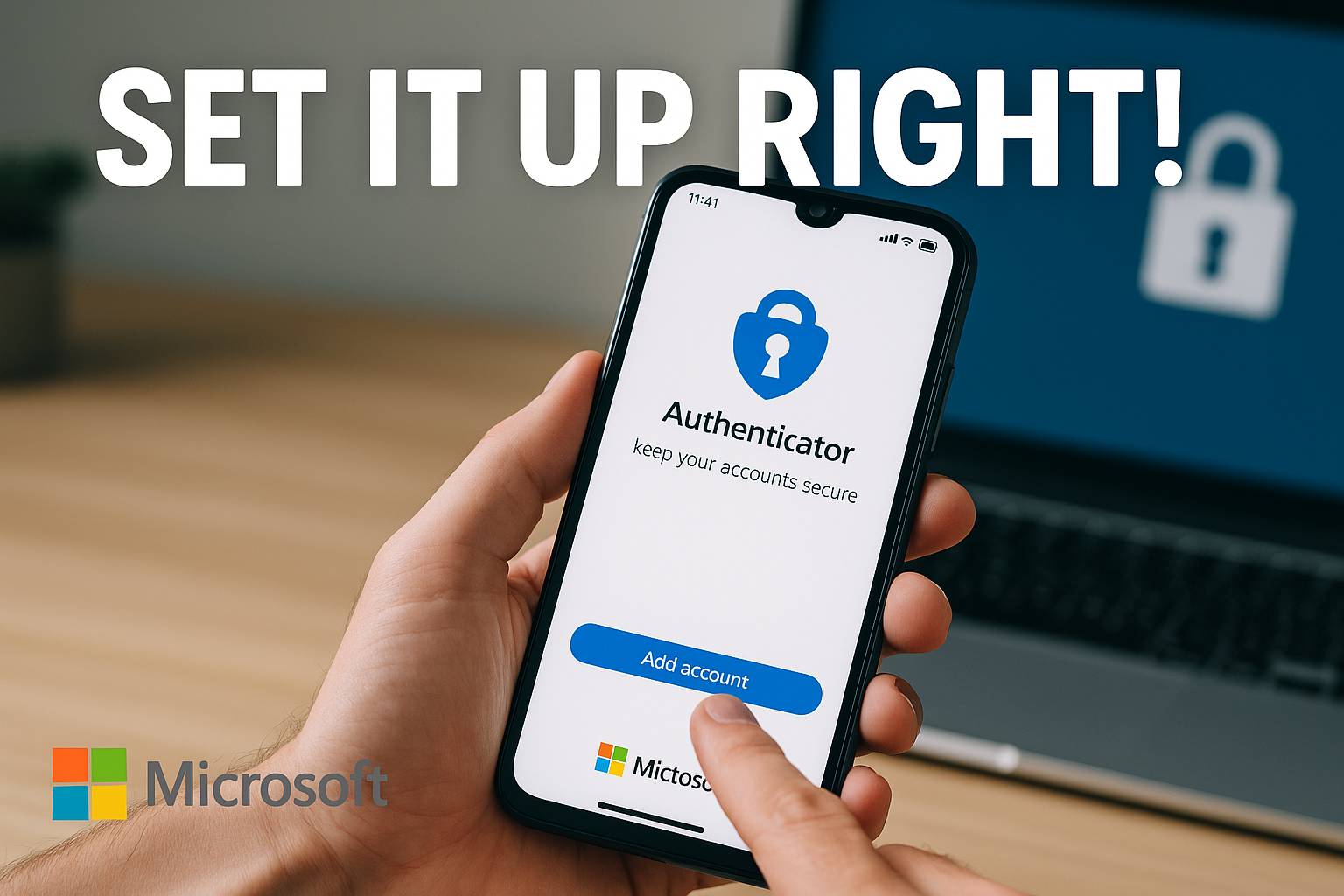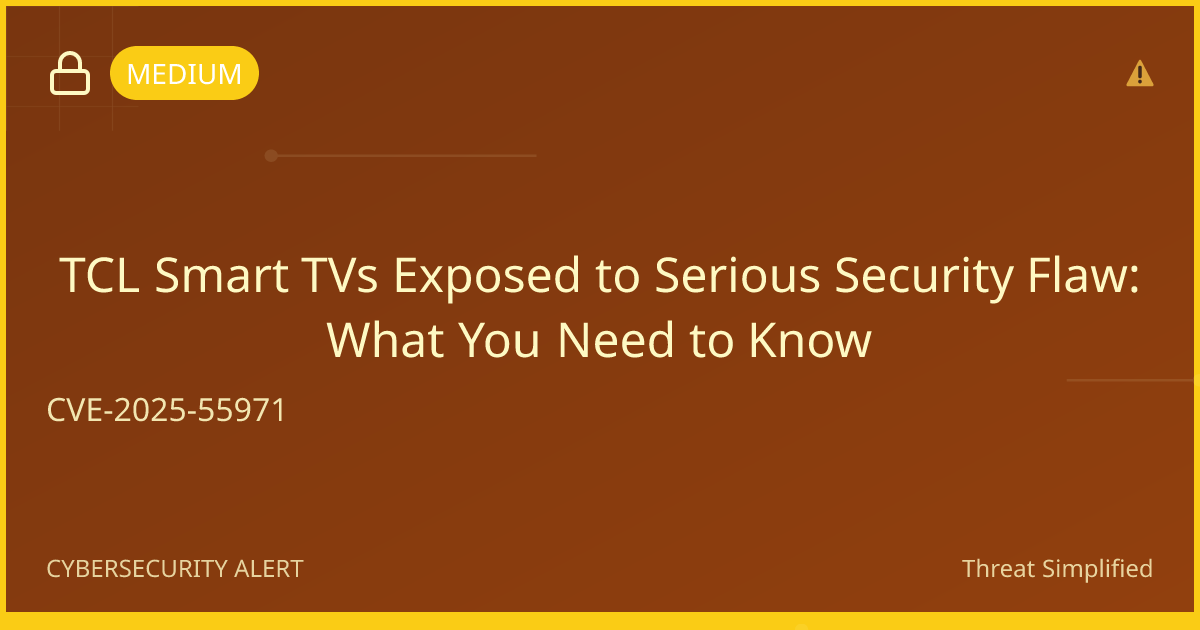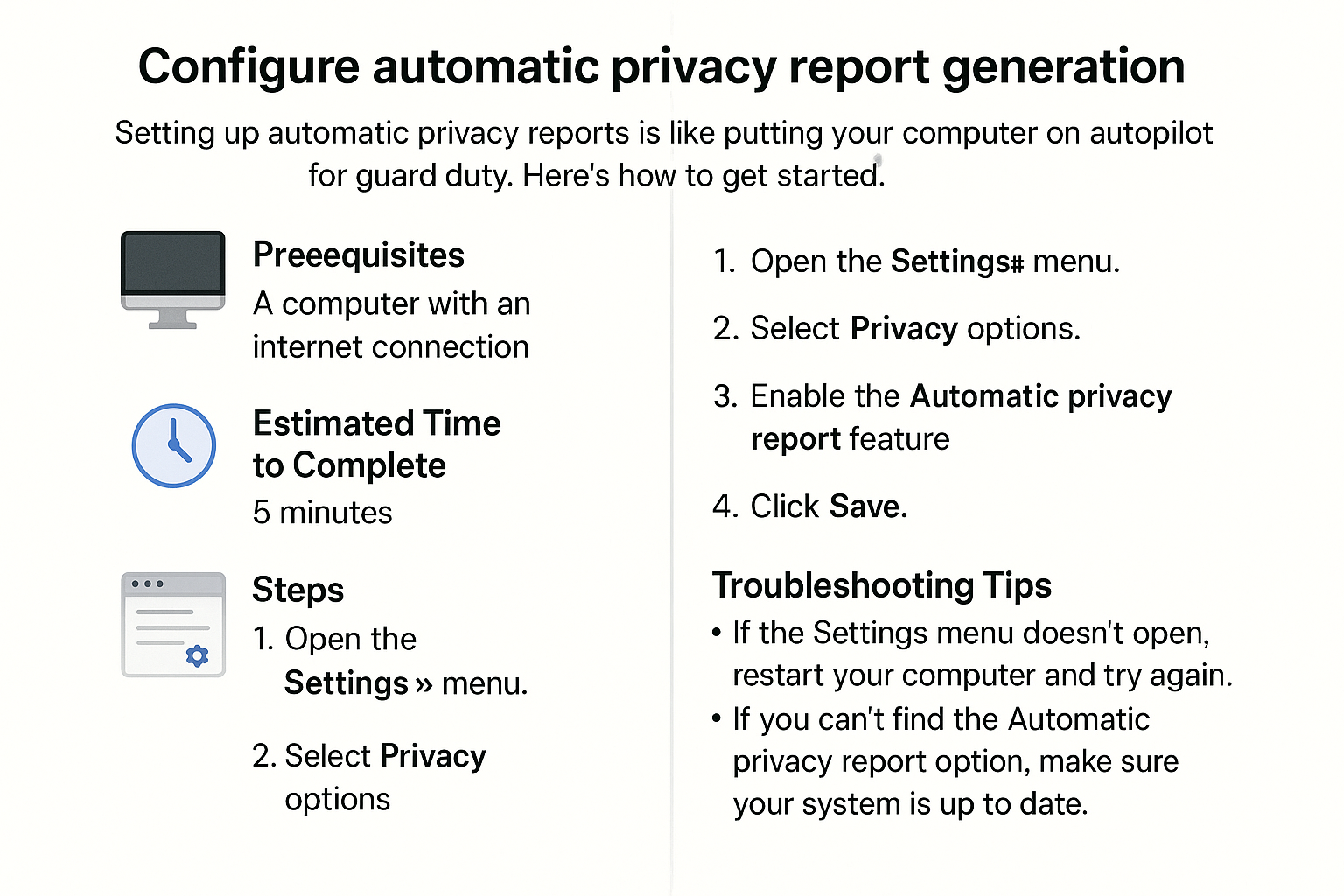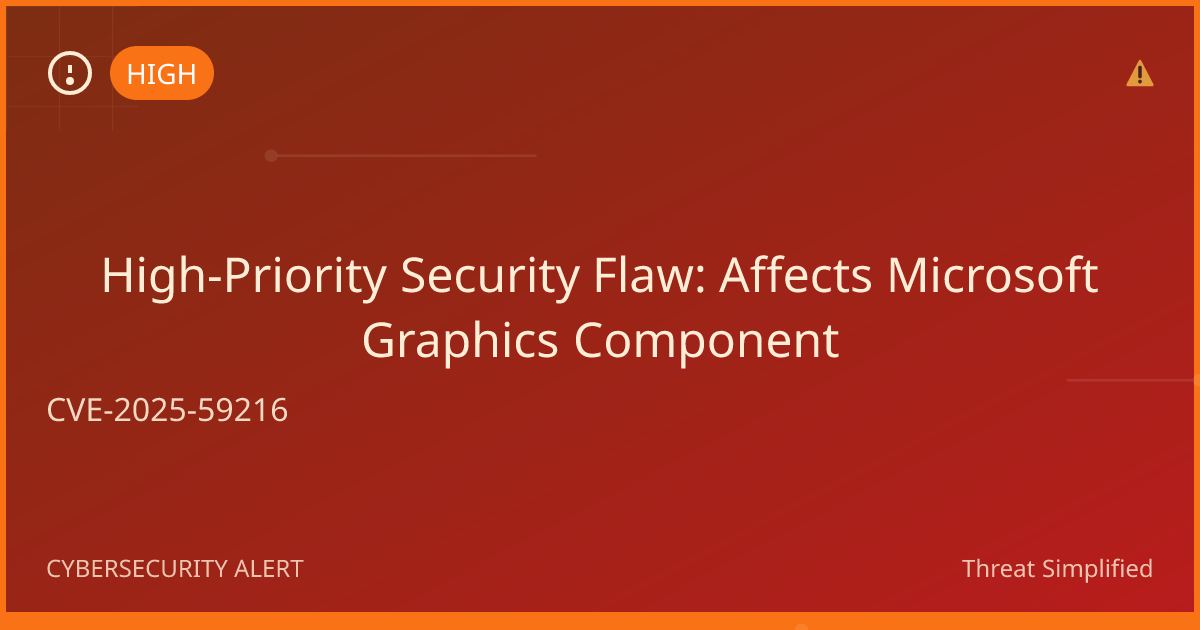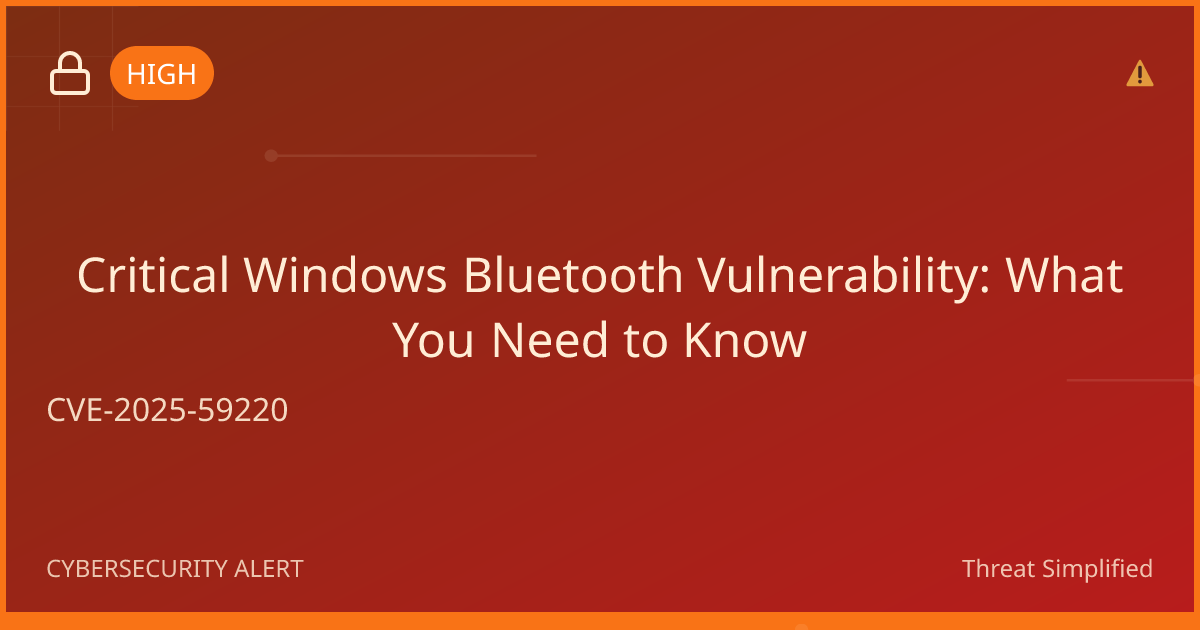Check if your browser has a password breach warning
Just like locking your front door helps keep your home safe, checking if your passwords are compromised can help protect your online accounts. Password breaches are quite common, and it’s important to stay ahead of potential risks. This simple guide will walk you through the steps to check if your browser has any warnings about your passwords being compromised. Let’s get started!
Prerequisites
Before we dive in, make sure you have:
- A computer with an internet connection.
- A modern web browser installed (like Google Chrome, Mozilla Firefox, or Microsoft Edge).
Estimated Time to Complete
This task should take about 5-10 minutes.
Steps
- Open your web browser.
- Locate the browser icon on your desktop or in your applications menu and double-click it to open.

- Access the settings or menu.
- In most browsers, you can find this in the upper-right corner (often represented by three dots or lines). Click on it to open the menu.
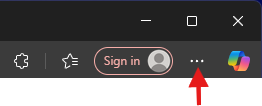
- Go to the security or privacy section.
- Look for options named “Settings,” “Options,” or “Preferences.” Within that, find “Security” or “Privacy.” Click on it.
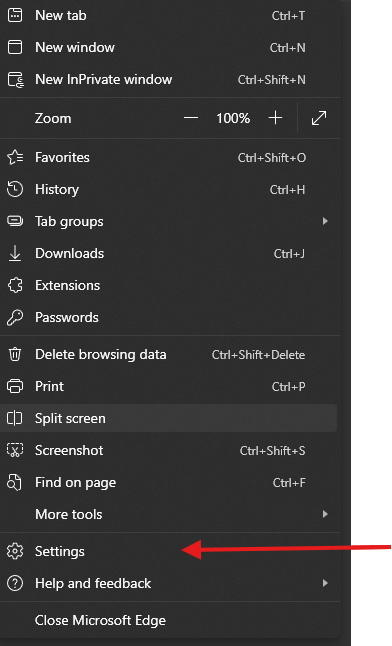
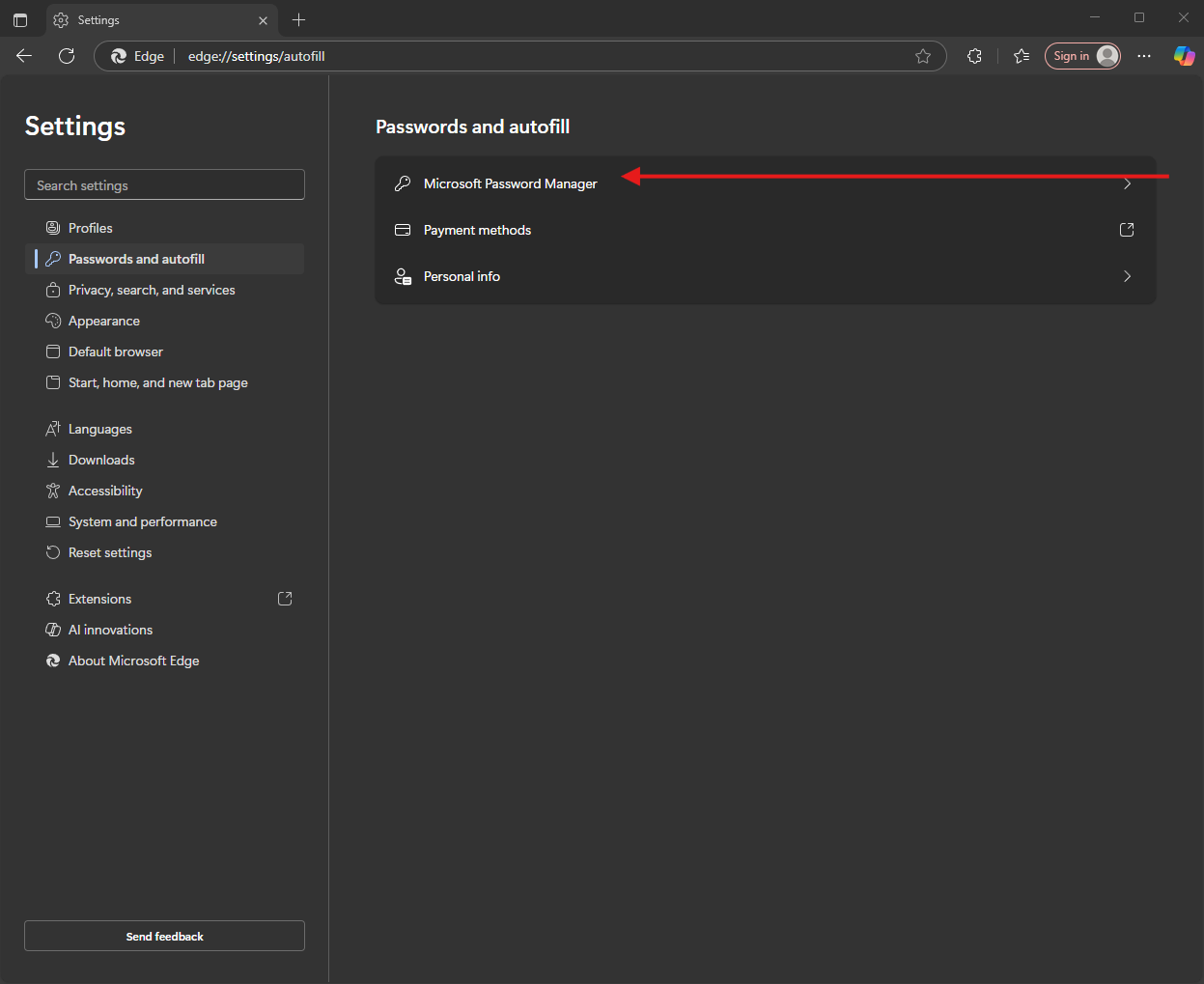
- Check for password breach warnings.
- In the security or privacy settings, look for a section named “Check password,” “Passwords,” or something similar. Click on it to see if any of your saved passwords have been compromised.
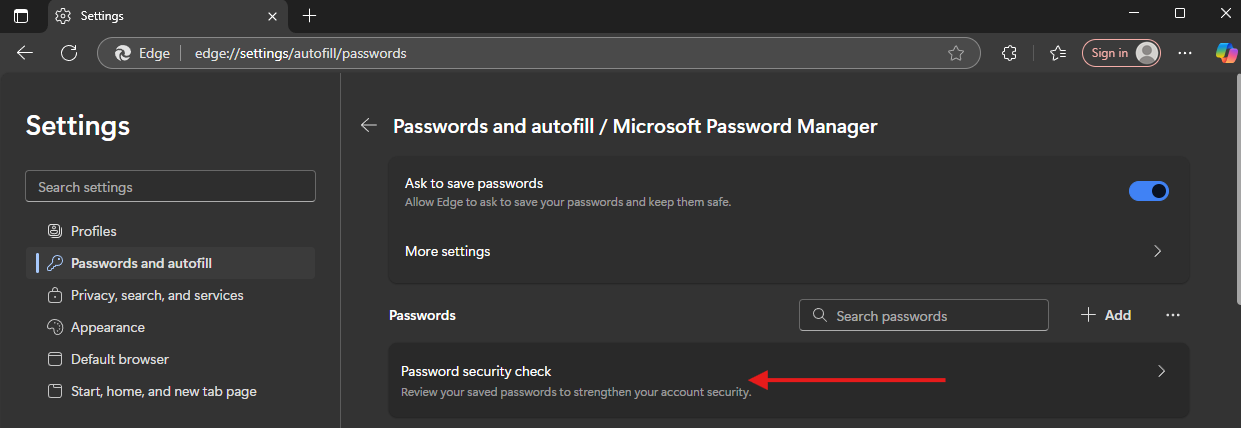
- Follow the recommendations provided.
- If the browser indicates that any of your passwords are compromised, it may suggest changing them. Follow the prompts to securely change your password.
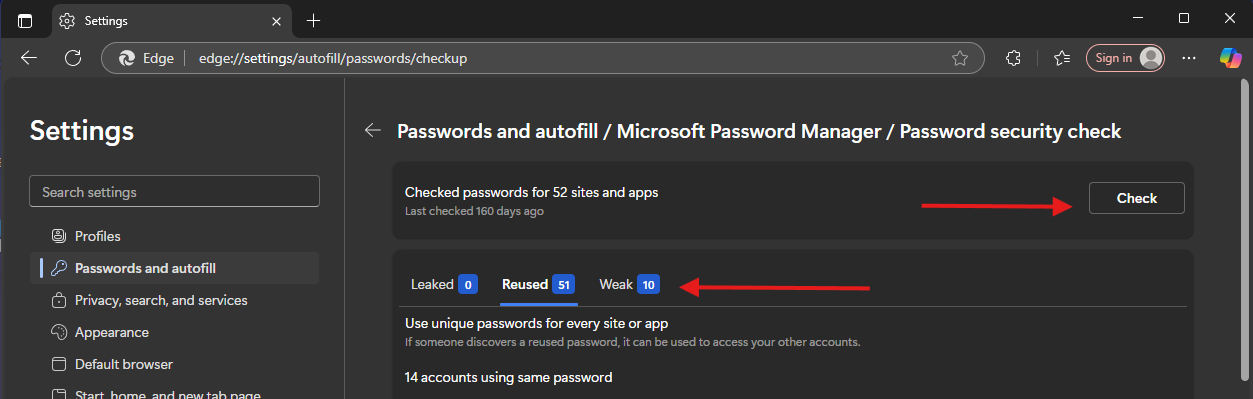
Troubleshooting Tips
- I don’t see any security options.: If you can’t find the security option, make sure your browser is updated to the latest version. This sometimes includes more features!
- What if I find a compromised password?: Follow the instructions to change your password right away. Remember to create a strong password using at least 12 characters with a mix of letters, numbers, and symbols. Avoid names or birthdays.
- I’m not sure I can change my passwords myself.: It’s okay! You can always ask a friend or family member for help.
If you’re unsure, it’s okay to stop and ask for help before trying again.
Expected Outcome
By the end of this guide, you should know how to check for any password breaches and how to take action if your passwords are compromised. You’re taking an important step in keeping your online accounts secure!
Stay safe online!